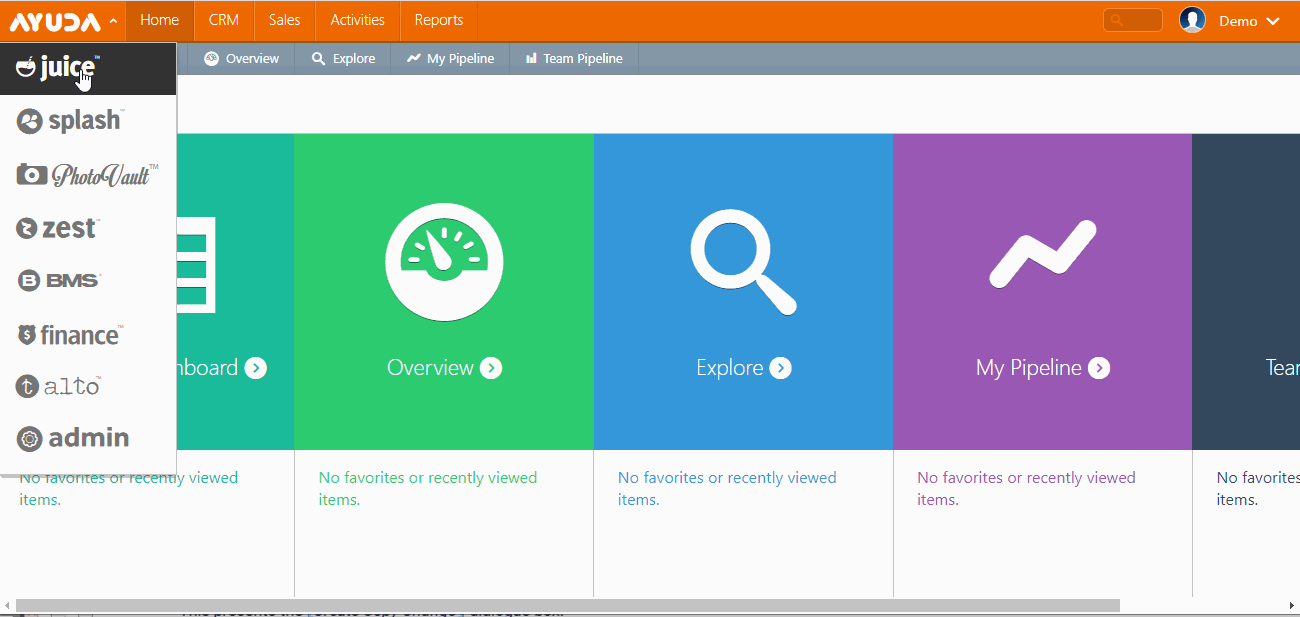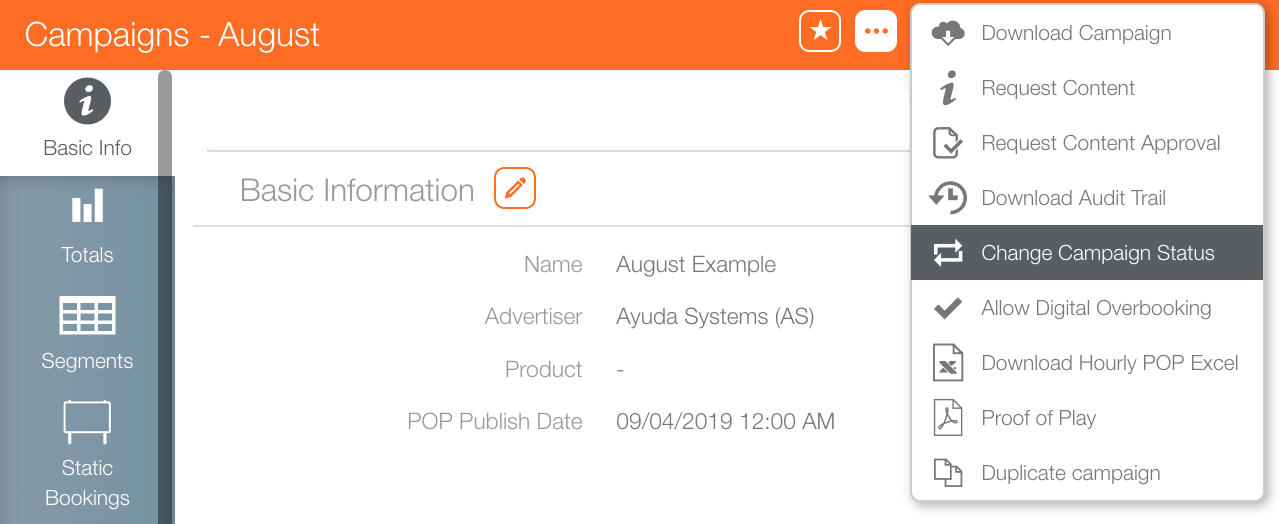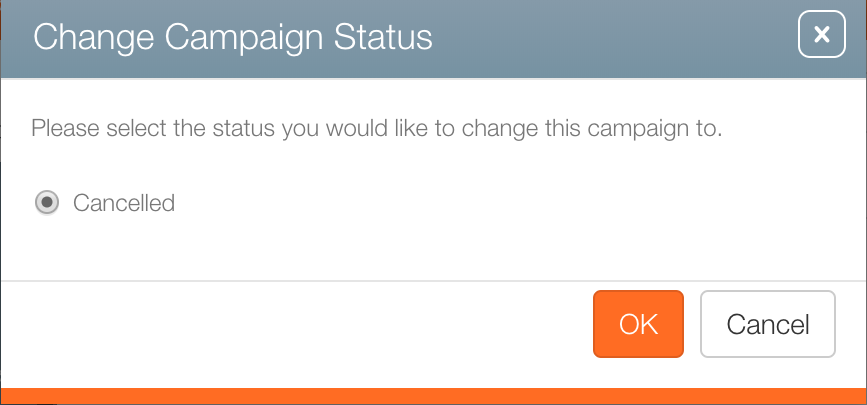You can cancel a Campaign at any time, even if the Static bookings have been posted or the Digital bookings have played. It is still in the system but is inactive.
Cancelling a digital campaign will effectively stop the content from playing if it is still playing.
If invoices were scheduled but not transferred, the invoices will be removed from the UI and they will not be generated.
However, if invoices were transferred to an accounting system, it is highly recommended to create and issue the credits before cancelling.
To cancel a Campaign:
- Log into Splash.
- Click Scheduling and then the Campaigns tile.
- Enter the search terms needed to locate the campaign that must be cancelled.
- Click Search.
- Click the needed result.
- Click the
 button.
button. - Select Change Campaign Status from the drop-down menu.
- Ensure that Cancelled is selected.
- Click OK.
- Click OK to confirm.
This presents a filter search window.
This opens the campaign record on the Basic Info tab.
This presents the Change Campaign Status dialogue box.
The specific options at your company may differ but the default options are Proposal, Limited Hold, Unlimited Hold, Contract Pending, Contracted and Cancelled. The options displayed depend on the current status of your Campaign. See Campaign Status.
This presents a confirmation dialogue box.
There will be a pause as the system records are updated. When the cancellation is processed, the now-cancelled campaign's Basic Info screen will be shown.