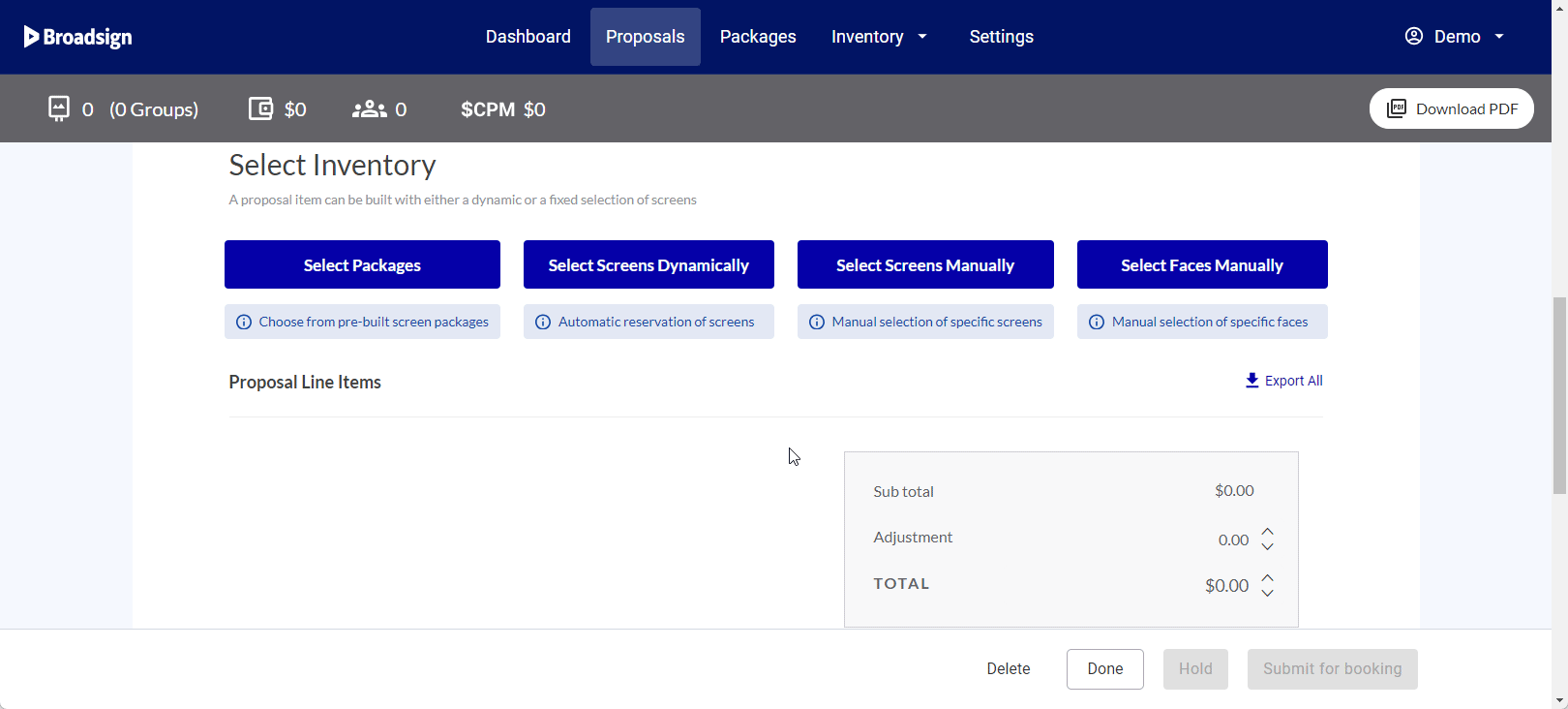If you click Select Faces Manually, the static inventory modal window opens.

Note: The Select Faces Manually button is displayed only once static inventory is uploaded.
You can select which faces to include in the proposal.
The selected faces are displayed in list form on the builder, each row representing a proposal item.
Tip: It is possible to auto-generate the name of a proposal item based on it own characteristics, like start and end dates, a defined set of criteria attached to the inventory selected, etc. For example, if the inventory selection includes cars that have the "New York City" and "Roadside" criteria associated with them, and those criteria are selected for the templatization of proposal item names on your domain, the proposal item name will be “New York City Roadside”. For more information on the templatization of proposal item names, and to activate this feature on your domain, contact Broadsign Services.
You can perform the following tasks:
| Task | Description |
| Edit Item | Edit the existing faces selection by clicking it. The static inventory modal window opens and you can select or deselect faces. |
| Remove Item | Remove a static proposal item. An item with the Held status cannot be deleted. |
| Clone item | Clone a static proposal item. |
| Amend Item | Amend a static proposal item. The static inventory modal window opens and you can perform a number of actions (see Amend Proposal Items). |