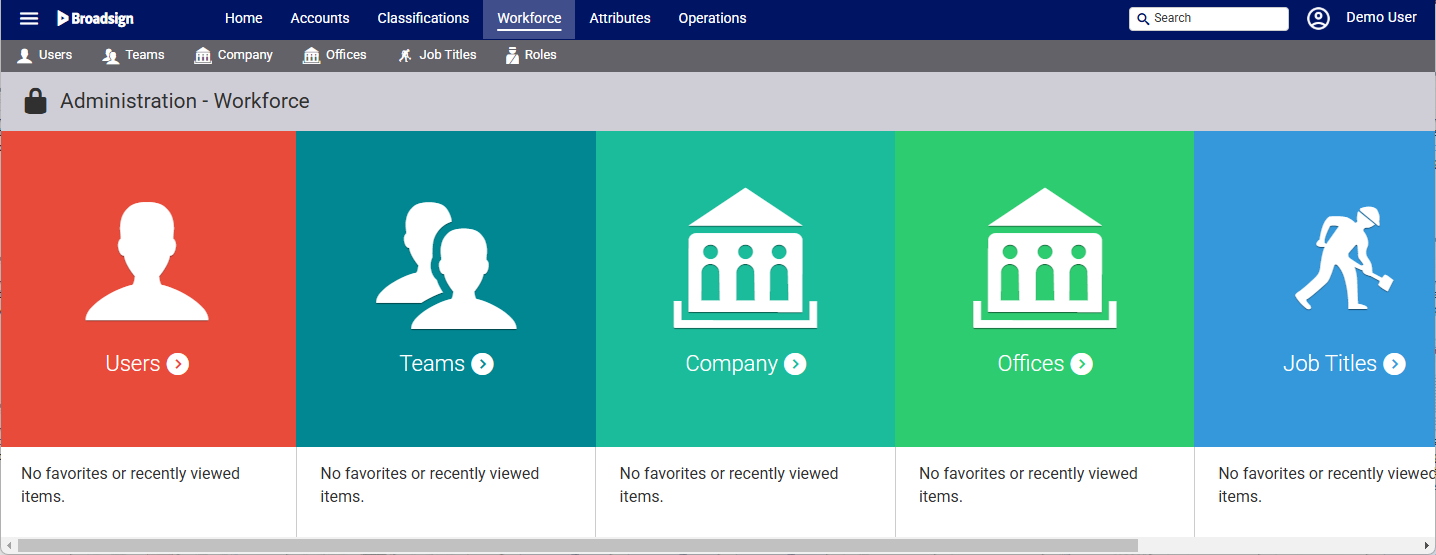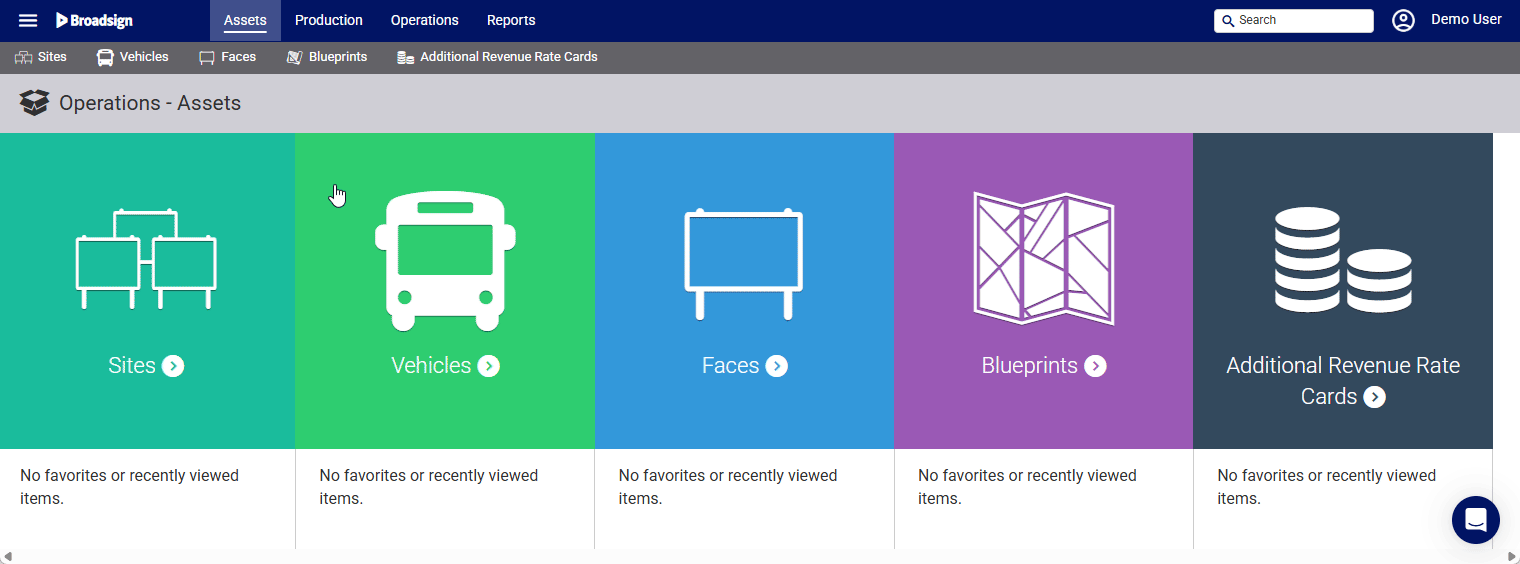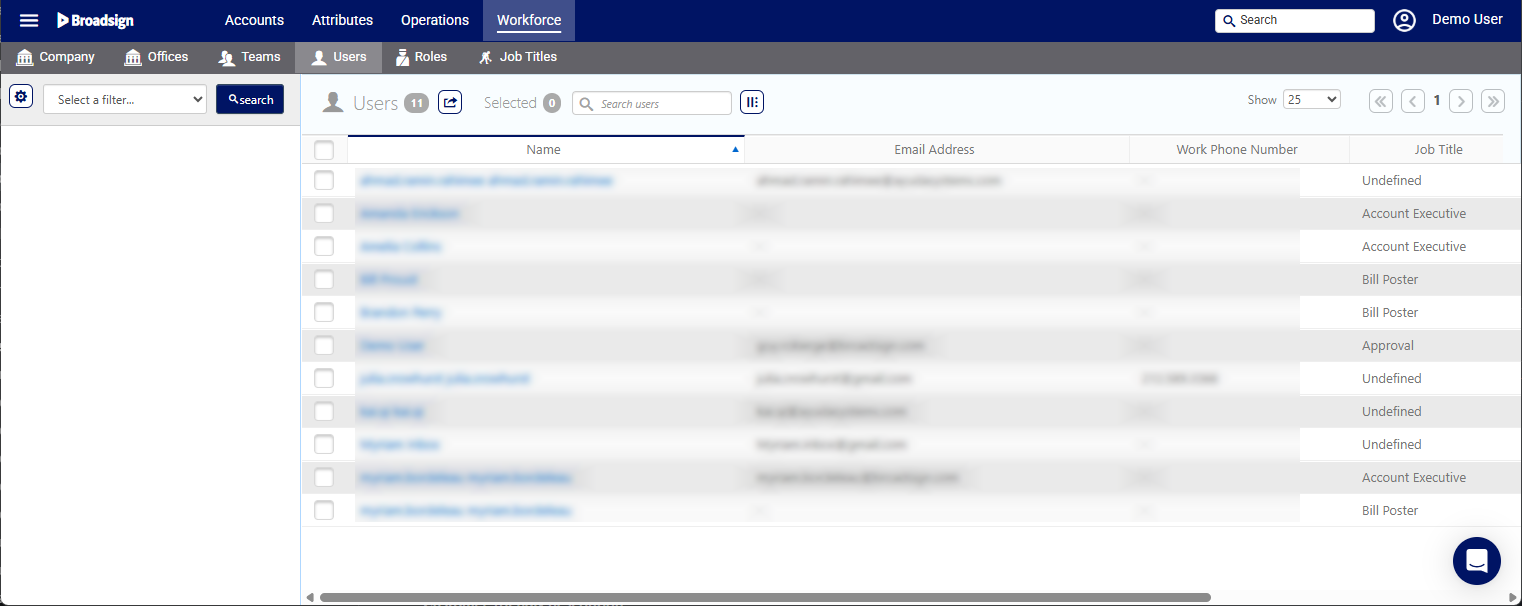The Workforce section is where business administrators manage and maintain all the information related to the personnel: users, teams, offices, job titles and roles.
Access Administration in the top-left menu, then click the Workforce tab.
The tiles represent the major sections of the workforce administration tools. Click the tile needed to add or edit the workforce data required.
- Company
- Offices
- Teams
- Users
- Roles
- Job Titles
- Roles determine what Static Operations tools and features to which the user has access.
- User Types describe what level of access the user has to business information. Different users may require different levels of access to campaigns.
There are three different Access Types:
- My Businesses' Campaigns – Users can only see and search campaigns for which they have been added to as contacts. They are usually Campaigns where users share supervisory responsibility. For example, a territory manager would be linked to their rep's campaigns.
- My Linked Campaigns – Users can only see and search for their own campaigns and those of users to which they are linked.
- Power User – Users have access to all campaigns and data. This is not needed by most users.
Note: The linked user will not be able to see the campaigns of the other if the other is not linked to them as well.
Let's take two users that work with the same campaigns, but one is a territory manager, requiring access to all campaigns within their territory. The other user might only need access to campaigns they are directly involved in.
The regular user would be given the access type My Linked Campaigns, while the territory manager might be assigned the access type My Business Campaigns.
These can be made more granular by means of offices, teams and other assignments such as approval roles.
Users in the same department can be linked in the user records so that they can share information such as campaigns and contacts.
A typical use case might be an Operations Manager will be linked to all of the bill posters. This will allow the Operations Manager to see the work orders that have been assigned to them.
To link users:
Static Operations
- Access Administration in the top-left menu, click the Workforce tab, and then the Users tile.
- Click Search to show all configured users.
- Click the needed user.
- Click the Linked Users icon.
- To link a user to this user, click the
 button.
button. - Locate the needed user and click the Link button.
This presents the filter search window.
This presents the user's Basic Info screen.
![]()
This presents the list of users who are linked to this user.
This presents the filter search window.