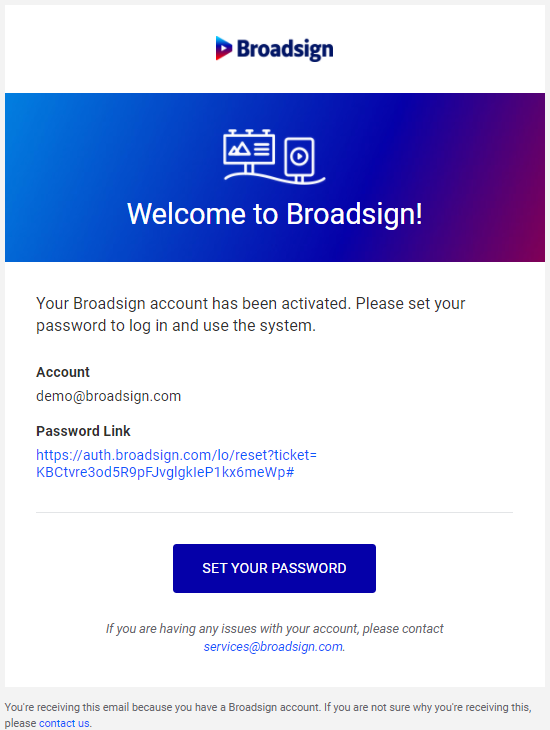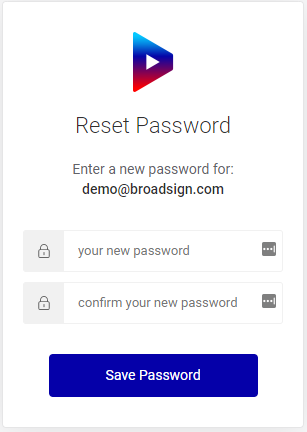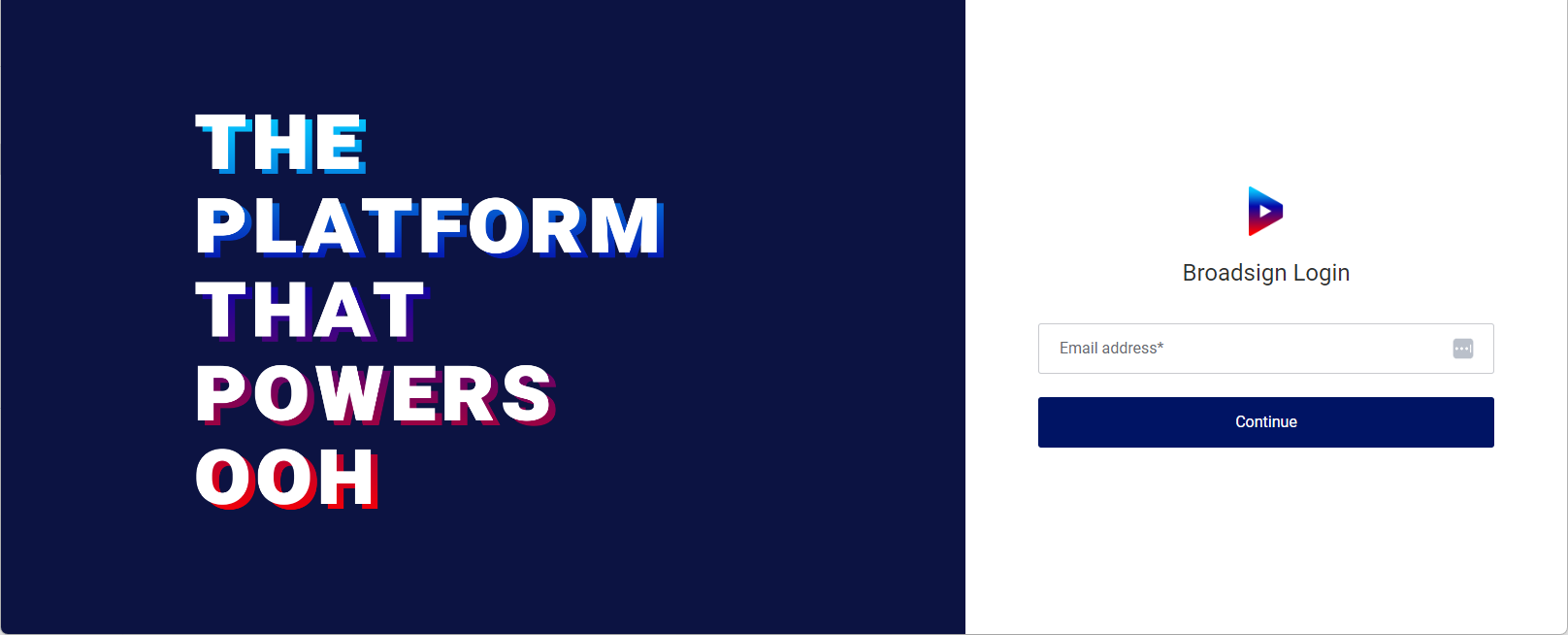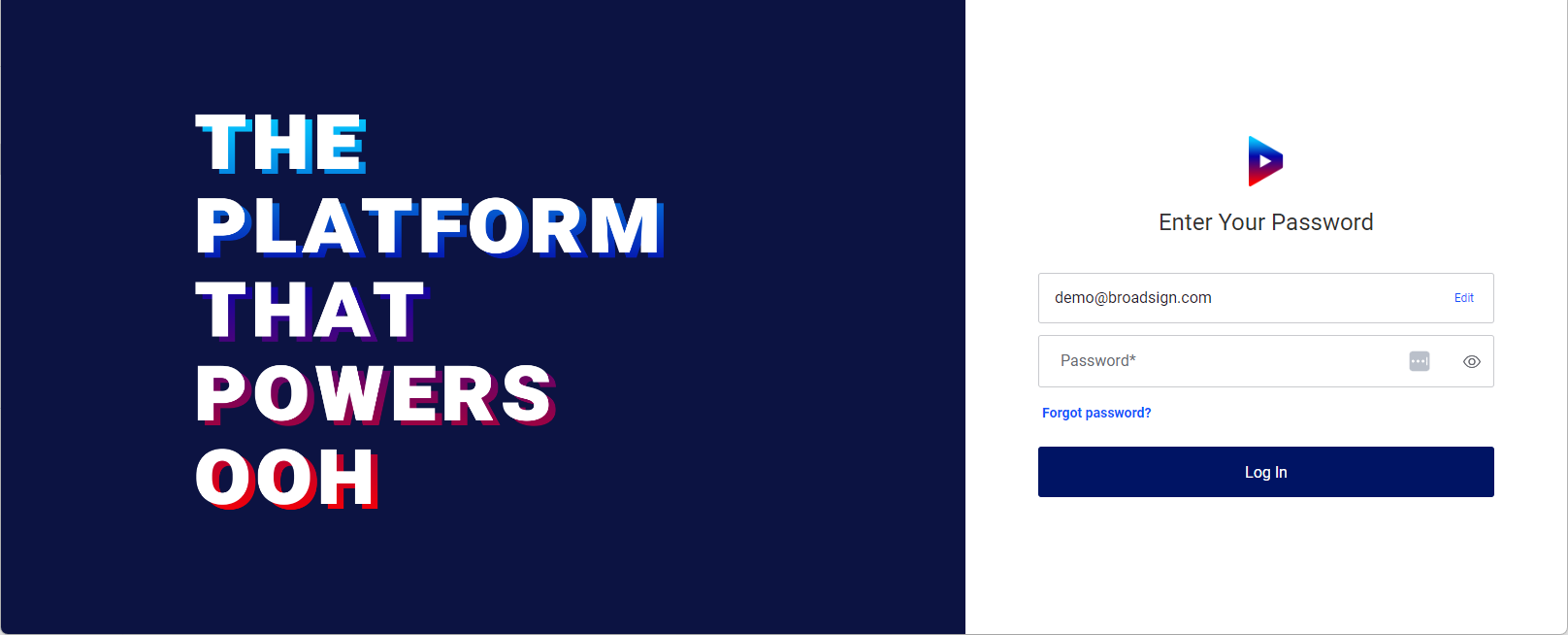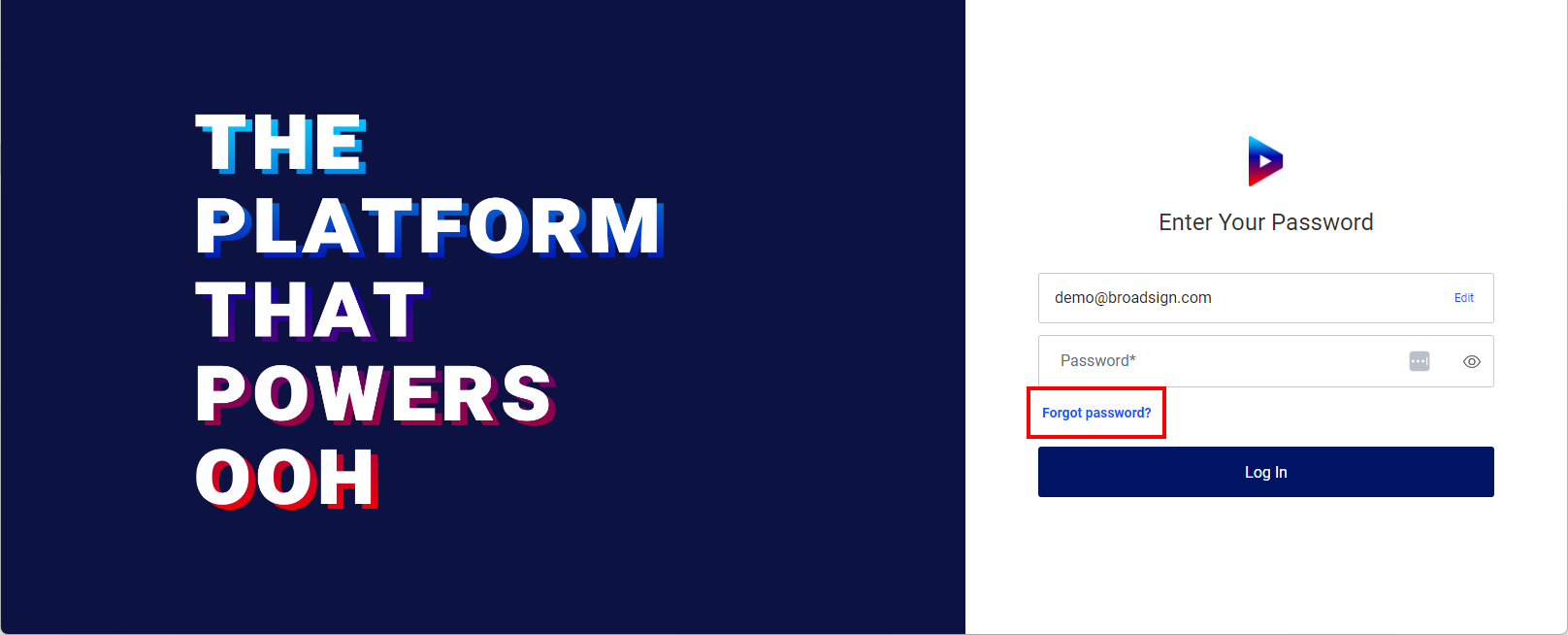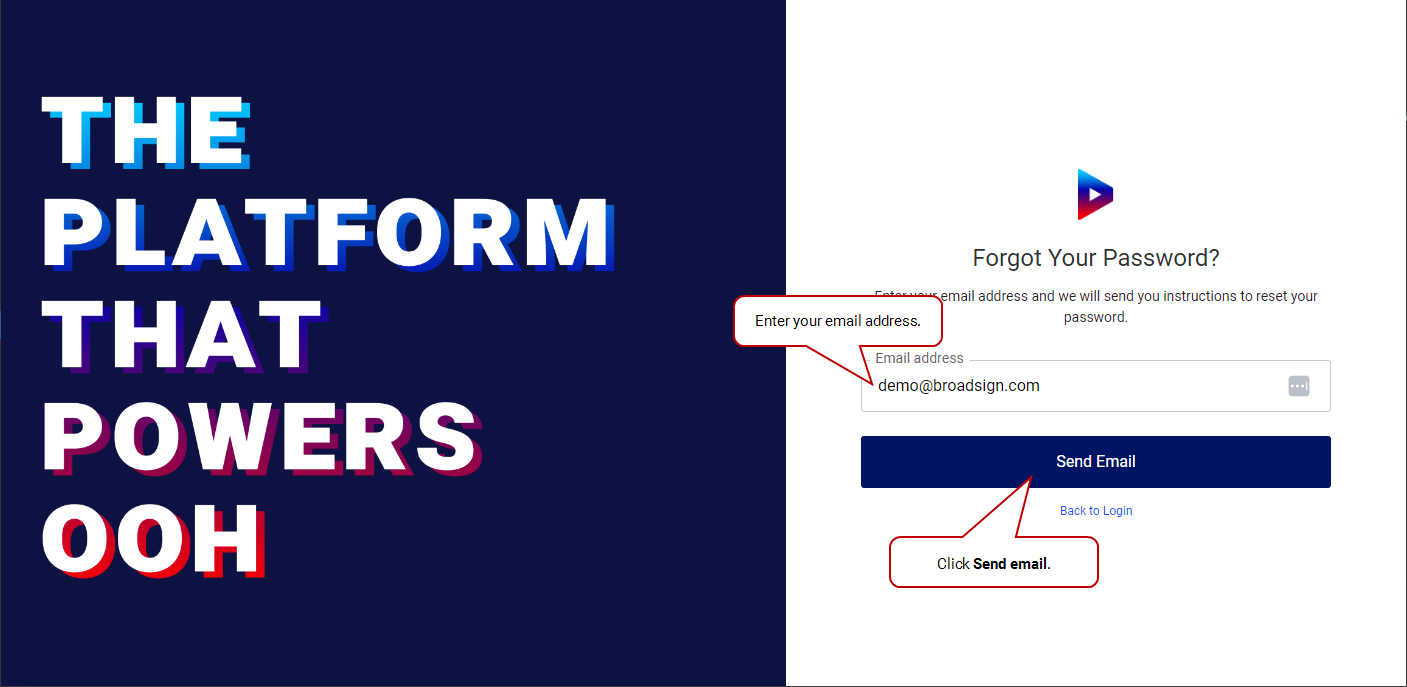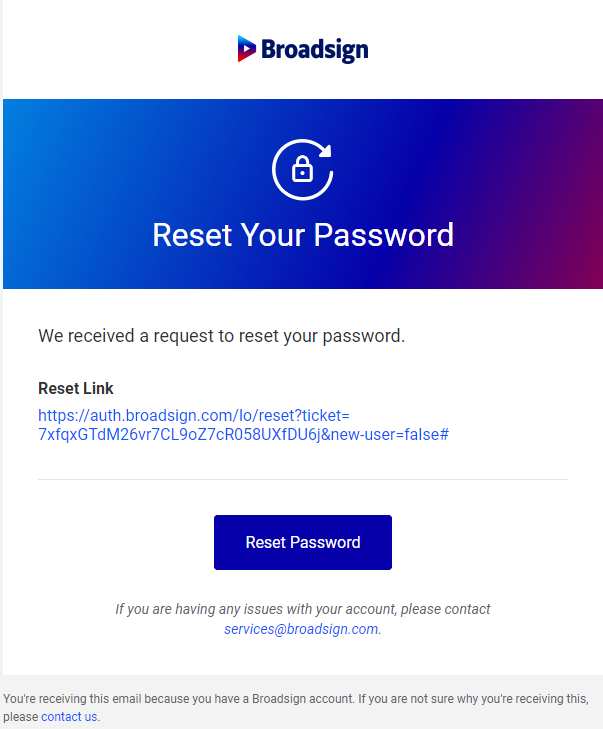The Login Page
This page describes how to manage your user and log in to the Broadsign application.
Your domain Administrator has added you as a user of Broadsign. You should have received a Welcome to Broadsign email inviting you to set your password similar to the following:
You will need to set your own password to log in and use the Broadsign application.
To set your password:
- In the email that you have received, click the Set Your Password button or the password link.
- Type your new password.
- lowercase letter (a-z)
- uppercase letter (A-Z)
- digits (0-9)
- special characters (!@#$%^&*)
- Click Save Password.
This brings you to a page where you can set a new password.
The password length must be at least 8 characters.
The password must contain at least three of the following character types:
You can now log in to the Broadsign application.
Note: If you encounter any issues, you can contact Broadsign Services directly by using the email provided or by clicking the contact us link at the bottom of the email.
Note: If you are logging in for the first time, ensure that you have set your own password as described in First Time User.
To log in:
- To access the log in page for Broadsign, go here.
- Enter your email address click Continue.
- Enter your password, then click Log In.
It is possible that a custom URL has been created. In that case, ask your domain Administrator about the proper URL to use.
You are now logged in to the Broadsign application.
If you forgot your login password, you can reset it.
To reset your password:
- Access the login page for Broadsign.
- Enter your email address click Continue.
- Click Forgot your password?.
- In the window that opens, enter your email address, then click Send email.
- In the email that you have received, click the Reset Your Password button or the password link.
- Type your new password.
- lowercase letter (a-z)
- uppercase letter (A-Z)
- digits (0-9)
- special characters (!@#$%^&*)
- Click Save Password.
An email will be sent to the email address.
This brings you to a page where you can choose a new password.
The password length must be at least 8 characters.
The password must contain at least three of the following character types:
Login Blocked?
We are tracking suspicious authentication activities that can result in blocking a user login if the system believes that there is something odd about it. So it may happen that you are prevented from logging in. If that happens, you will receive an email warning you about suspicious activity on your account. You can unblock yourself via the email. You can also reset your password.