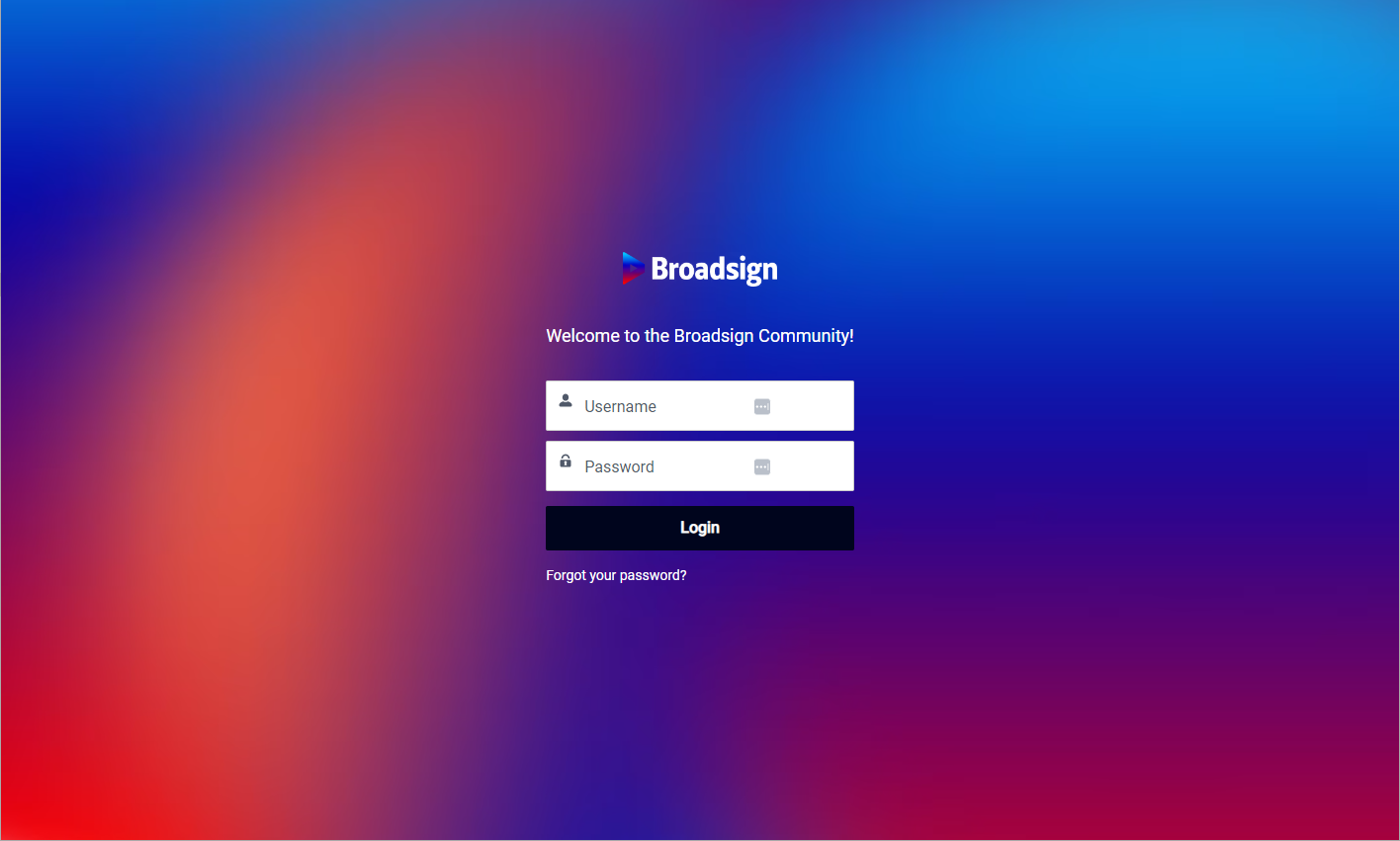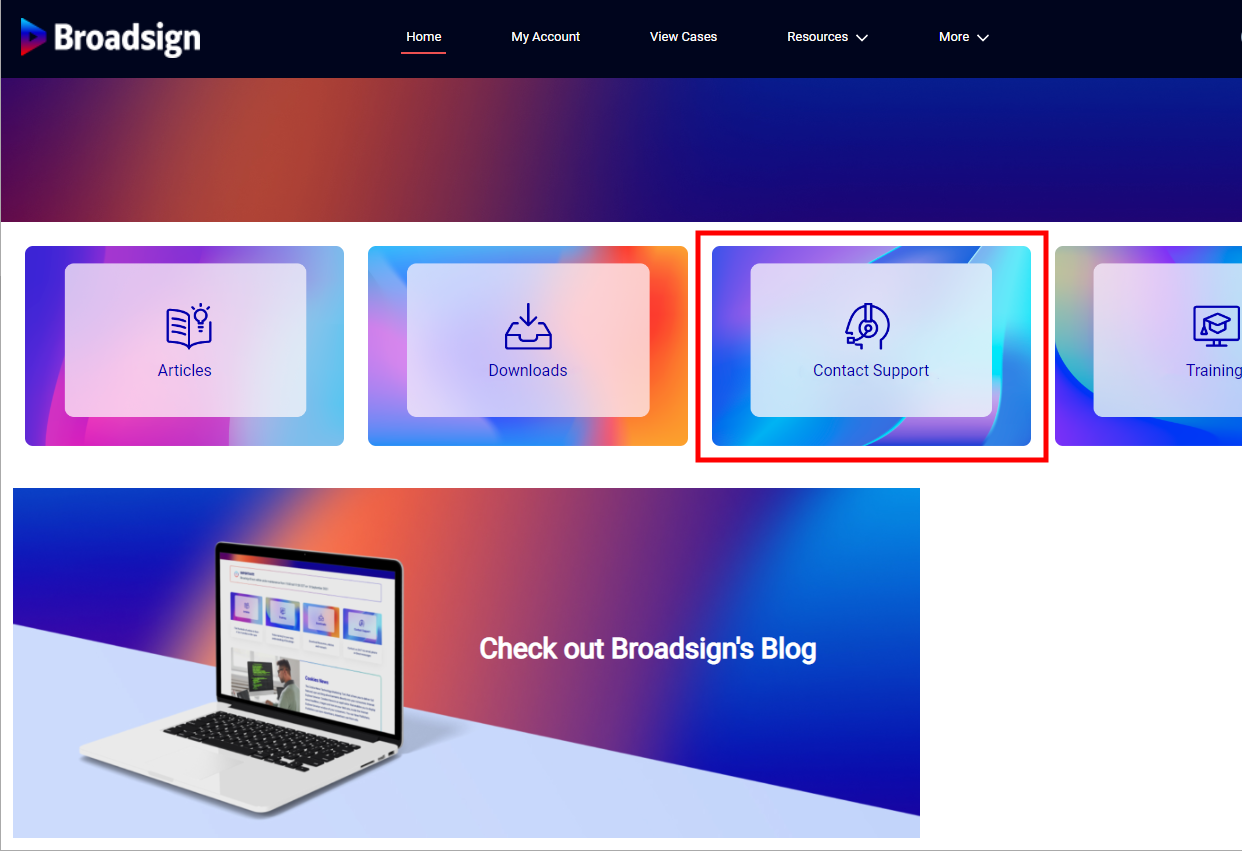Submit Useful Support Tickets
Something’s wrong and I need help.
No worries. That’s exactly why Broadsign Services is here.
Emergency Repair Procedure #1
Log out, quit your browser, log back in and try it again.
Sometimes there’s an intermittent connection failure and taking a moment to log out and log in again gives it time to clear. Doing this can also resolve a stuck process and clear any partially completed processes that were in forgotten browser tabs.
For a complete refresh, you will need to clear your browser cache and cookies.
Break the habit of a lifetime and read the manual
Broadsign has extensive and growing on-line help. Take a moment to research the issue. It may be that an option is working just fine – but some additional steps are needed.
Okay, I did that. I really, really need help.
No problem.
1) The most important thing — Take a screen shot.
In your browser, make certain the screen with the problem you are having is visible.
- In Windows – Press Windows + Print Screen – Windows 11/10/8 saves screenshots to the Pictures folder. Windows screenshots are saved with the name Screenshot followed by a number in brackets.
- In Mac – Press Command + Shift+3 – Mac OS saves screenshots to the desktop. Mac screenshots are saved with the name Screenshot followed by the year, date and time.
Bonus Tip
Windows users can try Steps Recorder.
2) Go to our support page: https://broadsign.my.site.com/s/login/
Log in.
Click Contact Support. This presents a new help ticket screen.
2 B) Alternatively, contact Broadsign Services
Send an Email to Broadsign Services containing all of the items mentioned in step 3.
3) Write a descriptive help request
The title should say WHAT FEATURE is having WHAT PROBLEM when TRYING TO DO WHAT TASK.
We can help you best if you tell us what feature you're having trouble with, what it's not doing, and for what task.
For example: Need Create User. That's a poor subject. Is the user for you? Someone else? A customer? Who? What role should that user have? Here's a better version: Need to create a Programmatic Sales Manager user for John Doe.
A good example would be:
- SUBJECT: The title should say WHAT FEATURE is having WHAT PROBLEM when TRYING TO DO WHAT TASK
- DESCRIPTION: The Description needs the 5 Ws:
- Where – Where in the Broadsign Platform are you having trouble, that is, what feature. Are you in the Digital Inventory module? Trying to update Audience information? Creating an Audience Campaign?
- What steps led to this unexpected result? Tell us exactly what you did and what you tried.
- Whose data are you working on? If it's Proposal 123, tell us. If it's the Purple Promo campaign for Pete's Purple Products, let us know.
- When did this happen? This is so we can check our records. If it happened more than once, definitely say so.
- Why not include some screenshots. Include more than one. If there's an error message, certainly include that.
- ATTACHMENTS: Include additional information such as additional print screens, copies of reports, and so on.
Click Submit.