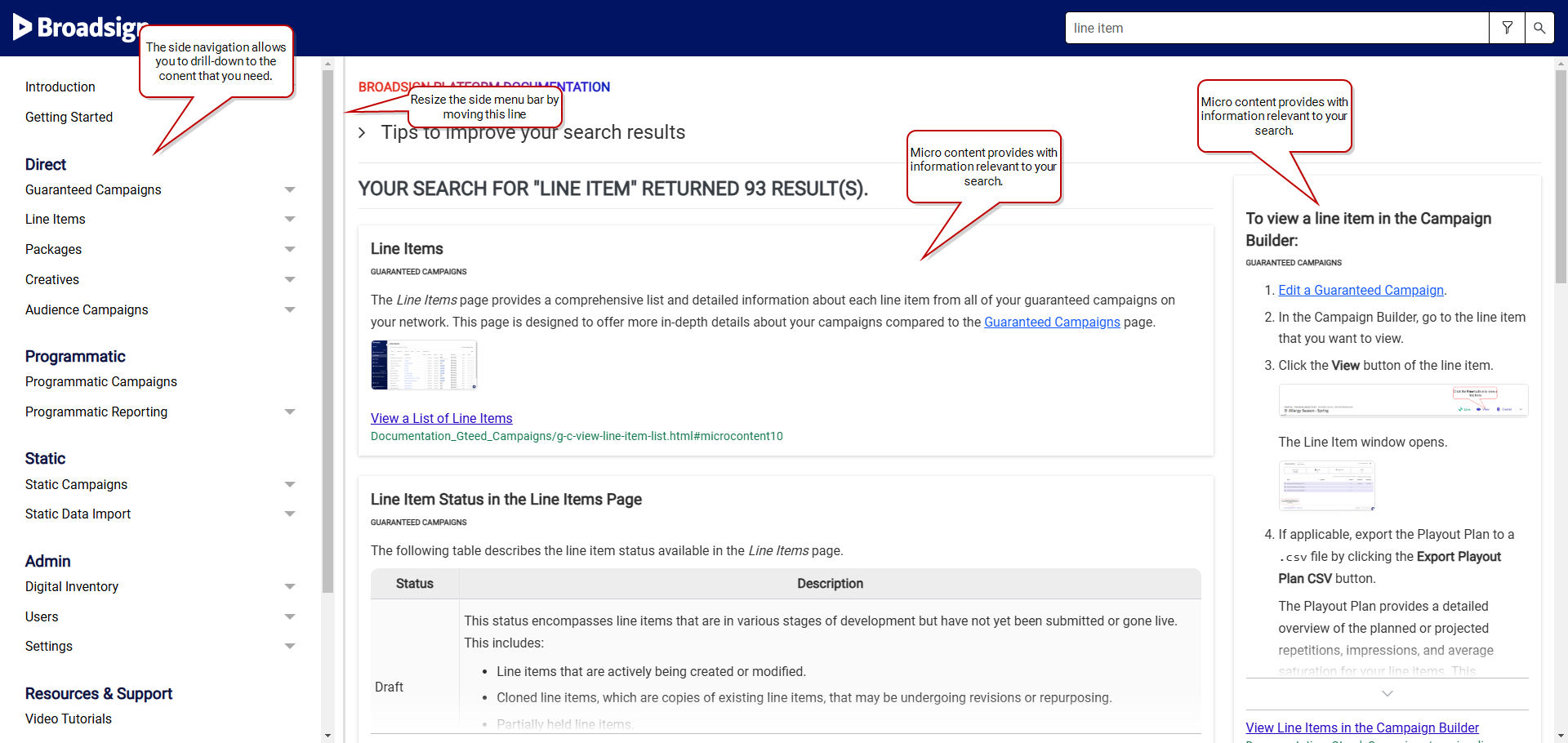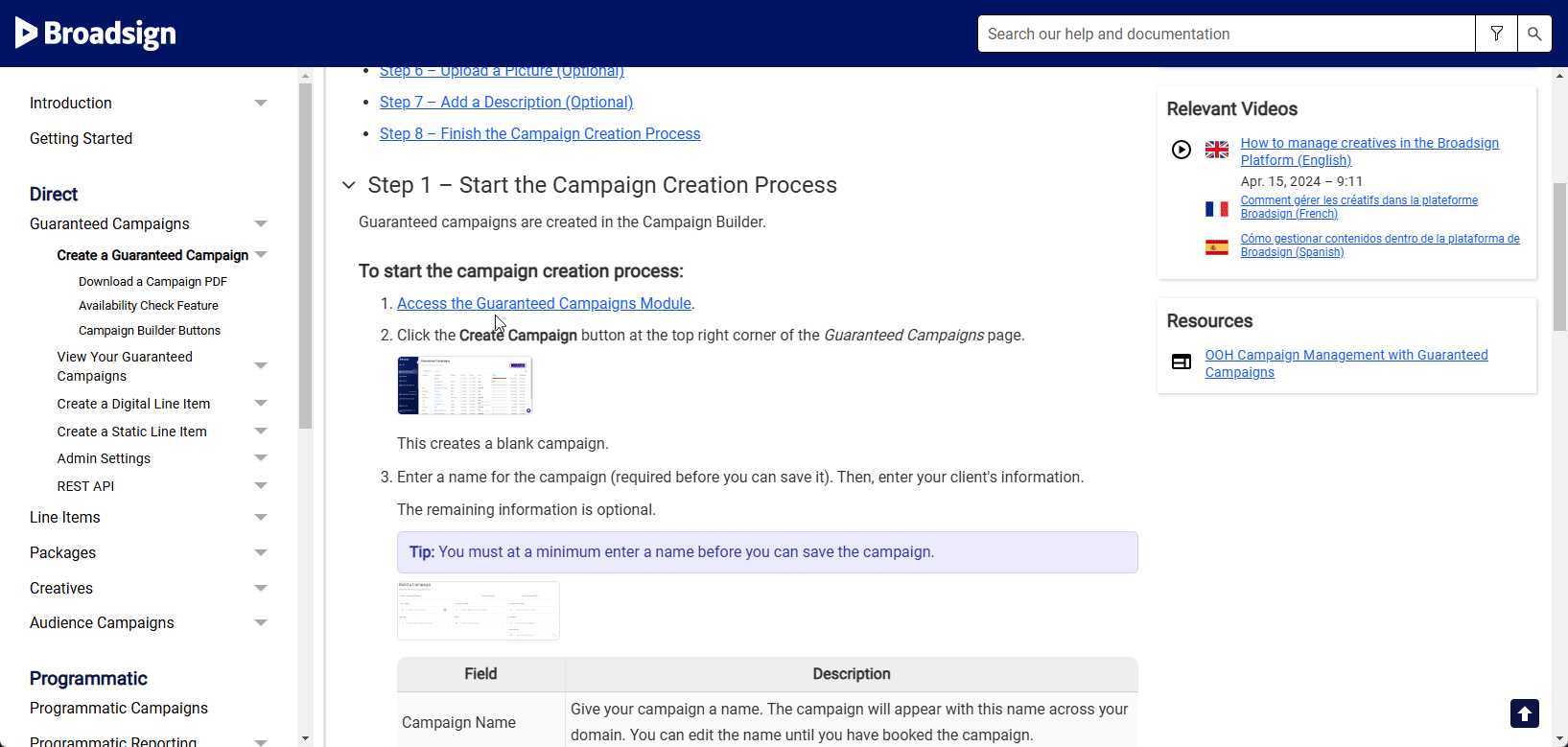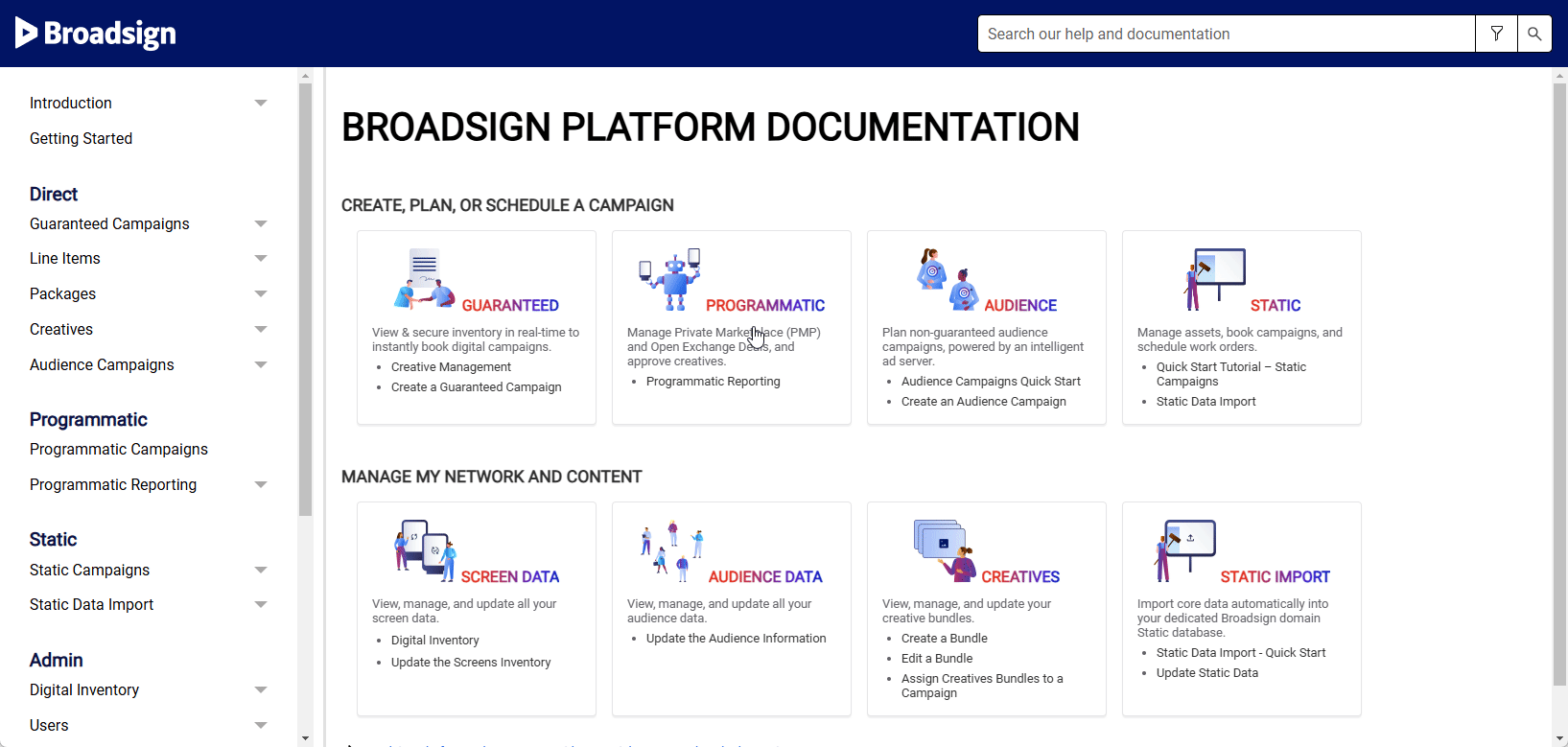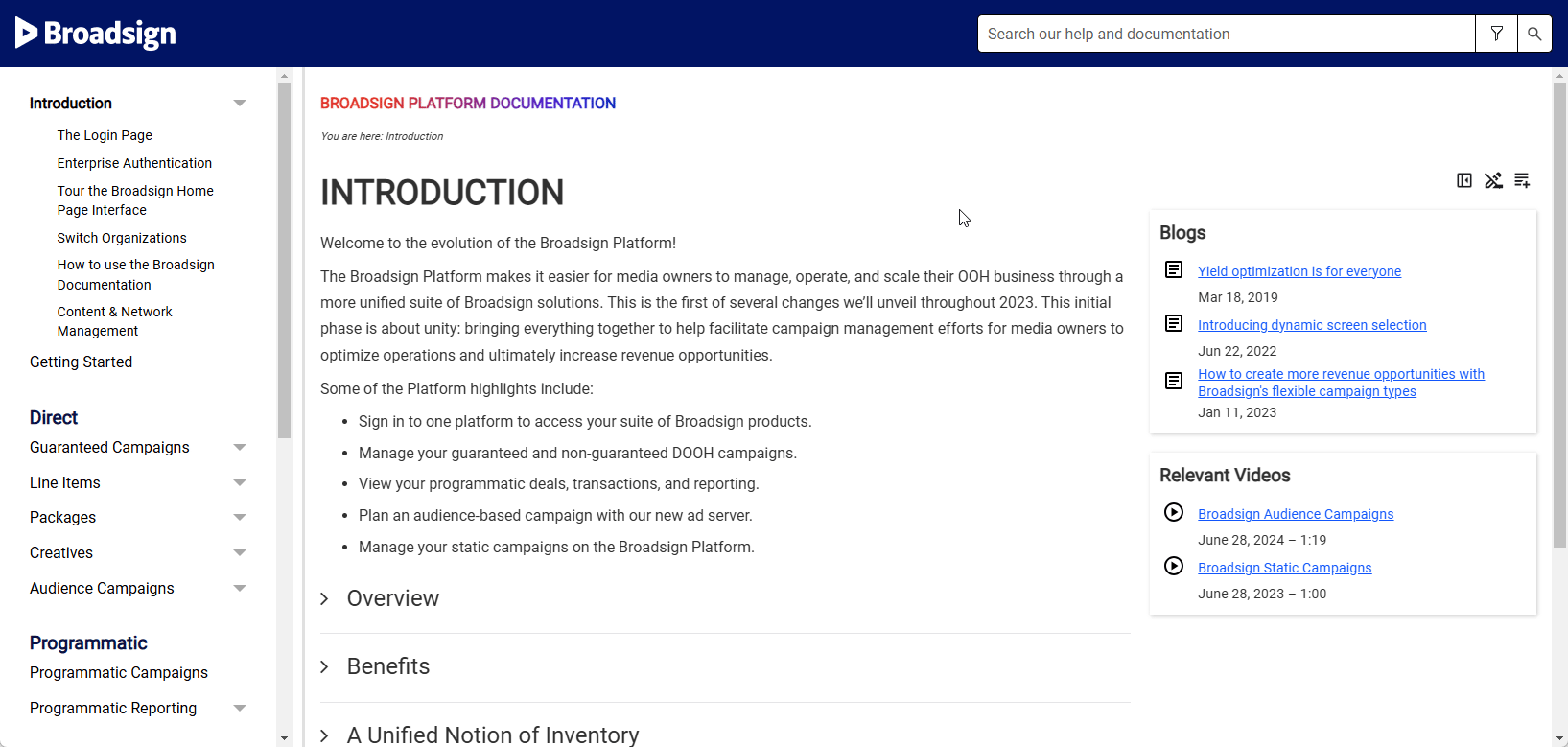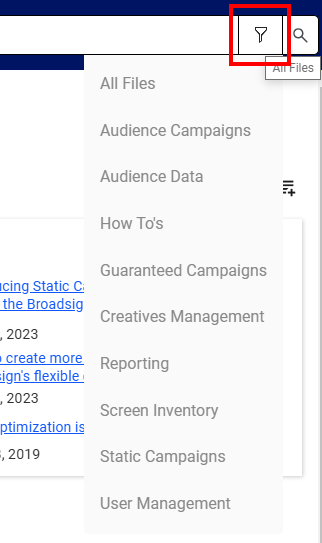How to use the Broadsign Documentation
The Broadsign Platform Documentation Portal is your comprehensive guide to understanding and utilizing the full capabilities of the Broadsign Platform. Here, you will find detailed information on various features and functionalities, including campaign management, content creation, and real-time reporting. Explore the portal to learn how to effectively leverage Broadsign's tools to achieve your goals.
This portal is designed for efficient content discovery. Intuitive search and browsing features, including side navigation, dedicated landing pages, concise micro-content, and a comprehensive glossary, ensure you can quickly find the information you need within a few clicks.
The toolbar, located on the top right, allows you to do the following:
| Toolbar Icon | Description |
|---|---|

|
Show the left-side menu bar. See Show / Hide the Side Menu Bar. |

|
Hide the left-side menu bar. See Show / Hide the Side Menu Bar. |
|
|
Remove highlights after accessing a topic from the Search bar. |
|
|
Expand all drop-down subtopics on a page. This is useful for long topics with multiple drop-down subtopics if you want to print the page or use CTRL+F/CMD+F to find a text on the page. |
|
|
Collapse all drop-down subtopics on a page. |

|
Click the arrow to go back to the top of the page. |
- Always double-check your spelling.
- If you are looking for exact words, put them in quotes. For example, "screen inventory". Doing this also helps to ignore boolean operators, such as AND, OR, NEAR, NOT, and ( ).
- Search is based on keywords. For example, "audience data". Do not search with natural language. For example, "How do I add audience data?".
- Use the filter button in the search bar to narrow down your results to a particular area.