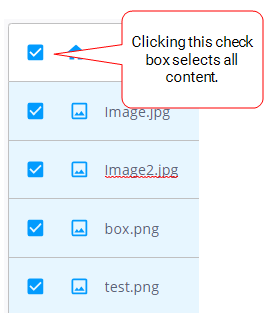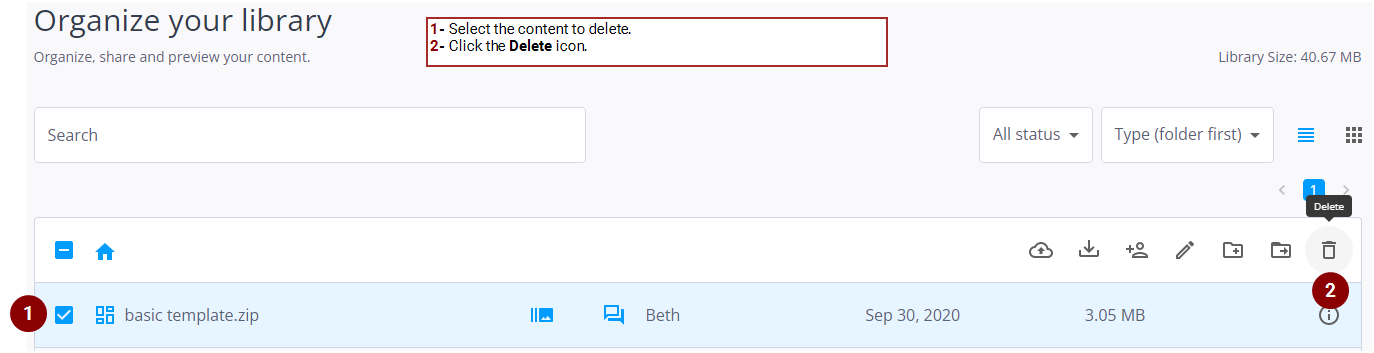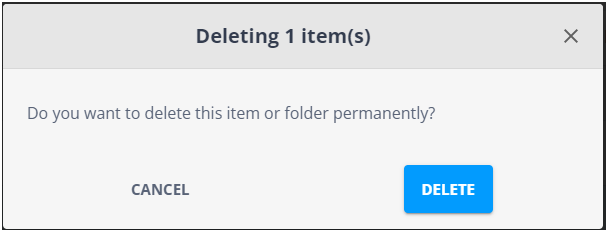You can delete your content or content that has been shared with you.
When deleting content, any message playing on screens that uses this content will continue playing with the content. You will be warned to replace the deleted content of the message.
To delete content:
- On the Your Library page, select the content to delete.
- Select an individual item by clicking its check box.
- Select multiple items by clicking each of their check boxes.
- Select multiple consecutive items by clicking the first item, pressing Shift, and clicking the last item.
- Select a folder by clicking its check box. All the content items in that folder will be selected.
- Select all content items by clicking the check box above the list of content.
- Click the
 icon.
icon. - In the window that is displayed, click Delete.
You can: