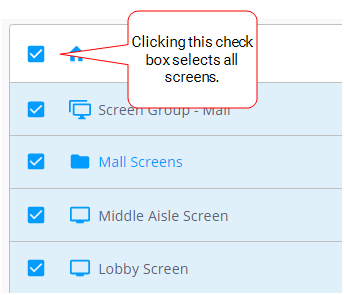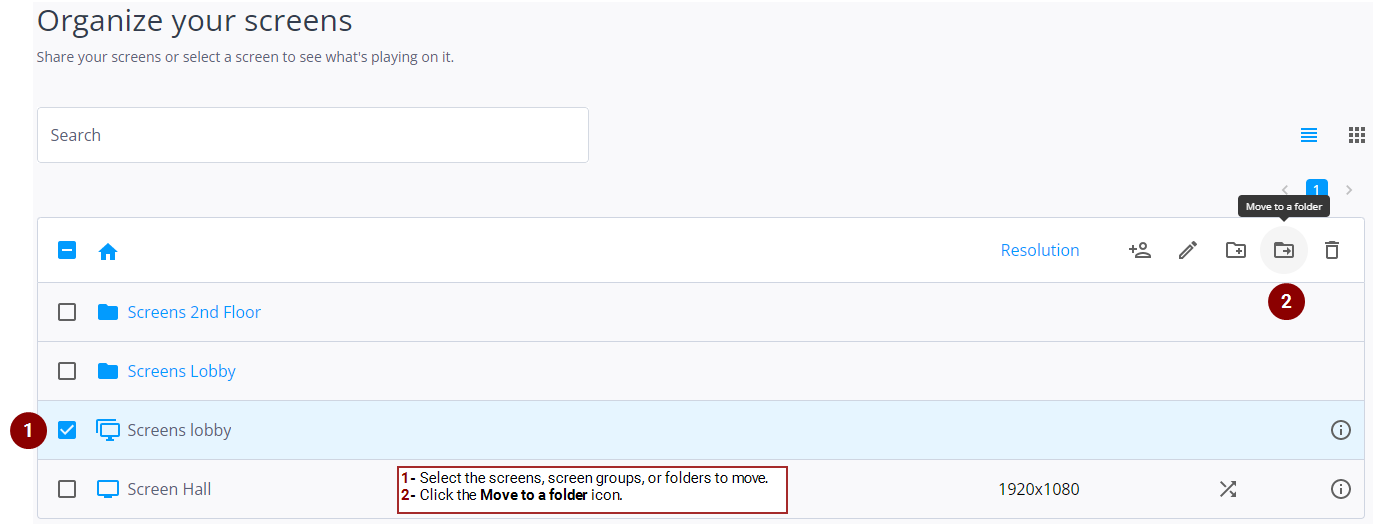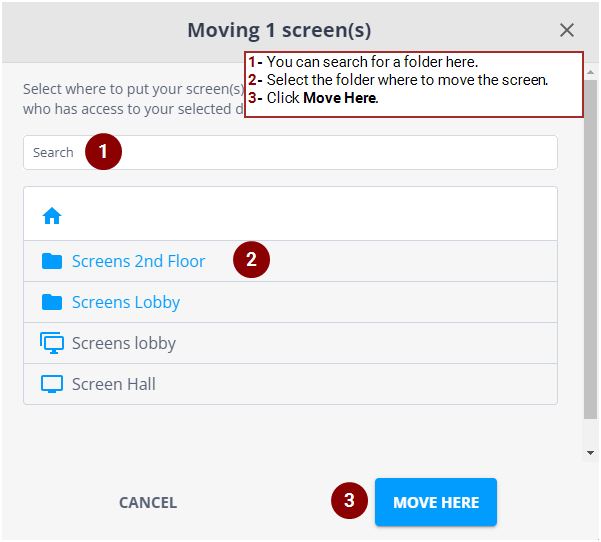You can move screens between folders to organize your content. Moving a screen will share it with everyone who has access to your selected destination.
Note: Only users with the Can change screen permission can move a screen to a folder. If you need this permission, contact your domain administrator. For more information, see Screen Permissions.
To move a screen to a folder:
-
On the Your Screens page, select the screens to move.
You can:
- Select an individual screen by clicking its check box.
- Select multiple screens by clicking each of their check boxes.
- Select multiple consecutive screens by clicking the first screen, pressing Shift, and clicking the last screen.
- Select a folder by clicking its check box. All the screens in that folder will be selected.
- Select all screens by clicking the check box above the list of screens.
- Click the
 icon.
icon. - In the window that is displayed, select the folder where to move the screen.
- Click Move Here.