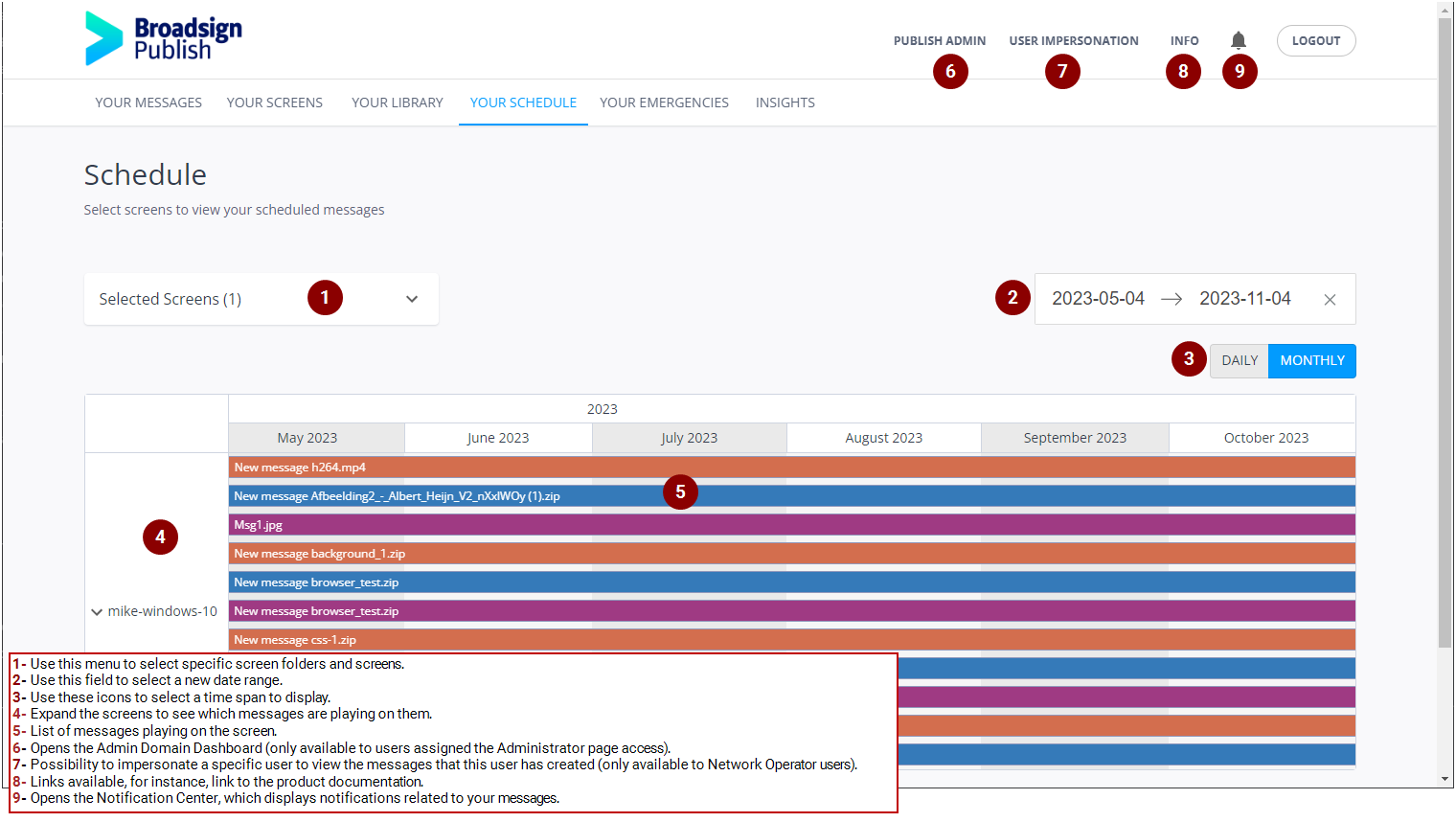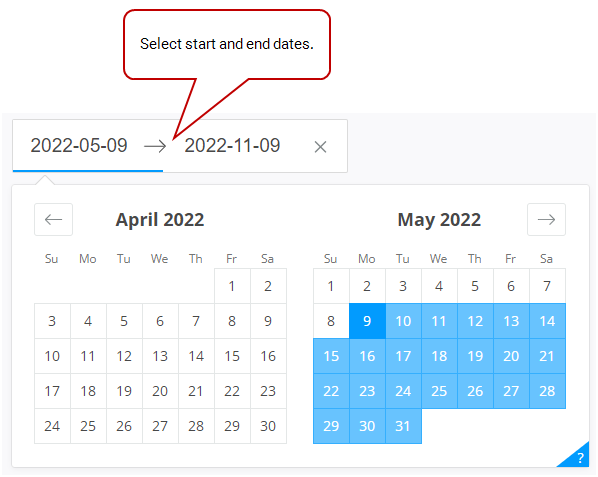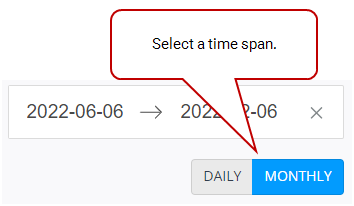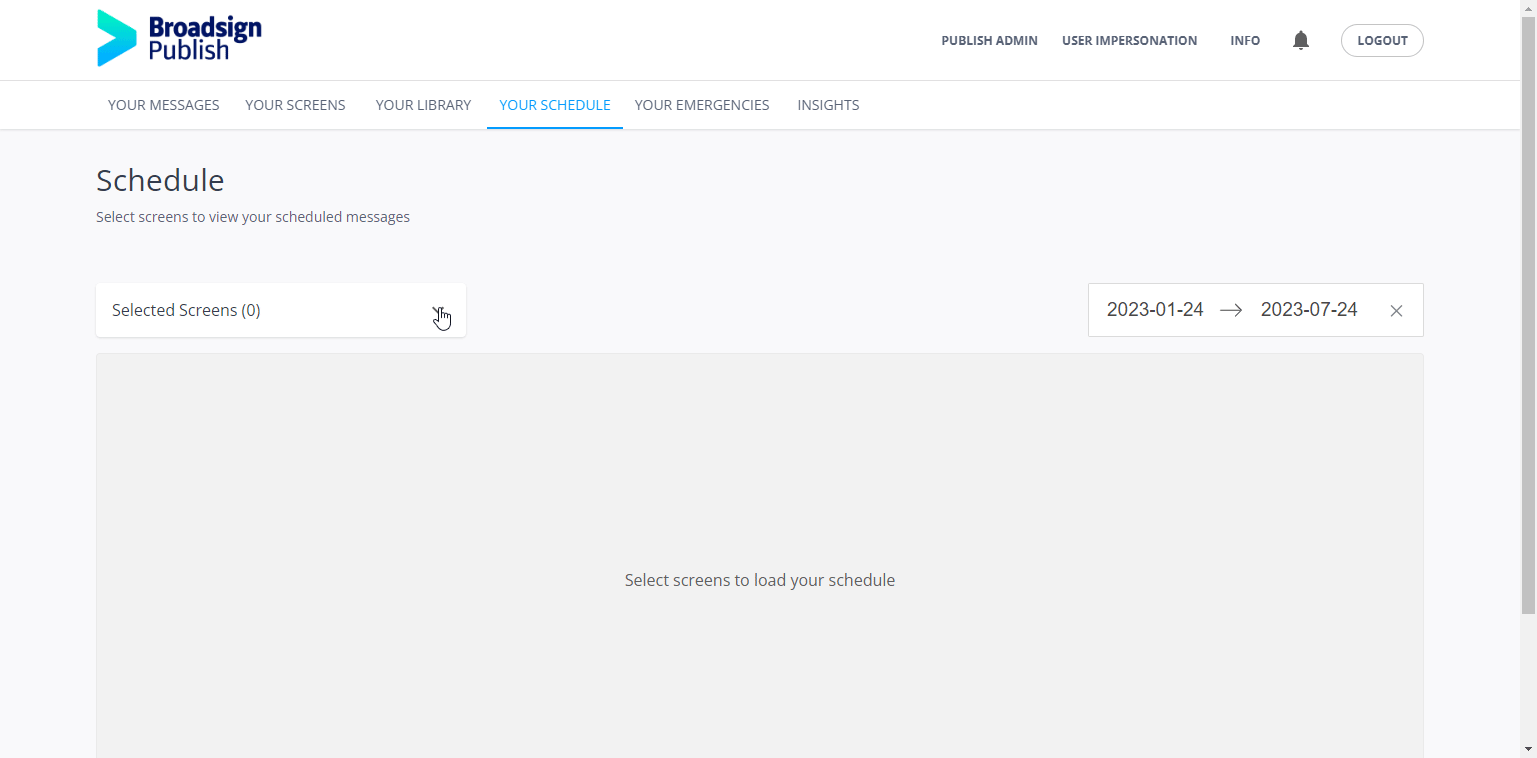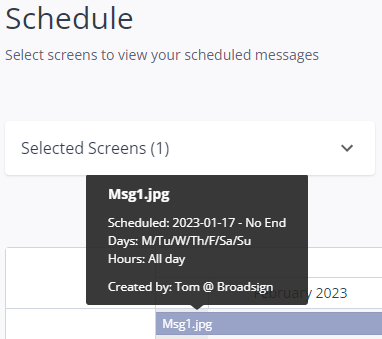Your Schedule Page
The Your Schedule page allows you to view your messages on a horizontal schedule based on the message schedule dates. The schedule visualization of the screen content allows you to manage your schedule and find gaps in your playlist by knowing what is playing on a given screen at a given time. This is especially useful if you have large networks of screens and many messages to manage.
The Your Schedule page displays messages as follows:
- The schedule view starts on the current day.
- Messages are grouped by screen or screen group.
- The screen or screen group can be expanded or collapsed on the schedule.
- The screen or screen group name is the name defined in Broadsign Publish and not the screen name set in Broadsign Control.
Note: If a screen has not been shared with a user, that screen does not appear on their schedule.
Note: If a user does not have access to a message, that message does not appear on their schedule.
On the Your Schedule page, you can perform a number of tasks:
- Select a date range to view the messages that are scheduled. The view updates depending on the date range selected.
- The schedule does not show content that is in the past.
- For short date ranges (5 weeks or less), the schedule markers are daily.
- For longer date ranges, the schedule markers are monthly.
- Select to view a day or month at a time in the schedule to view more granulate information.
- Select specific screens to display in the schedule (Select Screens)
The Select Screens drop-down menu allows you to display specific screens in the schedule. You can select screen folders (which displays all screens in these folders), individual screens, or a combination of both.
To filter the schedule by screens:
- On the Your Schedule page, click the Selected Screens menu.
- Select one or more folders or individual screens.
- Click Submit.
When selecting a folder, all the screens in that folder are displayed.
You can also use the Search field to look for specific folders or screens.
The selected screens are displayed in the schedule.
You can click any of the messages in the schedule to get the following information:
- Message title
- Start date and end date
- Days of the week
- Hours
- Created by
To view the information about a message:
- On the Your Schedule page, select one or more screens as described in Select Screens.
- Click the message for which you want to see information.
The information is displayed in a pop up window.