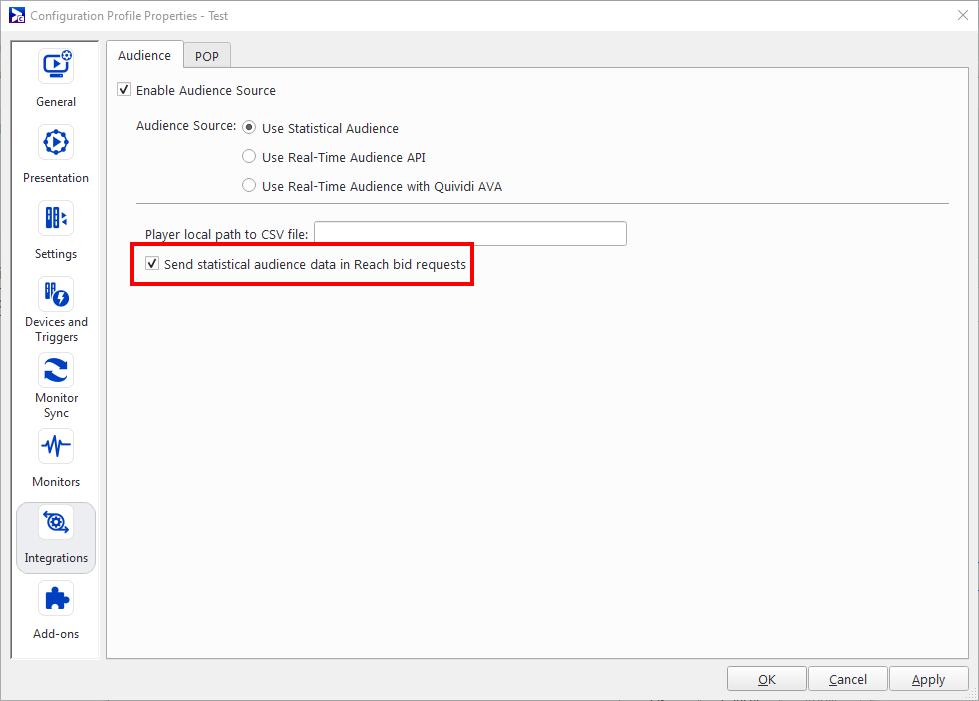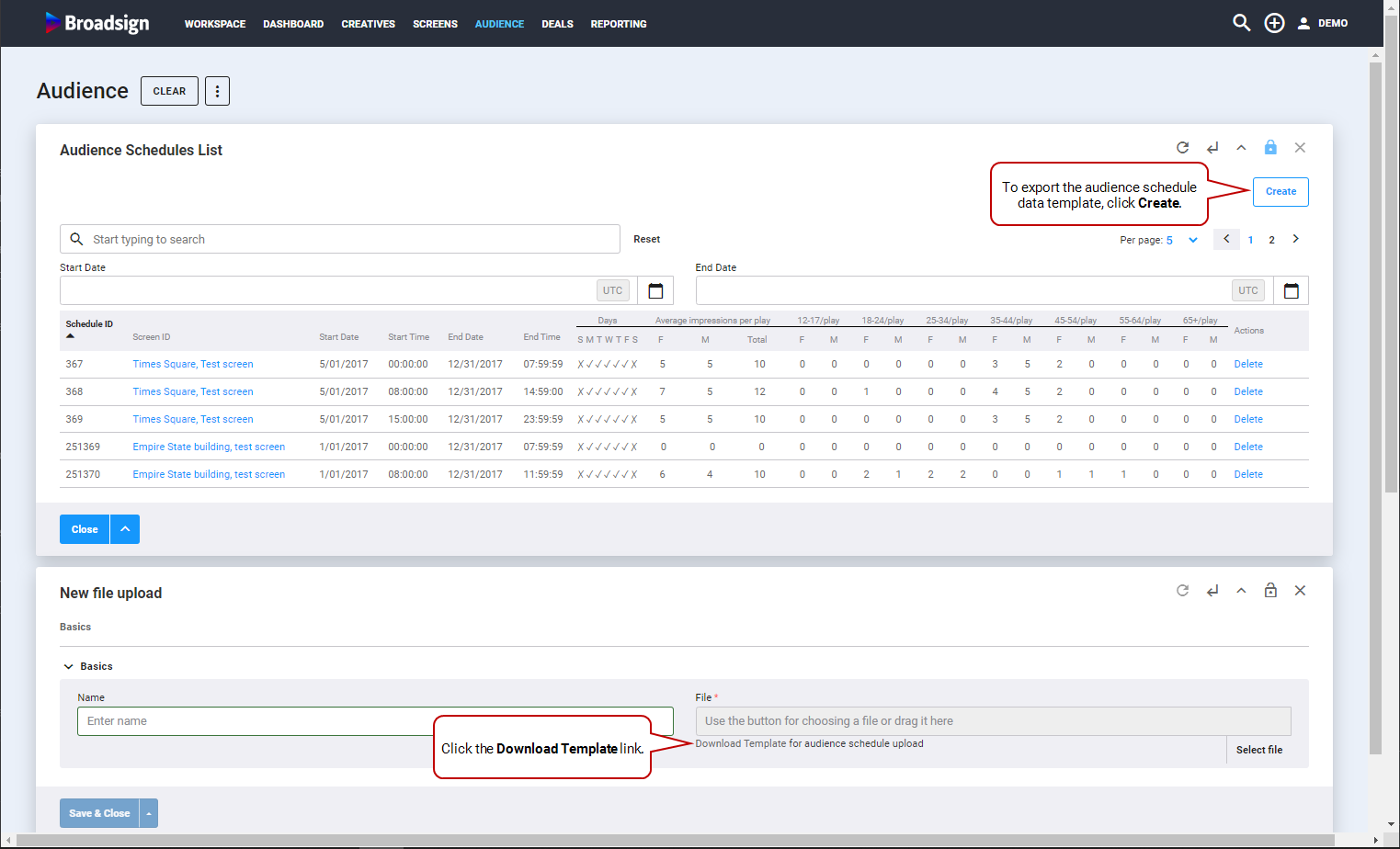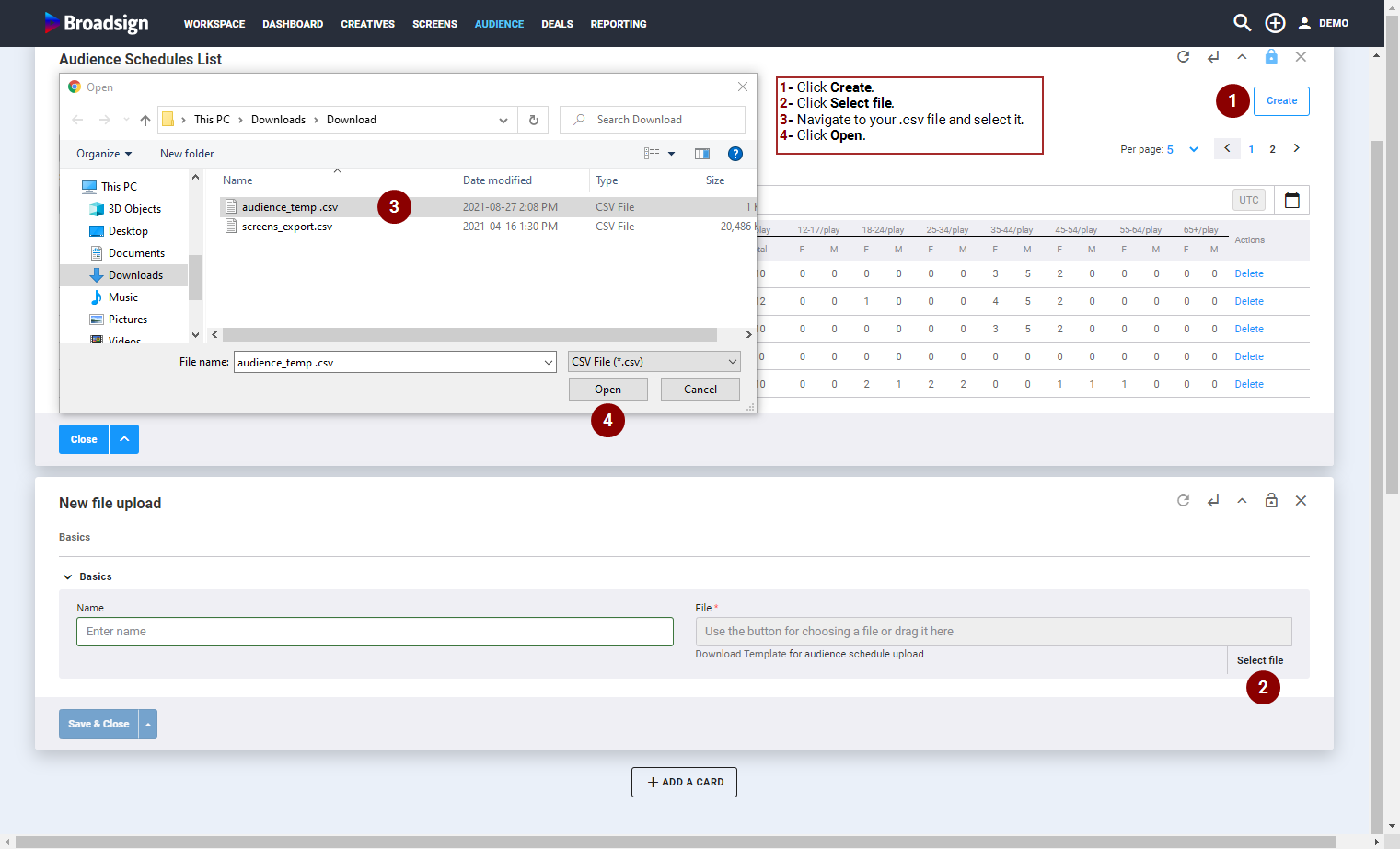You can add data for multiple audience schedules at the same time by importing this data from a .csv file.
An audience schedule, also known as an impression multiplier, defines how many impressions are delivered in a single ad play at specific times of the day.
- An audience schedule defines the impression multiplier value per hour, day part, or day. Every ad served is multiplied by this value to calculate the number of impressions delivered.
- Impression multipliers are either obtained directly from the publisher's audience data provider or calculated based on the publisher's audience data, considering average dwell time and ad play length.
- In Broadsign SSP (Reach), impression multipliers can be segmented by gender and age groups if the publisher has access to this data.
You can add your own audience schedule by creating a .csv file with the appropriate data. Broadsign SSP (Reach) provides an audience schedule template for you.
To import audience data from csv:
To create the audience file requires three general steps:
- Export the audience schedule template from Broadsign SSP (Reach). This file provides you with the allowable columns and correct format. If your publisher has no audience schedule created yet, the columns will be empty. See Step 1: Download the Audience Schedule Data Template.
- Enter your audience schedule data into the file, respecting the format. You can leave existing columns blank; however, you are unable to add columns to the file. See Step 2: Enter Your Audience Schedule Data.
- Import the file, now containing your audience schedule data, back into your network. See Step 3: Import the File into Your Domain.
Note: You must follow the format of the audience schedule template. Otherwise, Broadsign SSP (Reach) will consider the file to be invalid.
Read this section before entering data in the audience schedule template.
Impression Multiplier Data
If you have an impression multiplier, the native audience type for Broadsign SSP (Reach), you can load it directly using the audience schedule template.
Hourly Impressions Data
Hourly impressions represent the total number of impressions generated by a screen over an hour. This differs from Hourly Audience Data, which represents the total number of people in front of a screen in an hour, where each person may view more than one slot.
If you have hourly Impressions, calculate the impressions per slot by dividing the total hourly impressions by the number of slots per hour
For example:
- 480 impressions per hour
- 15 second slots
Determine slots per hour:
3600 (seconds per hour) /15 (length of the slots) = 240 slots per hour
Calculate impressions per slot:
480 impressions per hour / 240 slots per hour = 2 impressions per slot, also known as 2x impression multiplier.
Note: These numbers can be decimals (for example, 1.3564 impressions per slot).
Use the following formula to convert your data before filling out the audience schedule template:
[Impressions per hour] / 3600 * [Slot length]
Hourly Audience Data
Hourly audience represents the total number of people in front of a screen in an hour, who may view more than one slot. This contrasts with Hourly Impressions Data, which represents the total number of impressions generated by a screen over an hour.
If you have hourly audience data, you can calculate impressions per slot using dwell time with the following formula:
Impressions per Slot = Hourly Audience Data / 3600 * Dwell time
You can then enter the results in the audience schedule template.
For example:
- 480 Hourly audience
- 15 second slots
- 45 second dwell time
Determine Slots per Hour:
3600 (seconds per hour) / 15 (length of the slots) = 240 slots per hour
Calculate Audience per Slot:
480 Hourly Audience / 240 slots per hour = 2 audience per slot
Adjust for Dwell Time:
2 audience per slot * (45 seconds dwell time / 15 seconds per slot) = 6 impressions per slot
Note: These numbers can be decimals (for example, 1.3564 impressions per slot).
The idea is that the audience will be present for more than one slot, unlike hourly impressions data which counts the same person viewing multiple ads.
The audience schedule data template provides you with the allowable columns and correct format. If your publisher has no audience schedule created yet, the columns will be empty.
To download the audience schedule data template:
Note: You must follow the format of the audience schedule data template. Otherwise, Broadsign SSP (Reach) will consider the file to be invalid.
To open the audience schedule data file:
- Open the audience schedule data .csv file that you downloaded (Broadsign recommends Microsoft Excel or similar spreadsheet program).
- Enter your audience schedule data as described in Step 2B: Format the Audience Schedule File.
The .csv file can include several columns (see Column Details).
Before entering data, you may want to consider the scenarios in Audience Data Calculation.
Supported Encoding
The .csv file must use the UTF-8 encoding format, otherwise you may have issues with importing.
Column Details
| Column Letter | Column Name | Content |
|---|---|---|
| A | Screen ID | The ID number of the screen. |
|
B-L: Schedule columns These columns contain scheduling information for your screens. It is possible to have more than one schedule per screen. Warning: Imagine that you have a screen with four schedules. You want to update only one of the schedules. It is important to leave intact the three that will remain the same and change only the schedule you want. If you save the file with one schedule, you will lose the other three. |
||
| B | Start Date |
The date from which the audience data schedule begins. This information is mandatory. Note: Date format is "yyyy-mm-dd". Example: 2021-01-01 |
| C | End Date |
The date from which the audience data schedule ends. This information is mandatory. Note: Date format is "yyyy-mm-dd". Example: 2021-01-31 |
| D | Start Time |
The time from which the audience data schedule begins. This information is mandatory. Note: Time format is "hh:mm:ss". Tip: To define an audience value for an hour, use "10:00:00" as Start Time and "11:00:00" as End Time. However, for the last hour of the day, use "23:00:00" as Start Time and "23:59:59" as End Time. Example: 12:00:01 |
| E | End Time |
The time from which the audience data schedule ends. This information is mandatory. Note: Time format is "hh:mm:ss". Example: 18:00:00 |
| F | Mon |
Enter "1" if the schedule is active for this day of the week; enter "0" if the schedule is inactive for this day of the week. This information is optional. |
| G | Tues |
Enter "1" if the schedule is active for this day of the week; enter "0" if the schedule is inactive for this day of the week. This information is optional. |
| H | Wed |
Enter "1" if the schedule is active for this day of the week; enter "0" if the schedule is inactive for this day of the week. This information is optional. |
| I | Thu |
Enter "1" if the schedule is active for this day of the week; enter "0" if the schedule is inactive for this day of the week. This information is optional. |
| J | Fri |
Enter "1" if the schedule is active for this day of the week; enter "0" if the schedule is inactive for this day of the week. This information is optional. |
| K | Sat |
Enter "1" if the schedule is active for this day of the week; enter "0" if the schedule is inactive for this day of the week. This information is optional. |
| L | Sun |
Enter "1" if the schedule is active for this day of the week; enter "0" if the schedule is inactive for this day of the week. This information is optional. |
|
M-AD: Audience columns These columns contain the audience impression data for your screens. Note: Make sure that the sum of the breakdown matches the audience total and the female/male total. The total cannot be "0", but at least "0.01". |
||
| M | Demography Type |
Enter "basic", which includes only the total number of people in front of a screen at a time (per day part, per day, etc.). |
| N | Total |
Impression multiplier. This information is mandatory. Note: You cannot enter the value "0". Note: You cannot enter the character "-" or any other special character. |
| O | Males |
Total number of males/hour. This demographic information is optional. Note: You cannot enter the character "-" or any other special character. |
| P | Females |
Total number of females/hour. This demographic information is optional. Note: You cannot enter the character "-" or any other special character. |
| Q | Males 12 |
Total number of males/hour aged between 12-17. This demographic information is optional. |
| R | Males 18 |
Total number of males/hour aged between 18-24. This demographic information is optional. |
| S | Males 25 |
Total number of males/hour aged between 25-34. This demographic information is optional. |
| T | Males 35 |
Total number of males/hour aged between 35-44. This demographic information is optional. |
| U | Males 45 |
Total number of males/hour between 45-54. This demographic information is optional. |
| V | Males 55 |
Total number of males/hour aged between 55-64. This demographic information is optional. |
| W | Males 65 |
Total number of males/hour aged over 65. This demographic information is optional. |
| X | Females 12 |
Total number of females/hour aged between 12-17. This demographic information is optional. |
| Y | Females 18 |
Total number of females/hour aged between 18-24. This demographic information is optional. |
| Z | Females 25 |
Total number of females/hour aged between 25-34. This demographic information is optional. |
| AA | Females 35 |
Total number of females/hour aged between 35-44. This demographic information is optional. |
| AB | Females 45 |
Total number of females/hour aged between 45-54. This demographic information is optional. |
| AC | Females 55 |
Total number of females/hour aged between 55-64. This demographic information is optional. |
| AD | Females 65 |
Total number of females/hour aged over 65. This demographic information is optional. |
Once the audience schedule data file has been properly filled out, you can import it into Broadsign SSP (Reach). If you encounter issues when importing the file, contact Broadsign Services.
To import the audience schedule data file: