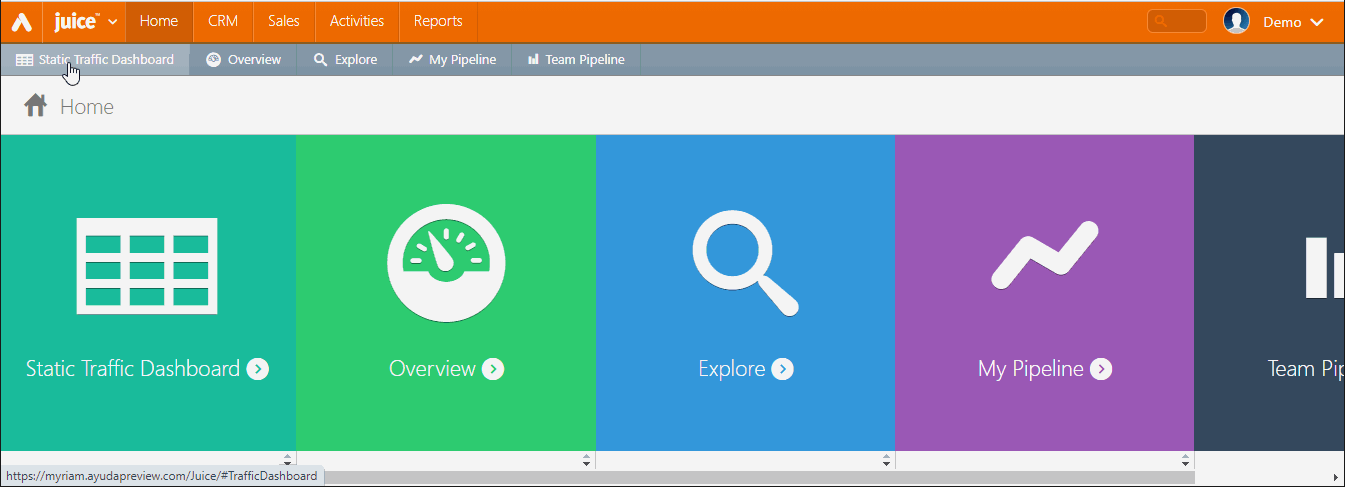Contacts are assigned to accounts. They can also be linked to entities such as Vendors and Campaigns.
Add a Contact in Juice
If you add a contact in Juice, it will be available to be linked to an account or other entities such as Vendors.
To add a contact:
- Open Splash.
- Select Juice in the drop-down menu on the left.
- Click the CRM menu item in the top row, and then the Contacts tile.
- Click the
 icon to add a contact.
icon to add a contact. - Enter the following mandatory information:
- First Name and Last Name.
- Email address – Though not marked as mandatory, for creating an account contact, an email address can be used for a variety of features in the system.
- Click Save Changes.
This presents a filter search screen for contacts.
This presents the Add Contact dialogue box.