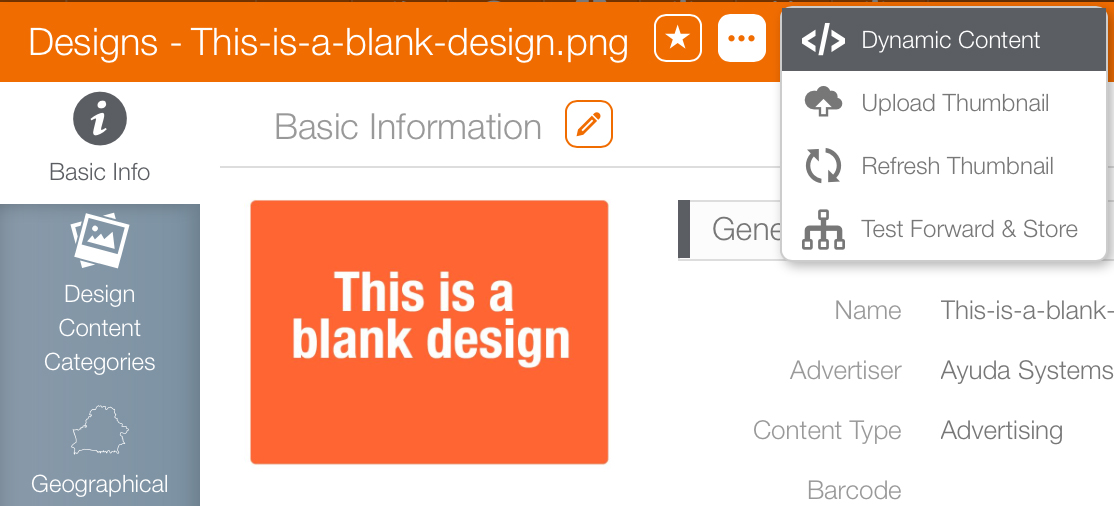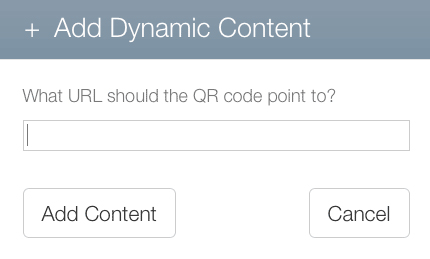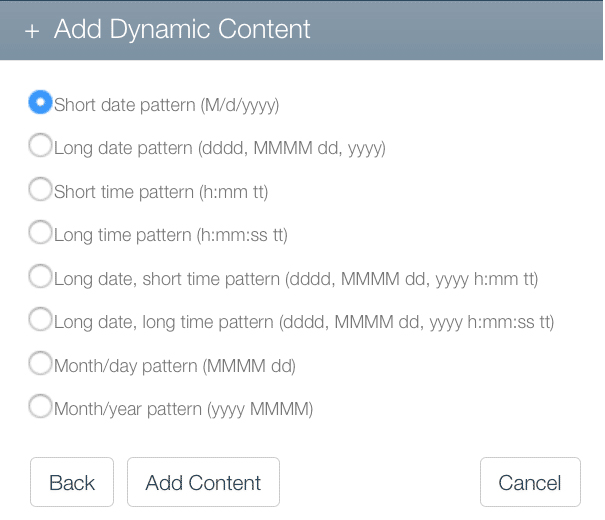To add dynamic content:
- Open the design record and ensure that the Basic Info tab is selected.
- Click the
 button. This presents a drop down menu.
button. This presents a drop down menu. - Select Dynamic Content.
- Click the Add Content button.
- Select the needed dynamic content such as QR Code, Current Date and Time, or Countdown and Count Up.
This presents a new window.
This presents the Add Dynamic Content dialogue box.
QR Code
This feature allows digital schedulers to insert links to external QR codes into designs. Click Add Content to confirm the link then format using the Content Properties window.
Current Date and Time
This allows digital schedulers to insert the player's current date and time into the design. This presents a date format selector. Choose the desired format by selecting a radio button. Click Add Content to confirm the link then format using the Content Properties window.
Countdown and Count Up
This allows digital schedulers to insert countdown timer into designs. As with the current date and time, this is based upon the player's internal clock.
- The default countdown format is to display in Days - Hours - Minutes. If elements are de-selected the calculation is still made but not displayed.
- If a count up showing accumulating hours is needed, configure this example xml link:
https://playerhelperfuncs.azurewebsites.net/api/time_until?code=UOzdcDKYzJD61Ltz5_9YyAI_Uxn7dYOv7326Hgyhszi4AzFuPHsSZA==&offset=-5&year=2022&day=1&month=9