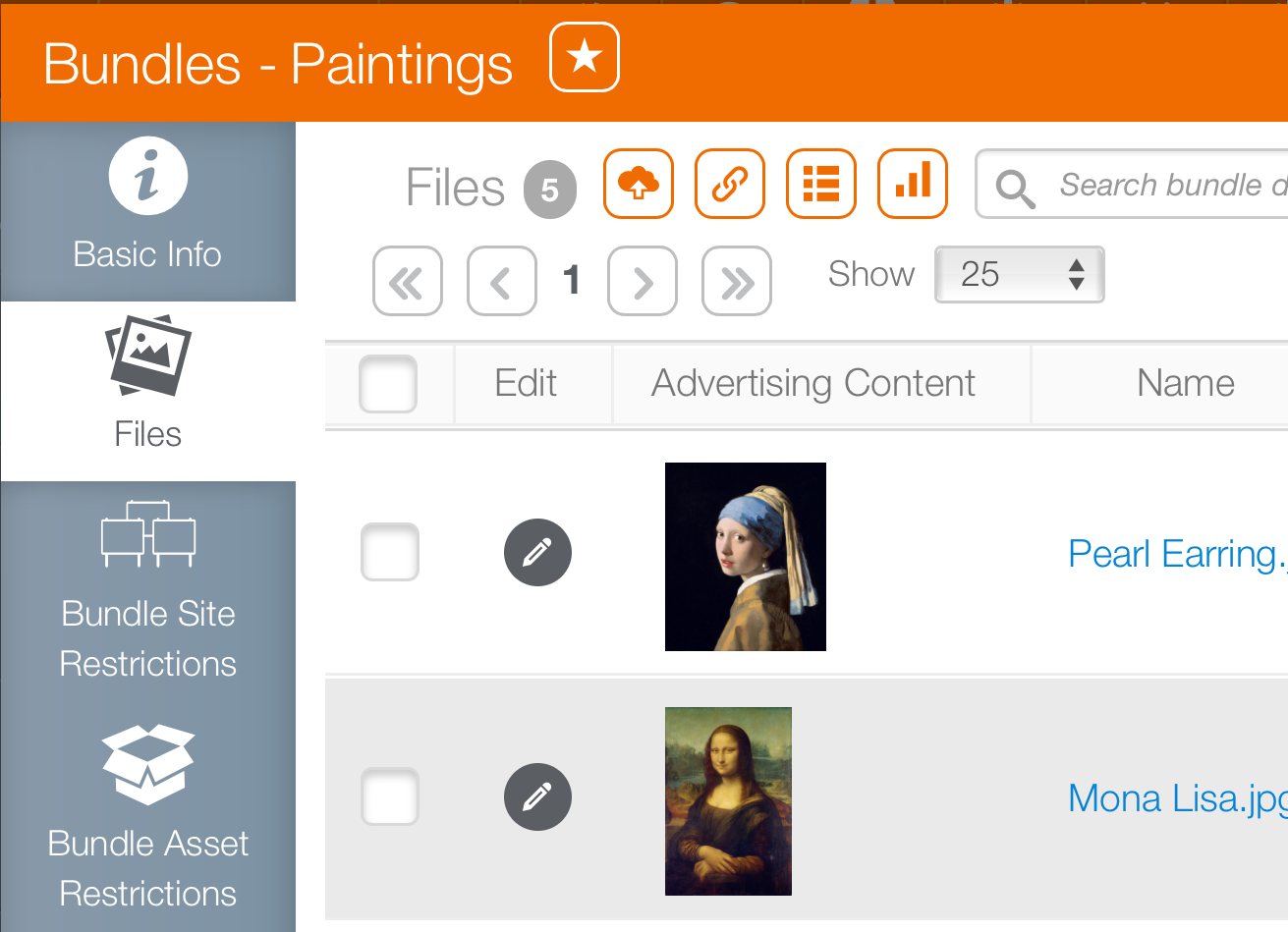Files can be added to bundles, removed or updated.
To edit media bundles:
- Within Splash, go to Content and then click the Bundles tile.
- Locate the bundle that must be edited. From within that bundle, click Designs.
- Use the
 button to add a previously uploaded design to the bundle.
button to add a previously uploaded design to the bundle. - Or use the
 button to add a new design from your hard drive.
button to add a new design from your hard drive. - To Unlink a design from the bundle, use the search field to locate the design you wish to remove. Enter text into the search field and press return.
- Click the check box next to the design you wish to remove.
- Click it to remove the checked designs from the bundle.
This presents a filter search window.
The list will update with file names matching your search term.
This makes the  button appear.
button appear.
Can a Media File be Inside more than One Bundle or Booking line?
Yes. A design might appear in a campaign and be used on different screens and different booking lines.
Can A Media Bundle Be Inside Another Media Bundle?
No. Media bundles cannot contain other media bundles.