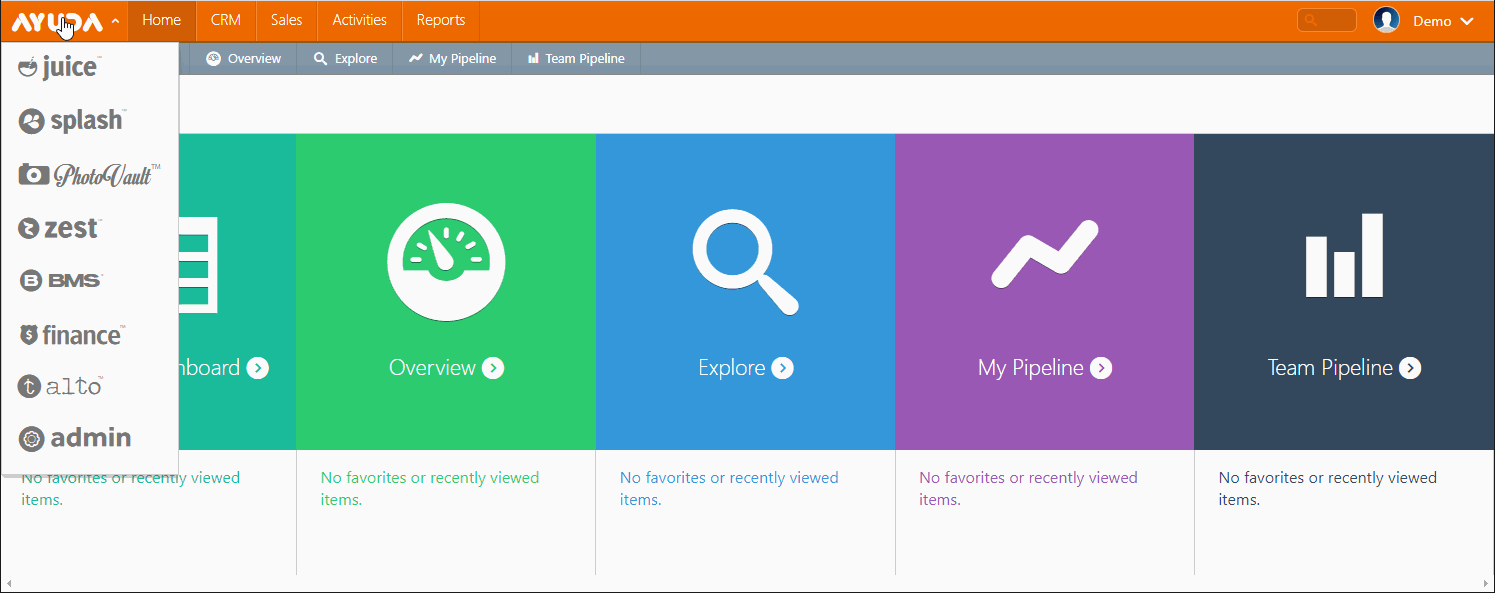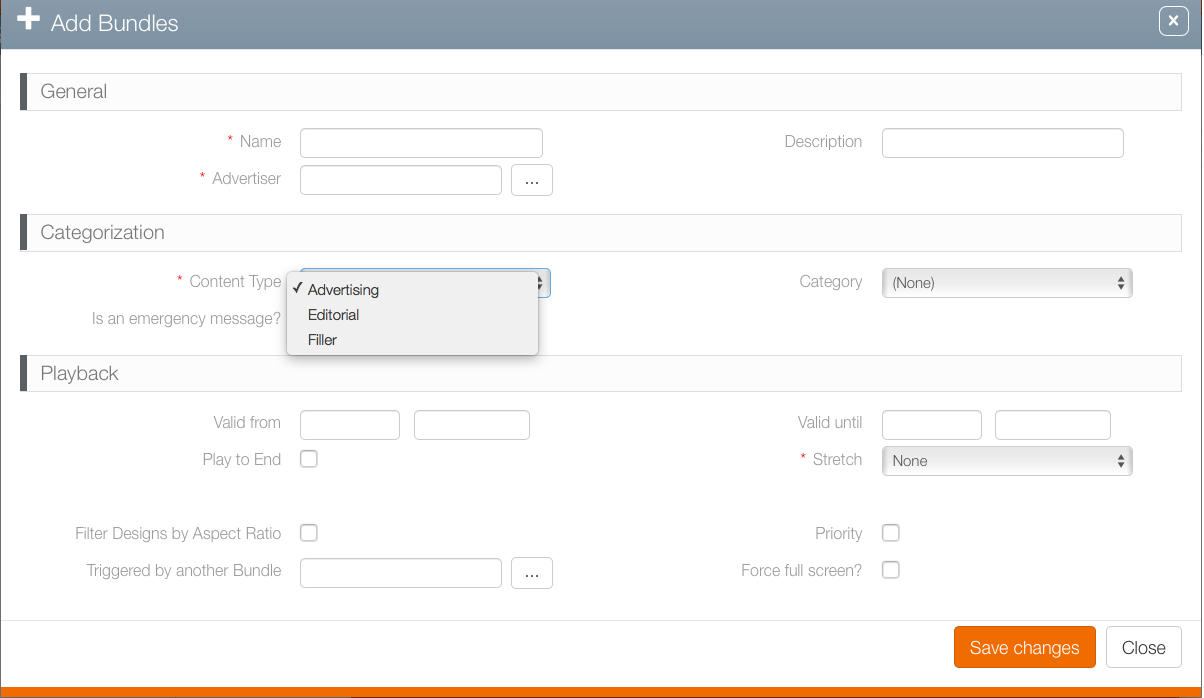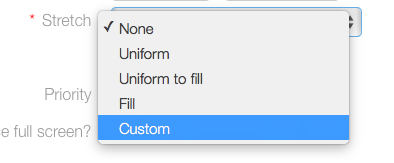To create a bundle:
- Log into Splash.
- Select the Content section, and then the Media Bundles tile.
- Click the
 icon to create a media bundle.
icon to create a media bundle. - Enter the mandatory information:
- Name
- Advertiser
- Content Type ( see Content Types and Categories)
- Stretch (set to fill by default).
- Fill is the recommended stretch setting. This setting is the most conservative and generally avoids sizing errors.
- None – The image is displayed at its native size. If the dimensions are smaller or different from the display area, this may result in black bars.
- Uniform – Expands the image until either the horizontal or vertical sides touch two sides of the display area. This may result in black bars.
- Uniform to Fill – Expands the image from the centre so that the design fills the display area. This may result in cropping.
- Custom – Set a custom width and height.
- Click Save Changes.
This presents the content category screen.
This presents the Add Bundles screen.
Stretch ensures that the digital design fills the space even if the aspect ratio for the screen or zone is different. The default is set to None.