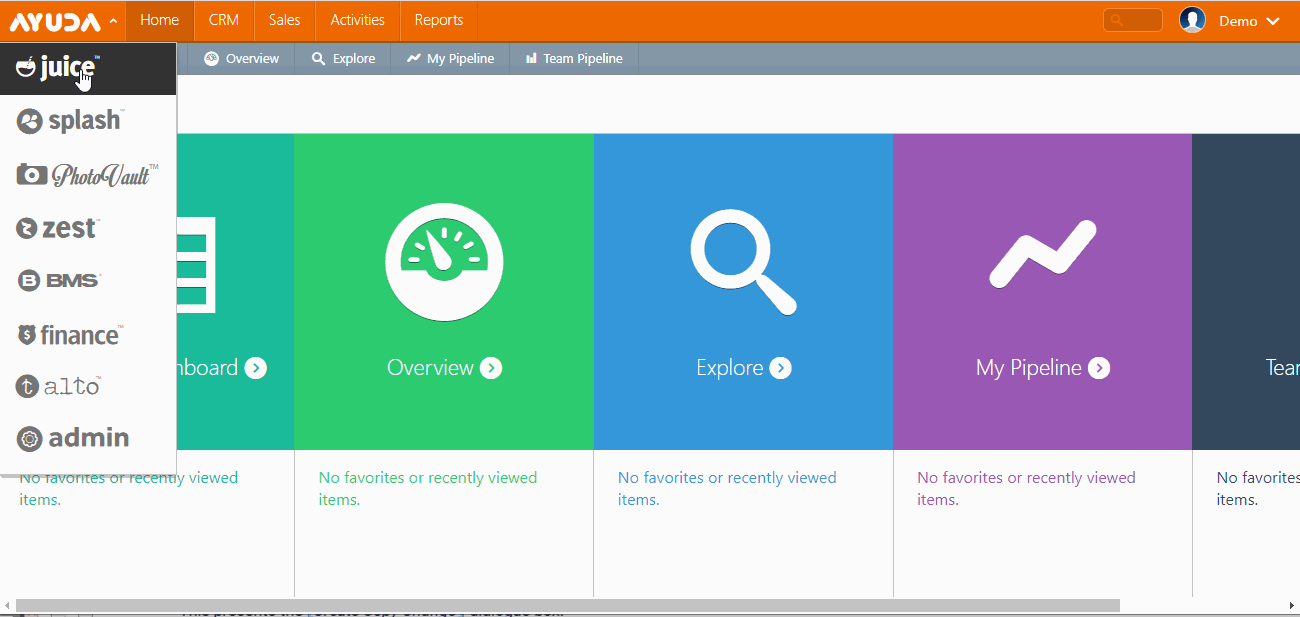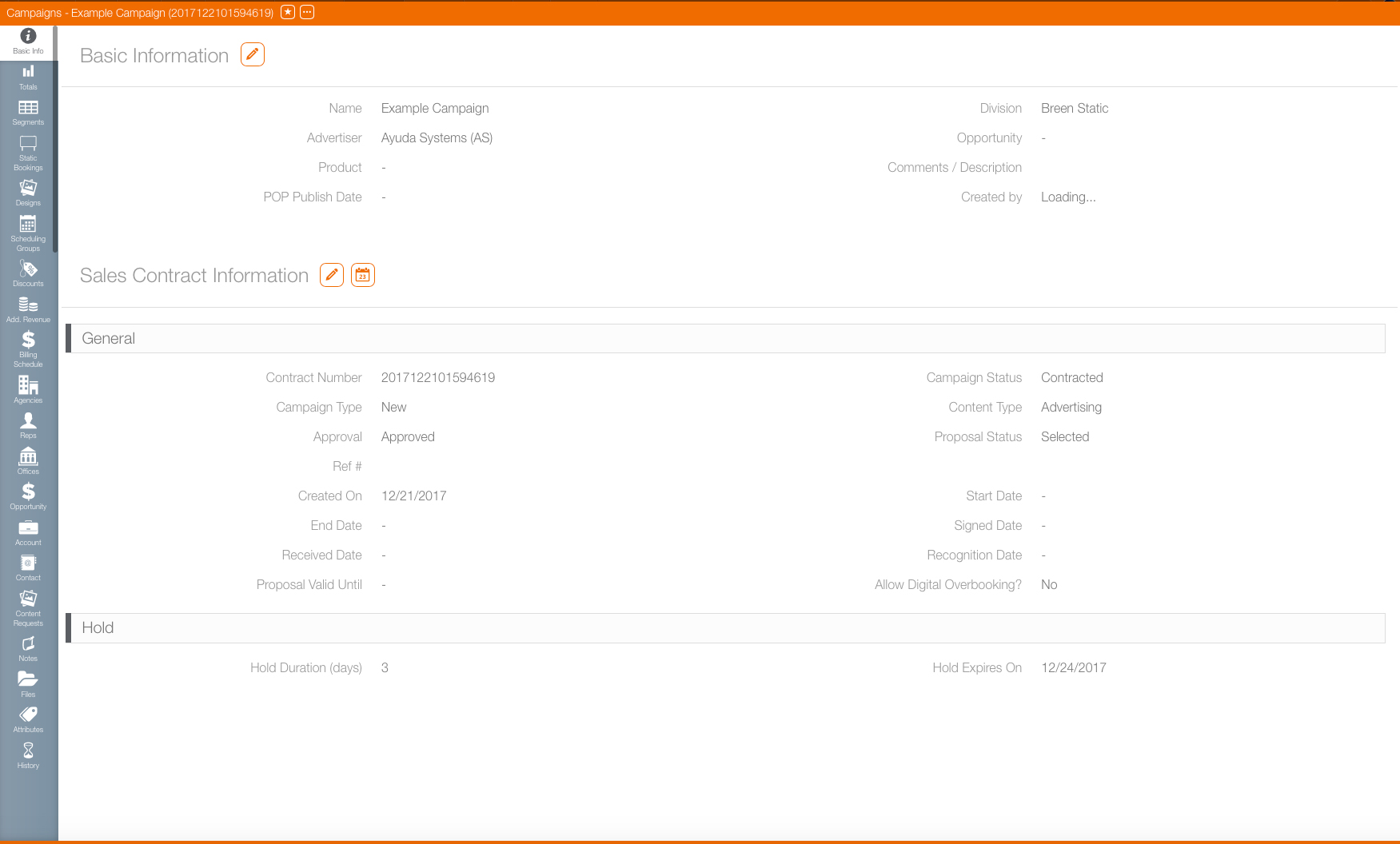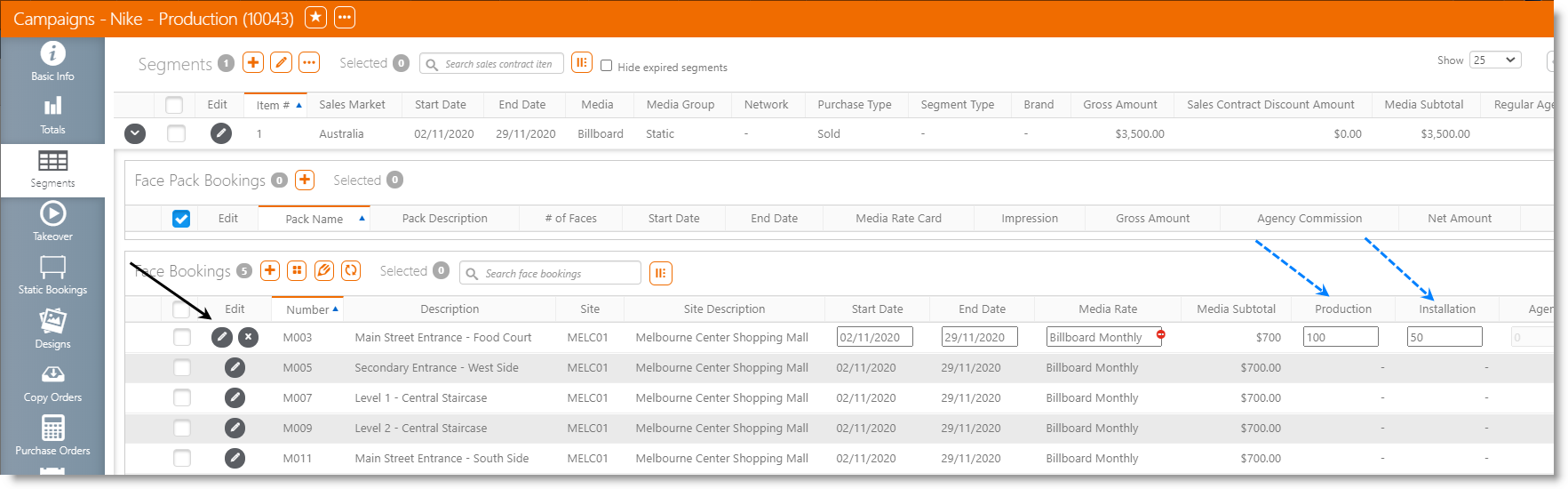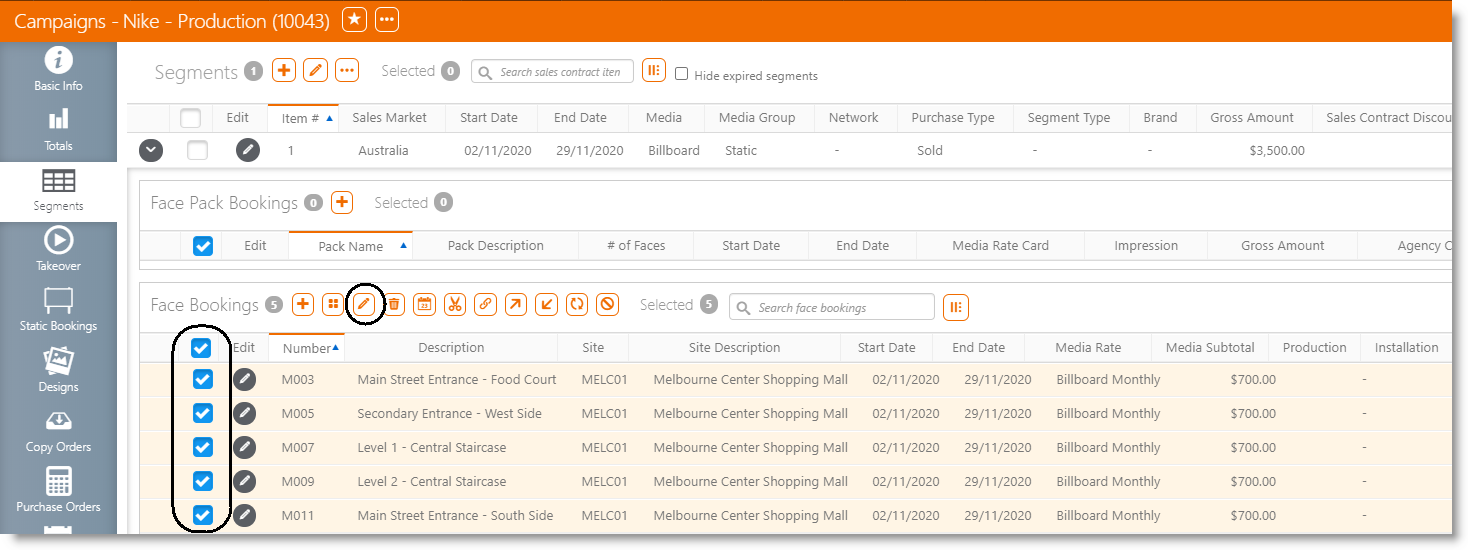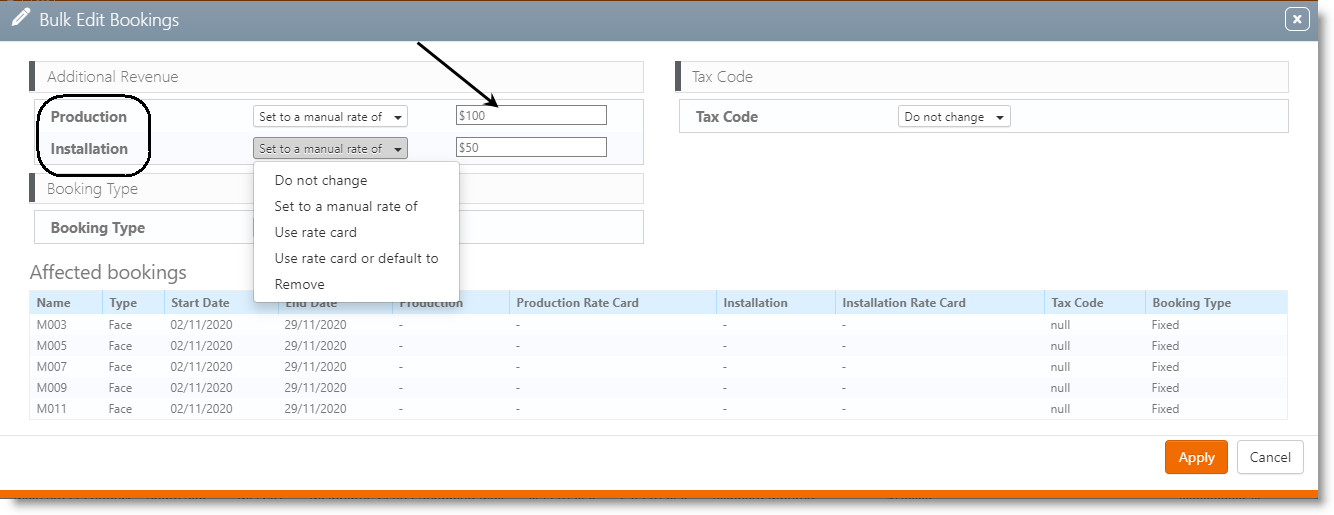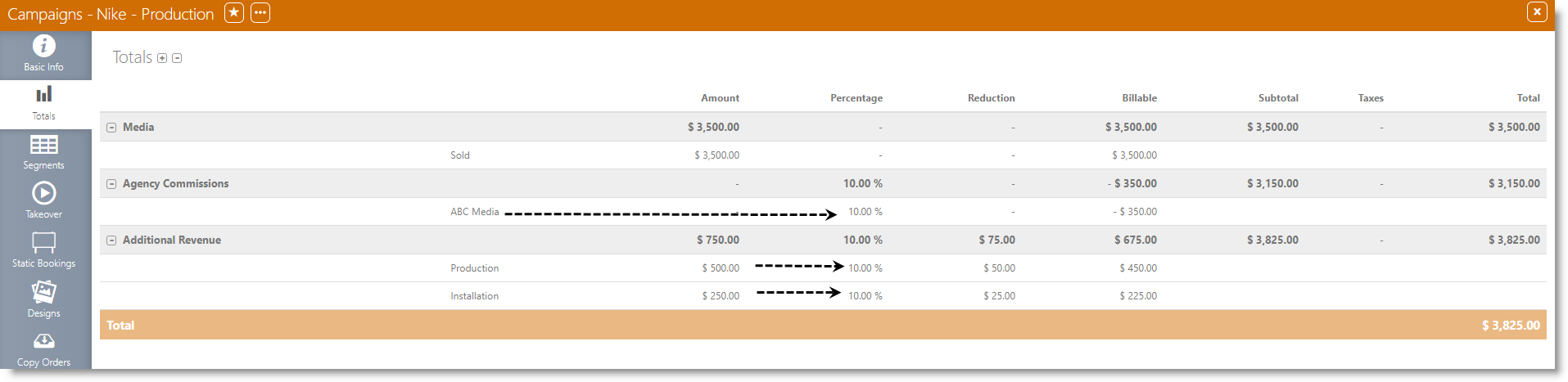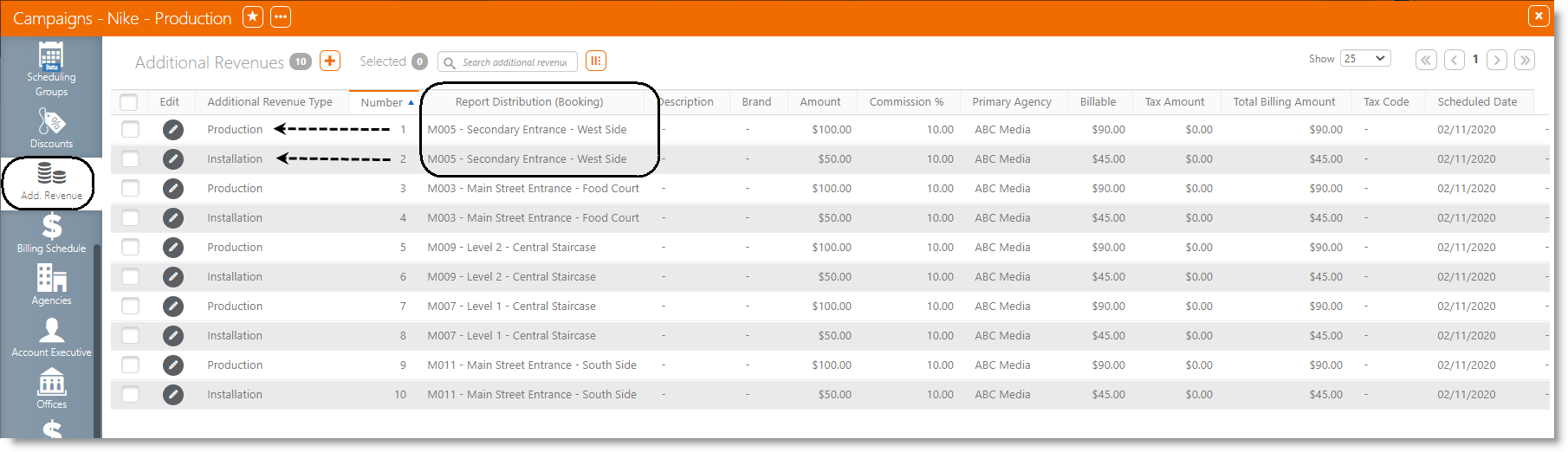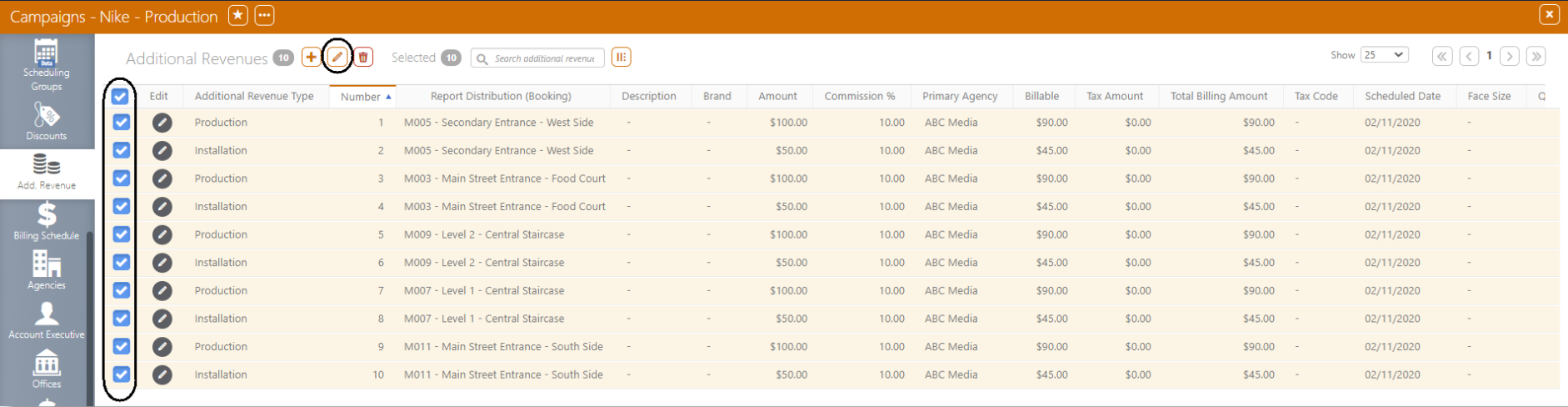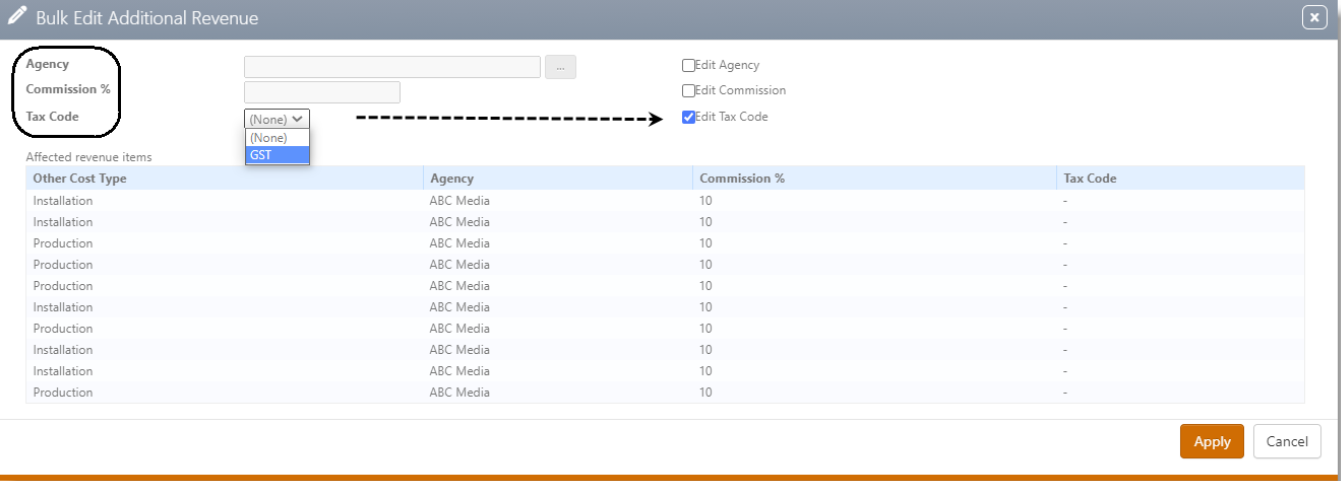To assign, either manually or automatically, the Additional Revenue(s) to Face(s), the Campaigns must have Bookings assigned to their Segment(s). If a face booking has an additional revenue such as Production or Installation associated with it, and this revenue has an active rate card, then the rate card value should be shown by default at the Booking level. However, additional revenues can also be added manually.
- Log into Splash, click Scheduling and then the Campaigns tile.
- Use the filters to locate the needed campaign and open the campaign record.
- Click the Segments tab from the left navigation bar.
- Set the amount for the Face Additional Revenue and save.
This presents a filter search window.
This presents the campaign record's Basic Info screen.
![]()
Once your Bookings are assigned to the Segment, you can edit the Face row to add its Additional Revenue(s)
The Additional Revenue Types that were enabled at the booking level are displayed in the order that was specified. For more information, see Create the Booking Additional Revenue Types.
To gain efficiency in assigning one or many Additional Revenues to multiple Faces at once, it is recommended to use the Bulk Edit feature.
- Log into Splash, click Scheduling and then the Campaigns tile.
- Use the filters to locate the needed campaign and open the campaign record.
- Click the Segments tab from the left navigation bar.
- Target the Faces you would like to update in the Face Bookings table.
- Choose the Manual Rate option.
- Set the amount that will be saved at the Face level, for each Face targeted, and then click Apply.
This presents a filter search window.
This presents the campaign record's Basic Info screen.
![]()
A new form is displayed and the enabled Booking Additional Revenue types are listed.
Once saved, the individual Face Booking will show the specific Additional Revenue amount(s).
You can also use the Bulk Edit feature to remove the Additional Revenue.
Additional Revenue at the booking level will inherit the Media Agency Commission %.
The Agency Commission % will be calculated on the total of the Additional Revenue, per booking.
The calculation of the Agency Commission % for the Media and the Additional Revenue(s) is displayed separately in the Totals tab of the Campaign.
Each Face’s Additional Revenue Type are displayed in rows, separately, in the Additional Revenue tab of the Campaign.
The Report Distribution (Booking) column holds the Face information.
It is possible to Bulk Edit Additional Revenues, and change or add some financial information:
- Agency
- Agency %
- Tax Schedule