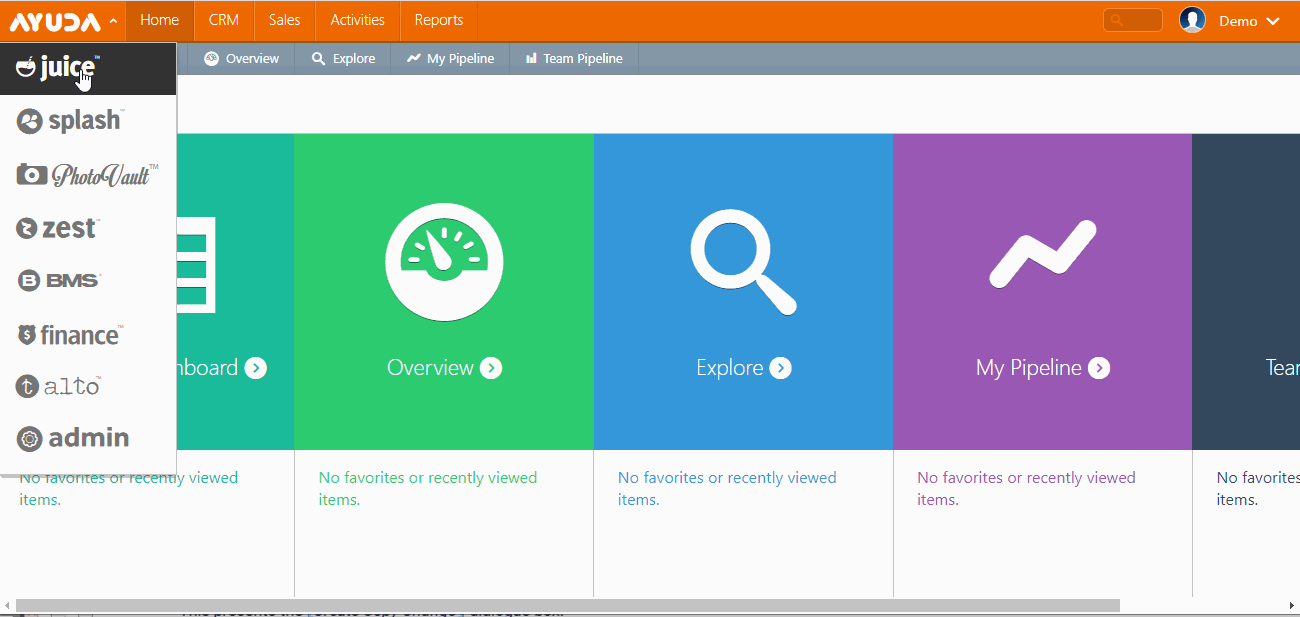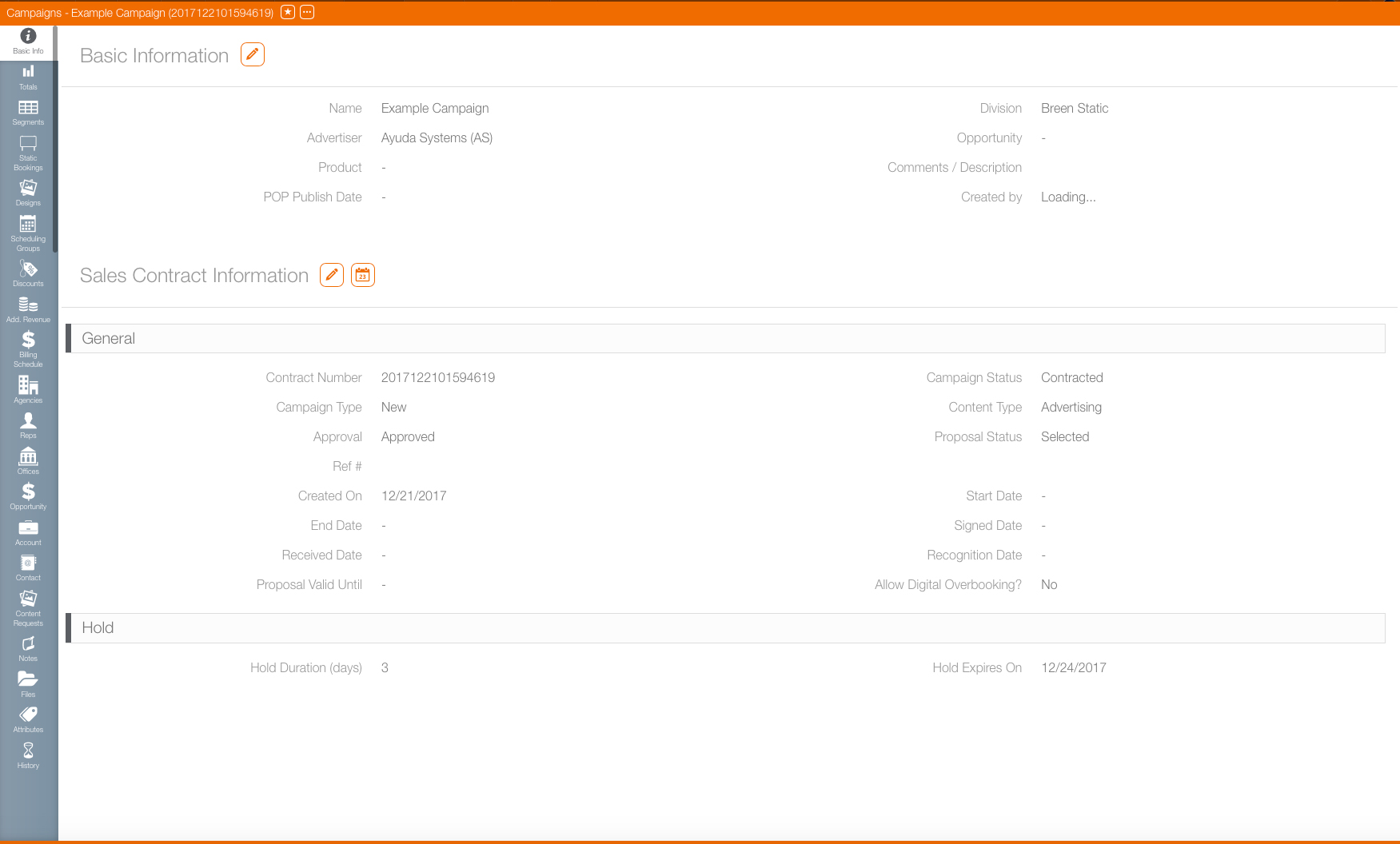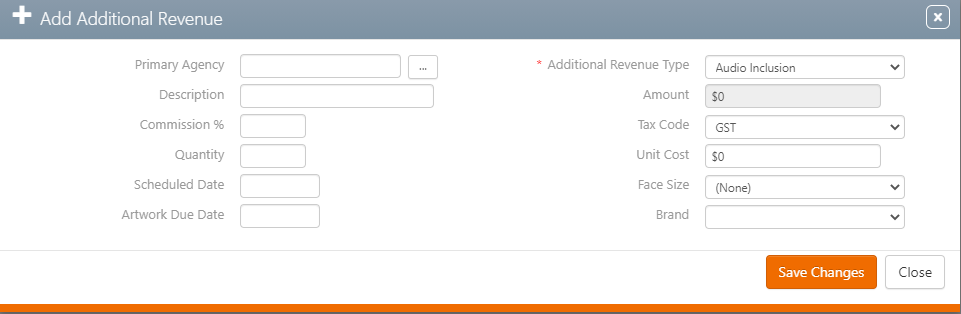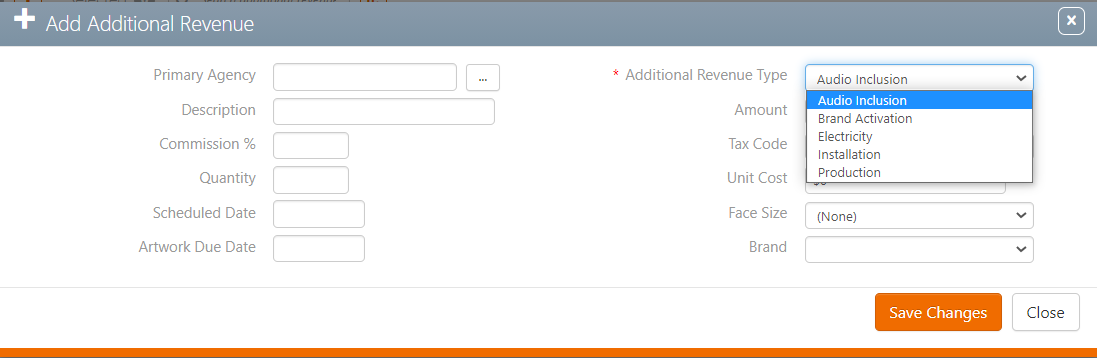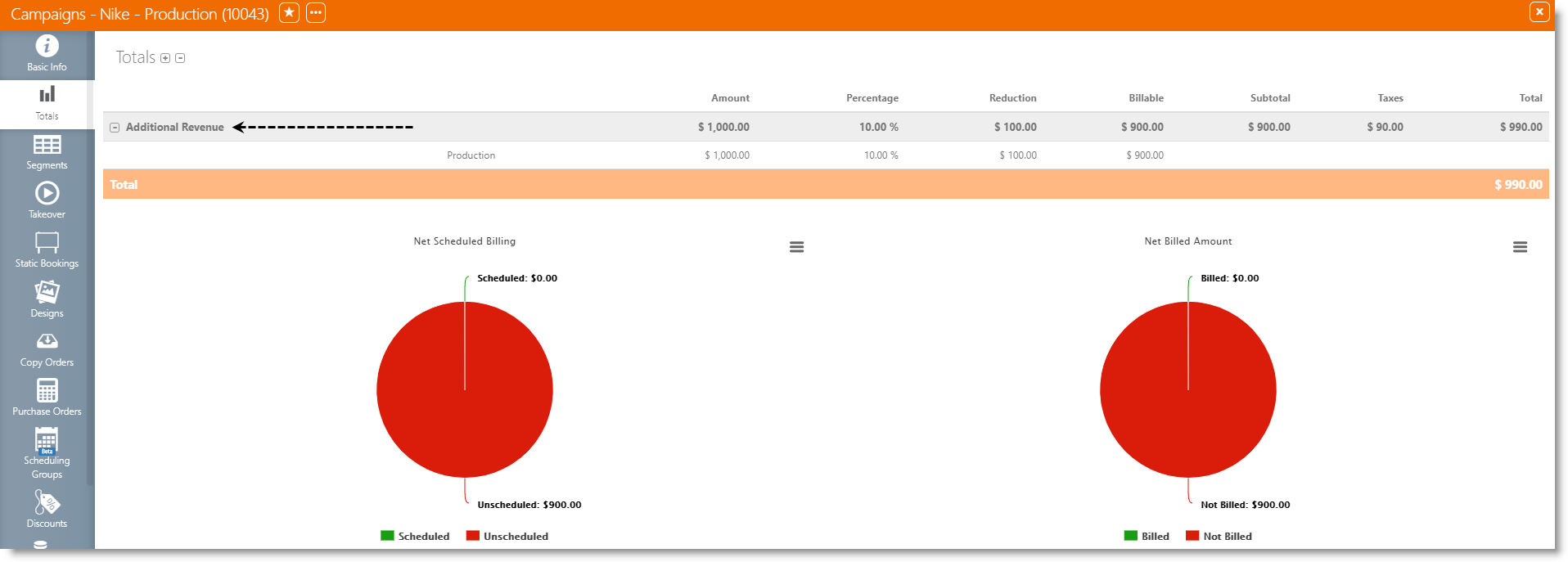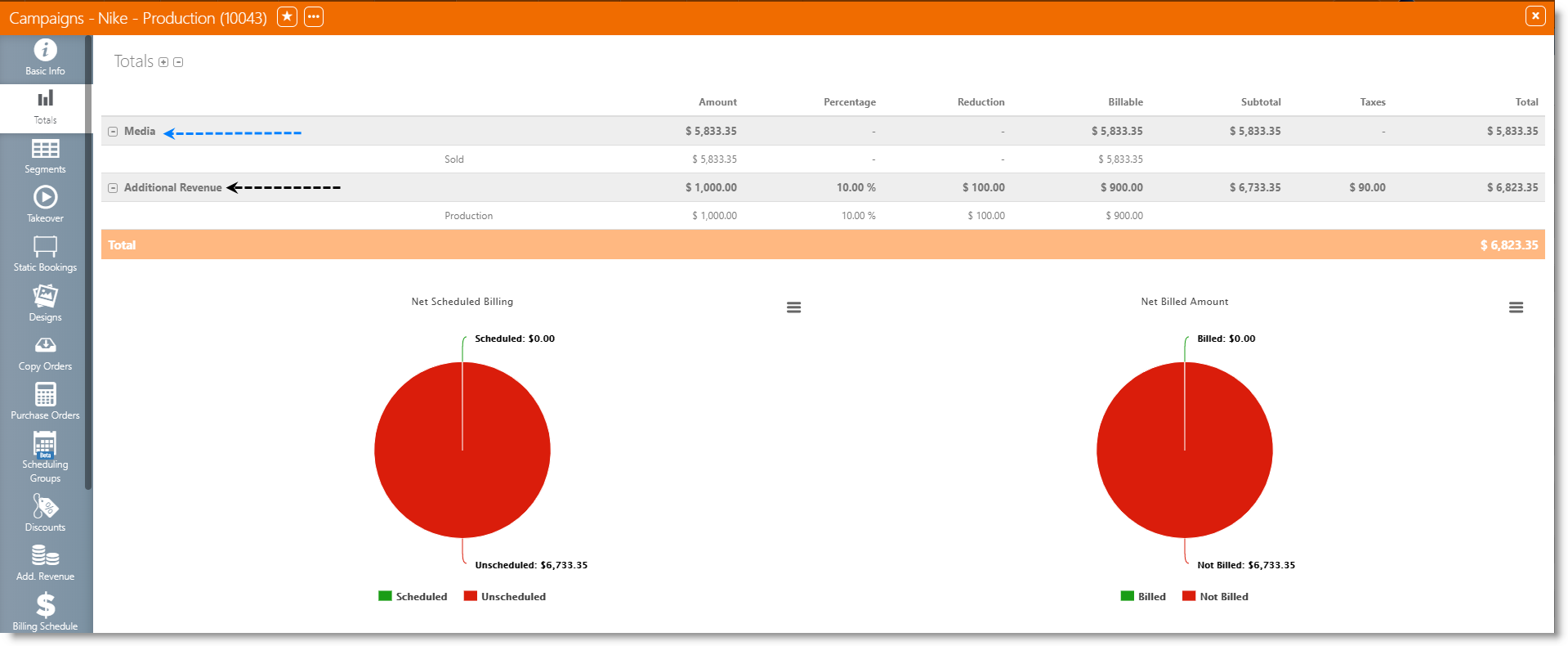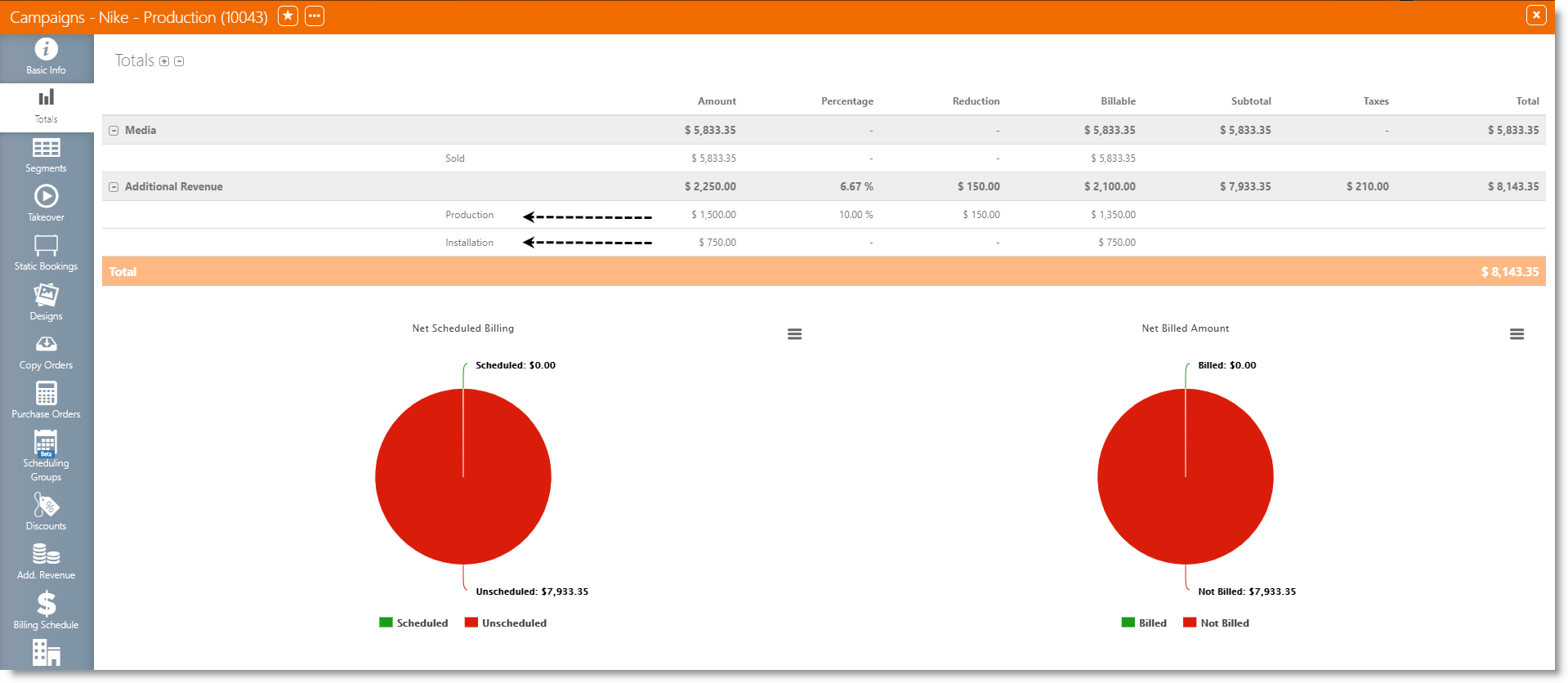Campaigns for Additional Revenue do not differ from a Media Campaign, except that there will be no Segment or Bookings assigned to it.
Additional Revenue(s) can be appended to an existing or a new Media Campaign.
It is possible to manage Additional Revenue directly in the Additional Revenue tab of the Campaign.
- Log into Splash, click Scheduling and then the Campaigns tile.
- Use the filters to locate the needed campaign and open the campaign record.
- Click the Additional Revenue tab from the left navigation bar.
- To add revenue, click the
 icon.
icon. - Select the Additional Revenue Type from the drop down menu.
-
Content Creation
-
Fees and Fines
-
Installation
-
Production
- Enter other information that may be included:
-
Quantity
-
Unit Cost
-
Amount
- Click Save Changes.
This presents a filter search window.
This presents the campaign record's Basic Info screen.
![]()
This refreshes the screen and presents the extra income added to the campaign.
This creates a new additional revenue record for this campaign.
These differ for each Broadsign Ayuda customer but typical examples include:
For more in formation on how to create additional revenue types, see Creating Additional Revenue Types in BMS.
| Information | Description |
| Primary Agency | Can be selected from agencies configured in your system. |
| Description | Free-form note field that can be used to comment on the item. The contents of this field cannot be used for searches. |
| Commission | If a default commission % was applied at the Agency level, then the system will automatically populate the dedicated field. |
|
Auto-calculation of cost per unit: |
The Quantity of units is auto-calculated if the Amount and Unit Cost are set.
The Unit Cost is auto-calculated if the Amount and Quantity are set. The Amount is auto-calculated, therefore it is greyed out. |
| Scheduled Date |
Indicates when this item is to be billed. Note: The Scheduled Date will be mandatory if the client is using the automatic billing feature of the invoicing module. |
| Artwork Due Date | Useful for printing purposes. Linked to the vendors deadlines. |
| Tax Code | Select a tax schedule from the drop-down menu. |
| Face Size | Used to identify different sizes for the same Products. Useful for printing purposes. |
| Brand | Advertiser specific brand. Useful for multi-design campaigns for national advertisers. |
Administrators can configure Booking Other Cost Types in BMS that enable Other Cost Types (Additional Revenue) in the Booking Level. This will make additional columns appear and allow chartists to add revenues for specific faces. They can also bulk edit the additional costs for multiple faces. For more information, see Create the Booking Additional Revenue Types.
Tip: Use the  button to edit the view.
button to edit the view.
All Additional Revenue amounts are shown, and calculated, in the Totals tab of Campaigns.
![]()
With or without Media, the agency commission and taxes are distributed correctly in the Totals tab of the Campaign.
The amounts are summed up by Additional Revenue Type(s).
Taxes are excluded from the billing informational graphs.
Note: Additional Revenues are calculated the same way if set at the Campaign and/or Booking(s) level.
Example – Without Media
Administrators can configure Booking Other Cost Types in BMS that enable Other Cost Types (Additional Revenue) in the Booking Level. This is for static campaigns typically. This will make additional columns appear and allow chartists to add revenues for specific faces. They can also bulk edit the additional costs for multiple faces.