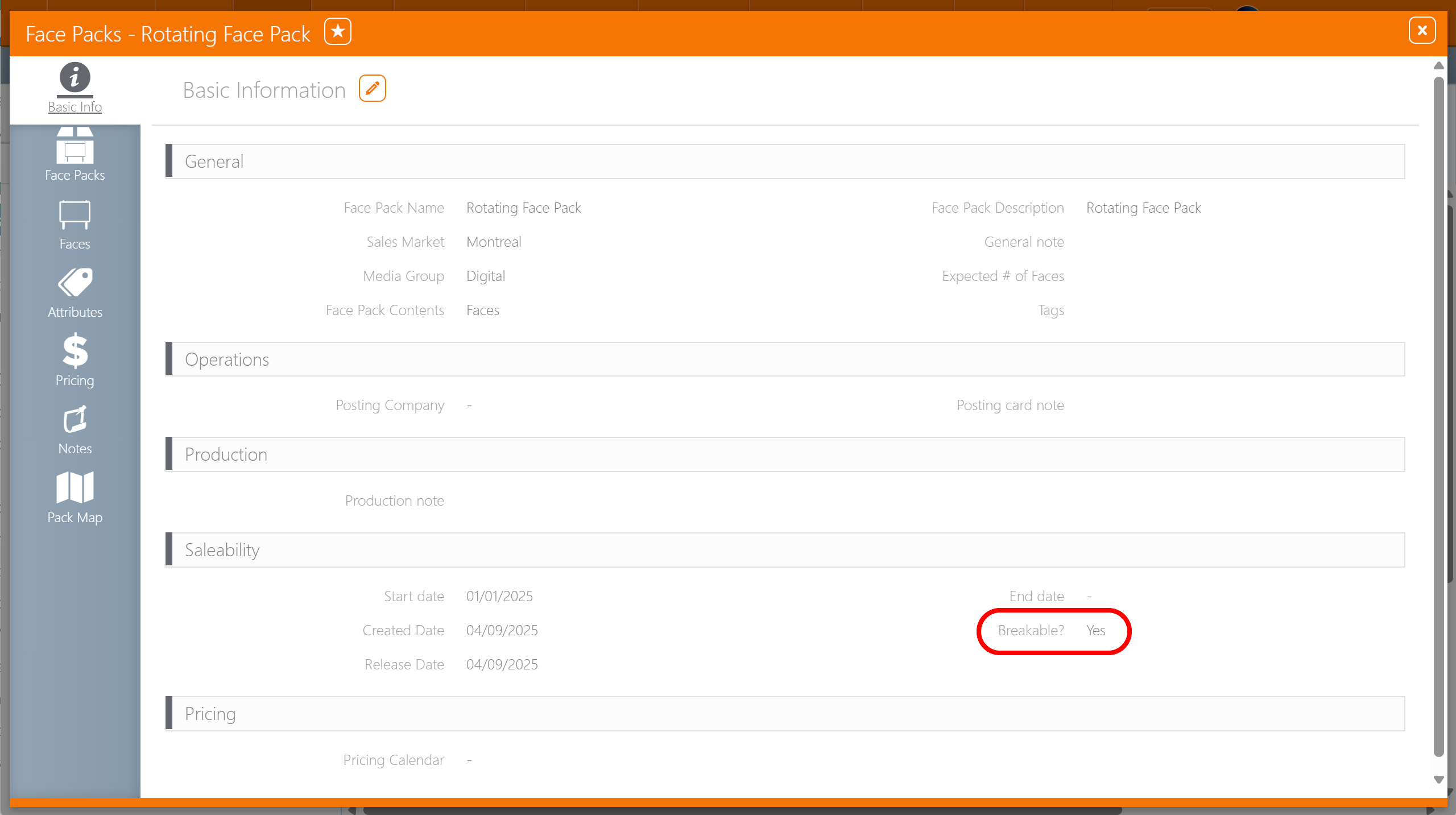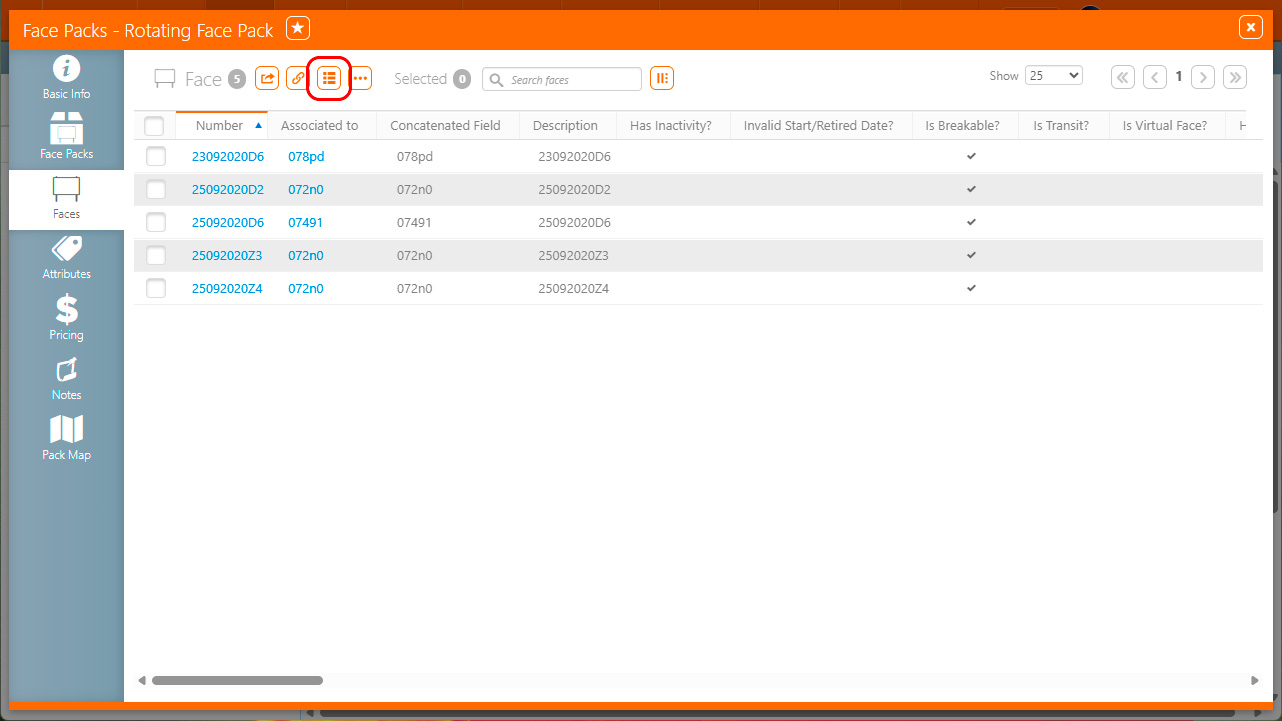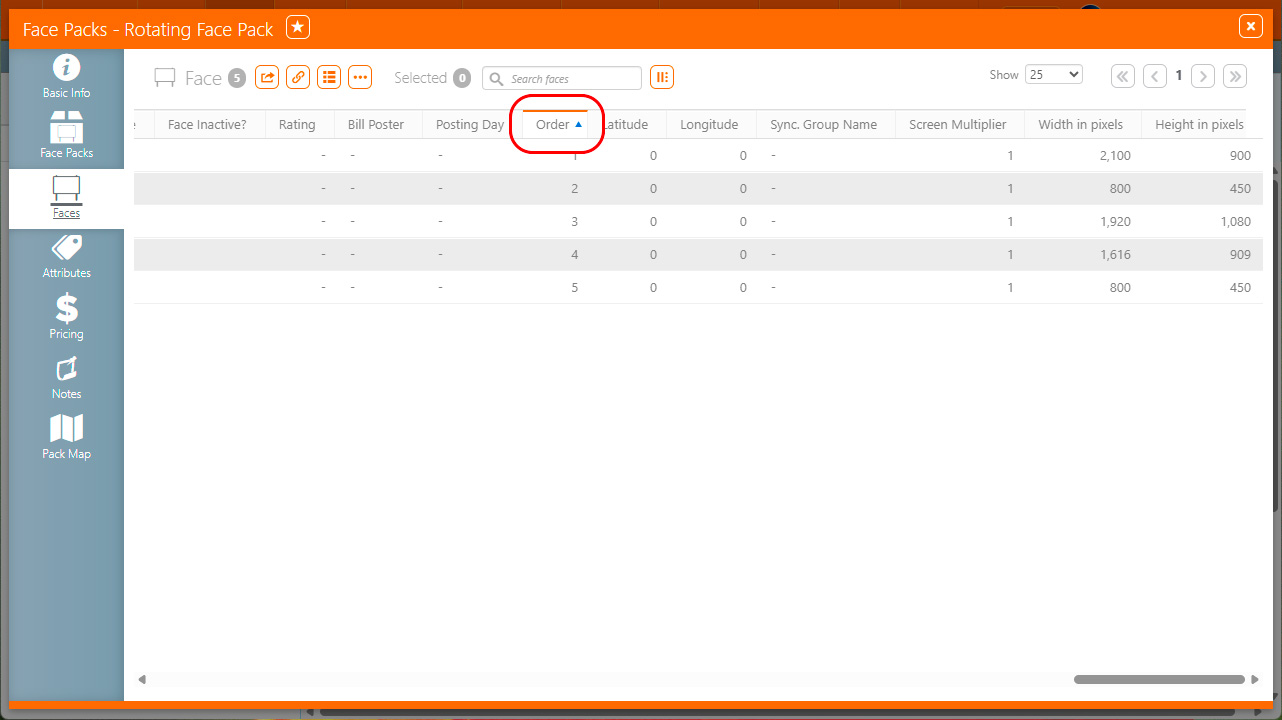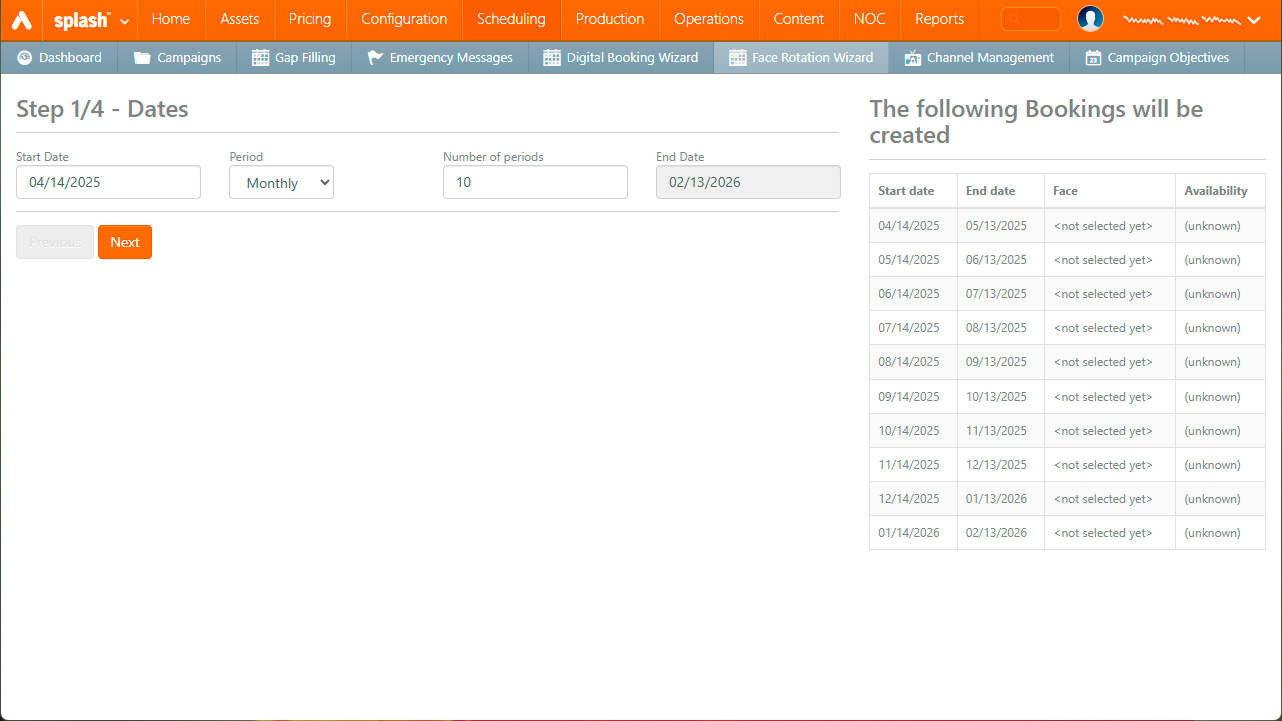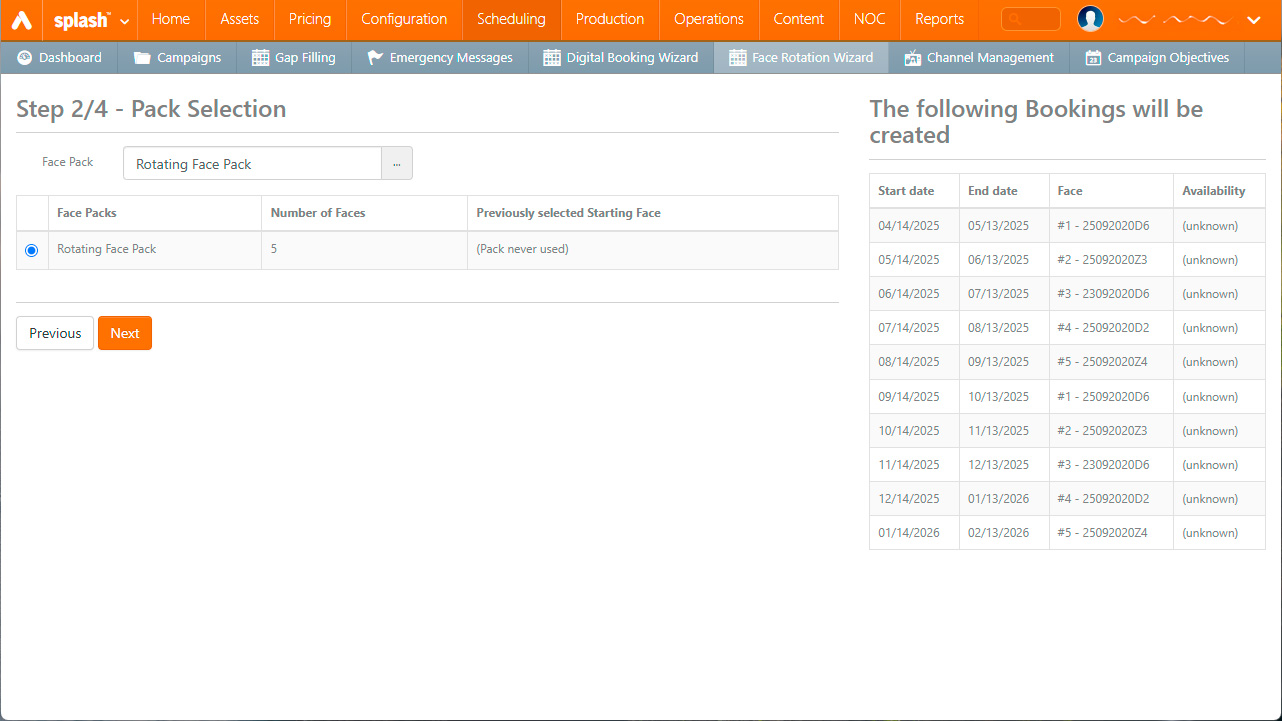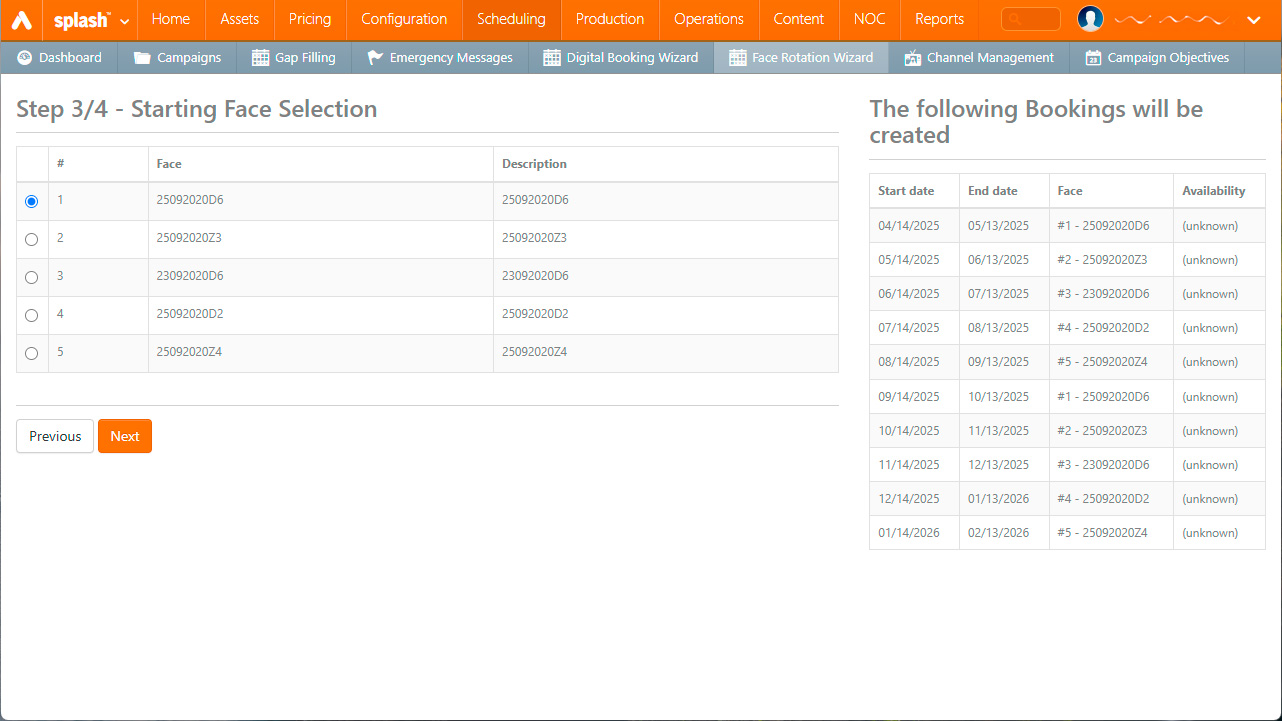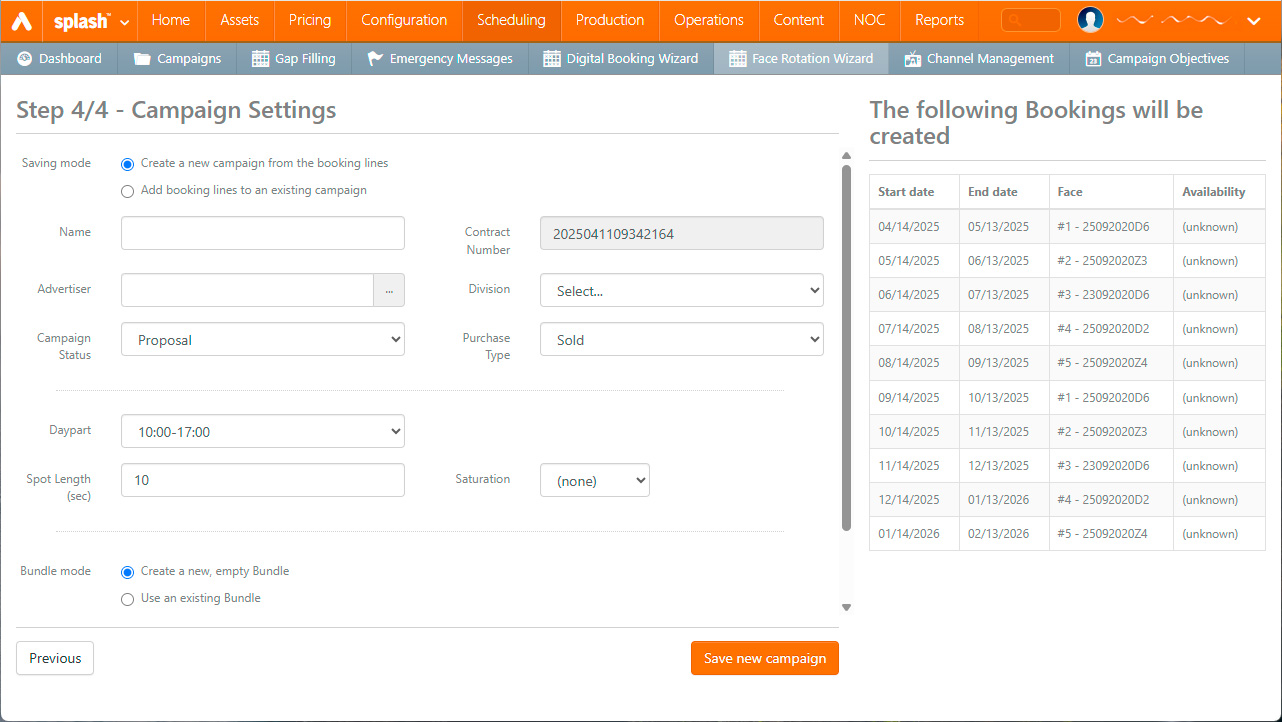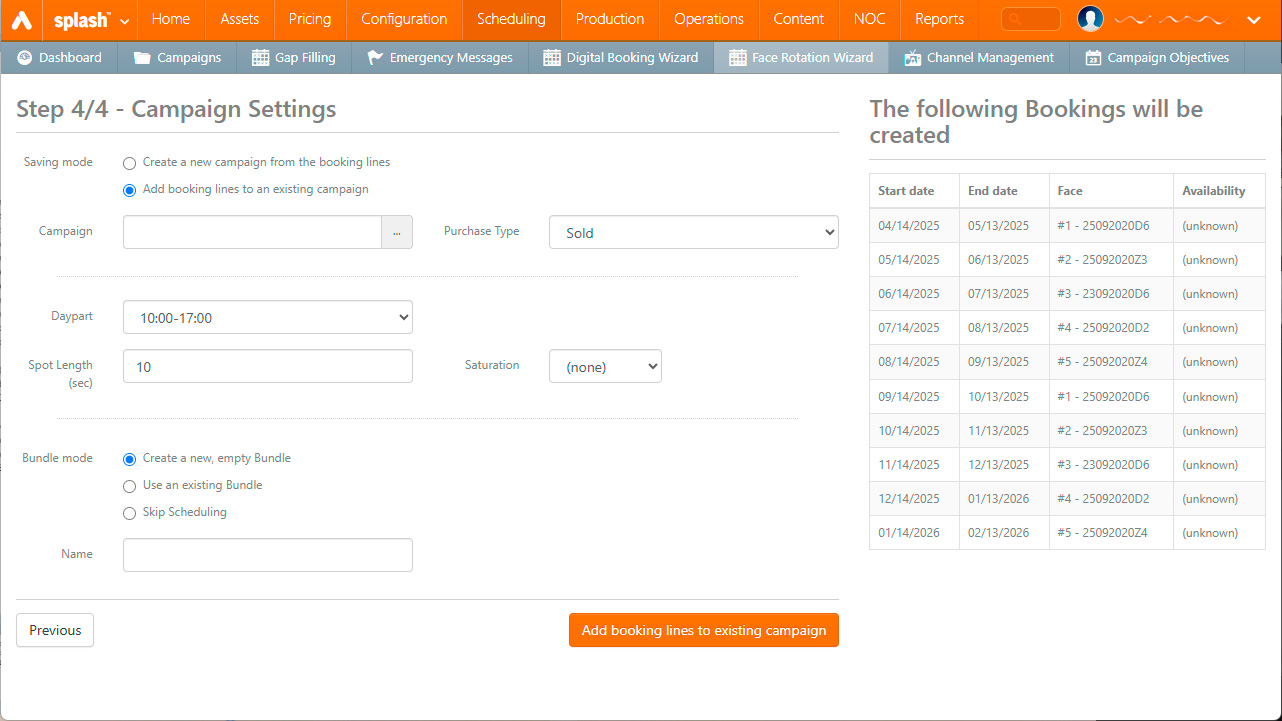The Face Rotation Wizard enables users to schedule a digital segment. In this segment, a single booking rotates through all the faces of a breakable face pack in a specific order. You can create this rotation segment when you create a new segment, or you can add it to an existing campaign.
The Face Rotation Wizard requires existing breakable face packs to function. Therefore, you must prepare a sample Face Pack beforehand.
Breakable Face Pack of Faces or Face Packs
The targeted Face Pack must have the Breakable? option set to Yes.
You can use a Pack of faces or a Pack of face packs with the Face Rotation Wizard, provided that all the faces within the Pack are available for individual booking. The Face Rotation Wizard does not permit booking multiple faces simultaneously. Consequently, faces that are not sold individually or faces contained within unbreakable packs will not function with this wizard.
Set Face Rotation Order
The Face Rotation Wizard defaults to ordering faces in ascending order based on their face number because the initial order for all faces within a pack is set to 0.
To manually configure the order of faces in a face pack:
To open the Face Rotation Wizard:
- Juice – Navigate to the Sales section. You will find the Face Rotation Wizard there.
- Splash – The Face Rotation Wizard is located in the Scheduling section.
The wizard allows you to create one campaign segment at a time.
The Face Rotation Wizard features two sections:
- The left side allows you to set the parameters for the rotation segment.
- The right side displays a preview.
Note: The availability feature being deprecated, its status is always unknown. To ensure the validity of your booking, always pre-validate face availability on the Digital Avails page. Confirm that the booked seconds and scheduling template combination is valid. This will also be reconfirmed when you contract the campaign.
In the Dates step, set the parameters for your rotation segment.
| Parameter | Description |
| Start Date | Start date of the segment. |
| Period |
The duration of each booking. Possible values are:
|
| Number of Periods | Number of bookings in the rotation. |
| End Date | End Date of the segment. The system automatically calculates the segment's end date, and this field is read-only. The displayed end date is inclusive, meaning it includes the final day of the segment. The system determines this date based on the values you enter in the other three related fields. |
During the Pack Selection step, you will select the desired face pack. Once you select a pack, the system automatically adjusts the preview on the right-hand side to reflect the face order that you have previously set within that face pack.
To simplify the process of booking multiple segments that begin on the same day, the system saves the last starting order used for a face rotation when the segment is booked. However, you can adjust this starting order in the next step.
During the Campaign Settings step, you will define the destination campaign details.
When you add the rotation segment to a new campaign, the system requests the minimum required information to create both the campaign and the segment.
Campaign Details
This section contains the campaign details fields. You can modify all these fields within the campaign until it is contracted.
| Campaign Field | Description |
| Campaign Name | The name of the campaign. |
| Campaign Contract Number | The contract number associated with the campaign. |
| Advertiser | The advertiser for the campaign. |
| Campaign Division | The selling division selling the campaign. |
| Campaign Status |
The current status of the campaign. Possible values are:
|
| Purchase Type |
The purchase type for the segment. Possible values are:
|
Note: When you add the rotation segment to an existing campaign, the system will only present the fields for selecting the campaign and specifying the purchase type.
Digital Booking Line Parameters
This section contains the parameters of each digital booking line created for the segment.
| Parameter | Description |
| Spot Length | Length, in seconds, of the advertisement booking spot. |
| Saturation | Number of spots per loop. |
| Daypart (Schedule Template) | Hours of the day and days of the week when the booking will play. |
Scheduling Options
This section allows you to quickly apply a content schedule at the digital booking line level using either a new, empty media bundle or an existing one. The system will automatically apply the chosen media bundle to all digital booking lines within the segment for all scheduled hours. You can modify the content schedule later using the Weekly Scheduler or the Scheduling Groups tool on the campaign page.
| Scheduling Option | Description |
| Create a new, empty Bundle |
If you use the Name field, the system will create a new Media Bundle with the specified name and apply it to all bookings. Note: Do not leave the Media Bundle empty, as this will limit visibility in Scheduling Groups and the Unscheduled Dashboard. |
| Use an existing Bundle |
If you use the Bundle picker, the system will apply the selected Media Bundle to all bookings. Note: Ensure that the designs within the Media Bundle are compatible with the booked faces. The system does not validate content compatibility or the presence of active designs within the Media Bundle. |
| Skip Scheduling | Choosing this option means the system will not apply any content schedule at this time. You can schedule the content later via the Weekly Scheduler or the Scheduling Groups section on the Campaigns page once the campaign is contracted. |
Once you click Save new campaign or Add booking lines to existing campaign, the system will commit your saves and load the campaign, allowing you to continue with configuration and contracting.