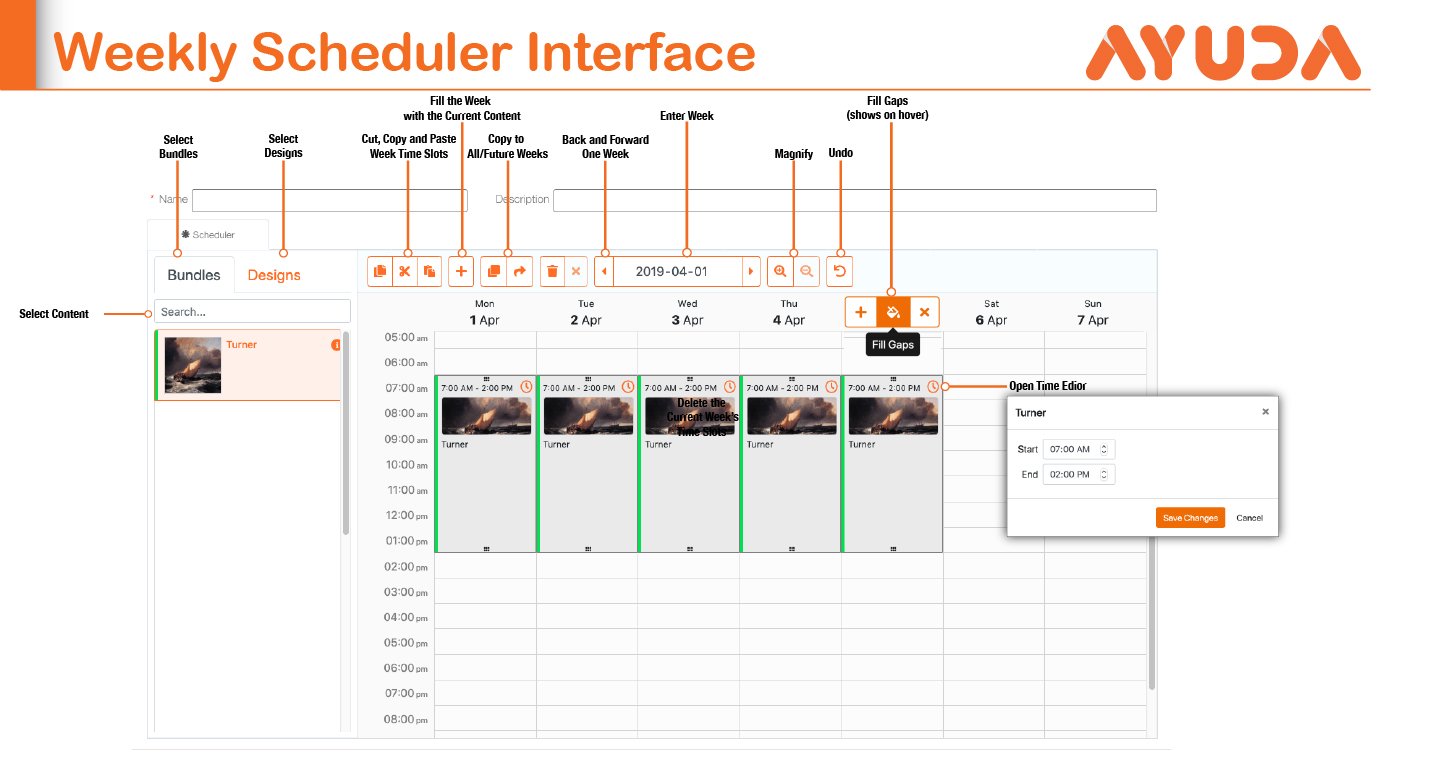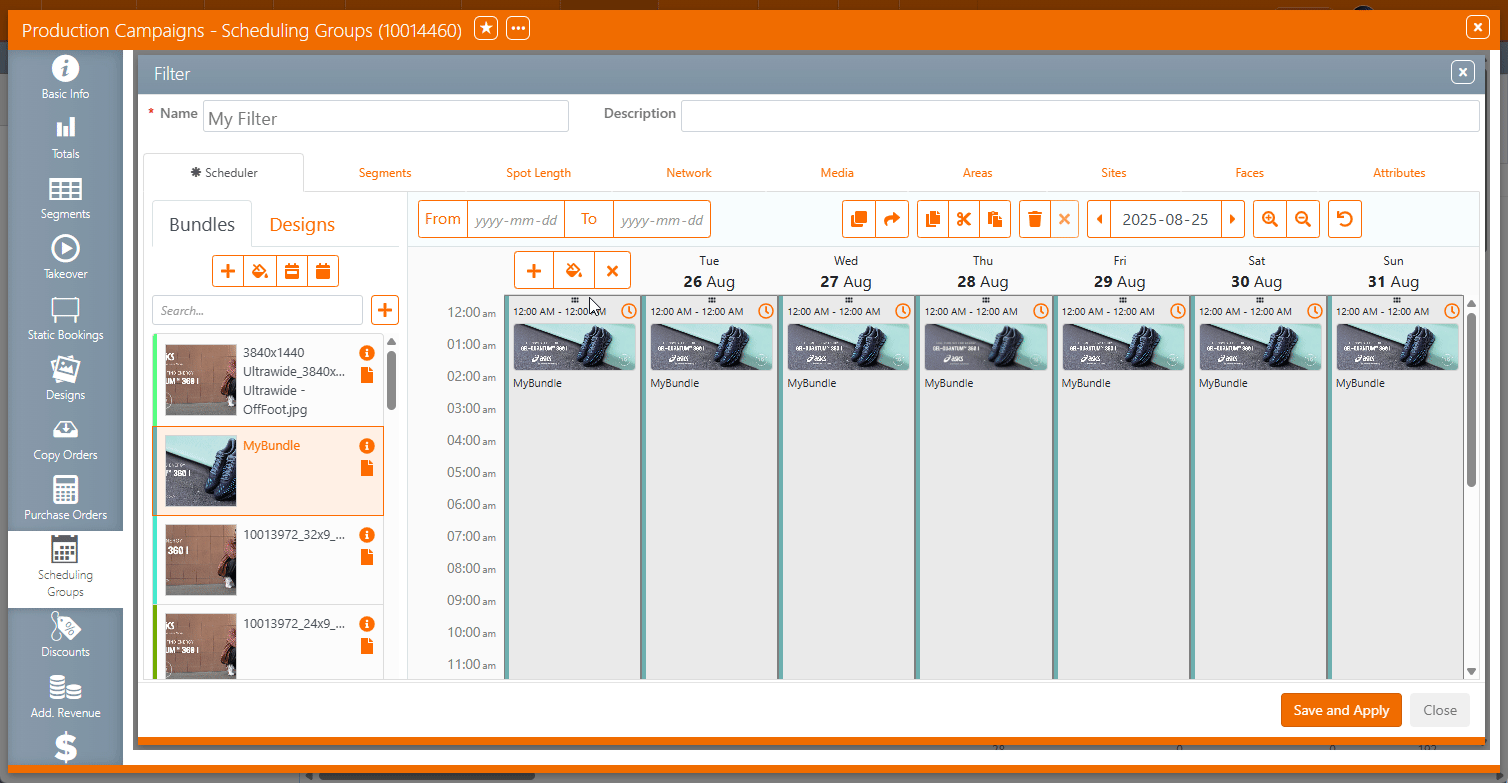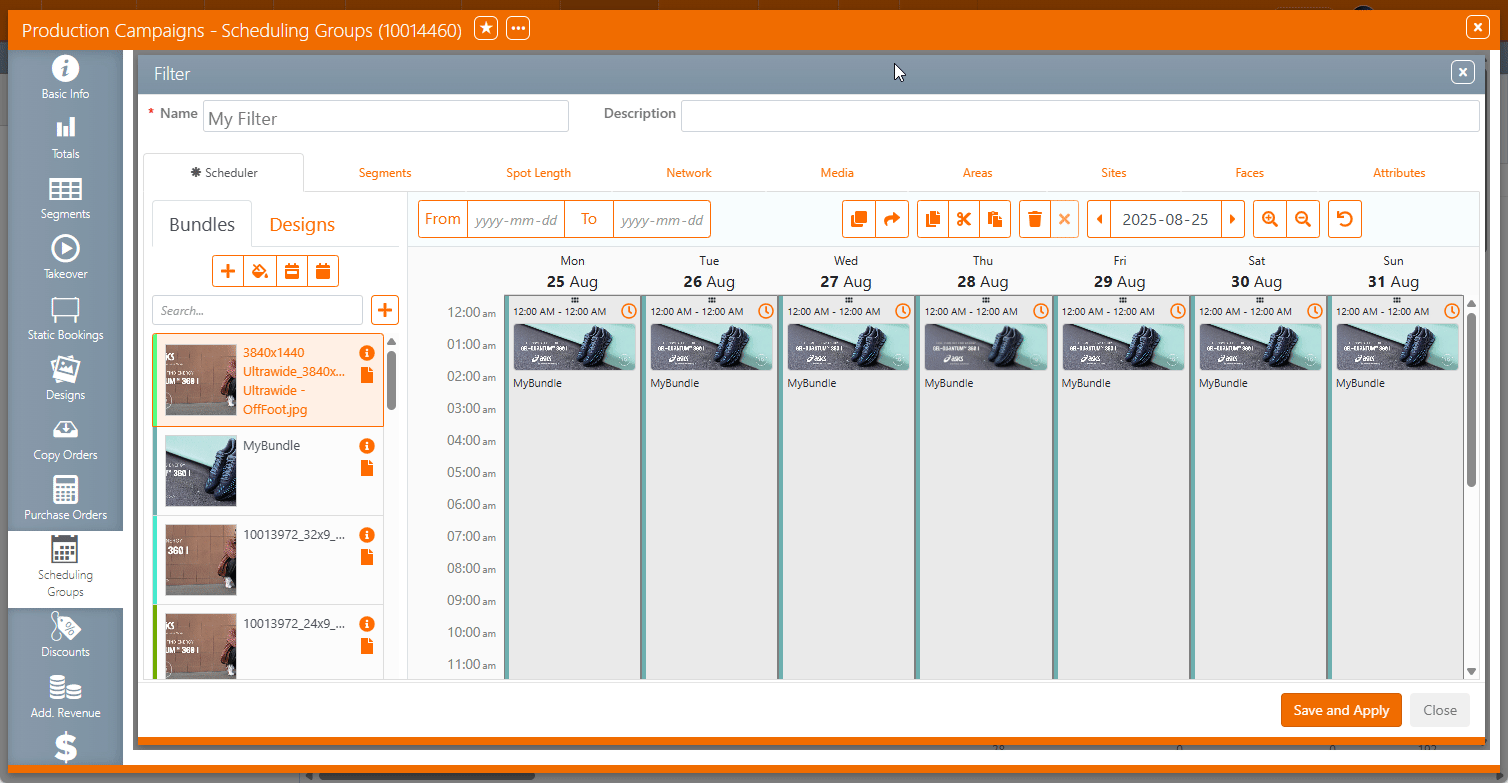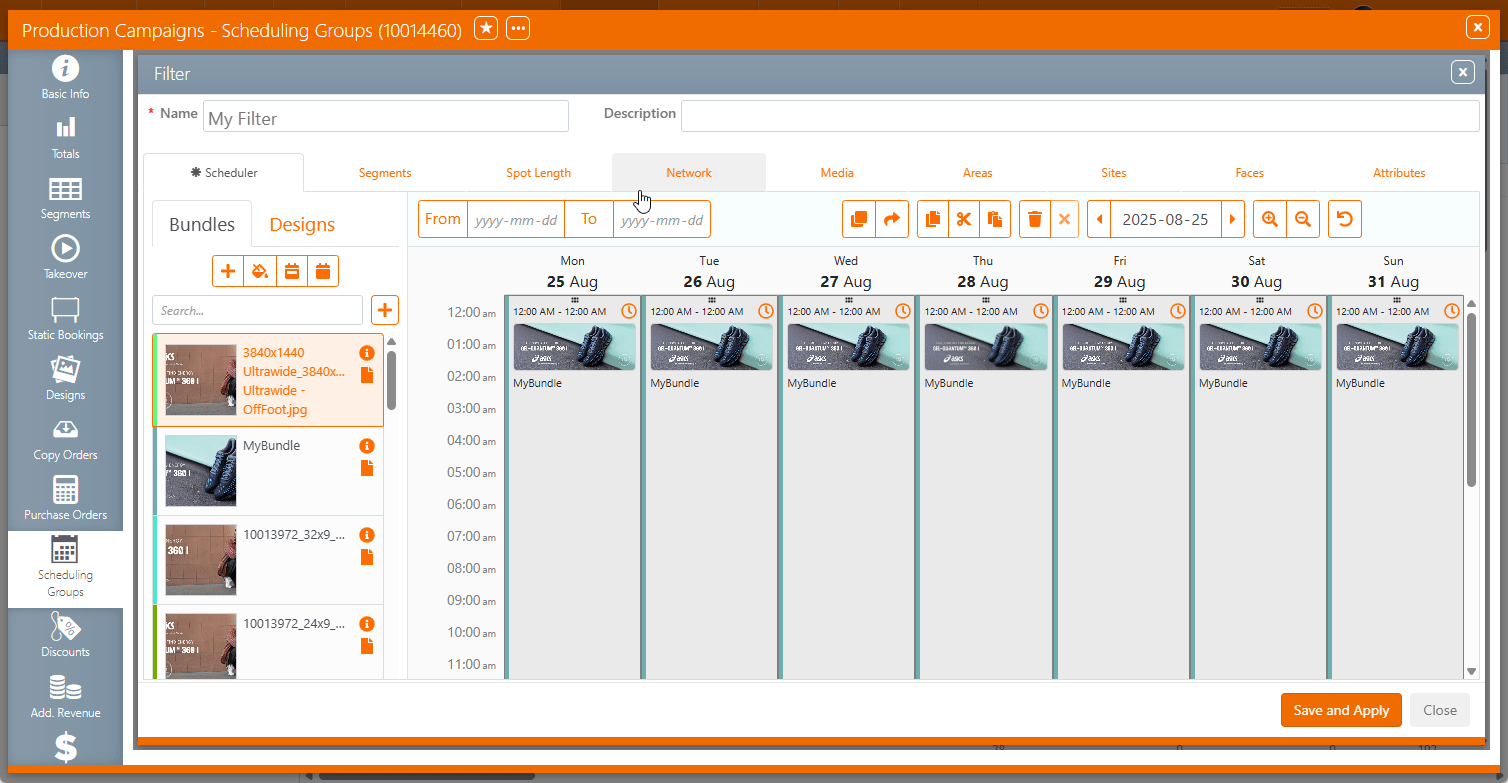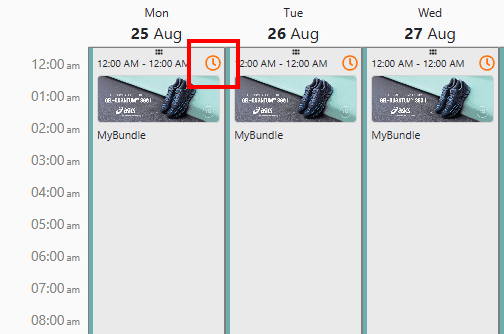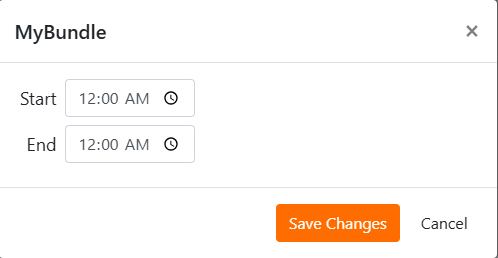The Scheduler tab, available when creating or editing a filter, allocates advertising content to specific time slots on the weekly grid. Unlike campaigns that require scheduling, static campaigns do not use this tab.
Pre-loaded Bundles and Designs can be selected in the left-hand column and painted onto the weekly grid.
At scheduling stage, the system will perform the following content validations and warning messages:
- The bundle is empty
- At least one design in the bundle does not have its approval status set to "Approved"
- At least one design has the "Do not Play" flag set
- The bundle or design has any restrictions
The following buttons
| Button | Description |

|
Fill the current week with the selected content. |

|
Fill all weeks with the selected content. |

|
Fill all the gaps in the current week with the selected content. |

|
Fill all the gaps in all the weeks with the selected content. |

|
(Next to the Search field) Create a new empty bundle. |
|
|
Copy the week time slots. |
|
|
Cut the week time slots. |

|
Paste the week time slots. |

|
From Date when the Scheduling Group filter starts. Leave empty to catch future bookings starting earlier than the current earliest bookings’ start date. |

|
To Date when the Scheduing Group filter ends. Leave empty to catch future bookings finishing later than the current latest booking’s end date |

|
Copy to all weeks. |

|
Copy to future weeks. |

|
Clear current week. |

|
Delete selected slot. |

|
Copy the week. |

|
Cut the week. |

|
Paste the week. |

|
Clear the selected slot. |

|
Move to the previous week. |

|
Current Week. |

|
Move to the next week. |

|
Zoom in to a weekly view with 1-hour slots. Zooming in again will display the weekly view with 15-minute slots. |

|
Zoom out to a monthly view. |

|
Undo all changes. |
The following functions are available In each bundle cell:
- View summary of all designs in the selected bundle
- Open the bundle in a new tab
Hovering over the dates provides additional features that apply vertically, within a day:
- Fill Day
- Fill Gaps
- Clear Day
Hovering over the time slots provides additional features that apply horizontally, per slot across all days:
- Fill Time
- Fill Gaps
- Clear Time
You can set content start time with to the minute precision.
To set content start time:
- Add a bundle or design to the grid.
- Click the Clock icon on the scheduled design.
- Click the clock on the right to select the time down to the minute or type the needed time into the field directly.
- Click Save Changes.
This presents a pop up window.
Note: The minimal slot duration is 15 minutes.
Tip: When dragging a design onto a bundle, a new bundle is created with the selected design already linked. The bundle name is set to the design’s name.
The last change always wins. There are no user permissions that prevent one digital scheduler from overwriting the changes made by another digital scheduler.