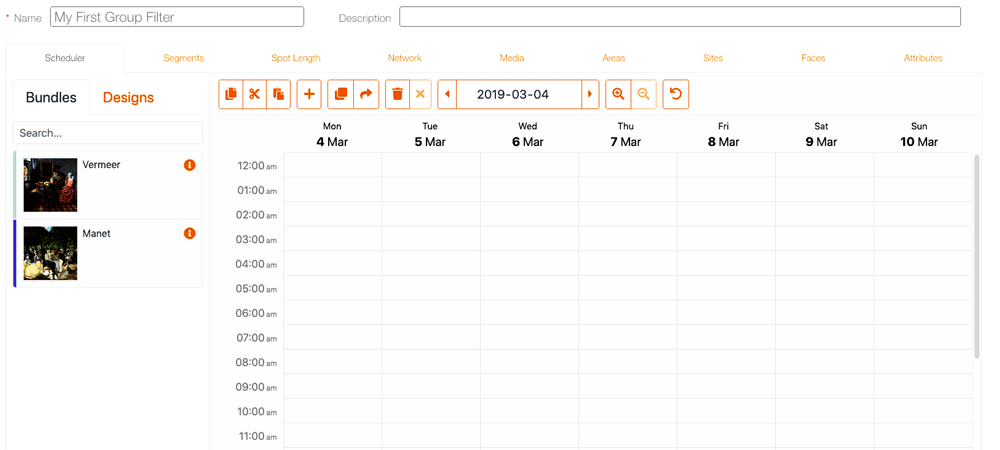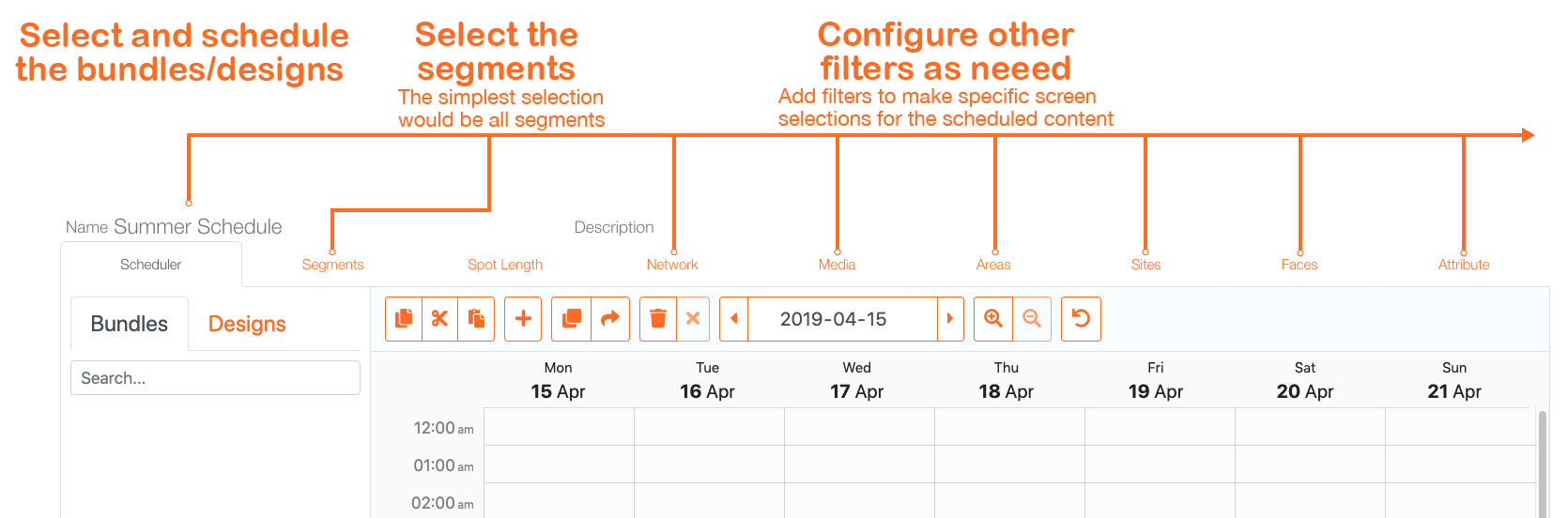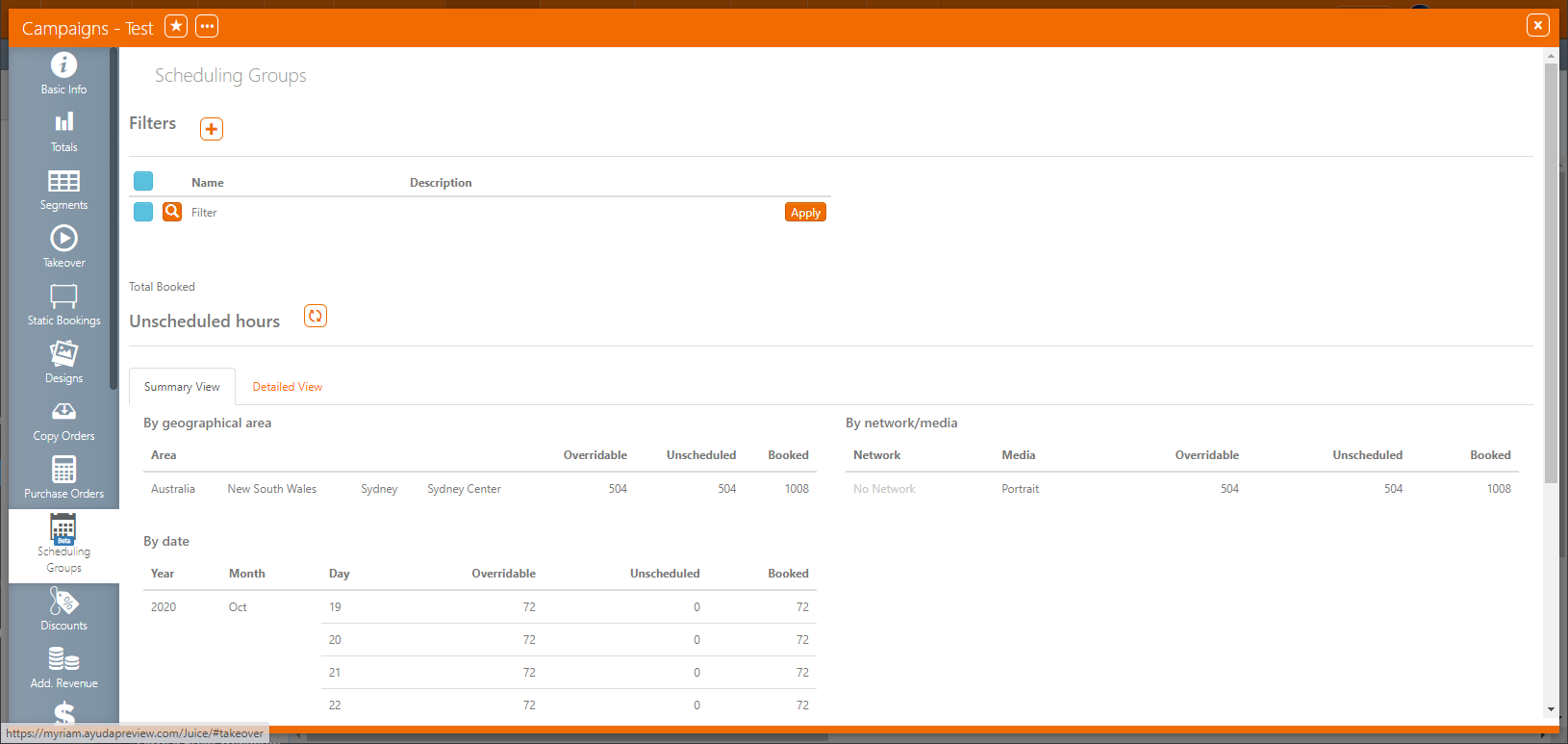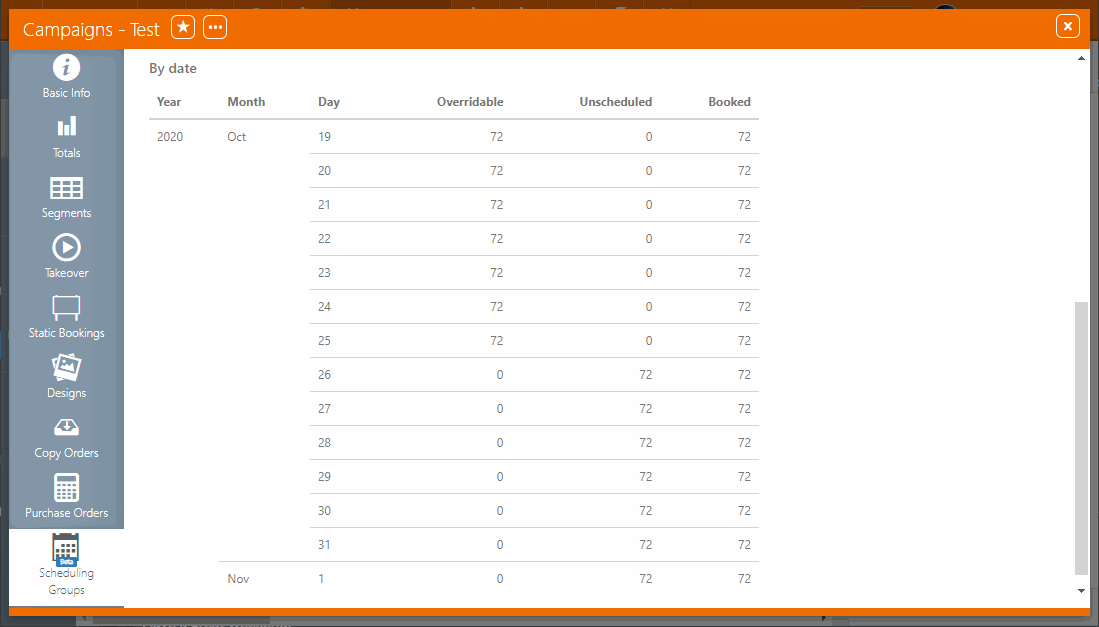Scheduling Groups is a tool for scheduling digital campaigns. It uses filters to program bundles and designs by time slot on all or specific days of the week, and to assign this content to the selection of booked faces.
A tremendous advantage of the feature is that all the tools needed to create, save, edit and apply schedules are all in a single location.
Scheduling Groups eliminate repetitive scheduling of multiple booking lines. The Filters/Groups are easy to target, apply and edit. They can be given long-form names and explanatory descriptions.
Using Scheduling Groups usually involves the following steps.
- Create a digital campaign in the usual way.
- Within the campaign's record, click Scheduling Groups.
- Click the
 button at the top of the screen next to Filters.
button at the top of the screen next to Filters. - Use the Scheduler filter tab to create a schedule with pre-loaded Bundles and Designs.
- Choose Segments and drill down to Digital Booking Lines and Faces to select exactly where the schedule should apply.
- Use other filter tabs as needed. These tabs provide deeper filtering on spot length, network, media, areas, sites, faces and attributes.
For more information, see Access Scheduling Groups.
For more information, see Create Group Filters.
For more information, see Scheduler.
The simplest selection would be all segments. For more information, see Segments.
Add filters to make specific screen selections for the scheduled content. For more information, see Filter Tabs.
A campaign must last several weeks on dozens of faces. There will be different ads on some faces for the weekends. Traditionally, this could be scheduled by creating separate booking lines. With Scheduling Groups:
- Create a filter for the weekends. Schedule the content and then select the faces for the weekends.
- Create a second filter for the general campaign. Schedule the content and select all segments.
If the general schedule is applied first, then the exceptions (or more granular scenarios) will never be scheduled. Another way to put it is that filters should be applied from the most specific to the most general.
No. Content that was scheduled manually at an individual face level (lowest scheduling level) always takes precedence over any higher-level grouping. It can never be overridden by the Filters of the Scheduling Groups (see What Happens when the Saved Group Filter is Applied?).
No. Scheduling Groups is not available within Juice. Why? Because scheduling does not take place when campaigns are still in the proposal stage.
The Override dialogue refers to the existing Digital Booking Line schedule created in the Segments tab.
- Override – The new schedule will replace the existing Digital Booking Line schedule.
- Don't Override – The new schedule will be created around the existing Digital Booking Line schedule, that is, it will add to it.
For more information, see Apply Button.
When selecting the Scheduling Groups tab from within the campaign record, the first screen that is shown is a list of configured Filters and the Unscheduled hours.
The Unscheduled and Booked columns show the hours remaining open and programmed with the Filters.
Unscheduled hours can be seen in Summary View or Detailed View tabs. The latter provides an opportunity to drill down to the face level.
As changes are made to the Filters, don't forget to click the  button to refresh the report on the Unscheduled hours. This report is not re-calculated automatically.
button to refresh the report on the Unscheduled hours. This report is not re-calculated automatically.
Using Scheduling Groups can be as simple as creating a new filter, placing content onto the weekly grid and automatically applying it to all bookings. Next, you could try working with multiple filters. Here's a few suggestions:
- Filter groups should be organized from smallest to largest
- Have as few filters as needed
- Use purposeful names and descriptions