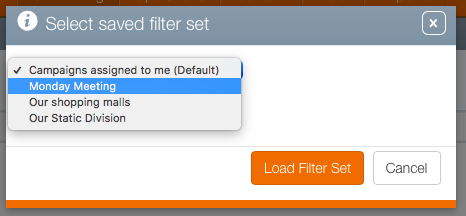The  icon next to the Select a filter drop-down menu can be used to save regularly used filter combinations. For example, users may wish to build a general filter that identifies campaigns that have been assigned to them.
icon next to the Select a filter drop-down menu can be used to save regularly used filter combinations. For example, users may wish to build a general filter that identifies campaigns that have been assigned to them.
Note: Specific sub-options of filters are not saved.
Click the  icon to reveal the filter automation settings:
icon to reveal the filter automation settings:
| Setting | Description |
| Save a filter set | This presents a dialogue box for naming the current filter set. No other user will be able to see or make use of it. |
| Make default | This will always load this filter set when you navigate to the page where the filter was created. It can be deleted or replaced at any time but is very powerful. |
| Load a filter set | This presents a dialogue box with a drop down menu of the filters you have saved in this section of Broadsign Ayuda. Having filters for different tasks can be useful. For example, there may be complex searches that need to be done for reports and having them stored can be useful. |
| Delete filter set | Use this to delete any unneeded filter sets. |
| Remove all filters | This functions similarly to the Trash icons for each item in the filter screen. The difference is that this one removes all currently loaded filters. |
Search Taking Too Long?
If searches are taking a long time or returning a large number of results, then use filters to reduce the number of results.