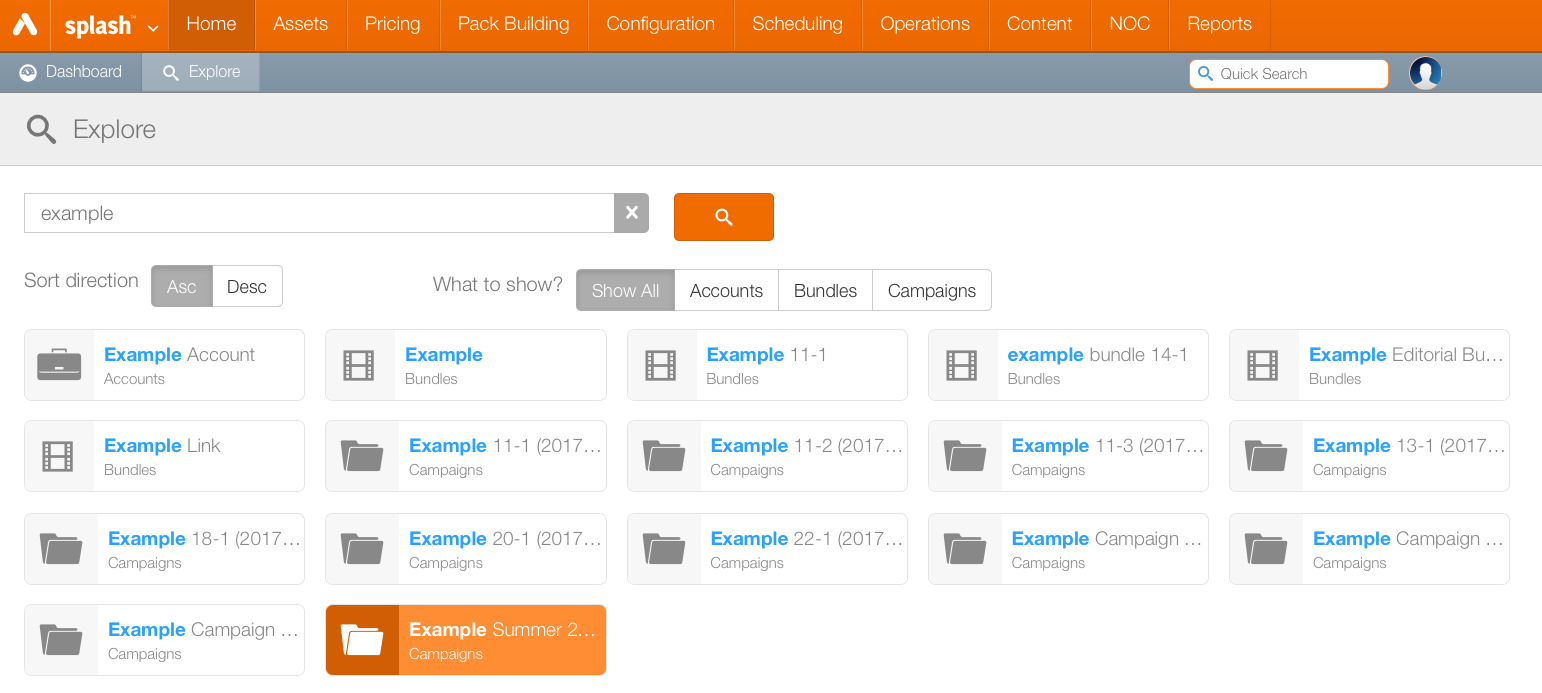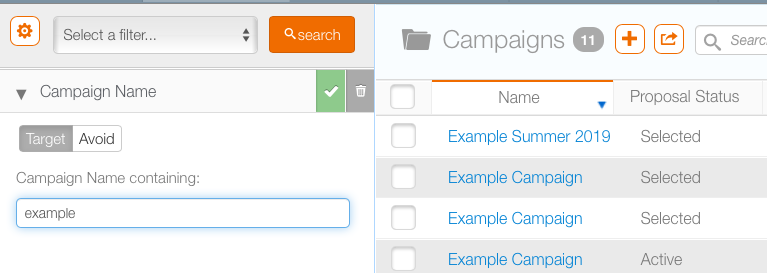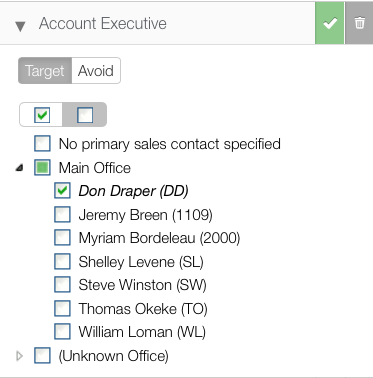Chartists and digital schedulers have three search tools for different types of search. Each gives a slightly different result.
The Explore tab lets Splash users filter their results after searching.
- Click the Home tab then Explore.
- Enter a search term. Click the Search button.
This presents results with dynamically generated filters based on the results. For example, if no campaigns are found with the search term, then there would be no Campaigns filter in the What to Show filters. The default is Show All.
Search results can also be sorted in ascending or descending order.
Filter searches are the most effective way of searching, particularly if there are likely to be many results. Juice and Splash filter searches work the same way.
Filter searches only search for the section of the product that you are in. For example, if you were searching for a Jpeg, you would have to search inside the Content section because that's where designs are uploaded.
Filters Reduce the Number of Search Results Returned
Filters are contextual. Each section of Broadsign Ayuda has its own smart filters. For example, the media section will not have search filters related to finances.
Filters Can Be Additive or Subtractive
For example, when searching for a record one might include an Avoid item in the filter. Filters always reduce the number of records returned, whether using Target or Avoid.
Filters are combined using 'and'. Meaning the results shown are those that satisfy all Filters.
Click the trash icon next to the filter name to remove it.