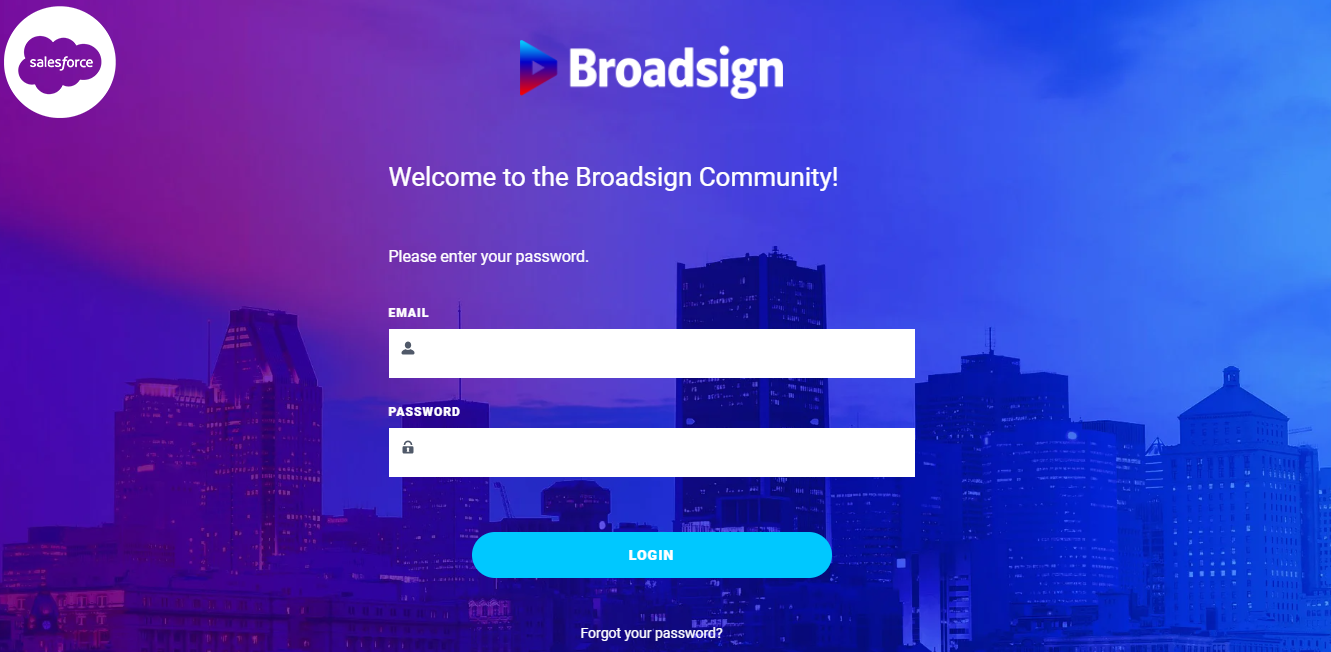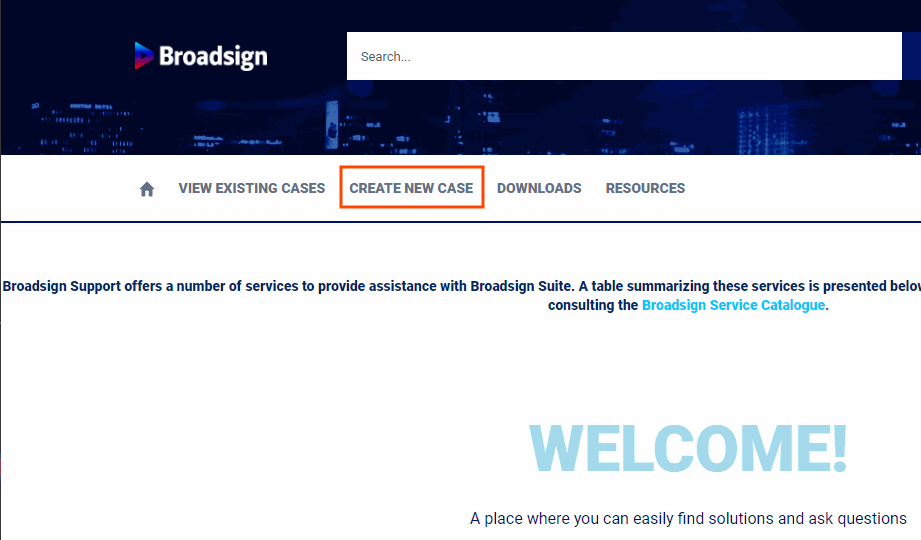Gaaaaah! Something’s wrong and I need help.
No worries. That’s exactly why Broadsign Ayuda support is here.
Emergency Repair Procedure #1
Log out, quit your browser, log back in and try it again.
Sometimes there’s an intermittent connection failure somewhere in the internet and taking a moment to log out and log in again gives it time to clear. Logging out and in again can resolve a stuck process. It will also clear any partially completed process that were in forgotten browser tabs.
Sometimes you will need to clear your browser cache and cookies for a full refresh.
Break the habit of a lifetime and read the manual
Broadsign Ayuda has extensive and growing on-line help. Take a moment to research the issue. It may be that an option is working just fine – but some additional steps are needed.
Okay, I did that. I really, really need help.
No problem.
1) The most important thing — Take a screen shot.
In your browser, make certain the screen with the problem you are having is visible.
- In Windows – Press Windows + Print Screen – Windows saves screenshots to the Pictures folder. Windows screenshots are saved with the name Screenshot followed by a number in brackets.
- In Mac – Press Command + Shift+3 – Mac OS saves screenshots to the desktop. Mac screenshots are saved with the name Screenshot followed by the year, date and time.
Bonus Tip
Windows users can try Steps Recorder.
2) Go to our support page: https://broadsign.force.com/
Log in.
Click Create New Case. This presents a new help ticket screen.
2 B) Alternatively, contact Broadsign Services
Send an email to Broadsign Services containing all of the items mentioned in step 3.
3) Write the best help request ever
The title should say WHAT FEATURE is having WHAT PROBLEM when TRYING TO DO WHAT TASK.
If you call 9-1-1 and say nothing other than you have an emergency they won't know to send a fire truck, constable or ambulance. Same here. If you tell us what feature you're having trouble with, what it's not doing and for what task, it's so much easier for us to help you.
For example: Need Password Reset. That's a poor subject. Is the password reset for you? Someone else? A POP user? A customer? Who? Here's a better version: Need a POST App password reset for John Doe.
A good example would be:
- SUBJECT: The title should say WHAT FEATURE is having WHAT PROBLEM when TRYING TO DO WHAT TASK
- DESCRIPTION: The Description needs the 5 Ws:
- Where – Where in Broadsign Ayuda are you having trouble, that is, what feature. Are you in proposals? Avails searches? The timeline? The scheduler? Ie Juice>Digital Avails> Filters: face number 00001 Or maybe you're having trouble with a sync group, so indicate which one.
- What steps led to this unexpected result? Tell us exactly what you did and what you tried.
- Whose data are you working on? If it's Proposal 123, tell us. If it's the Purple Promo bundle for Pete's Purple Products, let us know.
- When did this happen? This is so we can check our records. If it happened more than once, definitely say so.
- Why not include some screen shots. Include more than one. If there's an error message, certainly include that.
- ATTACHMENTS: Include additional information such as additional print screens, copies of reports, etc.
Bonus:
We're like doctors. Don't be afraid of asking questions. We're here to help.
Click  .
.