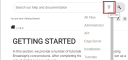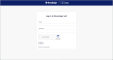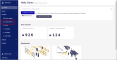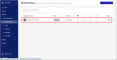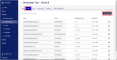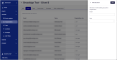This page describes how to invite a user to sign up to the Broadsign Control for SoC devices management site.
Note: Only a user with the Manager role in the SignageOS management site can invite other users to join. Broadsign Services has already created and shared with you a user with the Manager role during your on-boarding process.
To invite users to the Broadsign Control for SoC management site:
- Access the SignageOS interface.
- Click the Organizations tab on the left, under the Organize menu.
- Find your organization and click its name.
- Click the Users tab.
- Click the Add User button.
- Enter the Email address of the user to invite and select the right role for each user.
- Manager – User assigned to the Organization capable of full management (Read, Create, Update, Delete) of the Organization.
- User – Standard user assigned to an Organization. This role has less privileges than a Manager.
- View, Provision, Update, Deprovision
- Manage settings
- View, build Core Apps, Assign to devices
- View, Create, Update, Delete
- View, Create, Update, Delete
- View, Create, Update, Delete
- View users in the Organization.
- Manager: Invite new users or modify user privileges in the organization.
- Click Add.
A list of organizations is displayed.
The Add account part is displayed on the right of the window.
The following roles are available:
Both roles can perform the following tasks:
Devices
Applets
Locations
Alerts & Alert Rules
Device Policy
Users
The invited user will receive an invitation by email. The user needs to complete the sign up process to have access to the organization.