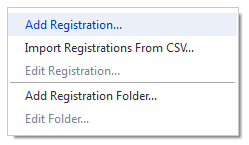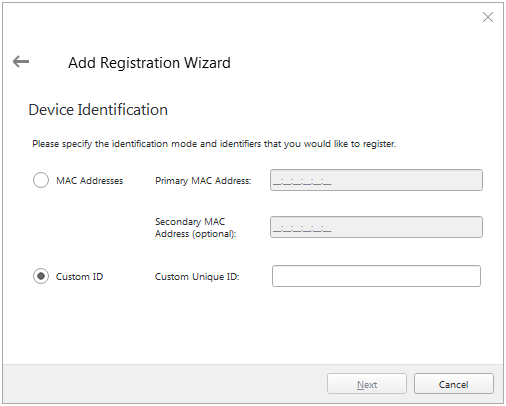To use a Player in Broadsign Control for System on Chip, you must first add it in Broadsign Control Administrator.
Note: Any timestamps included in the playlists will use the timezone configured in Broadsign Control Administrator for the related Display Units. It is essential to ensure that the correct timezone is configured. If no timezone is set, the server will default to GMT+0 for the start and end date of campaigns, schedules, and opening hours under that Display Unit. Different Display Units can be set to different timezones if needed. For more information, see Timezone.
Warning: Perform this step in-house before shipping your device to its installation location, if applicable, because you need physical access to it.
To add a player (Broadsign Control for System on Chip):
- Open Broadsign Control Administrator.
- From the resource tabs on the left, select Registrations.
- Right-click anywhere in the work area. From the contextual menu, select Add Registration.
- Follow the steps on the screen for a player registration.
- In the Device Identification step, use a globally unique Custom ID.
This globally unique Custom ID will be the player_identifier that will be used when contacting Broadsign servers.
The Custom ID must be in the following format: {PLATFORM}_{SERIAL_NUMBER}.
For example:
tizen_SERIAL12344
The serial number is affixed to your device.
For more information, see Players (Resource).
Next, you must Add Campaigns for Broadsign Control for System on Chip.