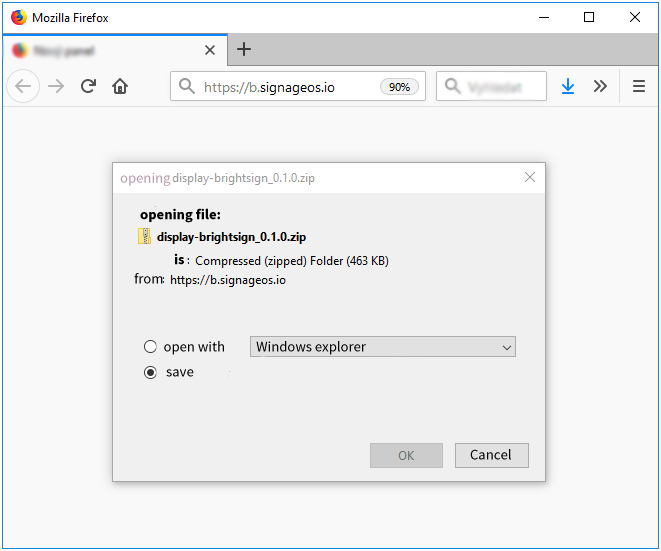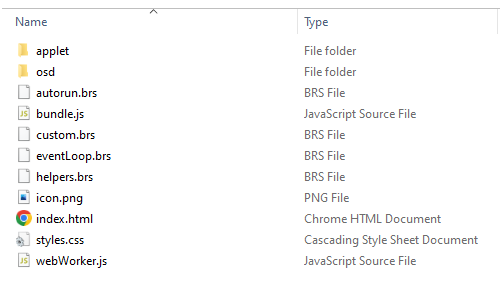Warning: Perform this step in-house before shipping your device to its installation location, if applicable, because you need physical access to it.
Installing the CoreApp and the Broadsign Control for SoC applet on a BrightSign device involves using an SD card.
This knowledge base article gives more information on how to select a SD card.
Note: We recommend formatting your SD card using FAT32. Formatting your card using NTFS allows you to play media files that are 4GB or larger in size, but the player will not be able to receive network updates or generate logs. Be sure to get a microSD card with room enough for your ad copies and FAT32 format.
To provision a BrightSign device:
- Use your web browser to download the zipped content from the Core App Deployment URL for your BrightSign device.
- Unpack the downloaded file and copy the content to the formatted microSD card (format FAT32).
- Insert this microSD card into the BrightSign device.
- Plug the Ethernet, monitor/display, and power cables.
The URL will look like: https://0099.io/7gK0949/0.zip.
This URL has been generated by Broadsign Services. If you need a new Core App Deployment URL, see Generate the Core App URL for Broadsign Control for SoC Devices.
Your browser should automatically download the zipped content like below.
It is important to extract the files out of the parent folder onto the microSD card. All files must be in the root folder of the microSD card.
BrightSign will automatically boot up.
Once the display is started with the signageOS/Broadsign Control for SoC App, you will see a short Verification hash in the middle of the screen.