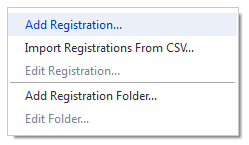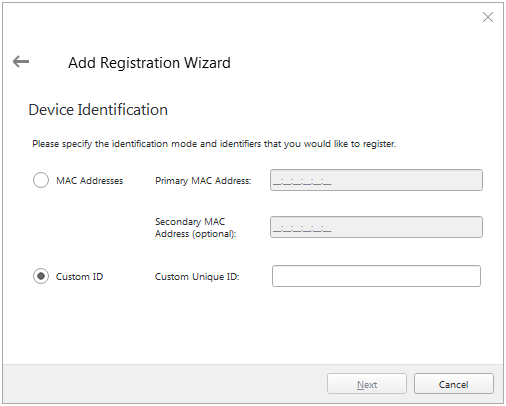To use a Player in Broadsign Air, you must first add it in Broadsign Control Administrator.
Note: Any timestamps included in the playlists will use the timezone configured in Broadsign Control Administrator for the related Display Units. It is essential to ensure that the correct timezone is configured. If no timezone is set, the server will default to GMT+0 for the start and end date of campaigns, schedules, and opening hours under that Display Unit. Different Display Units can be set to different timezones if needed. For more information, see Timezone.
To add a player (Broadsign Air):
- Open Broadsign Control Administrator.
- From the resource tabs on the left, select Registrations.
- Right-click anywhere in the work area. From the contextual menu, select Add Registration.
- Follow the steps on the screen for a player registration.
- In the Device Identification step, use a globally unique Custom ID.
This globally unique Custom ID will be the player_identifier that you will submit in the API requests.
A good way to ensure global uniqueness is to add a unique prefix to any identifiers you may already have, for example Prefix-1234.
Note: Once registered, the Registration will be automatically promoted as a Player upon the first playlist generation call (see Sample Request Using Curl for an example of request). Once promoted, the new player will appear in Broadsign Control Administrator under the Players resource tab.
For more information, see Players (Resource) in the Broadsign Control documentation.