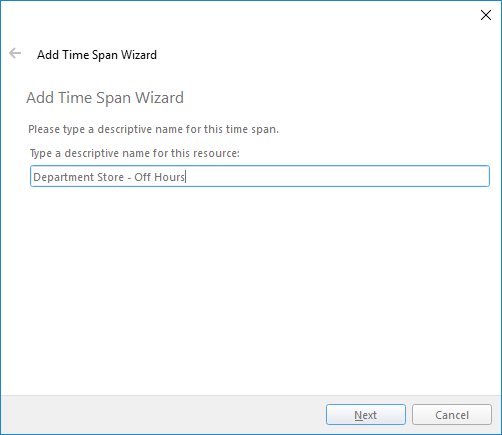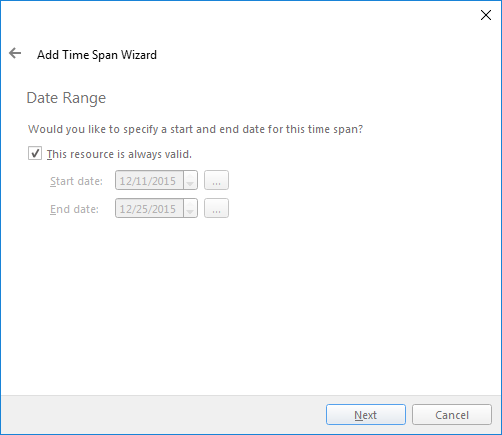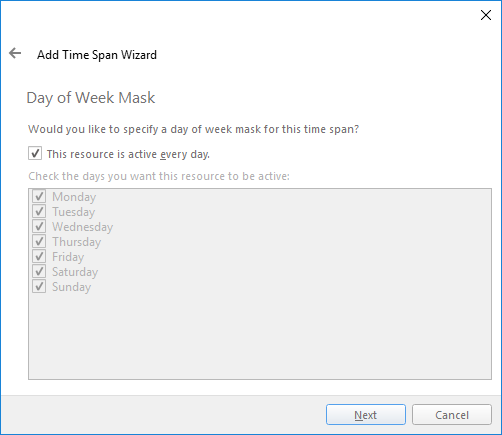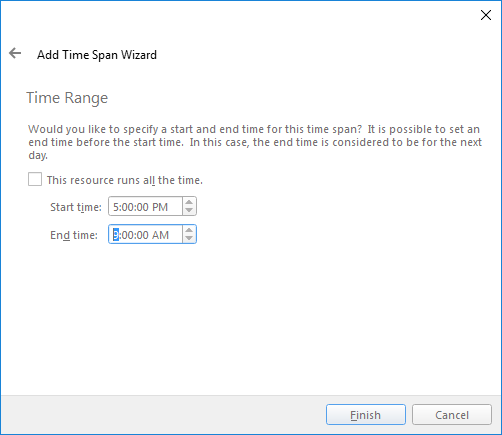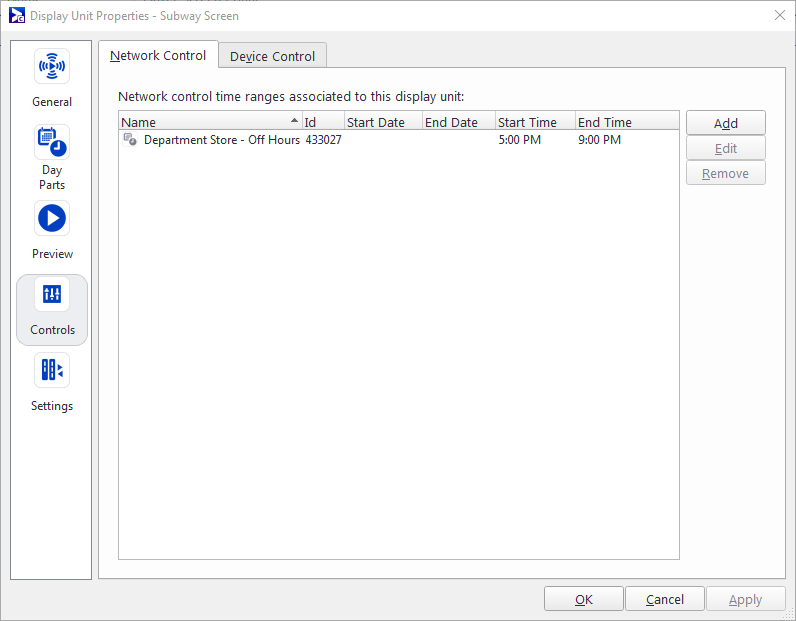Network control time span restricts the time when Broadsign Control Player can communicate with Broadsign Server. As a result, network operators can limit network traffic to specific times.
The network control time span is a configurable feature of the display unit. Each player associated to a display unit with a time span will use that time span. The players associated with that display unit will communicate with Broadsign Server only between that time span's start and end times, and during the date range that it is active. In other words, it will communicate with the server if it is a "white list system". On days where no time span at all is active, the player will communicate with the server normally without any restrictions.
Download Process
A player starts to download a file once it has received the scheduling information that tells it the file is required in the future. As new content files are added to the player's schedule they will be placed in the download queue specific to that player. If a player is missing a file for playback it will also cause the player to request this file for download from the server. This situation may occur if a file is deleted from the player's documents folder when the folder has exceeded its specified capacity and the file is required for playback.
Network control time spans regulate network activity at the player level only. Edge servers are not bound by the network controls of the players assigned to them. To ensure that an edge server will not download any content during a specific time period, all players using this edge server must have suitable network control time spans assigned to them, so that they themselves will not make any download requests.
A player's network control time spans can be viewed and edited in the network control tab of its display unit's controls properties. Extra time spans can also be added or removed in this tab.
Note: Players communicate without restriction on days where no time span is active. It is however possible to exclude whole days of communication by disabling certain days of the week in the time span's properties dialog. If, for instance, a player has a network control time span that is set to go from January 1st to January 31st, and all weekdays are unchecked in the Time Span properties dialog, then it will not communicate with the server at all on weekdays in January. Those days fall within the time span's date range.
Let us illustrate this feature with an example:
Example: A department store is open from 9:00 AM to 5:00 PM. The store needs to conserve network bandwidth during opening hours. Conserving bandwidth makes for easier transfer of sales and billing information.
Using network control time spans, the network operator could configure each player to utilize network bandwidth during off hours only, for example, between 5:00 PM (17h00) and 9:00 AM (09h00).
In other words, the network operator will set the time span from 5:00 PM (17h00) to 9:00 AM (09h00).
Configure Network Control Time Span:
- Open a Display Unit Properties dialog box.
- Go to Controls > Network Control.
- Click Add.
- Give the Time Span an intuitive name, for example, "Department Store - Off Hours".
- Click Next.
- On the Date Range page, perform one of the following actions:
- If you want the Time Span to be active every day, with no end date, select This resource is always valid.
- If you want the Time Span to be active within a specific date range, set a Start Date and End Date.
- Click Next.
- If you set the Time Span for a specific Date Range, on the Day of Week Mask page select the days it will be active.
- If you selected This resource is always valid, Broadsign Control Administrator selects all days of the week by default.
- Click Next.
- On the Time Range page, set a Start Time and an End Time.
- In our example, the Start Time will be 5:00 PM and the End Time will be 9:00 AM.
- Click Finish.
- Click Apply.
The Time Span Wizard opens.