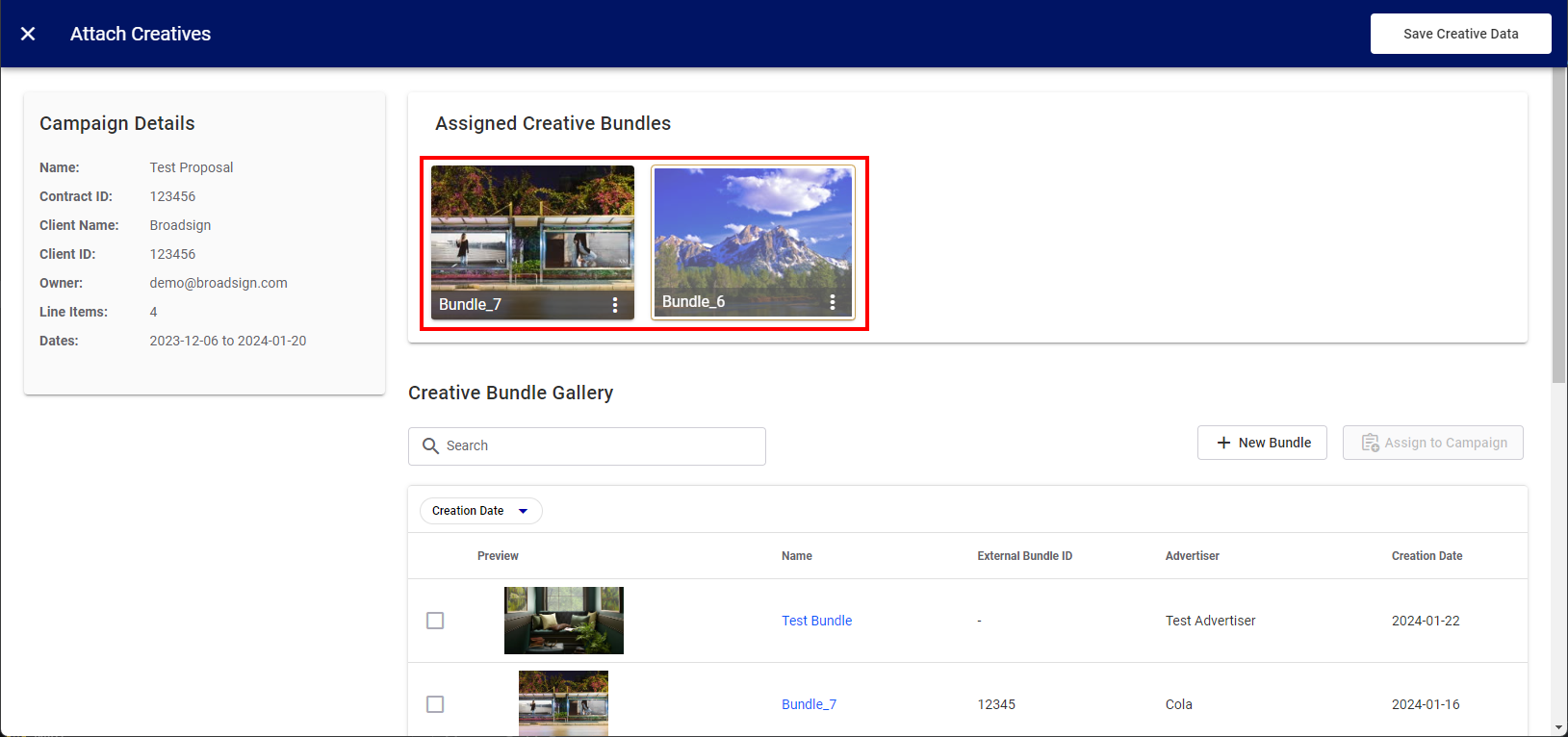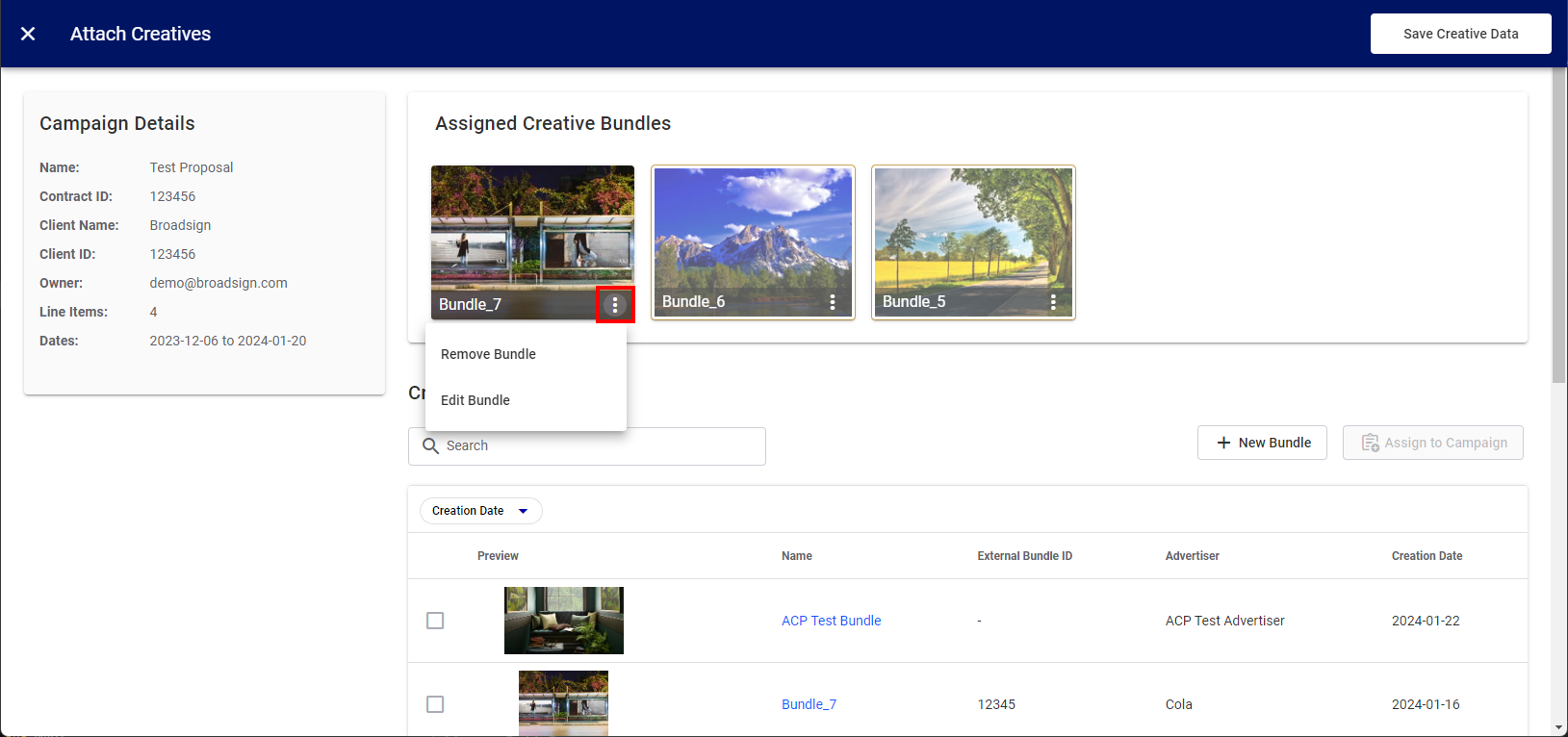The Bundle Editor allows you to define which creatives bundles should be assigned to a campaign.
Once a Bundle is created and listed in the Bundle Gallery, you can assign it to your campaign.
You can assign Bundles even if the campaign has no line item.
Note: You can assign up to 100 Bundles to a campaign.
To assign creatives bundles to a campaign:
- Access the Creative Management Tool.
- In the Creative Bundle Gallery, check all bundles that you want to assign to the campaign.
- Click the Assign to Campaign button.
- Click Save Creative Data so that the bundles are attached to the corresponding campaign in Broadsign Control.
- Bundles are not assigned on a schedule.
- Bundles cannot be weighted to appear more than other bundles assigned.
- There is no limit to the number of bundles assigned to a campaign.
- When assigning bundles to the campaign, the Campaign Details section will update to show which resolutions and formats are satisfied.
- A bundle can only be assigned once to any given campaign. However, it can be assigned to multiple campaigns.
The assigned bundles are now listed in the Assigned Creative Bundles section. If you have several bundles, you can use the scroll bar on the right to view them.
Bundles that do not meet all the campaign requirements are displayed in less vivid colors and with a thin red border. Hovering over the bundle will display a tool tip.
Broadsign Direct indicates that the creatives have been assigned to the campaign.
Note: The Creative Bundles will be assigned to all proposal items in your proposal.
You can remove a bundle from a campaign.
To remove creatives bundles from a campaign:
- In the Assigned Creative Bundles section, click the more menu on the bundle that you want to remove from the campaign in the scheduler and click Remove Bundle.
- Bundle is assigned to a delivering campaign:
- Bundle is the last assigned to a delivering campaign:
The bundle is moved back to the Creative Bundle Gallery section.
When removing bundles from an active campaign, you are provided with two types of warnings:
You are not blocked from unassigning the bundle from the campaign.
You are blocked from deleting the bundle until the campaign is no longer delivering or you assign the replacement bundle before removing the desired bundle.