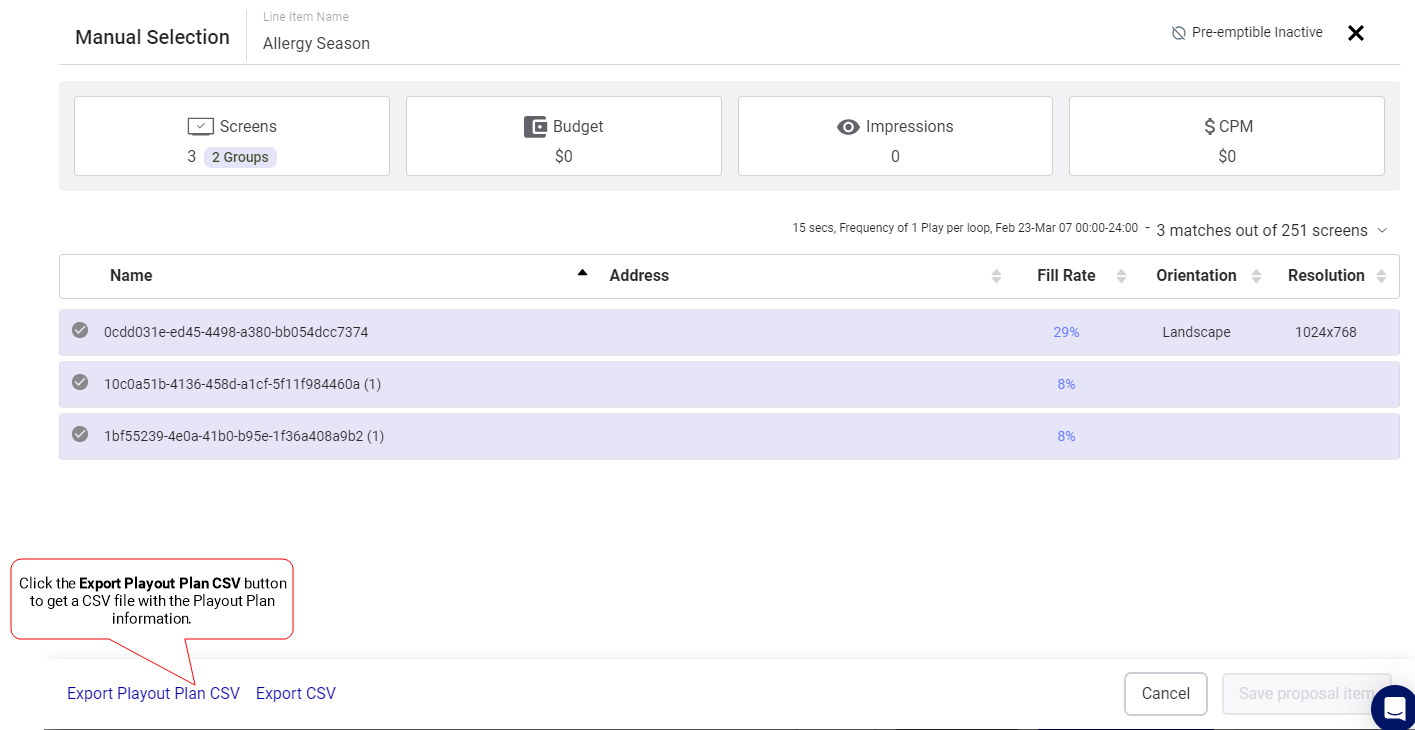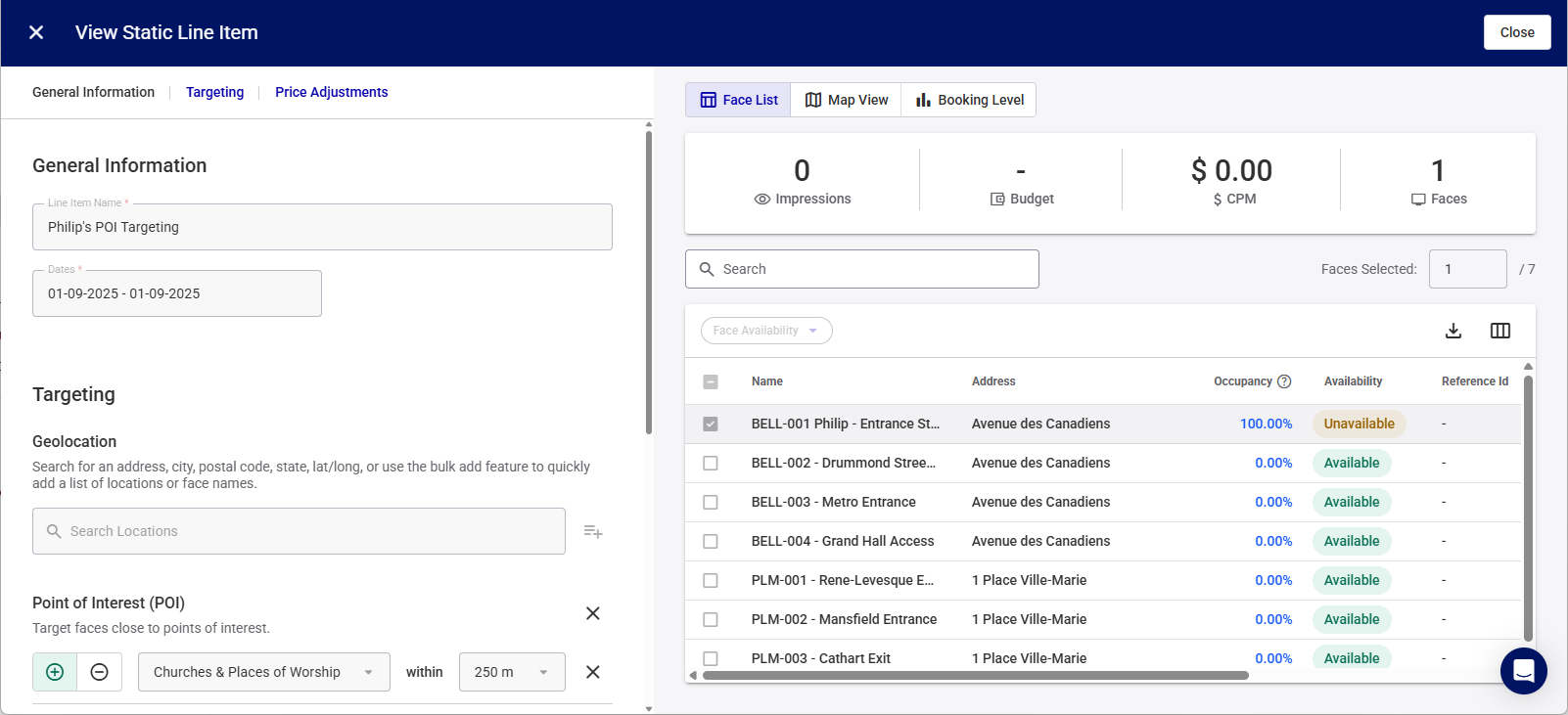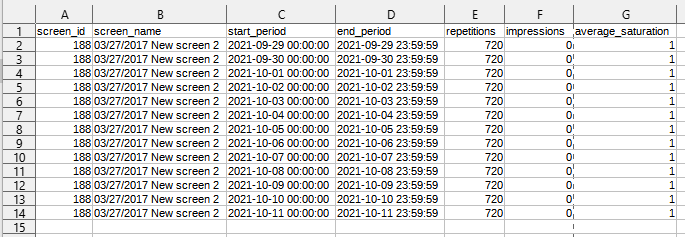You can use the Campaign Builder to view, in read-only mode, the settings of a line item that cannot be edited due to its status or the privileges of the current user.
Note: You can view the settings of line items that are Held, Submitted, Booked, and Live.
To view a line item in the Campaign Builder:
Guaranteed Campaigns
- Edit a Guaranteed Campaign.
- In the Campaign Builder, go to the line item that you want to view.
- Click the View button of the line item.
- Digital selection – The Line Item window opens.
- Static selection – The View Static Line Item window opens.
- If applicable, export the Playout Plan to a .csv file by clicking the Export Playout Plan CSV button.
- Shorter Campaigns (less than one week): The Playout Plan provides an hourly breakdown of the data.
- Longer Campaigns (more than one week): The data is presented in a daily breakdown.
- Click Cancel (Digital) or Close (Static) to get back to the Campaign Builder.
The Playout Plan provides a detailed overview of the planned or projected repetitions, impressions, and average saturation for your line items. This breakdown helps you understand the projected performance of your line item, giving you insights into its potential reach and effectiveness.
The information is broken down as follows:
You can export the Playout Plan in CSV format from Held, Submitted, Booked, and Live line items. The exported data is available for the duration of the campaign, up to 18 months in the future.
When clicking the Export Playout Plan CSV button in the Line Item window, your system downloads a .csv file containing the Playout Plan data. The file name follows this format:
playout_plan_campaign_{campaign_id}_line_item_{line_item_id}_Date.csv.
For example: playout_plan_campaign_3963_line_item_4966_2021-09-29.csv.