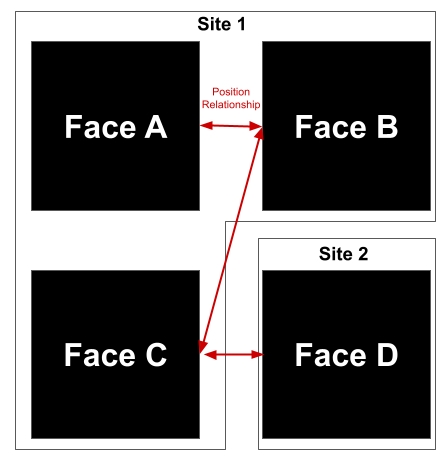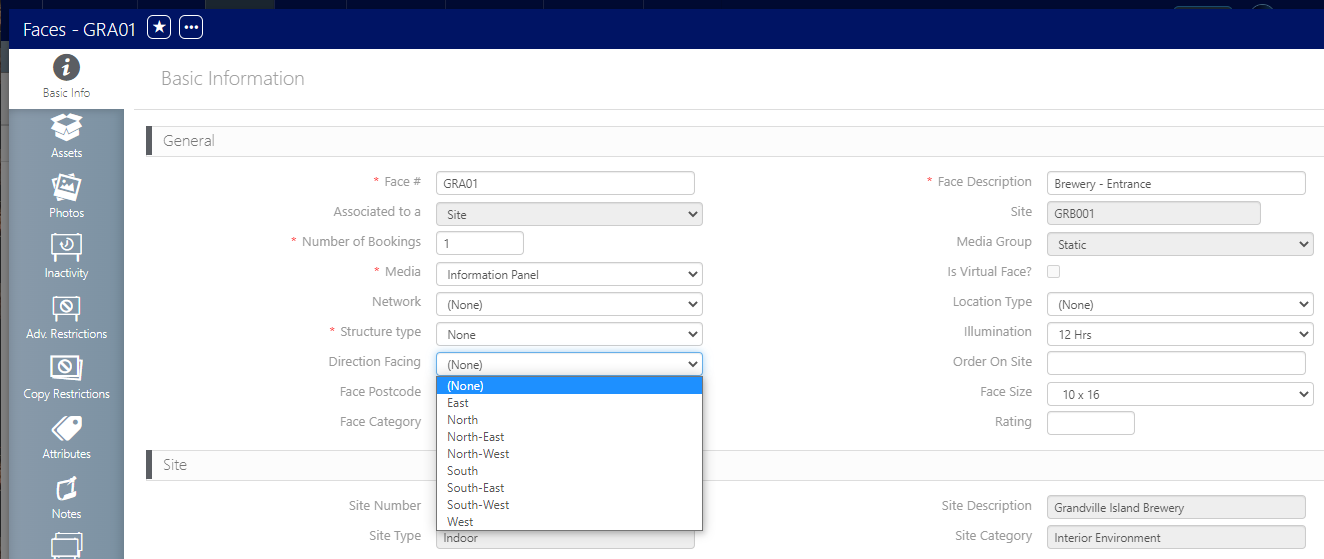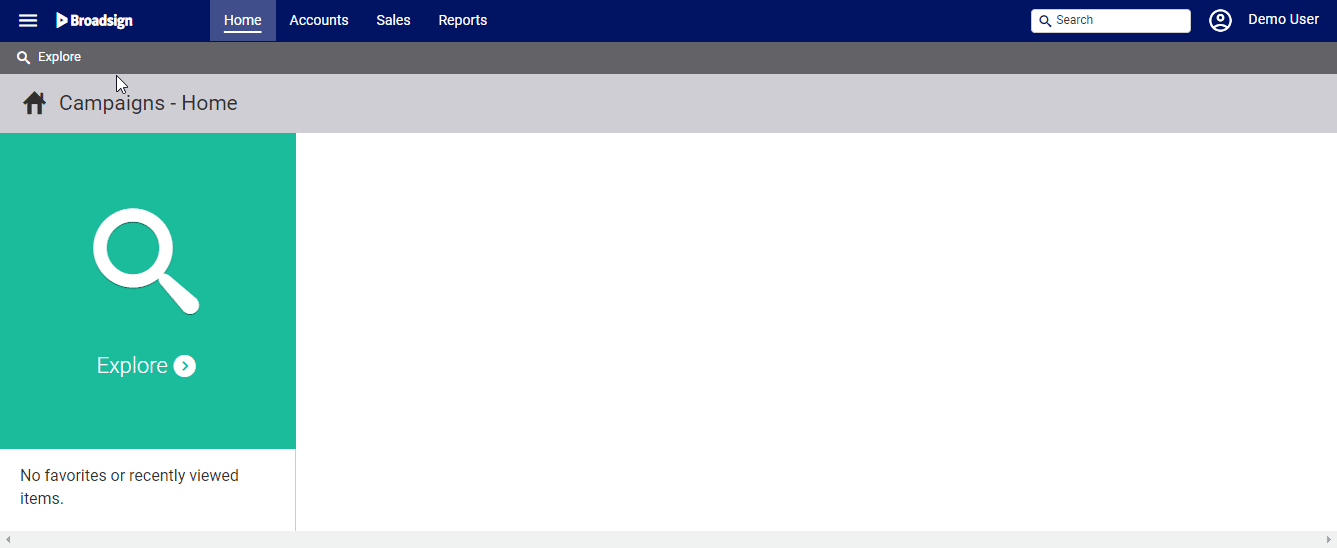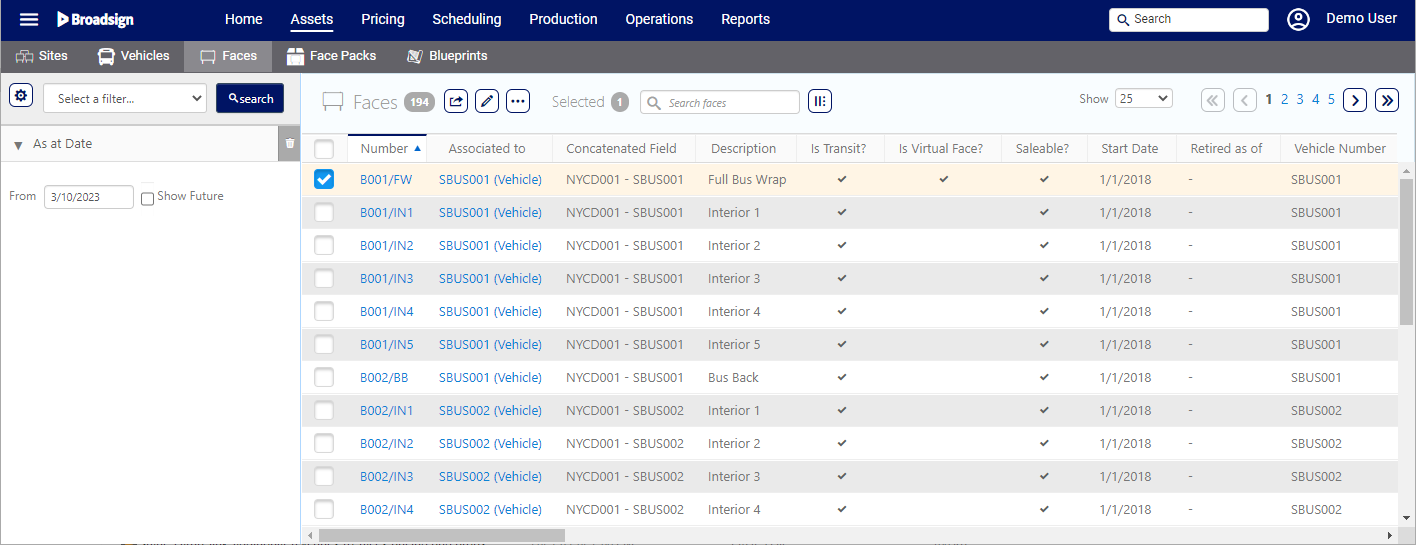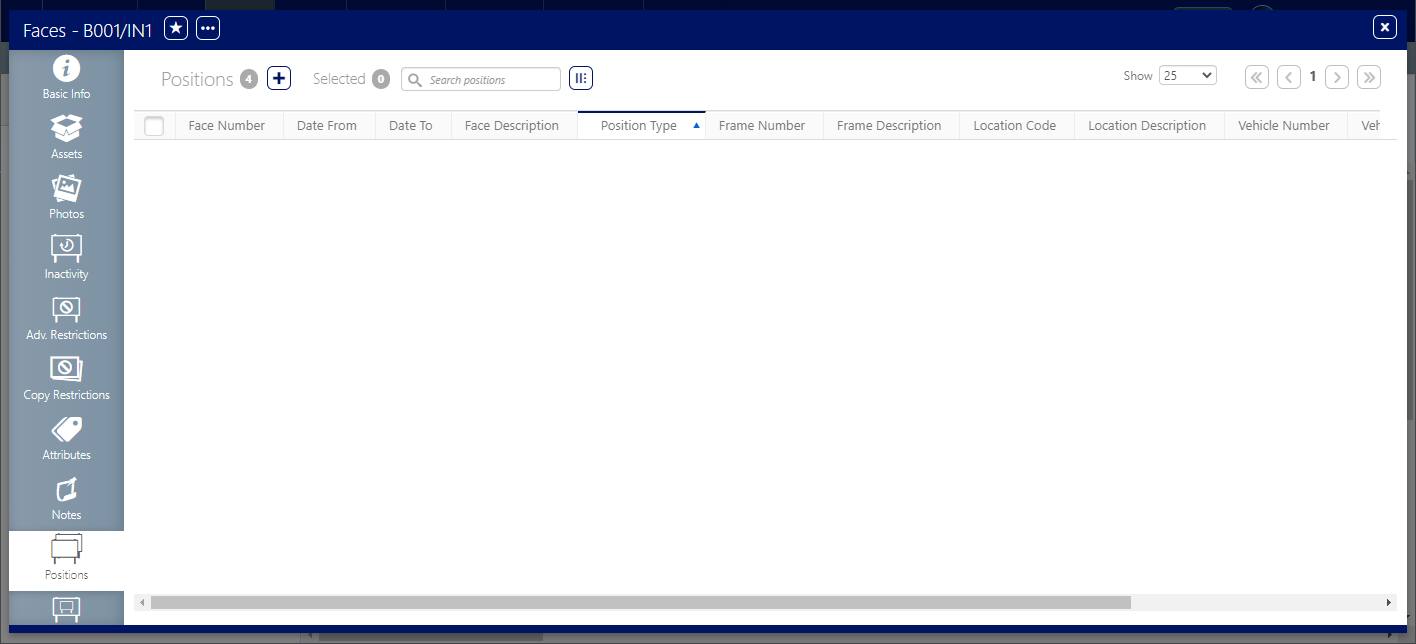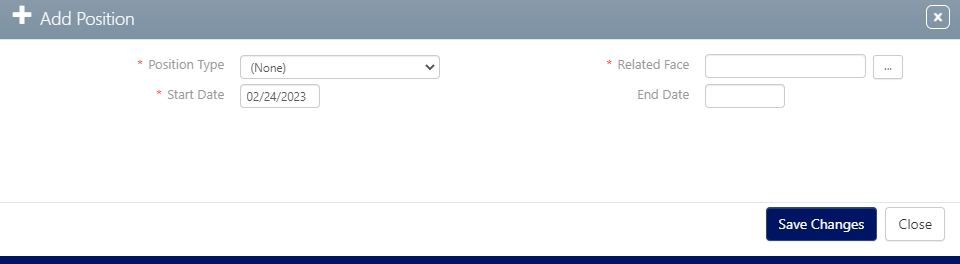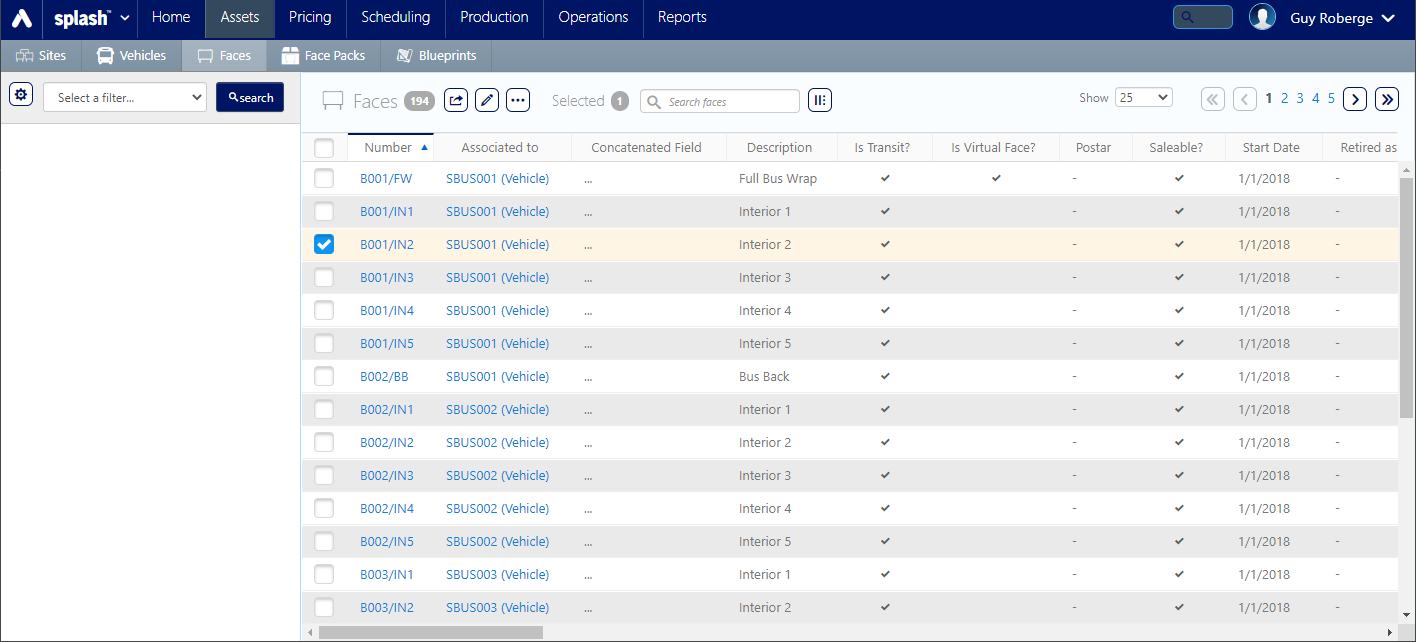In outdoor advertising, faces (billboard surfaces) can be located in close proximity or even have direct line of sight to each other. To avoid displaying competing advertisements, Static Campaigns users can prevent ads from rival companies from running consecutively. This ensures that, for example, ads from two car manufacturers or two hotel chains don't appear one after the other.
Beyond sequential ad placement, the Static Campaigns module also addresses the challenge of preventing competing ads from appearing on faces that are physically close or even within sight of each other. This is achieved by recording the geographical position of each face in the face record.
The drawing below depicts an example site with four faces across two locations. This visualizes how faces, even if they belong to different sites or networks, can have positional relationships that need to be considered during campaign planning.
Note: Faces do not have to be within the same site or network to have positional relationships.
When chartists create campaigns manually, the system will generate warnings if there's a conflict between the selected designs and the positional relationships of the faces.
It's crucial to remember that direction and position are distinct concepts. Direction refers to the orientation of the face (for example, north-facing, south-facing), and this information is configured in the Basic Info tab of the Face Record.
When campaigns are created manually, chartists are responsible for ensuring their selections align with the expectations outlined in the contract.
To configure face positions:
Static Campaigns
- Access Operations in the top-left menu, click the Assets tab, and then the Faces tile.
- Use the search tool to locate a face that must have a positional relationship with another face.
- Select a starting face by clicking the Face Number or any of the faces to be linked.
- Click the Positions tab in the left navigation bar.
- Click the
 icon.
icon. - Set the following Mandatory Information:
- Position Type – The following options are available: In Pair With, Right of, Opposite, Line of Sight, or Left of. The default is none.
- Related Face – Use this to select the face to which there must be a positional link.
- Start Date – When this relationship begins.
- Click the
 button to open a new filter search window. Use the search tools to locate the face that must have a position set in relation to this one.
button to open a new filter search window. Use the search tools to locate the face that must have a position set in relation to this one. - Enable the check box next to the needed face. In this example, B001/IN2 is selected.
- Click Link.
- Click Save changes.
This presents the filter search window.
Note: Not all users have the ability to edit faces.
In this example, we will link B001/IN1 and B001/IN2.
This presents the face record.
This presents Add Position dialogue box.
This closes the filter search window and returns you to the Add Position dialogue box. The selected face now appears in the Related Face text field.