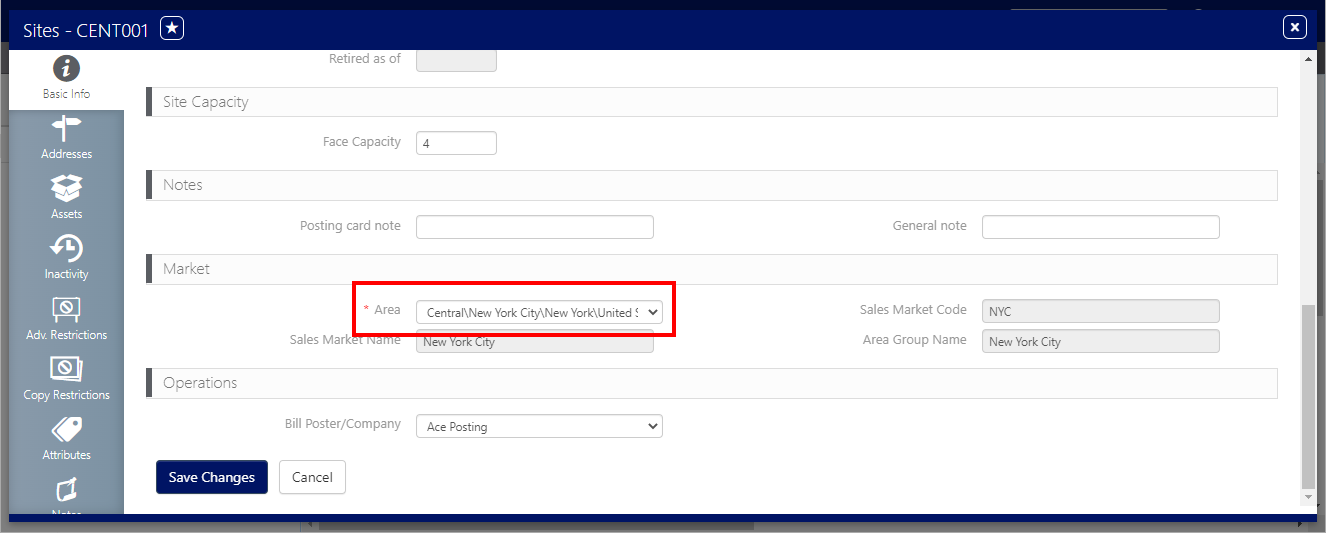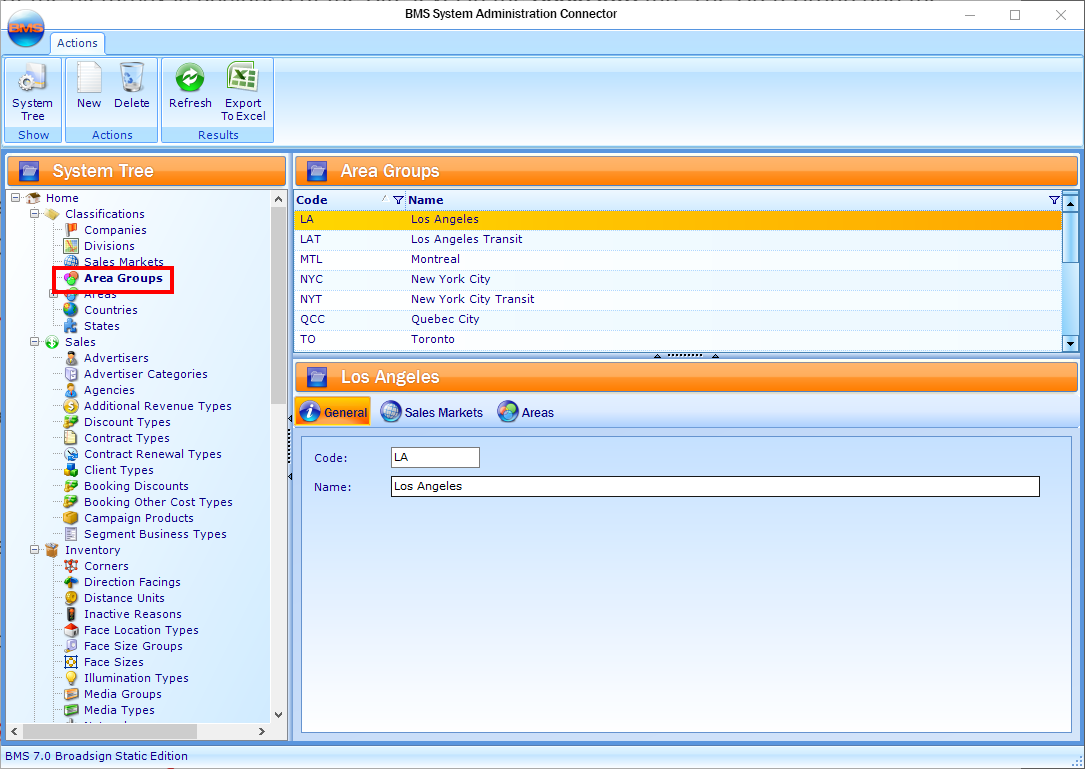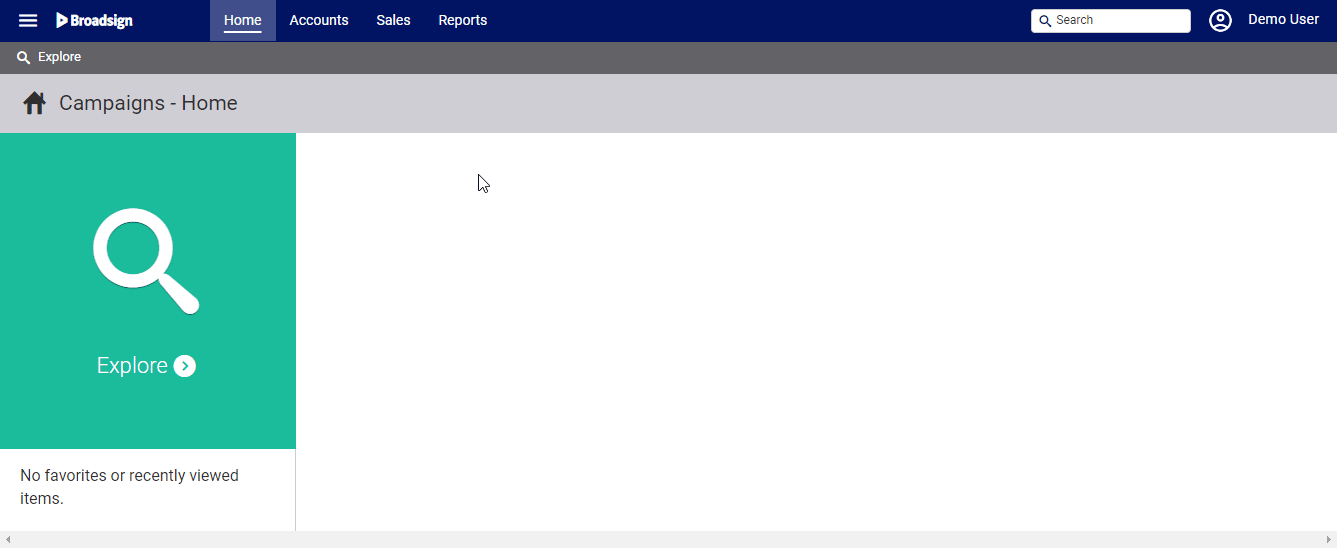This page describes how to manage Sales Markets.
Area
Static Campaigns
The Area hierarchy defines the geographical hierarchy of the inventory. The Area is the lowest-level in a Hierarchy.
There are a minimum of three levels of Areas, but there are no limits to the number of levels in the Area hierarchy. Each level can be custom-named. Adding levels will give clients a geographical granular view of their Assets; however, it is difficult to maintain.
Note: It is highly recommended keeping the hierarchy simple.
The following table illustrates areas:
| Area Level | Area Code | Area Name | Example | Details |
|---|---|---|---|---|
|
0 |
CT |
Country |
United States of America |
Mandatory |
|
1 |
ST |
State |
California |
Mandatory |
|
2 |
CY |
City |
Los Angeles |
Mandatory |
|
4 |
BR |
Borough |
Pico-Robertson |
Optional |
To add an area to a site:
Static Campaigns
The Area or lowest level of the hierarchy is assigned at the Site level in the Basic Info tab. The Area Group and the Sales Market are visible, but not editable.
Once set and Assets assigned, the management (Add / Edit / Delete) of the Area hierarchy is done in the BMS System Administration Connector.
The lower level is the one that is assigned to each Site. Faces belonging to the Site will inherit its value.
Area Group
Static Campaigns
The Area Groups represent a logical grouping of areas – logically chosen to sell inventory, rather than geographically.
An Area Group can be added to one or more Sales Markets, and consists of one or more Areas. An Area can be set to multiple Area Groups, which effectively means it could be available for sale in multiple Sales Markets.
The management (Add / Edit / Delete) of the Area Group hierarchy is done in the BMS System Administration Connector.
Sales Market
Sales Markets represent a sellable grouping of panels and consists of one or more Area Groups.
Sales Markets contain information such as: Managing Office, Population and Total Circulation.
Sales Markets can be flexible and defined as per what each client considers a Sales Market. This can be very different from client to client, or Country to Country.
Note: Sales Markets are mandatory at the Segment level. If they are not set up properly or missing links between the different levels, you will not be able to assign Faces to a Segment in a Campaign.
Example
The following table illustrates how Areas, Area Groups and Sales Markets are related.
| Area | Area Group | Sales Market |
|---|---|---|
|
Hochelaga |
Montreal |
Quebec |
|
Westmount |
||
|
Charlevoix |
Quebec |
|
|
Pont Rouge |
||
|
Toronto |
Ontario |
|
|
Hamilton |
Follow these steps to add a Sales Market.
To add a Sales Market:
Static Campaigns
- Access Administration in the top-left menu, click the Classifications tab, and then the Sales Market tile.
- Click the
 icon to create a Sales Market.
icon to create a Sales Market. - Enter a Name and Code to identify the Sales Market.
- Select to which Office the Sales Market is linked. See Create and Edit Offices.
- Click Save Changes.
This presents the filter search window.
This presents the Add Sales Market dialogue box.
The Code for each Sales Market must be unique.
Once a Sales Market Attributes is created, you can link it to one or more Area Groups.
To link an Area Group:
Static Campaigns
- Access Administration in the top-left menu, click the Classifications tab, and then the Sales Market tile.
- Create a filter to locate the Sales Market to which assign Area Groups and click Search.
- Locate the Sales Market in the search results then double-click it.
- Select the Area Groups tab in the left navigation bar.
- Click the
 icon to link an Area Group to this Sales Market.
icon to link an Area Group to this Sales Market. -
This presents a filter search screen for available Area Groups.
-
Choose the Area Group to link by selecting the check box next to it, then click the Link button.
- Click Save Changes.
This presents the filter search window.
This opens the Sales Market record's Basic Info screen.
![]()
This refreshes the screen to show which Area Groups have been selected. If there is an existing Area Group, click it to edit it.
- Taxes are assigned at the Segment and Additional Revenue levels.
- Tax schedules are defined by Country / Provinces.
- Sales Markets usually hold different tax schedules where applicable. For example, tax schedules in one Province of a Country are different from the Tax schedule in another Province on the same Country.
- Financial reporting is often based on Sales Markets.