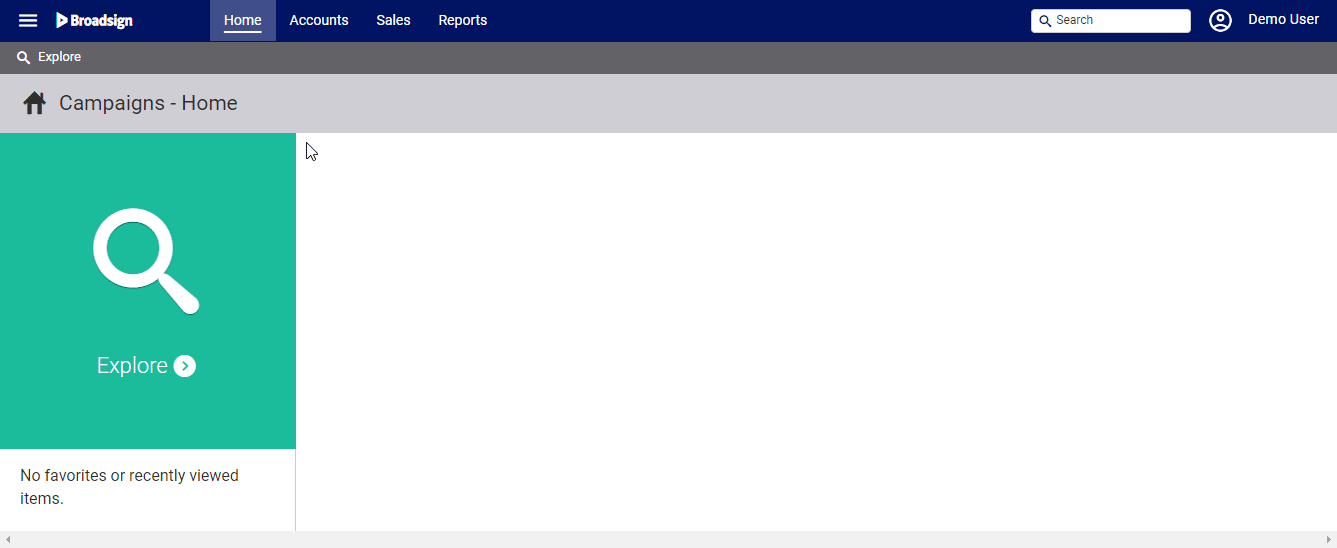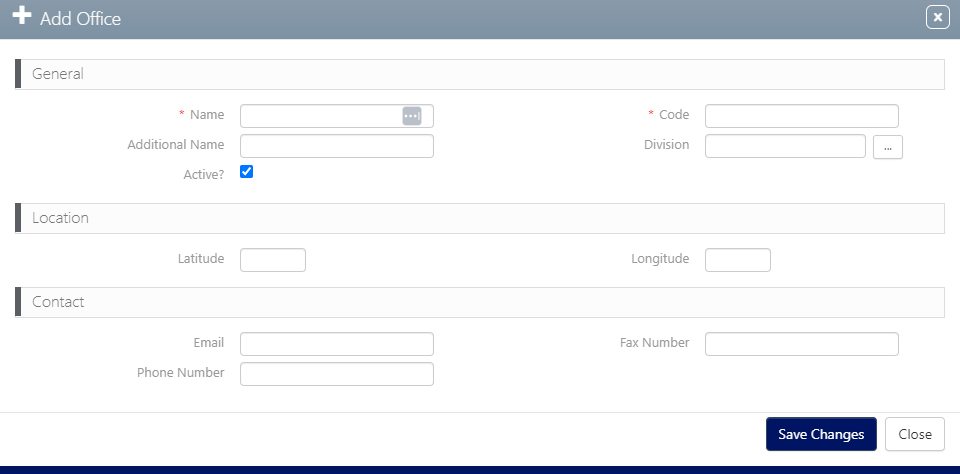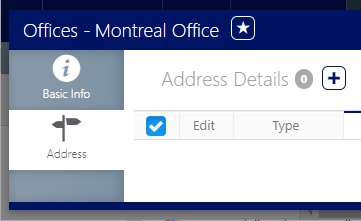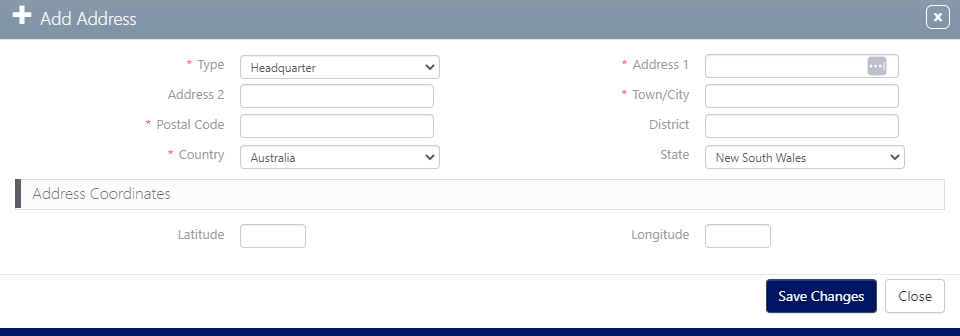Each Static Campaigns deployment must have at least one office configured. That office must be linked to at least one sales market. Offices can be created and edited.
Note: Offices can manage multiple sales markets. As well, each sales office is required to be linked to an office.
To create or edit an office:
Static Campaigns
- Access Administration in the top-left menu, click the Workforce tab, and then the Offices tile.
- To create an office, click the
 button.
button. - Enter a Name and Code to identify the office.
- Additional Name
- Division
- Latitude and Longitude
- For the office to be selectable for current operations, the Active check box must be enabled.
- Contact Section – You can enter information in the following fields for communication:
- Fax Number
- Phone Number
- Click Save changes.
- To edit the office's basic information, click the
 icon.
icon.
This presents a filter search screen listing all configured teams in your deployment.
This presents the Add Office dialogue box.
Additional information that can be entered or selected includes:
This creates the office record and presents the Basic Info screen.
- From within the office record, click the Address tab.
- Click the
 icon to add an address.
icon to add an address. - Fill out the following mandatory information for an office address:
- Type – Headquarter or Mail.
- Address – Enter the civic address.
- Town / City – Enter the municipality.
- Postal Code – Enter the postal/zip code information.
- Country – Enter the nation state.
- If applicable, fill out the following additional information:
- Additional address information
- District
- Latitude and Longitude
- Click Save changes.
![]()
This presents the Address screen.
This presents the Add Address dialogue box.