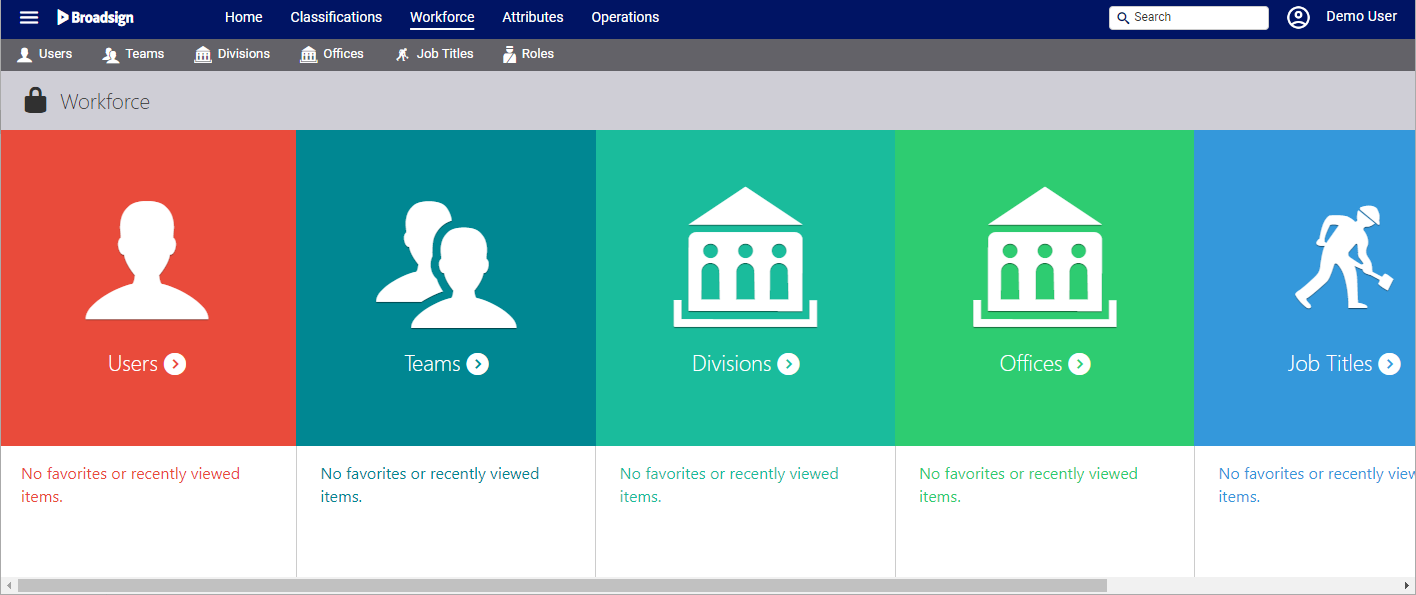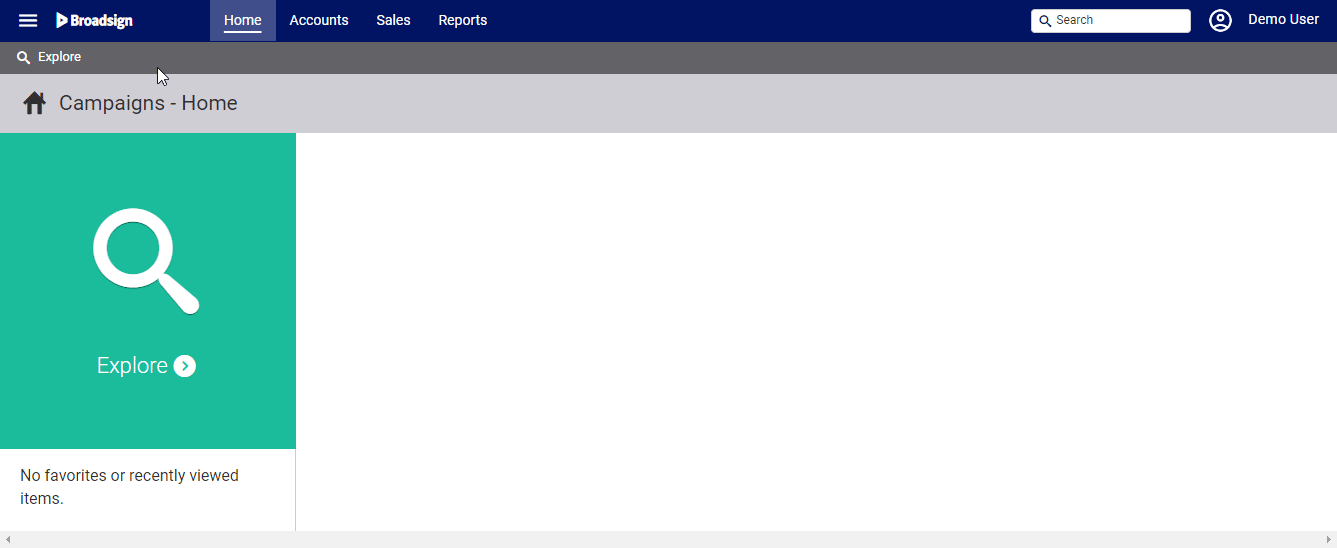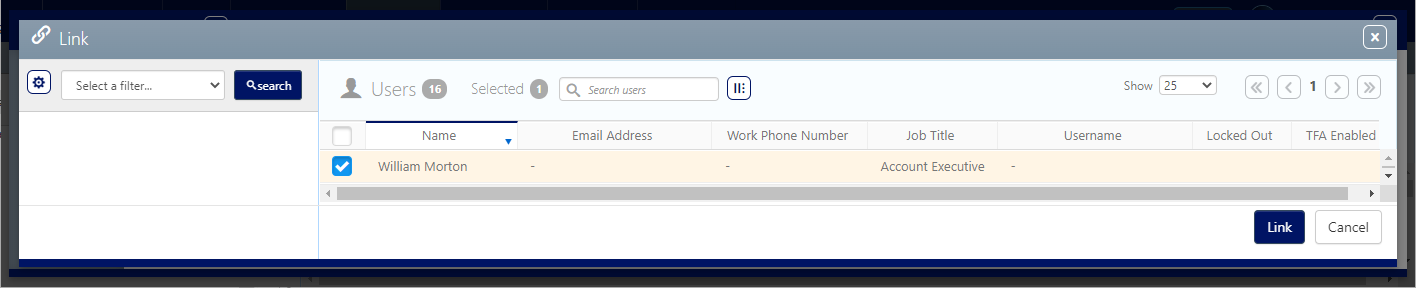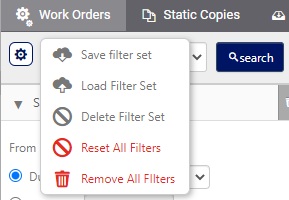The Workforce section is where business administrators manage and maintain all the information related to the personnel: users, teams, divisions, offices, job titles and roles.
Access Administration in the top-left menu, then click the Workforce tab.
The tiles represent the major sections of the workforce administration tools. Click the tile needed to add or edit the workforce data required.
- Users
- Teams
- Divisions
- Offices
- Job Titles
- Roles
- Roles determine what Static Campaigns tools and features to which the user has access.
- User Types describes what level of access the user has to business information.
There are three different Access Types:
- My Linked Campaigns – Users can only see and search for their own campaigns and those of users to which they are linked.
- My Business Campaigns – Users can only see and search campaigns for which they have been added to as contacts. They are usually Campaigns where users share supervisory responsibility. For example, a sales rep's manager would be linked to the rep's sales proposals and campaigns.
- Power User – Users have access to all campaigns and data. This is not needed by most users.
Note: The linked user will not be able to see the campaigns of the other if the other is not linked to them as well.
For example, two users are in sales. This is their role and this gives them access to Campaigns. However, one of them is a territory manager, so that user needs to see all campaigns in that territory. The first user would be given access type My Linked Campaigns, while the territory manager might be assigned the user type My Business Campaigns.
These can be made more granular by means of offices, teams and other assignments such as approval roles.
Linked Users and Teams are used differently.
Note: A team is a bi-directional share, while a linked user is a one way share.
Linked Users
Users in the same department can be linked in the user records so that they can share information such as campaigns and contacts.
A typical use case might be an Operations Manager will be linked to all of the bill posters. This will allow the Operations Manager to see the work orders that have been assigned to them.
To link users:
Static Campaigns
- Access Administration in the top-left menu, click the Workforce tab, and then the Users tile.
- Click Search to show all configured users.
- Click the needed user.
- Click the Linked Users icon.
- To link a user to this user, click the
 button.
button. - Locate the needed user and click the Link button.
This presents the filter search window.
This presents the user's Basic Info screen.
![]()
This presents the list of users who are linked to this user.
This presents the filter search window.
Team Grouping
The team grouping is largely used by sales users. It is most visible in reporting on pipeline performance.
Tip: Commonly used filter searches can be saved for reuse. Click the gear icon in the filter search to save and load filters.