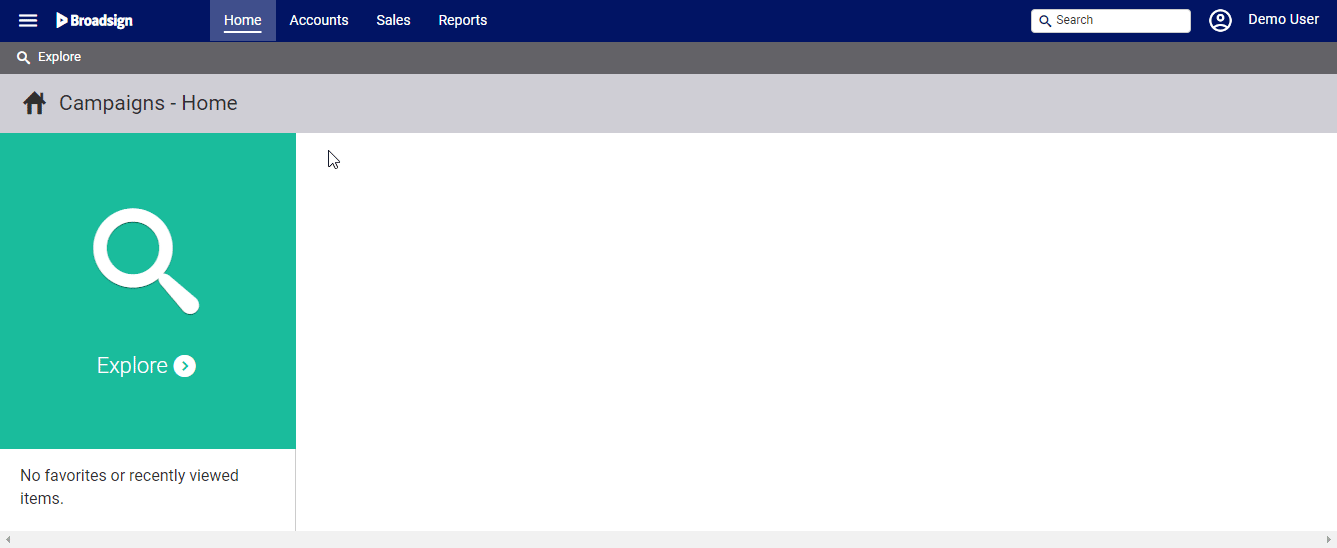Divisions are used to indicate internal corporate units for your company. For example, your company may use different divisions for different territories or countries.
When creating campaigns, a division must always be selected. Each customer must therefore have at least one division. Divisions are created by system administrators during deployment but new divisions can be created in Administration and old ones edited.
Note: Divisions are variants of the Static Campaigns basic corporate record.
To create or edit divisions:
Static Campaigns
- Access Administration in the top-left menu, click the Workforce tab, and then the Divisions tile.
- To create a division, click the
 button.
button. - Fill out the following mandatory fields:
- Name – Enter a name for the division.
- Code – Enter a code for identifying the division for external processes and products. It must be unique.
- If applicable, fill out the following optional fields:
- Additional Name – A second name may be added that clarifies the division's role.
- Description – A free-form text field for notes about the division.
- Tax ID / SSN – Identifiers for tax purposes.
- Bad Credit Status – Enabling this prevents users from creating proposals/contracts if the account is flagged with a bad credit status. The Static Campaigns module also has an API so that external systems can be aware when this check box has been enabled.
- Contact Section – You can enter information in the following fields for communication:
- Office Phone
- Other Phone
- Email Address
- Fax
- Website
- Misc Section – Number of employees, rating and revenue are features not typically used for divisions.
- Role Section – Describe the division with the check boxes: Active, Is Site Operator, Is Selling Company, or if it Handles Contracts.
- Click Save changes.
This presents a filter search screen listing all configured teams in your deployment.
This presents the Add Division dialogue box.
The Active check box must be enabled for the division to be used.