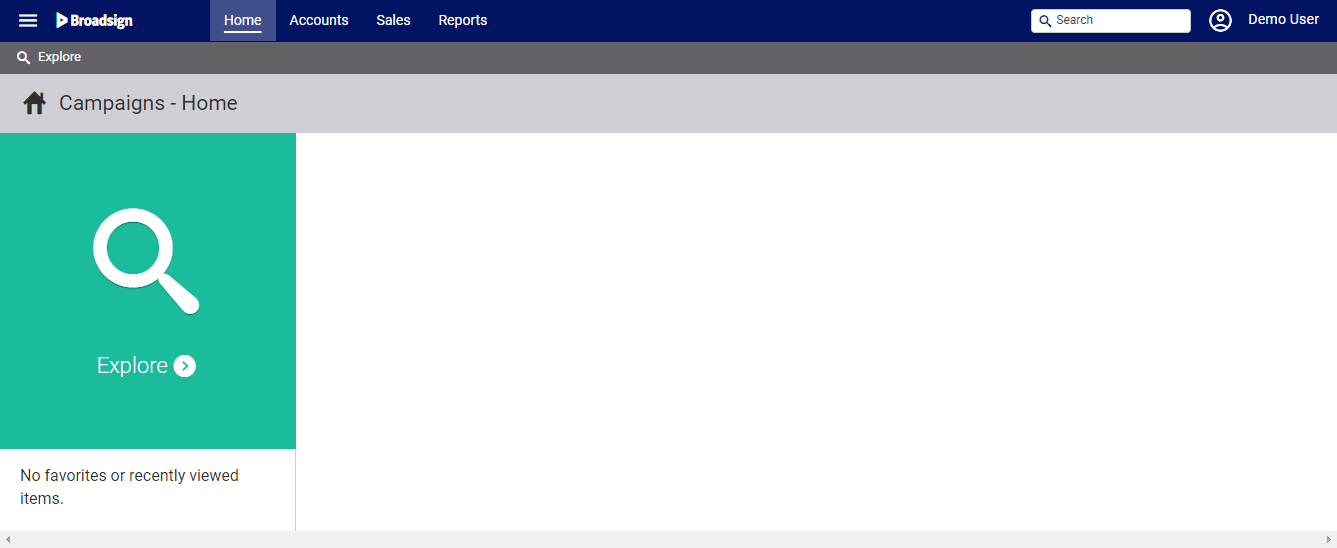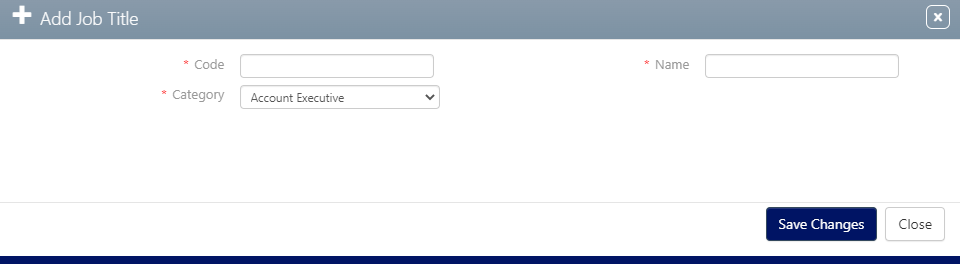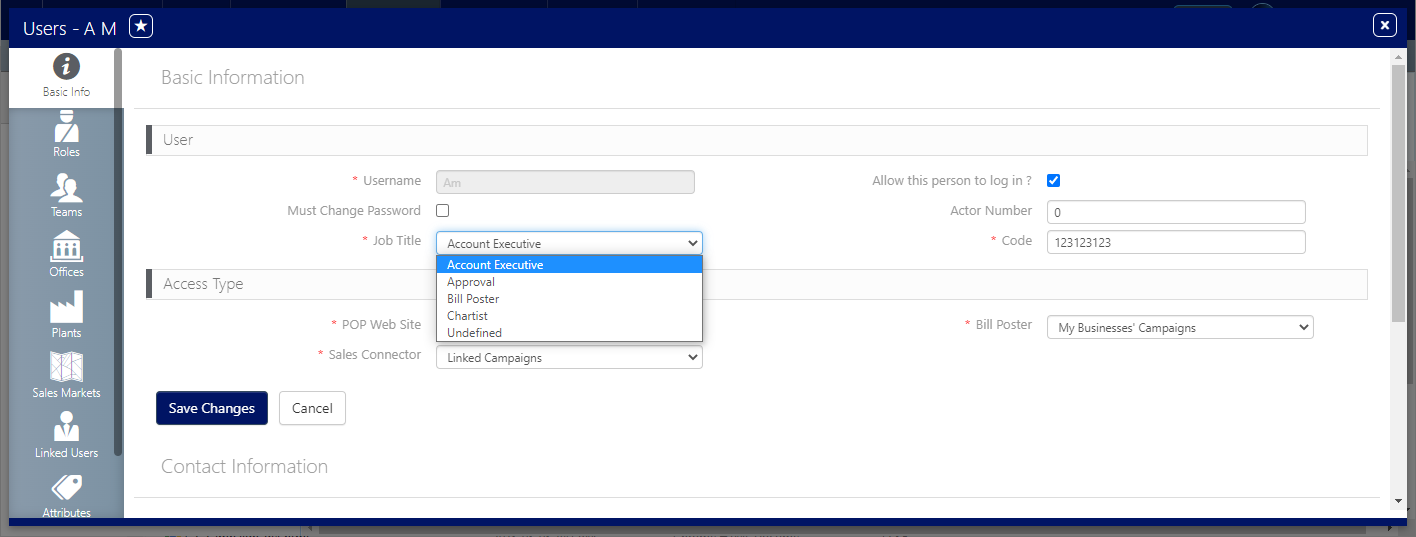Job titles associated with users can be created and edited.
To create or edit a job title:
Static Campaigns
- Access Administration in the top-left menu, click the Workforce tab, and then the Job Titles tile.
- To create a job title, click the
 button.
button. - Enter a Code for the team.
- Enter a Name.
- Select a Category. The default categories are:
- Account Executive
- Bill Poster
- Chartist
- System
- Undefined
- Click Save changes.
- To add titles to users, close this window.
- Click Workforce, then Users.
- Locate the needed user record and open it.
- Click the
 button to make the record editable.
button to make the record editable. - Add the title to the user record's Basic Info screen.
This presents a filter search screen listing all configured teams in your deployment.
This presents the Add Job Title dialogue box.
This closes the Add Job Title dialogue box and presents the Basic Info screen for this title.
This presents the filter search window.