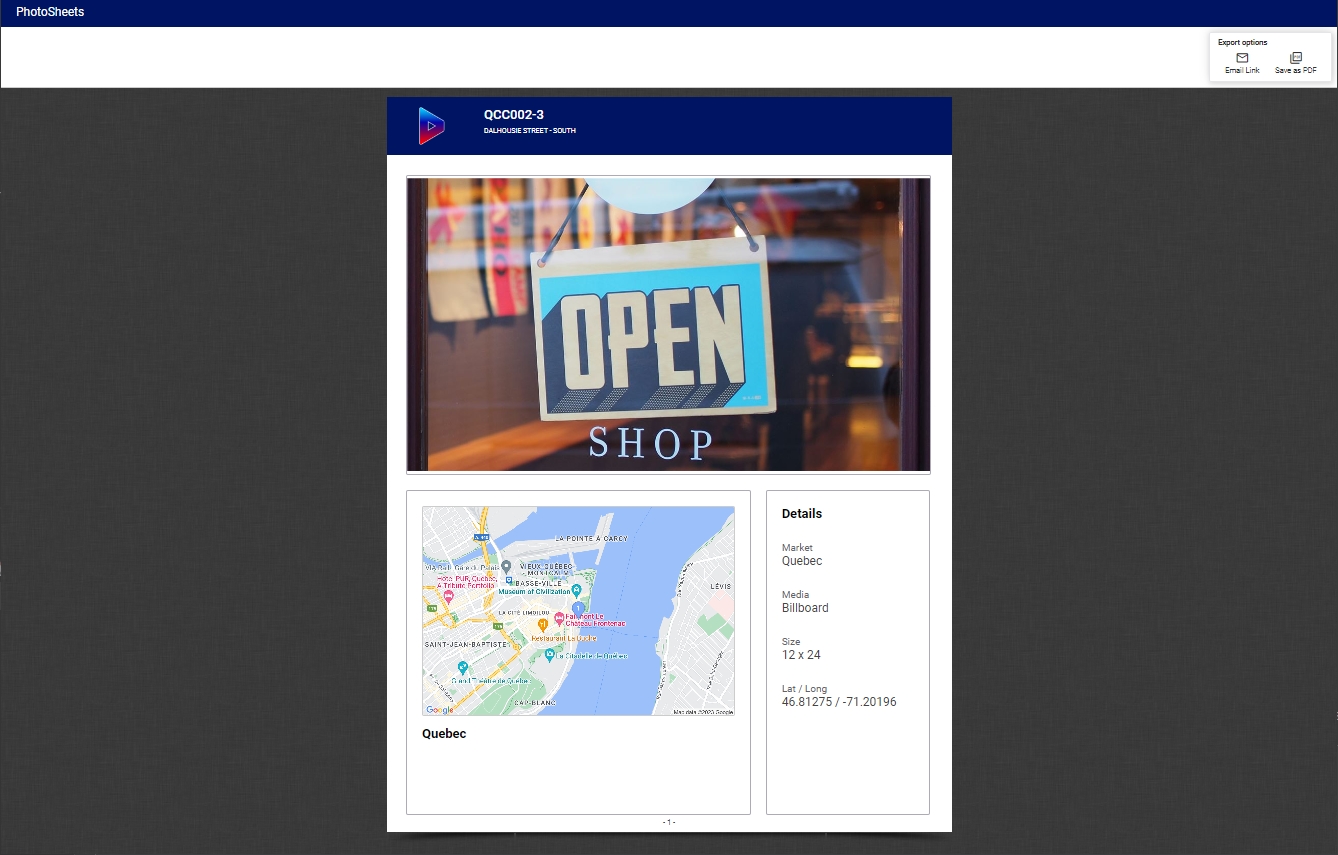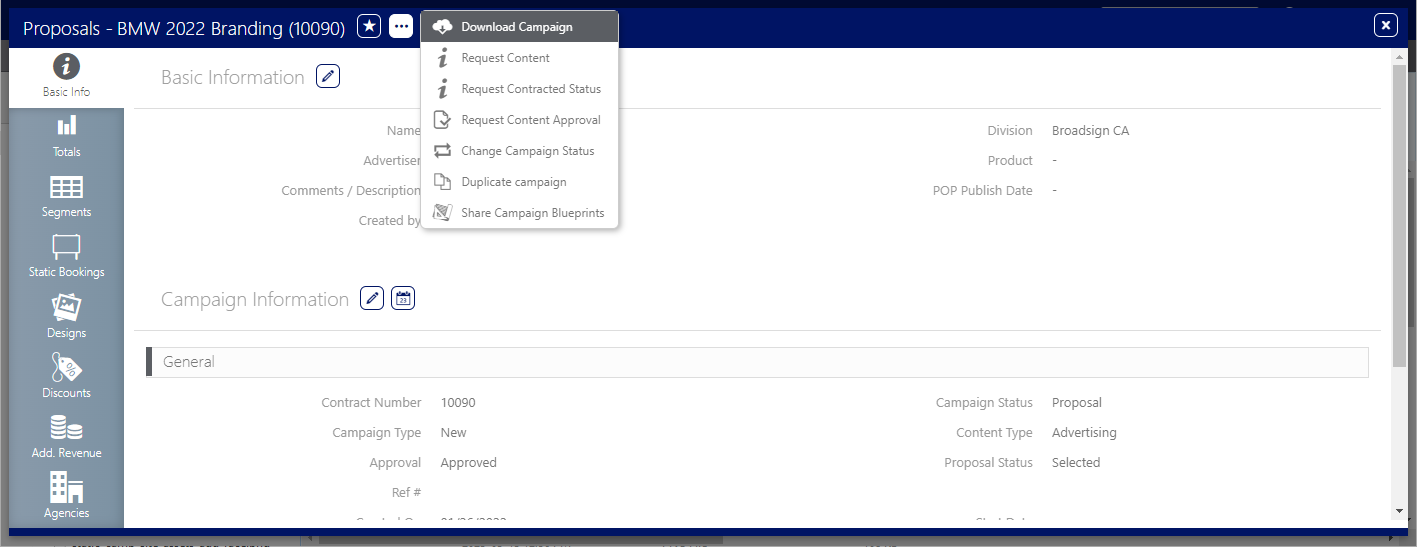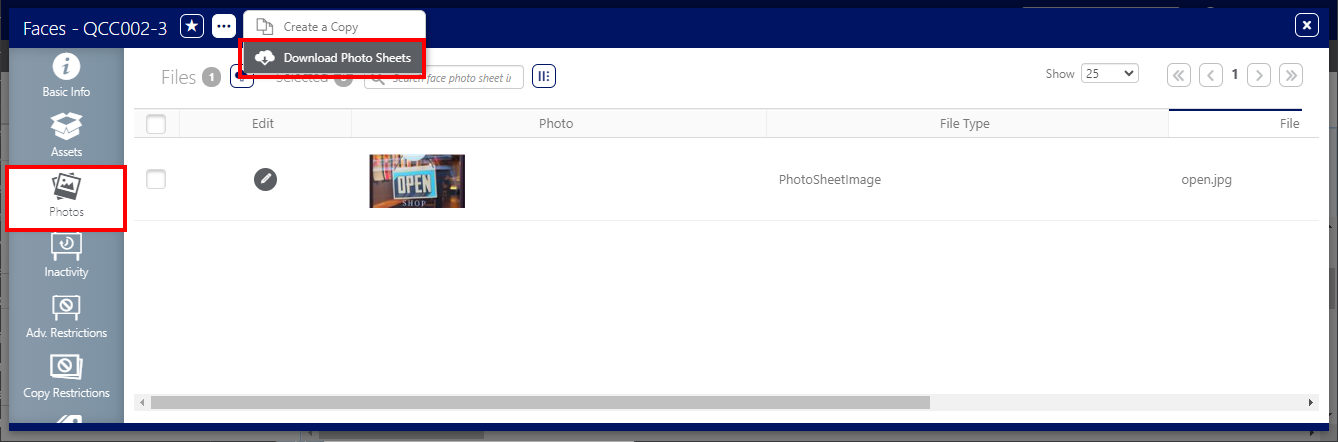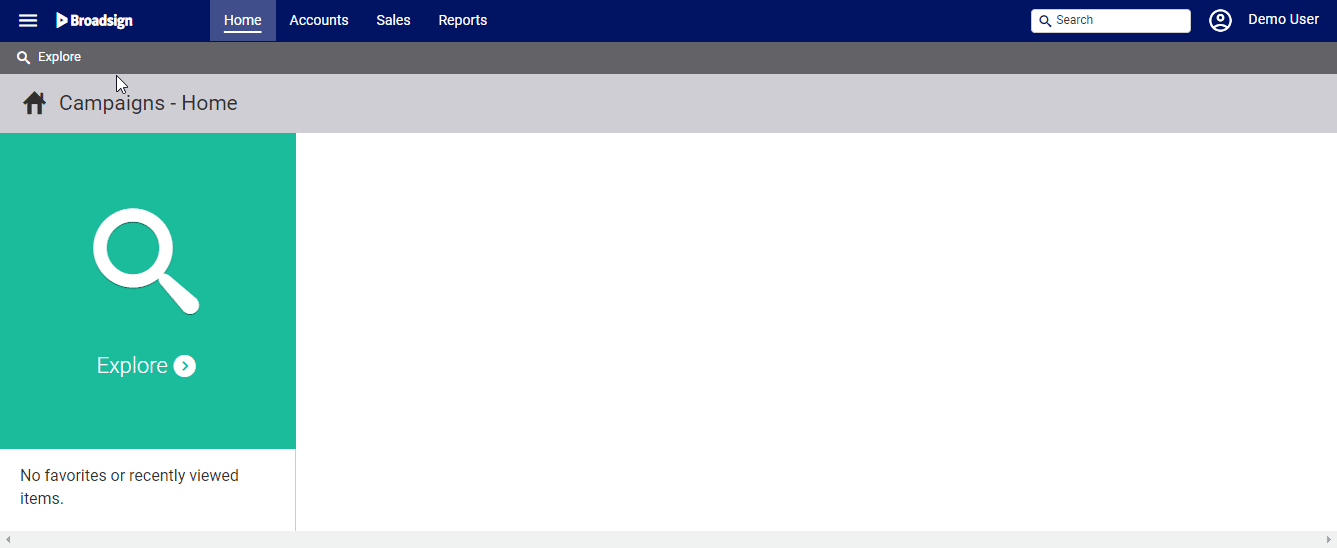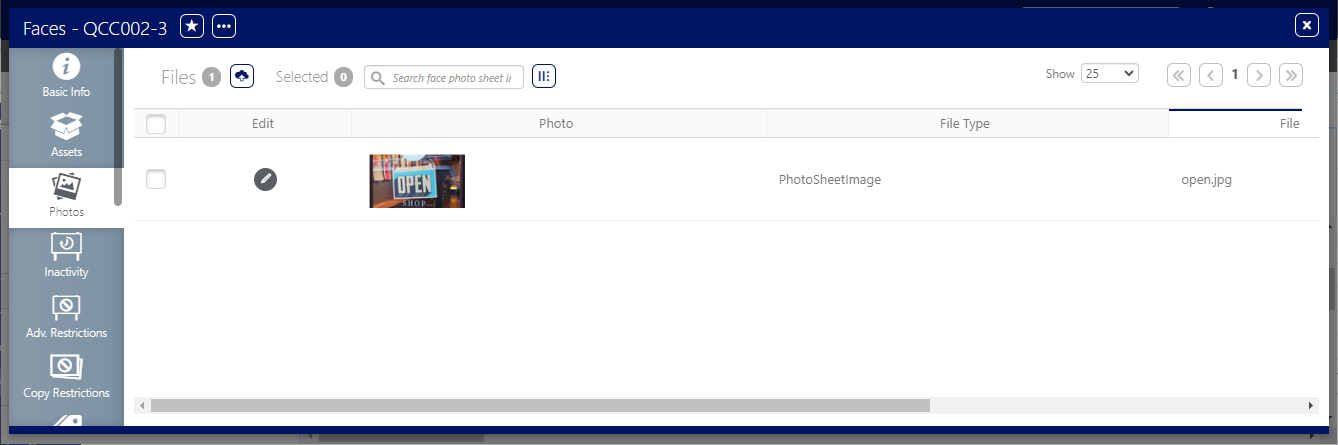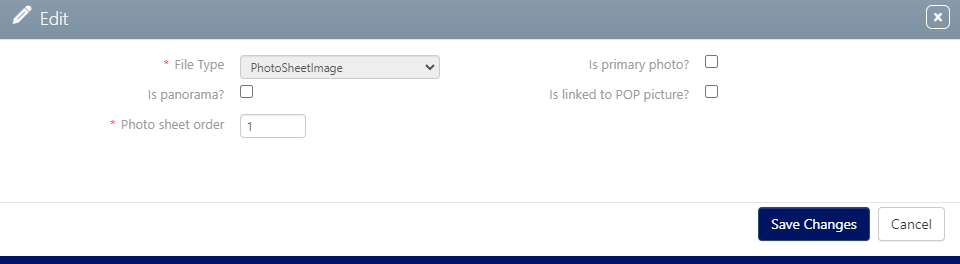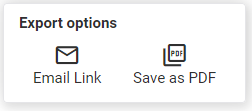Photo sheets contain face-level information and images of faces.
The template is generic and the same for all users.
The Photo Sheet template contains the photo that is used in the Sales Contract. It also contains the details of the Face on which the photo is displayed.
You can also use the Export options.
The Photo Sheet template is located here:
You can add one or more photos to a Face. If you have more than one photo, you can define which one will be used in the Sales Contract.
To add a photo to a Face:
Static Campaigns
- Access Operations in the top-left menu, click the Assets tab, and then the Faces tile.
- Use it to narrow search results to the required sites.
- Click Search. The search results are presented. Click the Face Number in the row to which add a photo.
- Select the sPhotos tab in the left navigation bar.
- Click the
 icon, then select the photo that you want to use.
icon, then select the photo that you want to use. - If you want to give an order to that photo, click the
 button to edit the photo.
button to edit the photo. - You have two choices:
- Check the Is primary photo? option. The Primary photo is used in the Sales Contract.
- Enter an order value in the Photo sheet order field. If there is no primary photo, the one with the lowest order is used in the Sales Contract.
- Click Save Changes.
This presents the filter search window.
This opens the Face record's Basic Info screen.
![]()
The Edit windows opens.