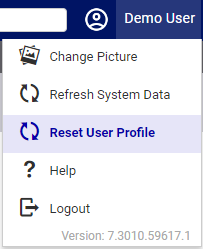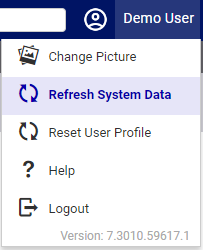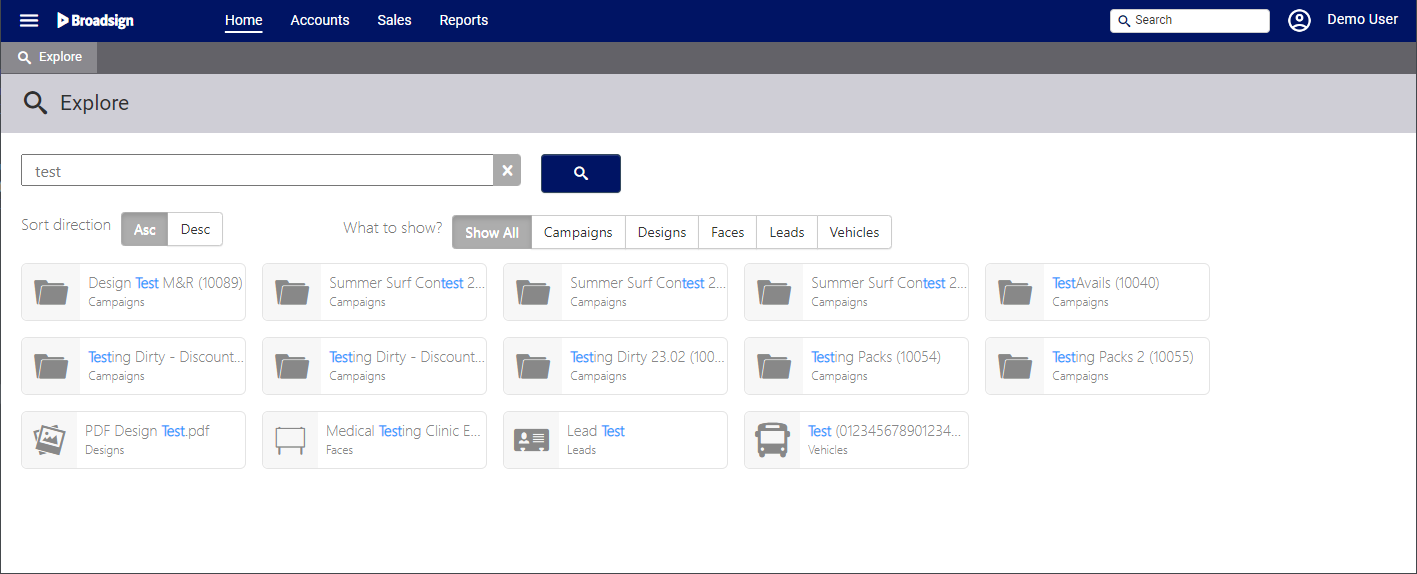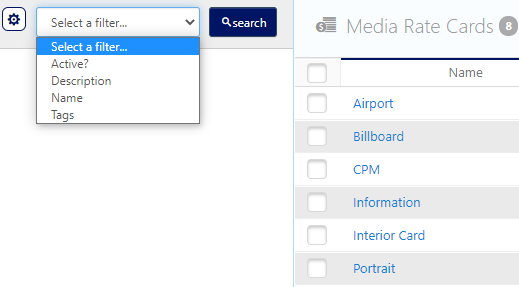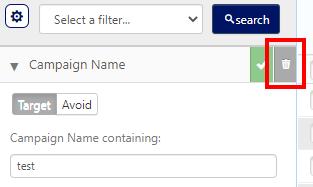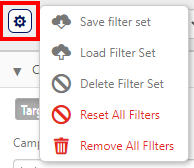This page gives some useful tips and tricks to working with the Static Campaigns module.
The user profile saves all the user's preferences such as the columns used in the different pages of the system, the order of the columns, the filters, and so on. It may be useful to reset a user's profile to restart the preferences from scratch.
The Refresh System Data feature clears the browser cache for the Operations module. However, if the browser is caching a process underway, or there are other tabs with processes underway, it may be best to close all tabs within them as well.
We recommend to refresh the system data if you have imported Static data with the Static Campaigns Data Import tool.
It’s important to get good at searching, especially at filter searching.
Chartists have three search tools for different types of search. Each gives a slightly different result.
The Explore tab lets you filter your results after searching.
- Click the Home tab, then Explore.
- Enter a search term. Click the Search button.
This presents results with dynamically generated filters based on the results. For example, if no campaigns are found with the search term, then there would be no Campaigns filter in the What to Show filters. The default is Show All.
Search results can also be sorted in ascending or descending order.
The most crucial skill for any Static Campaigns user is mastering filter search.
- In Static Campaigns, files, campaigns, and records associated with executed campaigns become permanent. This ensures transparency and provides proof of performance.
- Although the Filter Search screen can technically be used without any filters, this leads to slow searches and overwhelming result lists.
- Filter searches are the most efficient way to find specific information, especially when you anticipate a large number of results. The process is the same for Campaigns and Operations.
- Remember, filter searches only apply to the specific section of the tool you're currently in. For instance, to locate a JPEG, you must search within the Static Copies section, where designs are stored.
Filters Reduce the Number of Search Results Returned
Filters are contextual. Each section of the Static Campaigns module has its own smart filters. For example, the Pricing section will not have search filters related to statuses.
Combining Filters
- Filters act cumulatively to narrow down search results. Each applied filter further refines the list of returned items.
- Filters can be used to both target specific criteria (using Target) and exclude unwanted results (using Avoid).
- All filters, whether Target or Avoid, work together using an "AND" logic, meaning only items that satisfy all filter conditions will be displayed.
- To remove a filter, click the trash icon located next to its name.
Saving Filter Searches
Use the  icon next to the Select a filter drop-down menu to save used filter combinations, then select Save filter set.
icon next to the Select a filter drop-down menu to save used filter combinations, then select Save filter set.
For example, users may wish to build a general filter that identifies campaigns that have been assigned to them.
Note: Specific sub-options of filters are not saved.
The filter searches options are available:
| Setting | Description |
|---|---|
| Save Filter Set | This option presents a dialogue box for naming the current filter set. No other user will be able to see or use it. |
| Make default | This option will always load this filter set when you navigate to the page where the filter was created. It can be deleted or replaced at any time, but is very powerful. |
| Load Filter Set | This option presents a dialogue box with a drop-down menu of the filters that you have saved in this section of the Static Campaigns module. Having filters for different tasks can be useful. For example, there may be complex searches that need to be done for reports and having them stored can be useful. |
| Delete filter set | Use this option to delete any unneeded filter sets. |
| Reset All Filters | Use this option to reset all search filters. |
| Remove all filters | This option functions similarly to the Trash icons for each item in the filter screen. The difference is that this one removes all currently loaded filters. |
Search Taking Too Long?
If searches are taking a long time or returning a large number of results, then use filters to reduce the number of results.