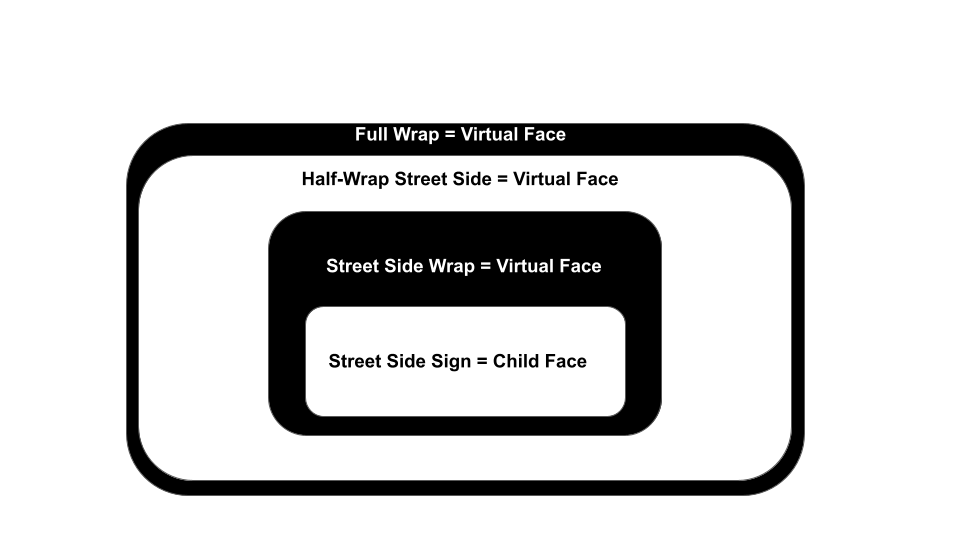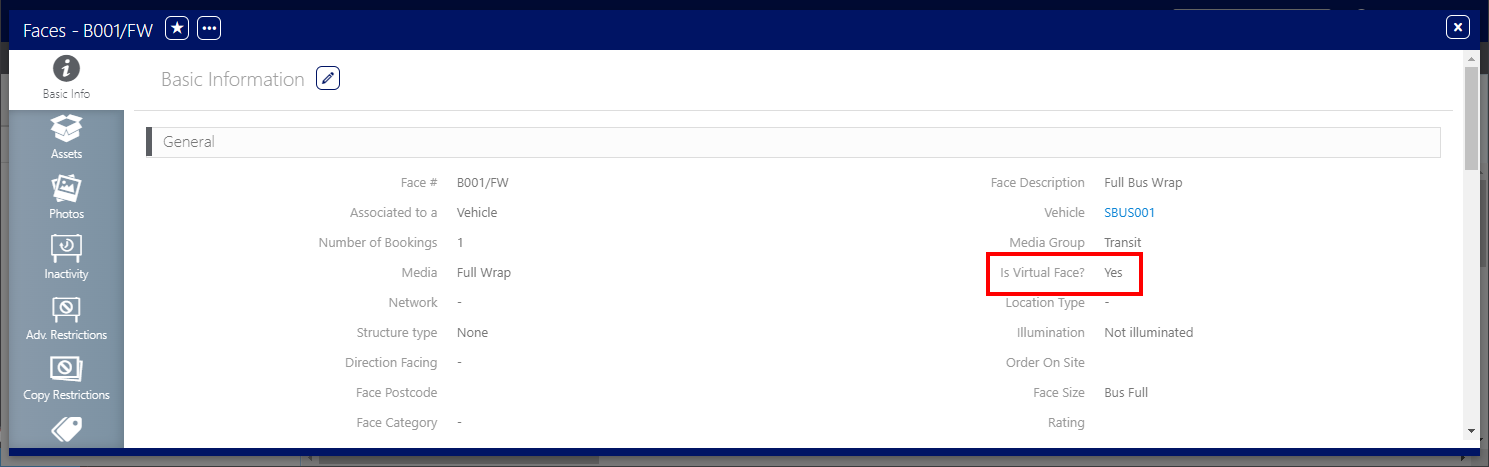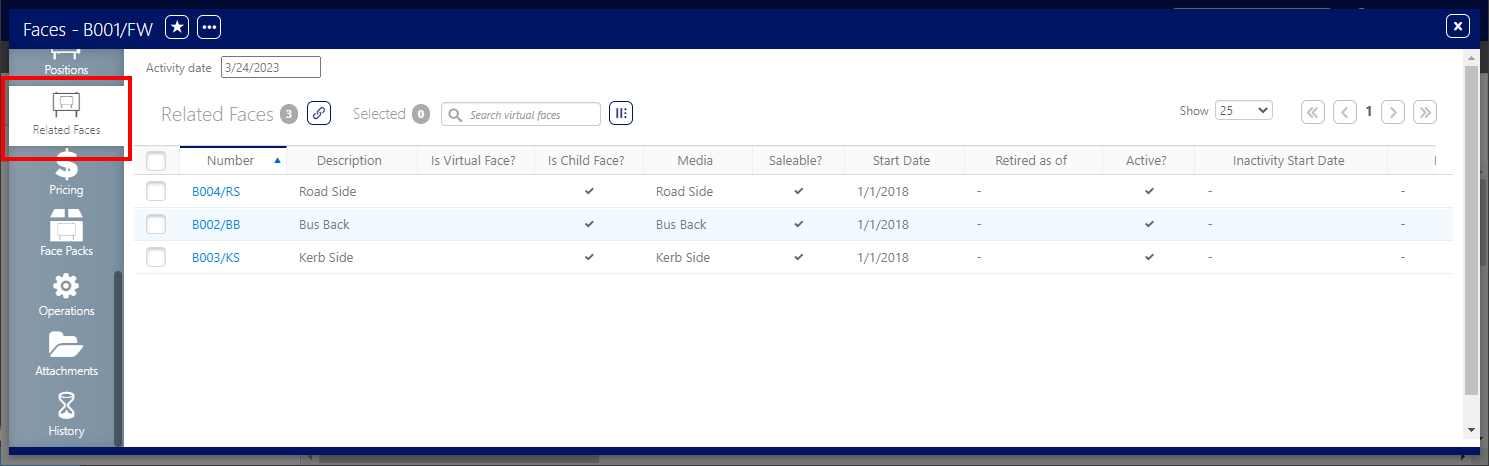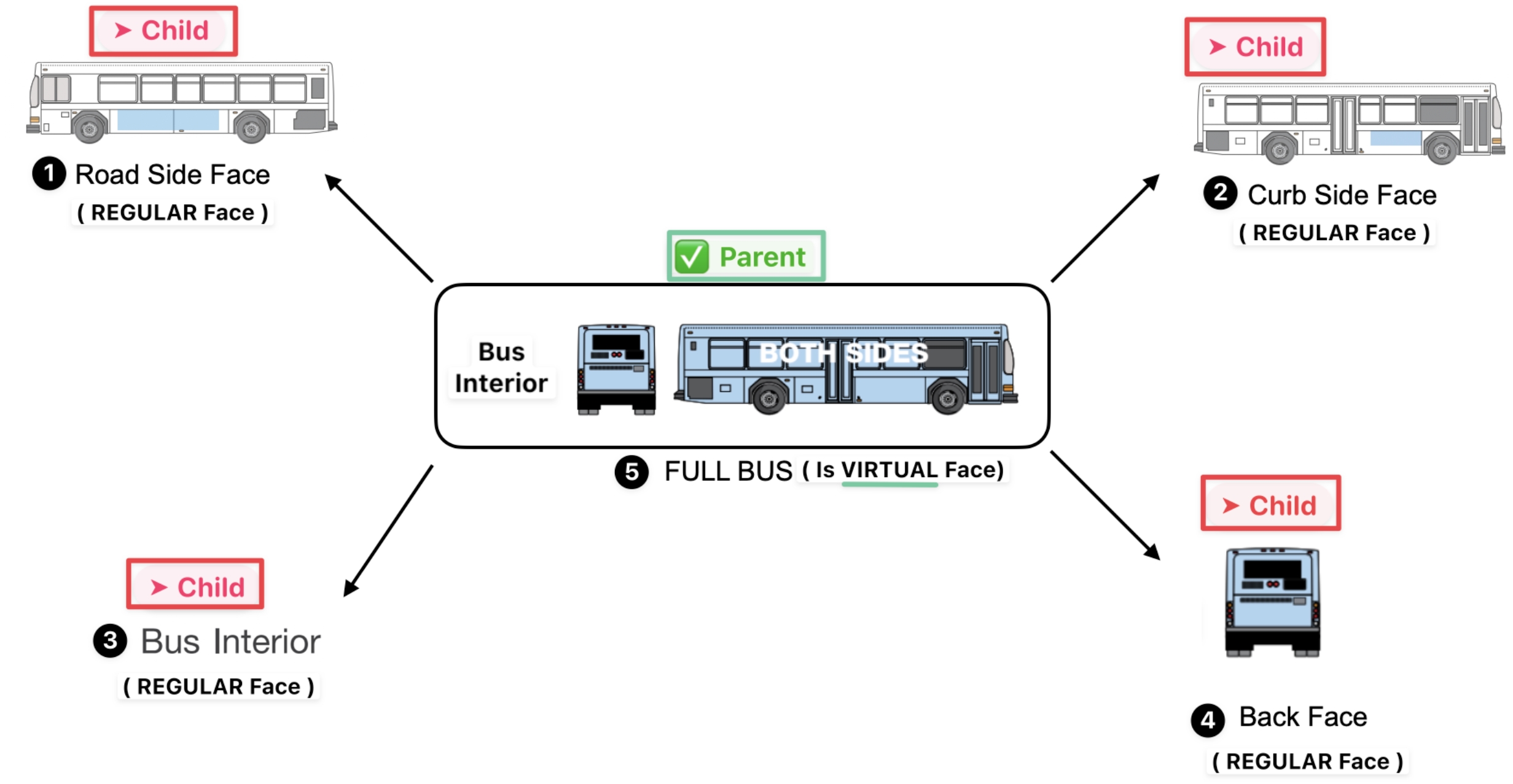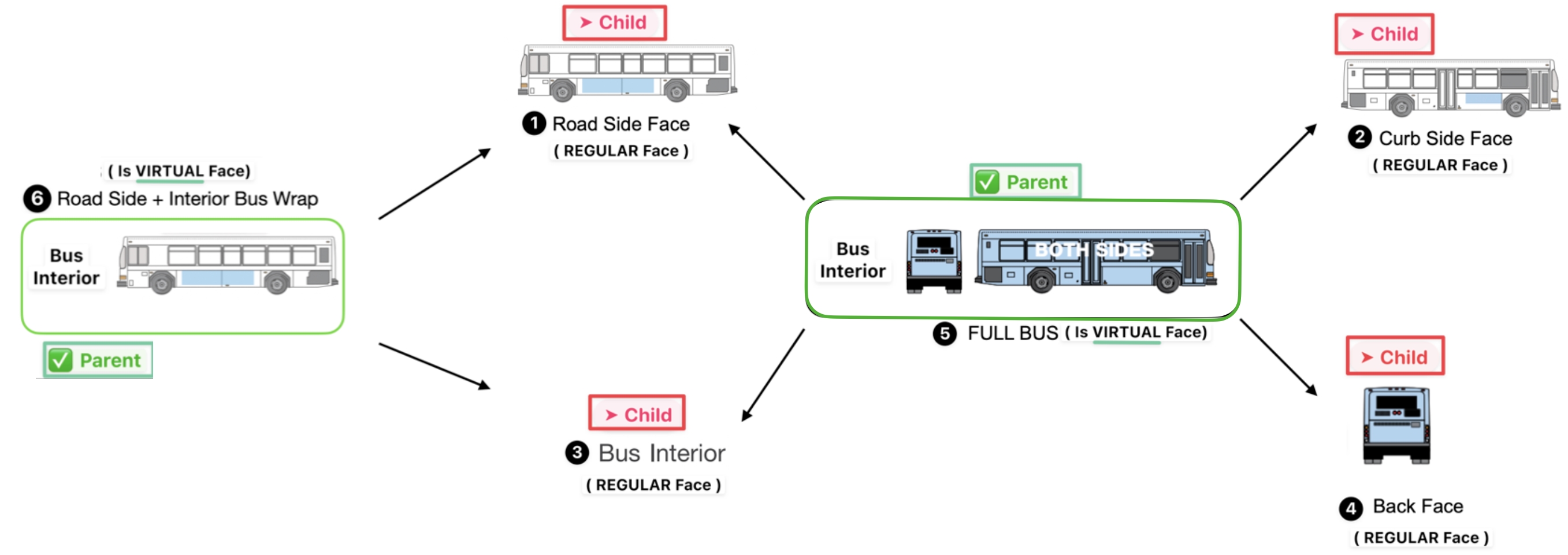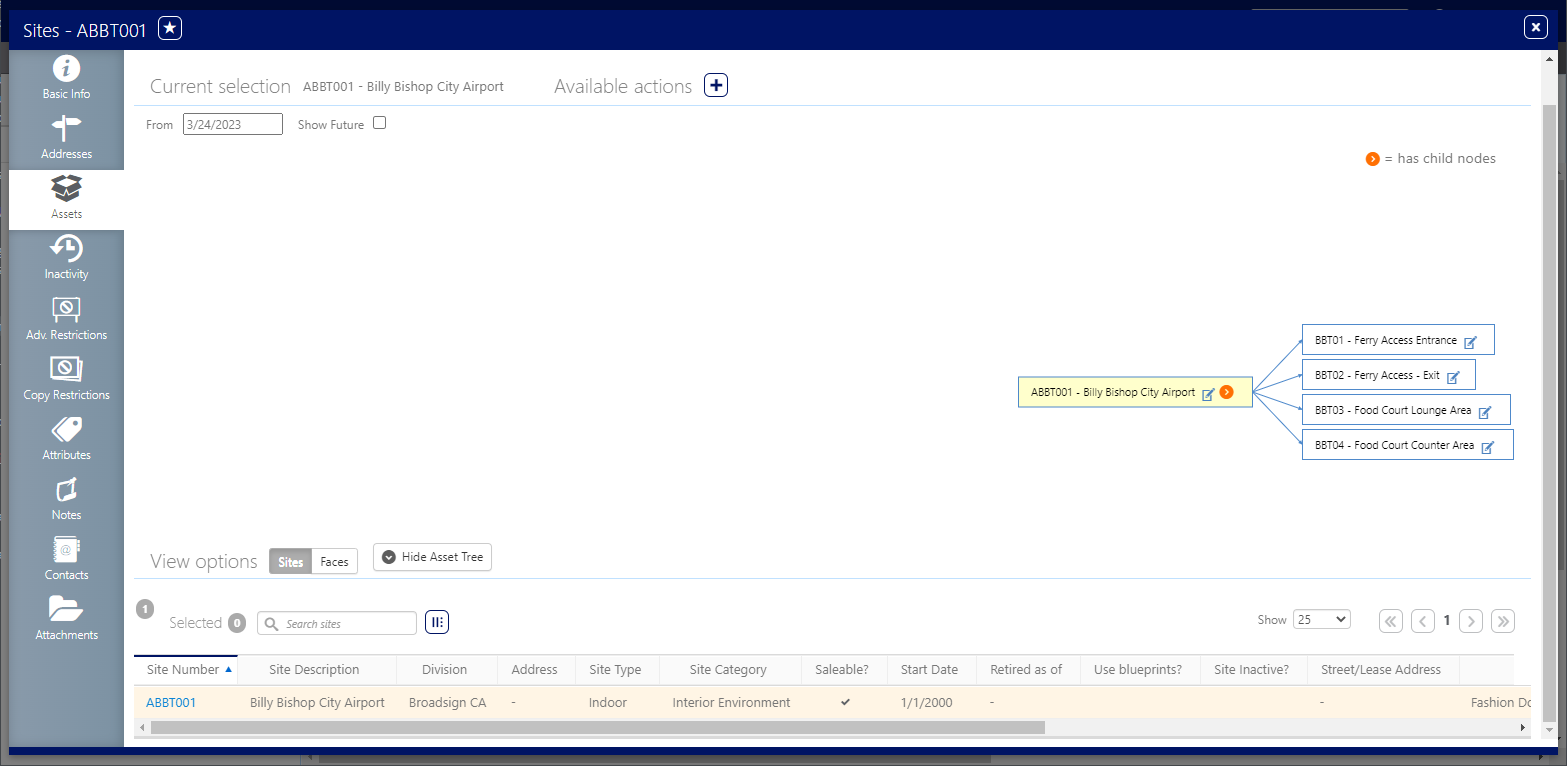This page describes how virtual and child faces are structured in the Static Campaigns module on vehicles such as buses.
Virtual Faces
Virtual Faces
Static Campaigns
A virtual face is a conceptual entity that encompasses and unifies multiple distinct faces or surfaces within a larger object or system. Imagine a bus: it has three distinct faces - one facing pedestrians, one facing the street, and one at the rear.
However, we can also consider the entire bus as a whole, a fourth 'virtual face' encompassing all three. This virtual face (bus wrap) represents the bus as a unified entity in its environment, integrating its various perspectives and functionalities.
- These covering faces are tracked independently as virtual faces.
- The underlying face, or child face, is covered by the virtual face and becomes unavailable when the virtual face is booked (e.g., for advertising).
Example A
- Advertiser #1 has an ad running on the Street Side Sign.
- Advertiser #2 wants to run an ad on the Full Wrap.
When checking avails, the Full Wrap will show as unavailable because the Full Wrap’s child face, Street Side Sign, is not available.
Example B
- Advertiser #1 has an ad running on the Street Side Wrap.
- Advertiser #2 wants to run an ad on the Street Side face.
When checking avails, the street side face will show as unavailable because the street side wrap is taking up the child face of the street side face.
Asset Data
When importing or creating the Asset data manually, it is very important to identify the Virtual Face right away.
- Once you have created or imported your inventory, the check mark is not editable in the UI.
- If a Face needs to be set to 'virtual' once it has been created or imported, the changes need to occur in the database.
- Virtual Faces can be sold in a Pack but currently cannot be added to a Pack without database manipulation.
Link Real Faces to Virtual Faces
To determine the relationship between Faces, you need to link the appropriate Faces together in the Related Faces tab in the left navigation bar.
Example 1
A virtual Full Bus Wrap face is linked to all its real/normal faces.
Example 2
We can go even further. Another virtual face can be linked to real faces.
Seeing a Site's Configured Faces
Within the Site record, click the Assets tab in the left navigation bar.
![]()
This presents the site's details. This includes a flowchart illustrating the parent child relationship between the site and any faces it contains.