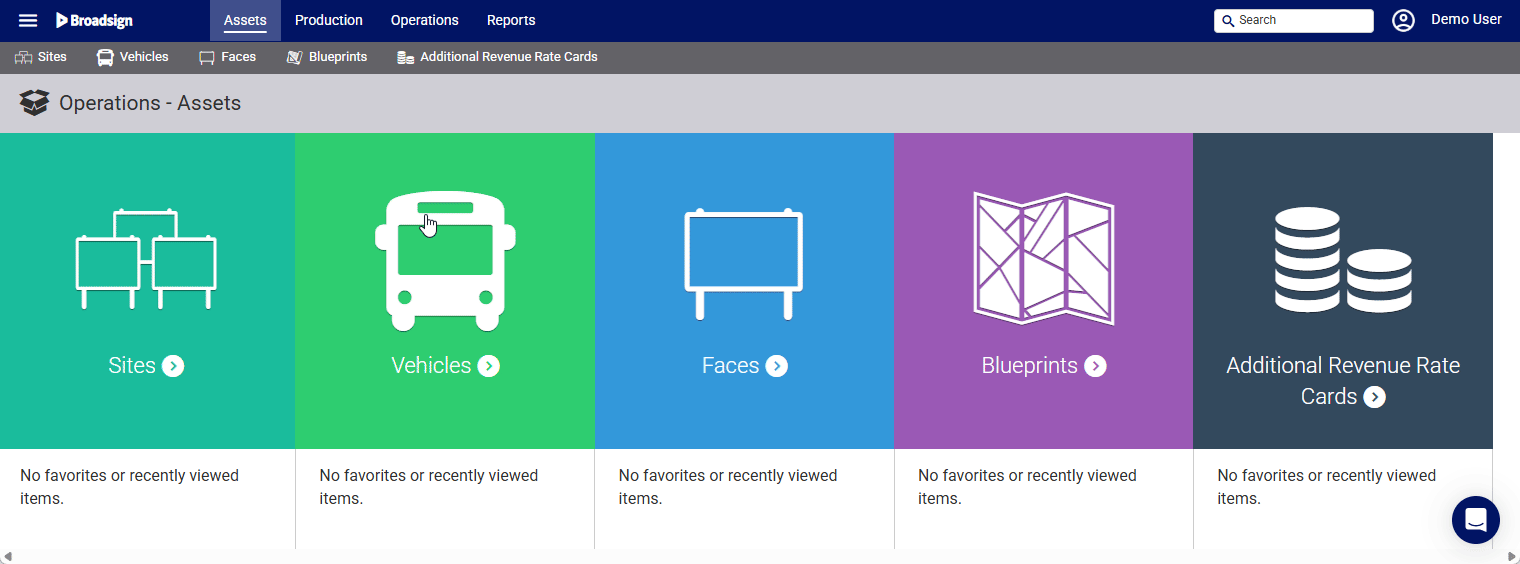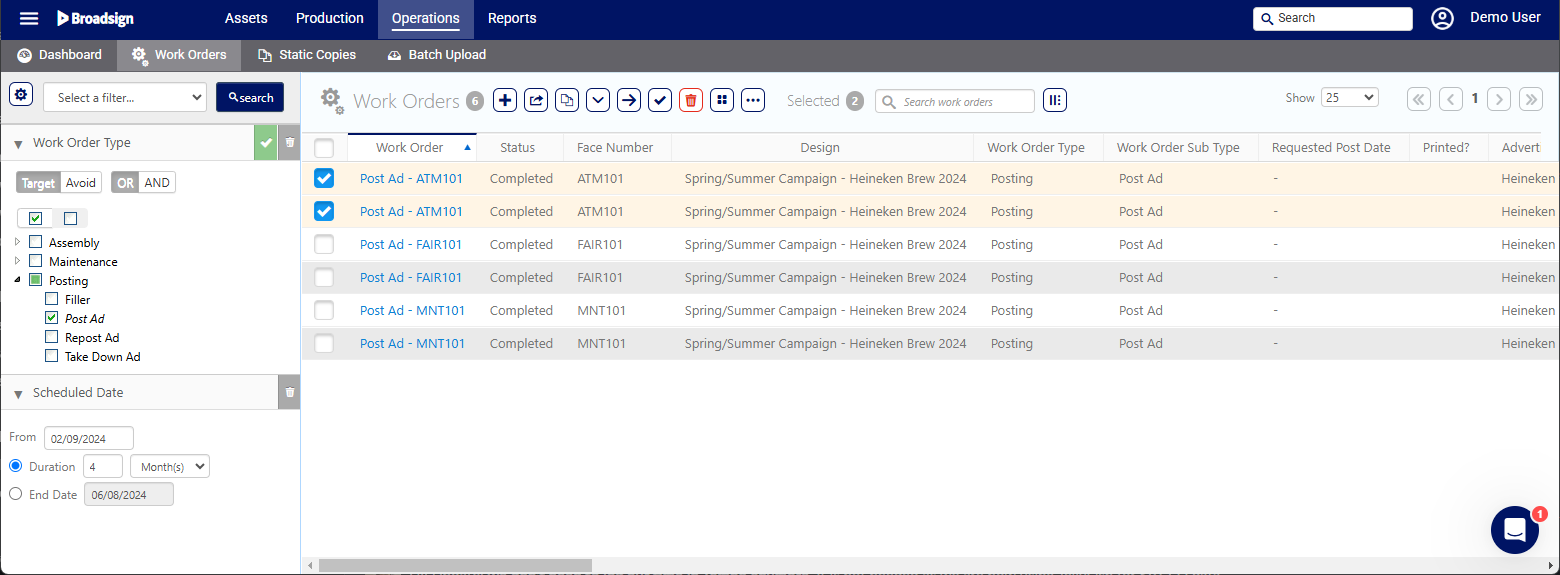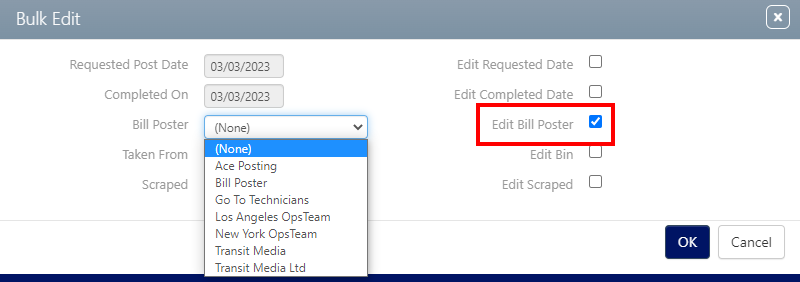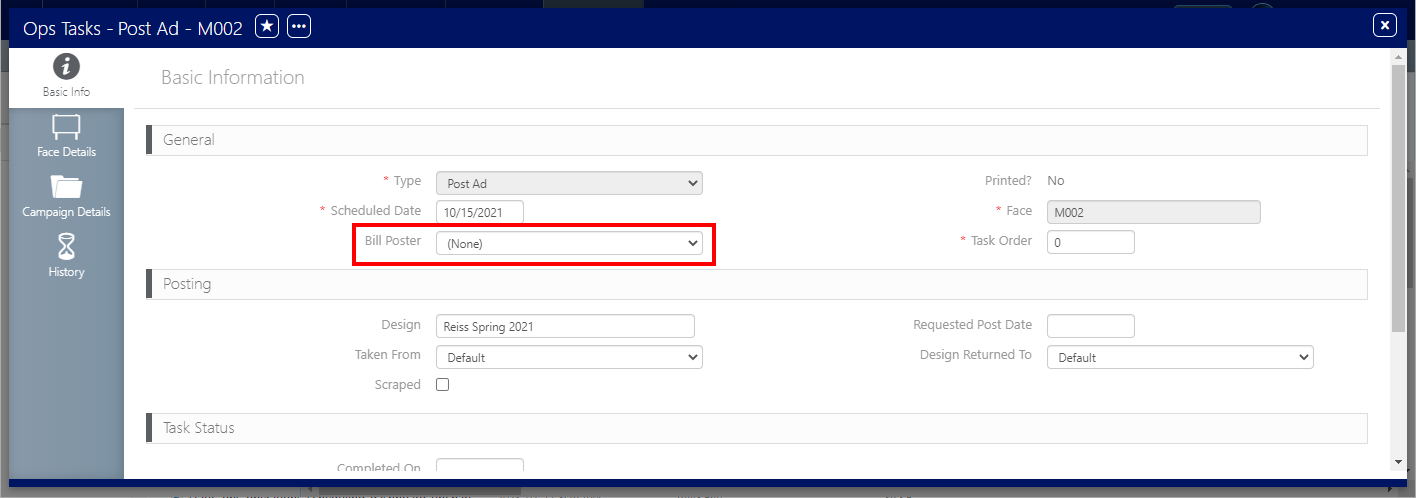Bill posters, or bill posting teams, can be assigned to Sites. When bill posters are assigned to a Site, work orders are automatically assigned to them by default.
However, if no bill posters have been assigned to a Site, work orders must be assigned manually. Manual assignment can also be used to override the default bill poster assignments for a site.
Work orders are created automatically by the Static Operations module when a Design is added to the Campaign.
To assign specific bill posters:
Static Operations
- Access Operations in the top-left menu, click the Operations tab, and then the Work Orders tile.
- Use it to narrow search results to only design postings.
- Click Search. The search results are presented. Obviously, only work orders that have not yet been completed can be assigned to specific bill posters.
- Work orders can be assigned in groups or singly. To assign multiple work orders, enable check boxes in the needed rows. Click the Bulk Edit
 button.
button. - Click the Edit Bill Poster checklist. This enables the bill poster drop-down menu.
- Select a bill poster, or bill poster group.
- Click OK.
This presents the filter search window.
This presents the Bulk Edit dialogue box.
To assign a specific bill poster to a specific work order:
Static Operations
- Locate Work Orders.
- Open the work order record from the search results.
- Click the
 icon to edit the work order information.
icon to edit the work order information. - Select a bill poster or bill posting team from the Bill Poster drop down.
- Click Save Changes.
This presents the work order's Basic Info screen.