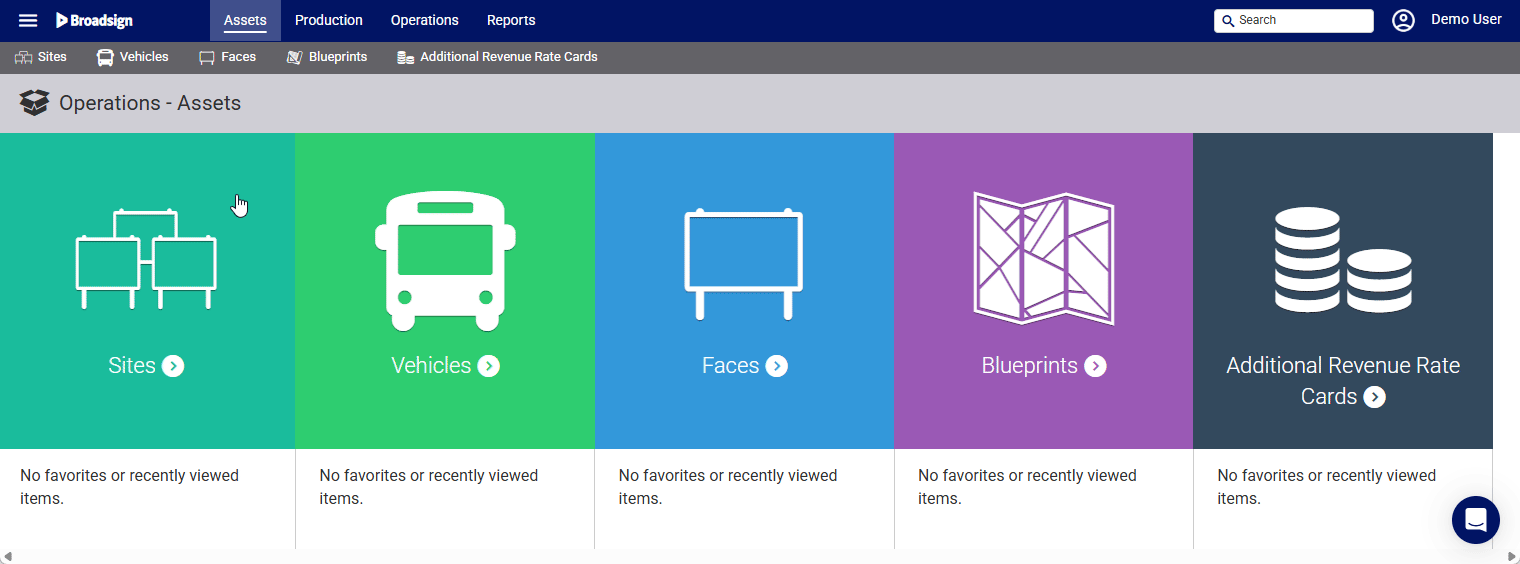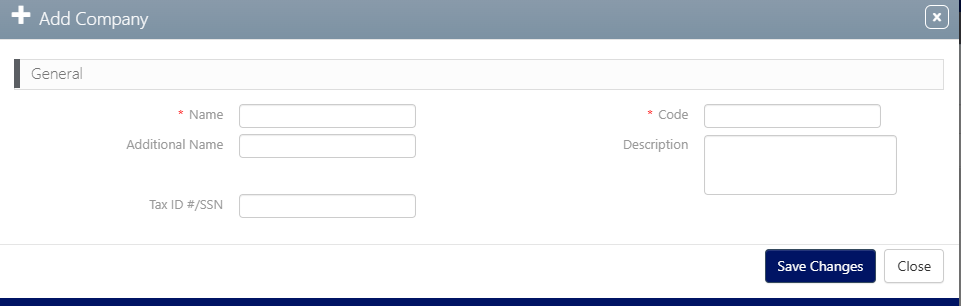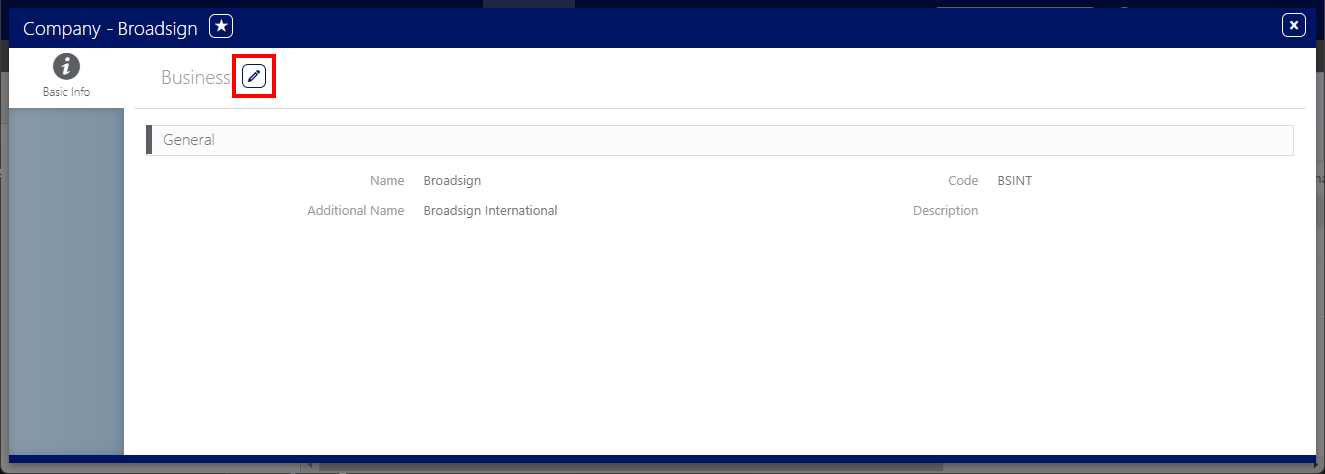Company
Static Operations
The Company represents the highest level in your system.
- You can have one and only one Company in the system.
- Every Campaign must be linked to a Company.
Usually, the Company is set up by a system administrator when the system is first launched.
However, you can create a new Company if none exists, or edit the existing one within Administration.
To create or edit a company:
Static Operations
- Access Administration in the top-left menu, click the Workforce tab, and then the Company tile.
- To create a Company, click the
 button.
button. - Fill out the following mandatory fields:
- Name – Enter a name for the Company.
- Code – Enter a code for identifying the Company for external processes and products. It must be unique.
- If applicable, fill out the following optional fields:
- Additional Name – A second name may be added that clarifies the Company's role.
- Description – A free-form text field for notes about the Company.
- Tax ID #/ SSN – Identifiers for tax purposes.
- Click Save changes.
- To edit the Company information, click the
 button.
button.
This presents a filter search screen listing all configured companies in your deployment.
This presents the Add Company dialogue box.
This creates the Company record. The Basic Info screen is shown and contains the code and name.
You can add a logo to the Company in the BMS System Administration Connector. For more information, see Add a Company Logo.