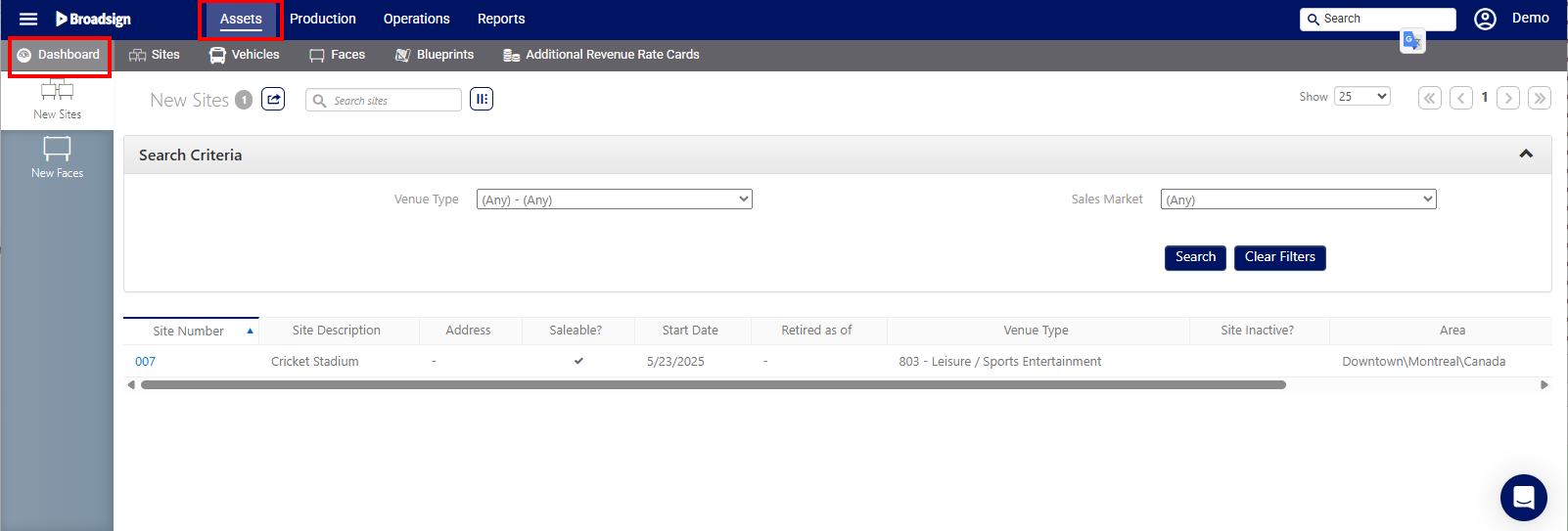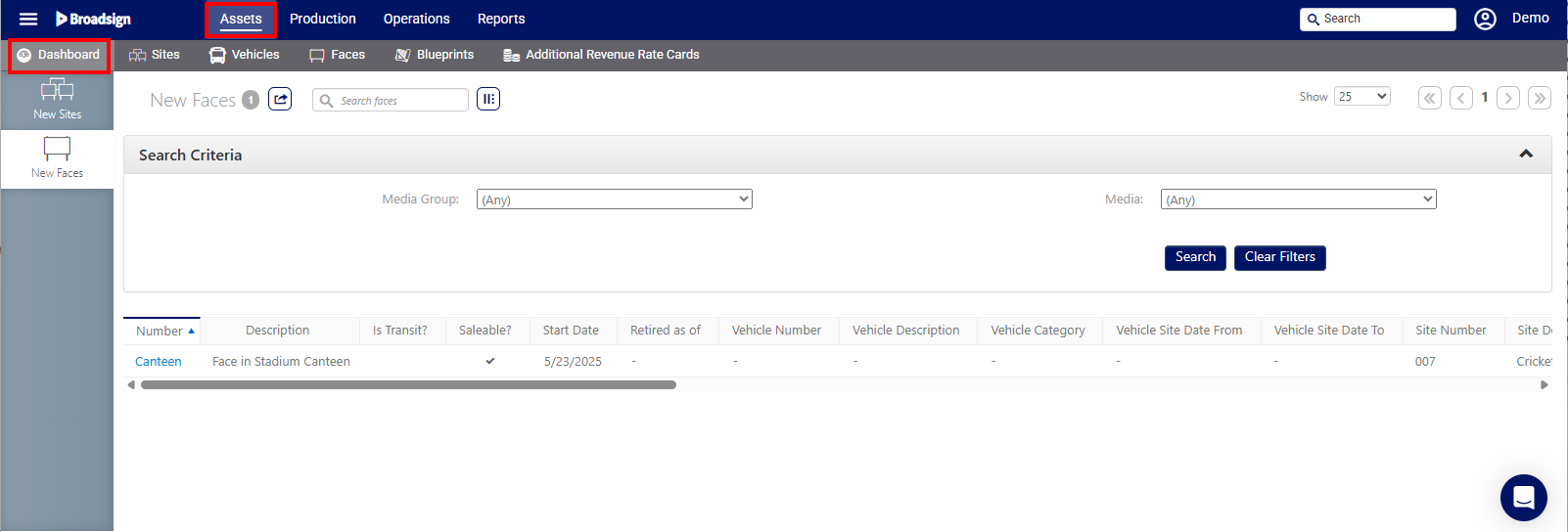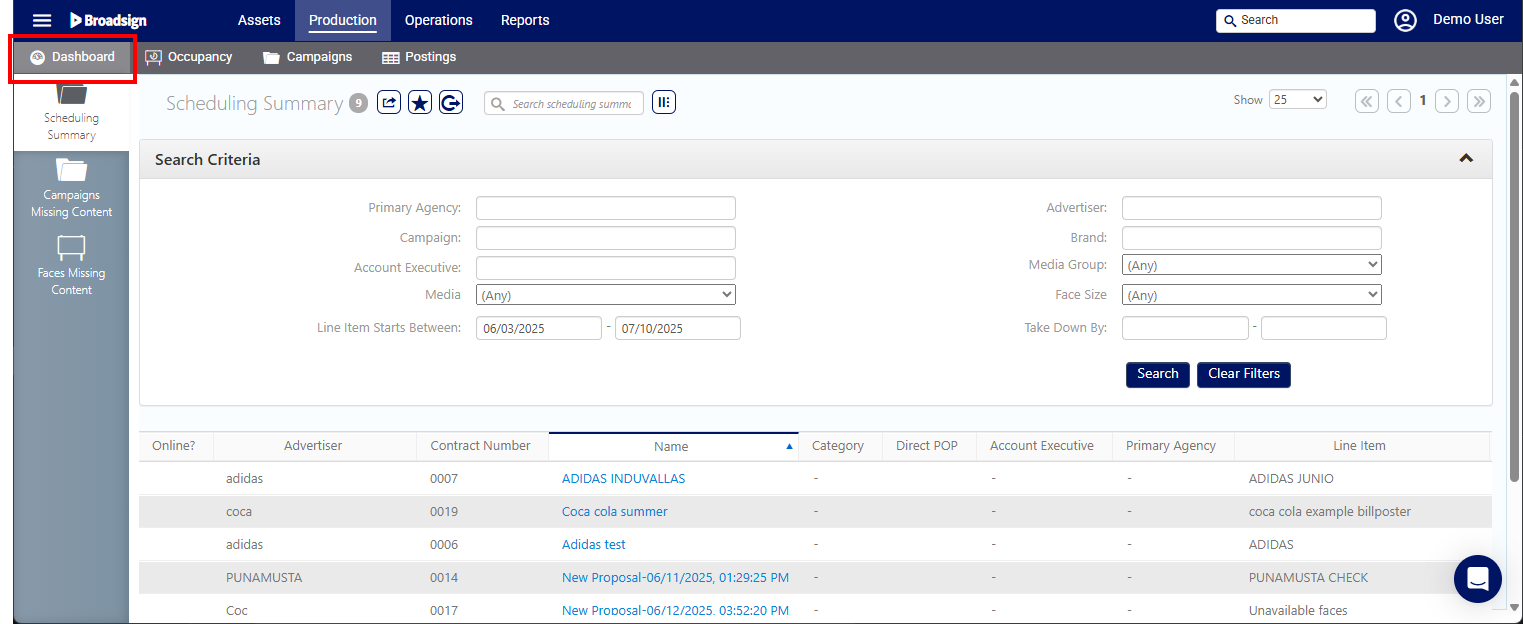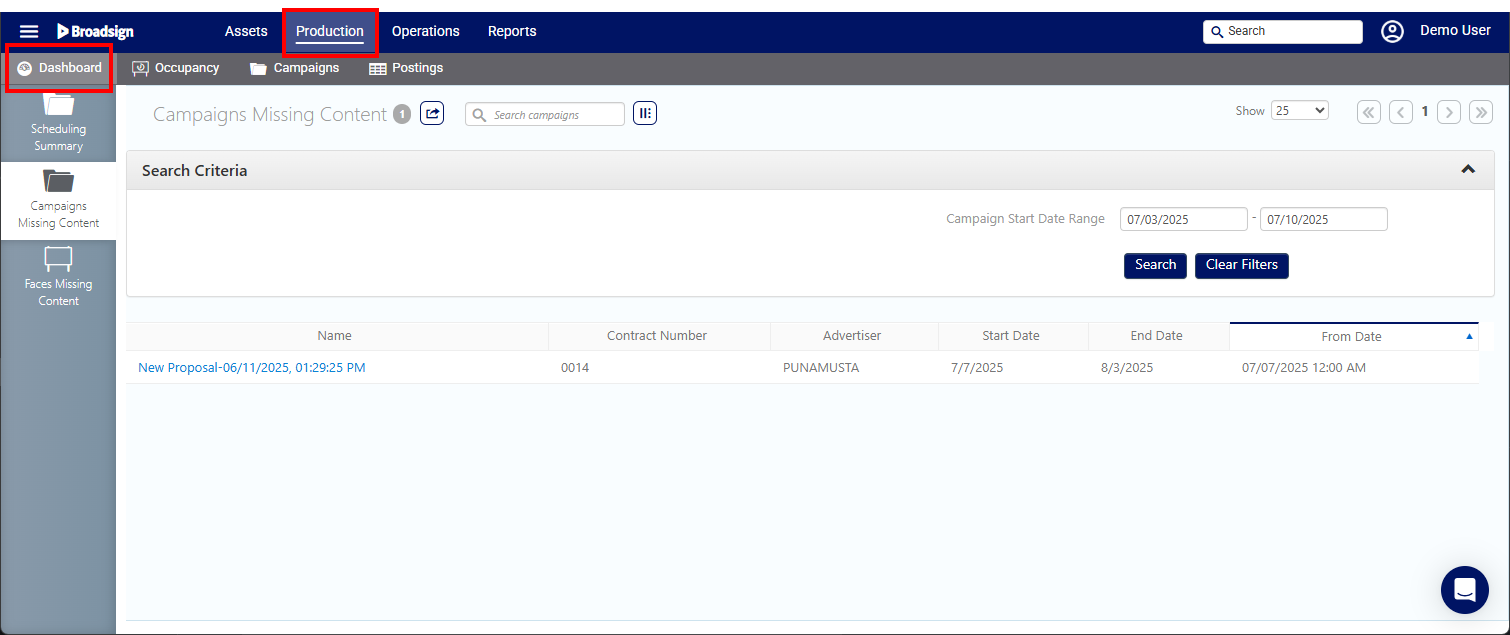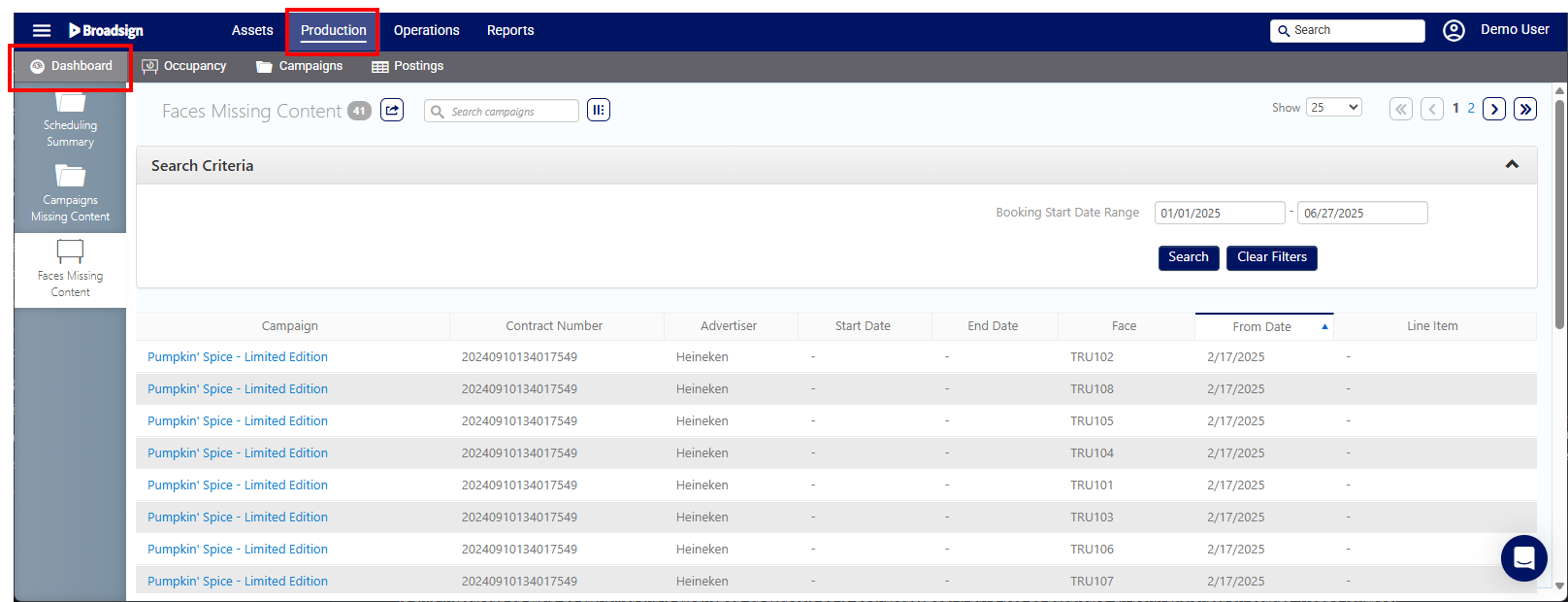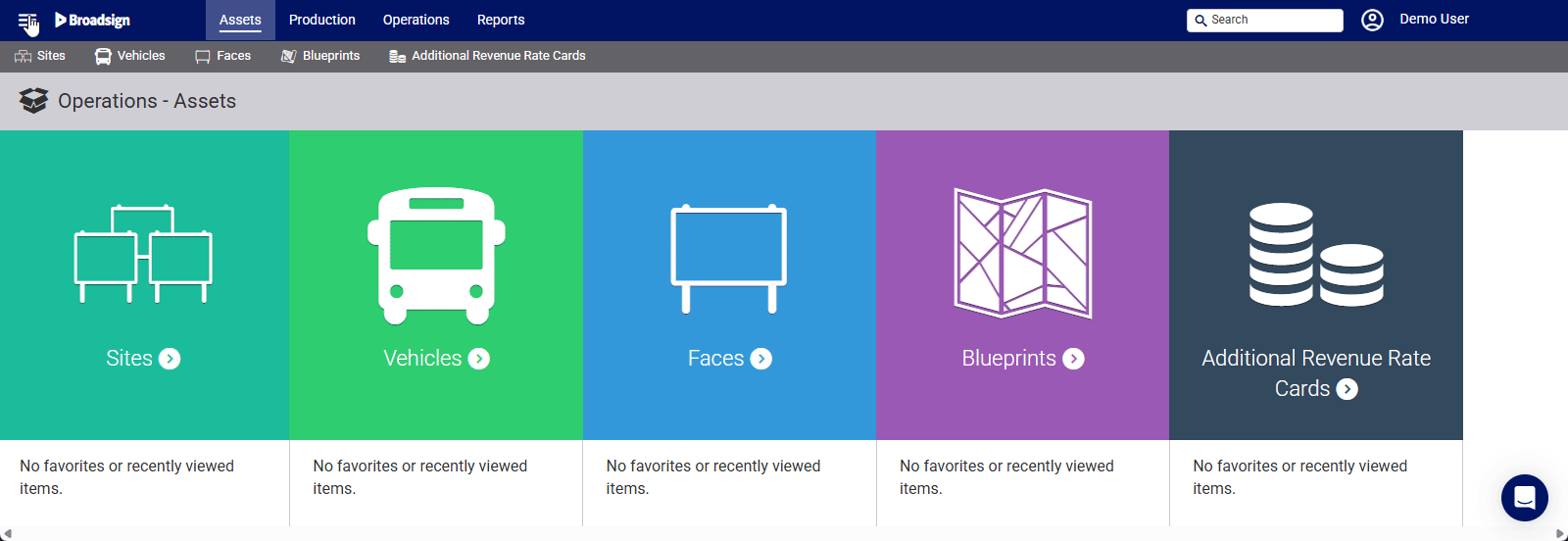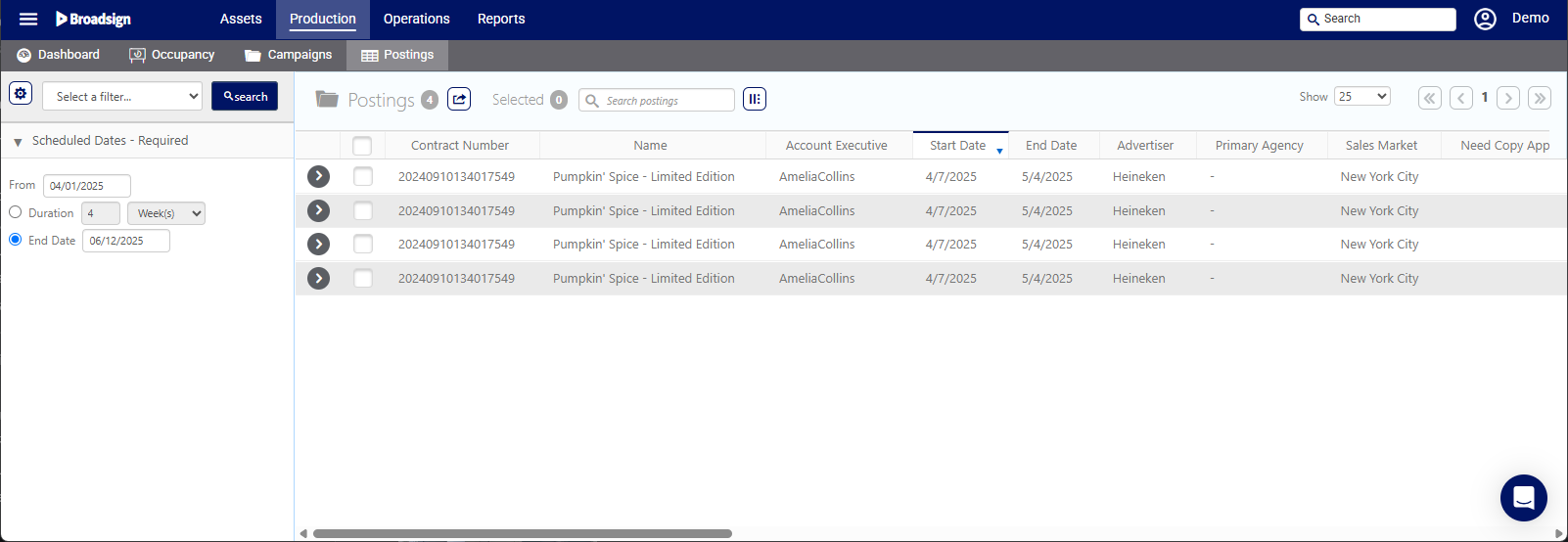The Static Operations module offers dashboards that provide relevant information about your campaigns. Dashboards are available according to the user roles assigned to you.
The following dashboards are available for assets:
To access the Assets dashboards:
- Log in Operations in the top-left menu, click the Assets tab, and then the Dashboard tile.
The New Sites page is displayed in the New Sites tab.
The following dashboards are available for production:
- Scheduling Summary Dashboard
- Campaigns Missing Content Dashboard
- Faces Missing Content Assignment Dashboard
To access the Production dashboards:
- Log in Operations in the top-left menu, click the Production tab, and then the Dashboard tile.
The Scheduling Summary page is displayed in the Scheduling Summary tab.
The Scheduling Summary dashboard is displayed in the Scheduling Summary tab. It offers a list of your scheduling according to filters that you can set.
It offers the following action buttons:

|
Shows or hides columns. |

|
Exports the list in Excel format. |

|
Saves the search filters that you have applied. |

|
Loads an existing search filter to apply to the list. |

|
Searches scheduling summary with the current filters. |

|
Clears all search filter fields and starts a new blank search. |
You can enter filters as required, then click the Search button. The following table lists all the filters that you can apply:
| Filter | Description |
|---|---|
| Primary Agency | Name of the agency that is responsible for the overall planning of the advertising campaign. |
| Campaign | Name of the campaign. |
| Account Executive | Name of the primary user who is the contact for this account. |
| Media | You can filter according to a number of media. |
| Line Item Starts Between | Select start and end dates for the line item. |
| Advertiser | Name of the seller. |
| Brand | Name of the brand. |
| Media Group |
You can filter according to the Media Groups that are related to your Products. The following are some examples of Media Groups:
|
| Face Size | You can filter according to a large number of face sizes. |
| Take Down By |
Identifies, at the line item level, the date at which the Designs need to 'come down' for every Booking in the line item. For more information, see Scheduled Take Downs. |
Posting Dashboard
Static Operations
The Posting Dashboard is used for Static Operations planning. The information presented is at the face level, each row being a Face and its posting status as of the date you have input for the search.
The Posting Dashboard thus presents the upcoming tasks or current tasks that are performed by Operations.
To access the Posting dashboard:
Static Operations
- Access Operations in the top-left menu, click the Production tab, and then the Posting tile.
- Use the filters to search for Posting information.
- Click the
 buttons to get more information.
buttons to get more information.
This presents the filter search window.
The postings associated with the Face are displayed.
The following dashboards are available for operations:
To access the Operations dashboards:
- Log in Operations in the top-left menu, click the Operations tab, and then the Dashboard tile.
The Campaigns Missing POP page is displayed in the Campaigns Missing POP tab.