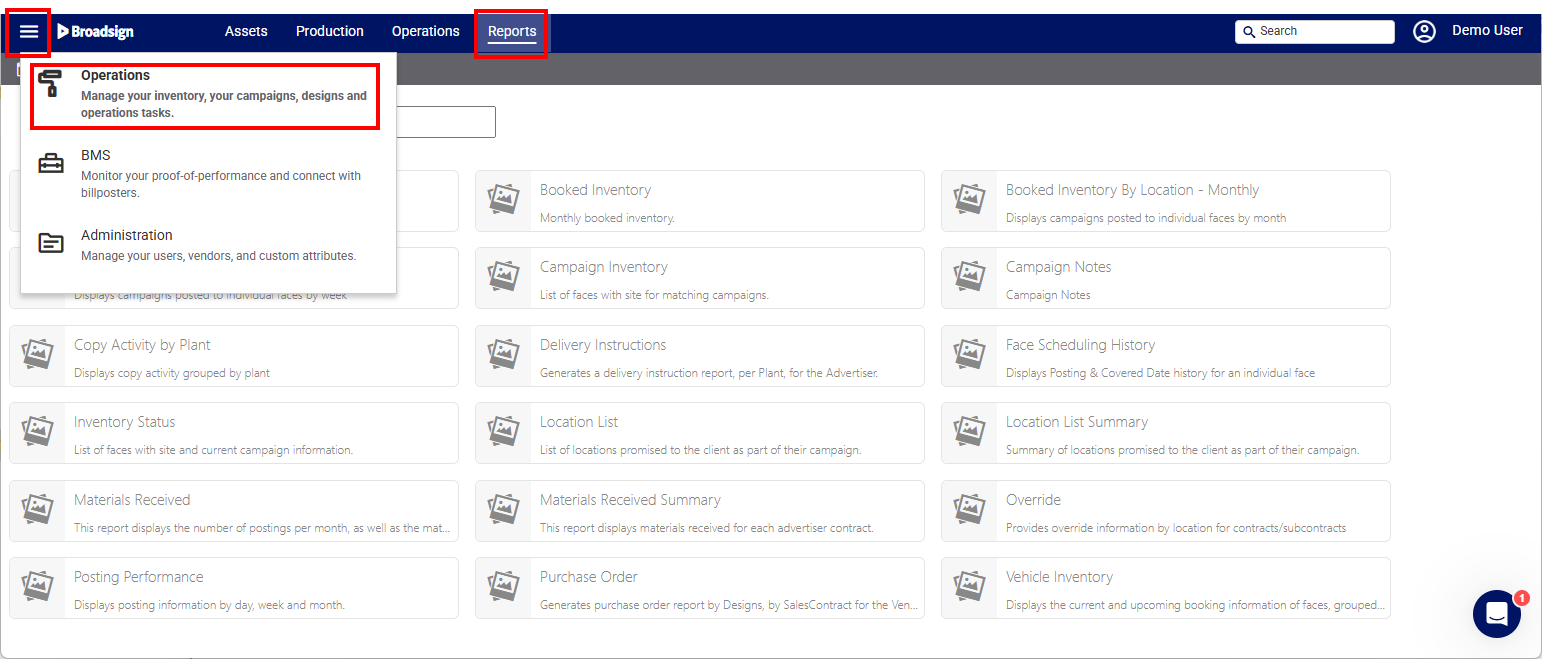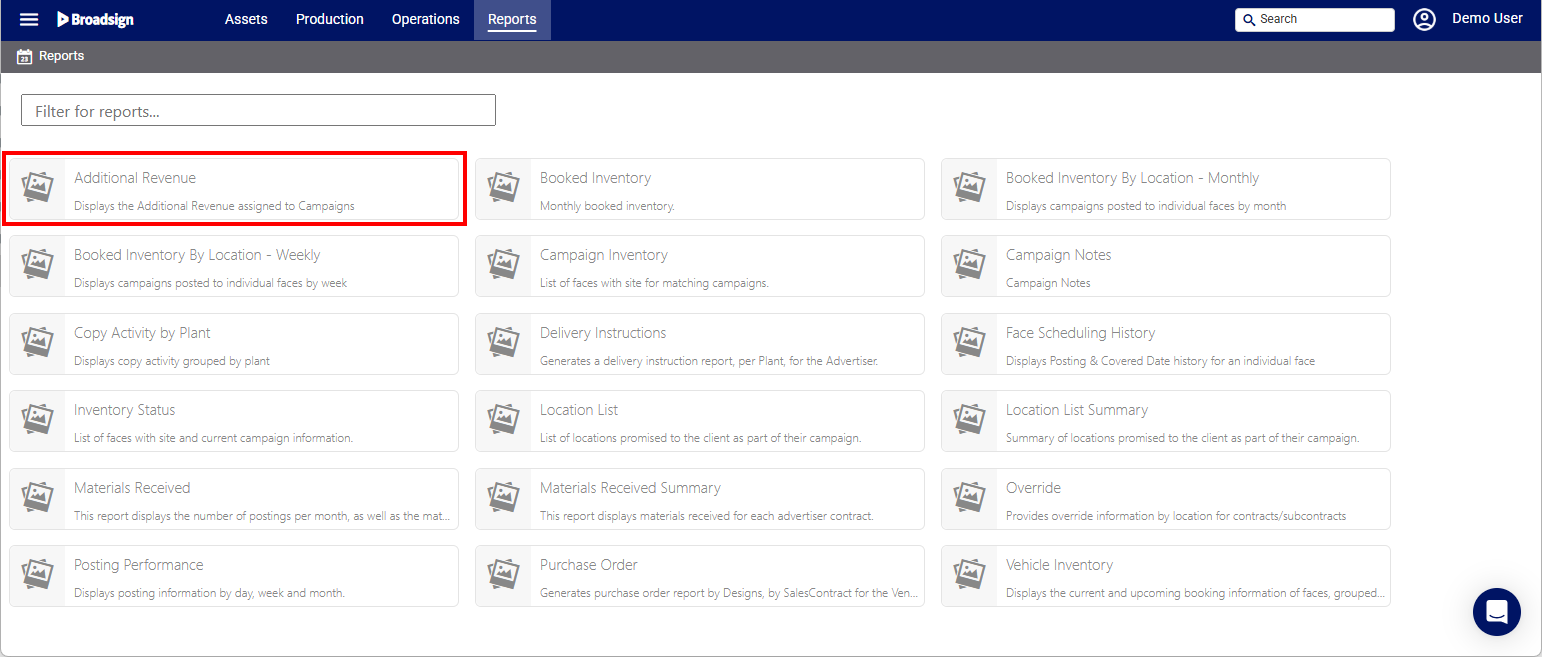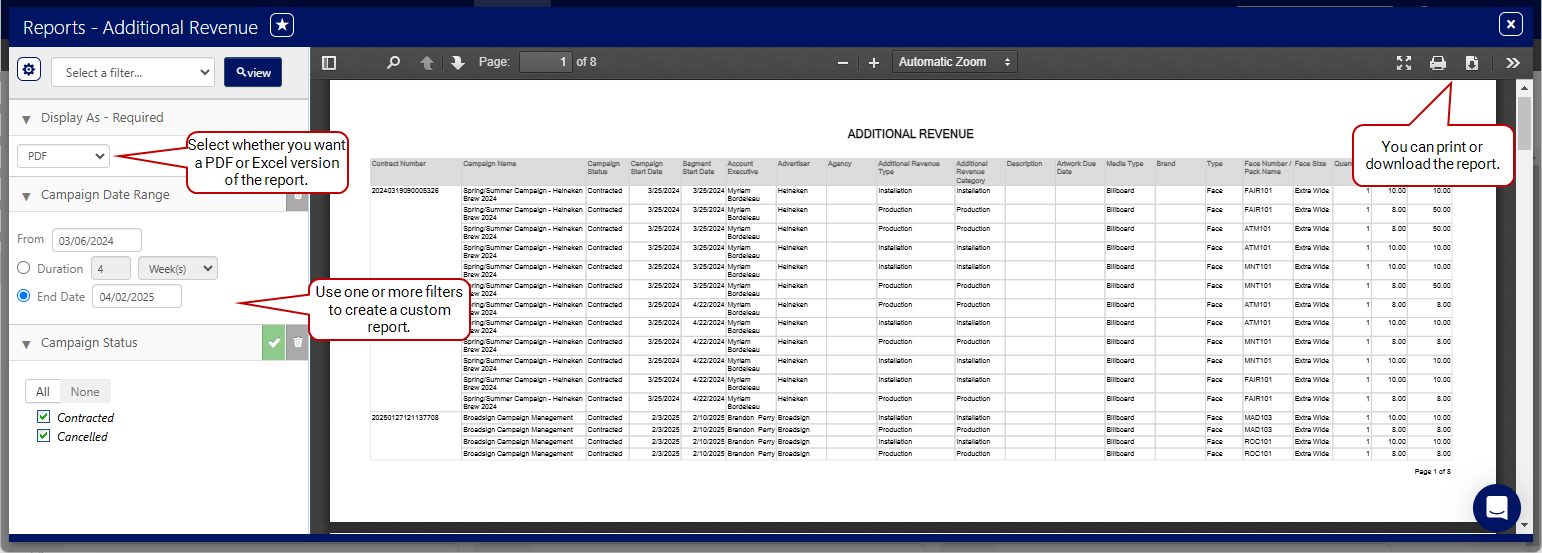Reports
Static Operations
The Static Operations module offers several different types of reports in the Reports tab of Operations.
The following reports are available in the Static Operations module.
Note: Different users may have access to different reports and reports are often customized at each customer.
| Report | Description |
|---|---|
| Additional Revenue | Indicates additional revenues on campaigns, including details of those additional revenues. Available filters to narrow down searches by types, artwork due dates, campaign status, and so on. |
| Booked Inventory | Monthly booked inventory. |
| Booked Inventory By Location |
Displays campaigns posted to individual faces. You have the following options:
|
| Campaign Inventory | List of faces and sites and matching campaigns. |
| Campaign Notes | List of explanations, descriptions, actions related to the campaign. |
| Copy Activity by Plant | Displays copy activity grouped by plant. |
| Delivery Instructions |
Generates a delivery instruction report, per Plant, for the Advertiser. See Generate Delivery Instructions Report. |
| Face Scheduling History | Displays Posting & Covered Date history for an individual face. |
| Inventory Status | List of faces with both sites and current campaign information. |
| Location List | List of locations promised to the client as part of their campaign. |
| Location List Summary | Summary of locations promised to the client as part of their campaign. |
| Materials Received | Displays the number of postings per month, as well as the materials received for each advertiser contract. |
| Materials Received Summary | Displays materials received for each advertiser contract. |
| Override | Provides override information by location for contracts/subcontracts. |
| Posting Performance | Displays posting information by day, week and month. |
| Purchase Order |
Generates purchase order report by Designs, by Sales Contract for the Vendor. See Purchase Orders. |
| Vehicle Inventory | Displays the current and upcoming booking information of faces, grouped by vehicles. |
You can generate any of the available reports, for instance, Additional Revenue, by using the Reports section of Operations.This section offers you filters that you can use to tailor a report to your needs.
To generate a report:
Static Operations
- Access Operations in the top-left menu, and the click the Reports tab.
- For example, click the Additional Revenue report.
- Select a filter to use to create the report.
- Additional Revenue Category
- Additional Revenue Type
- Artwork Due Date
- Campaign Date Range
- Campaign Status
- Campaign or Contract Number
- Click View to generate the report.
The list of Available Reports is displayed.
This presents the reporting tool window. It allows you to create custom reports by using the filters and options available.
The filters depend on the report selected. For example, you can use the following filters for an Additional Revenue report:
The report is displayed.
You can print the report or download it.