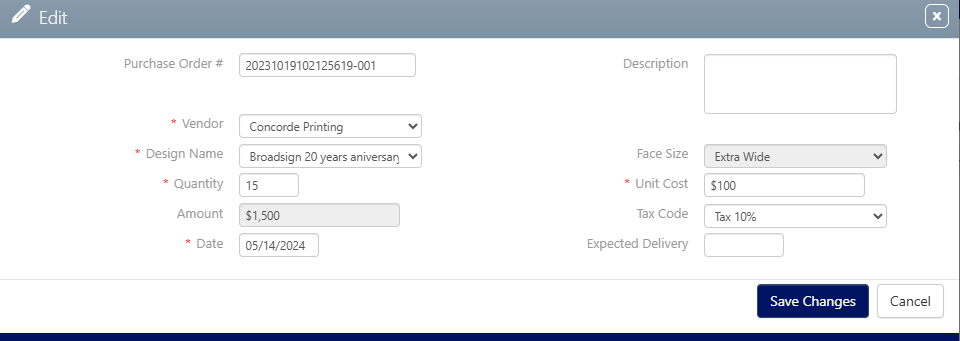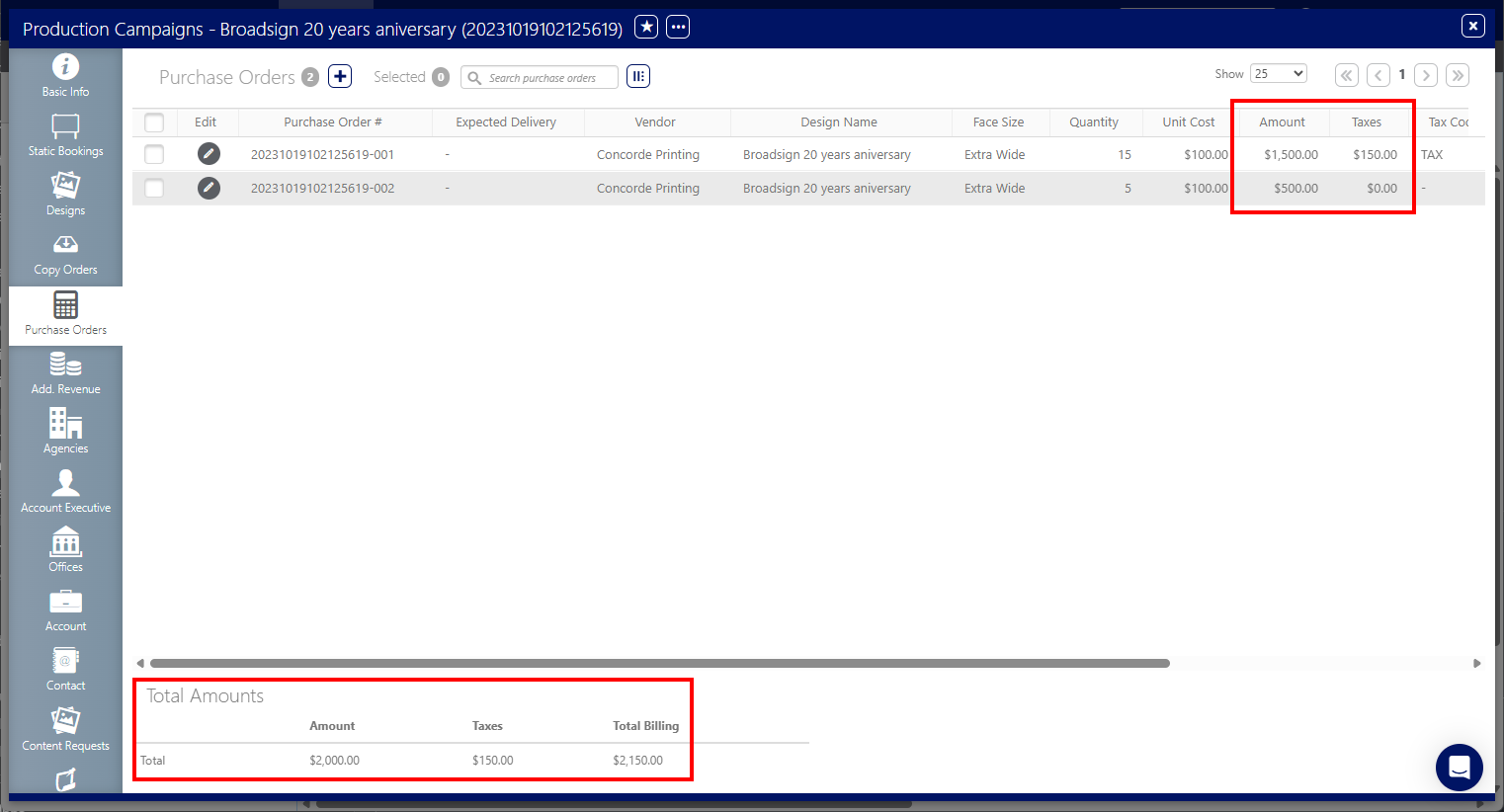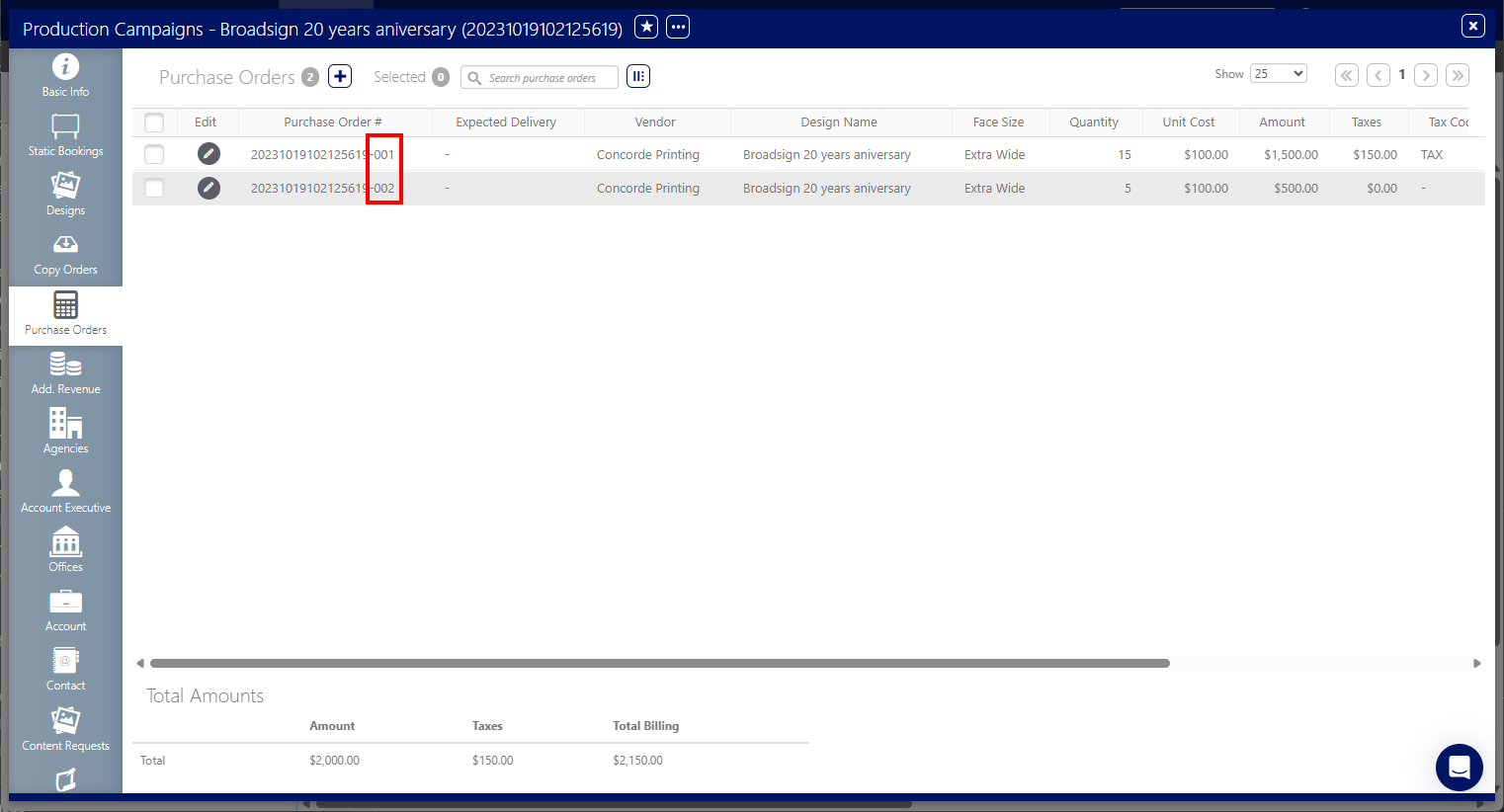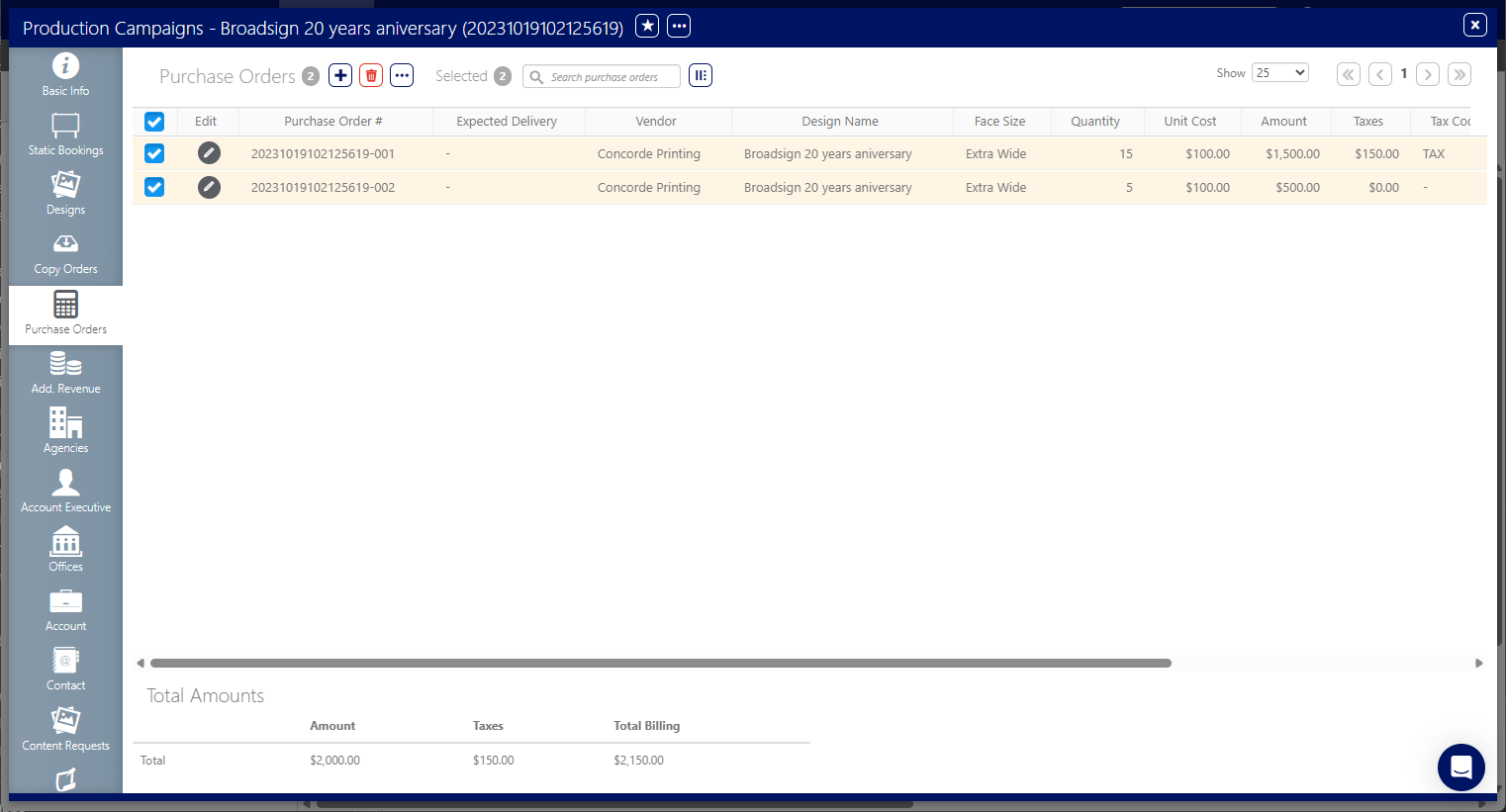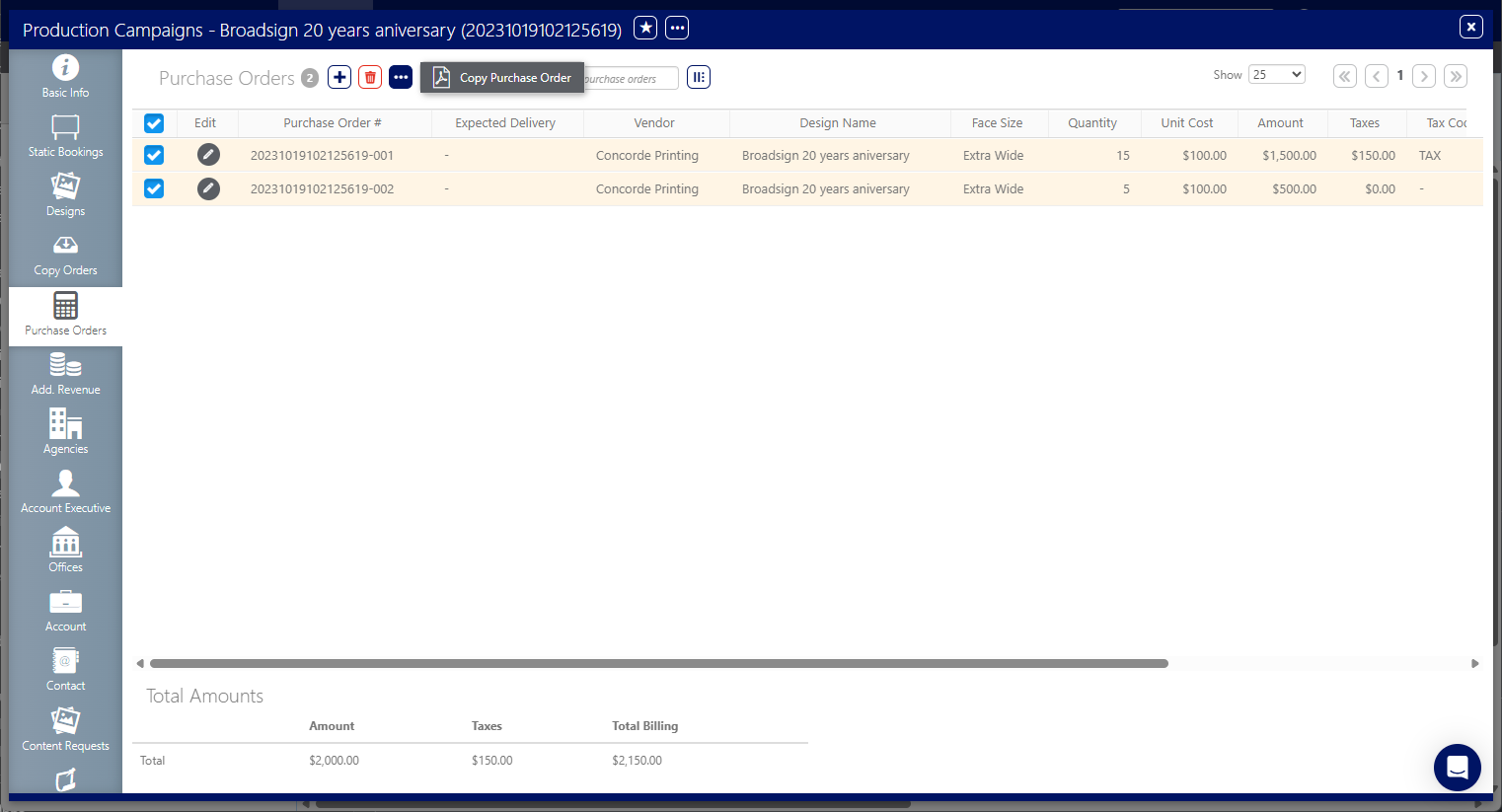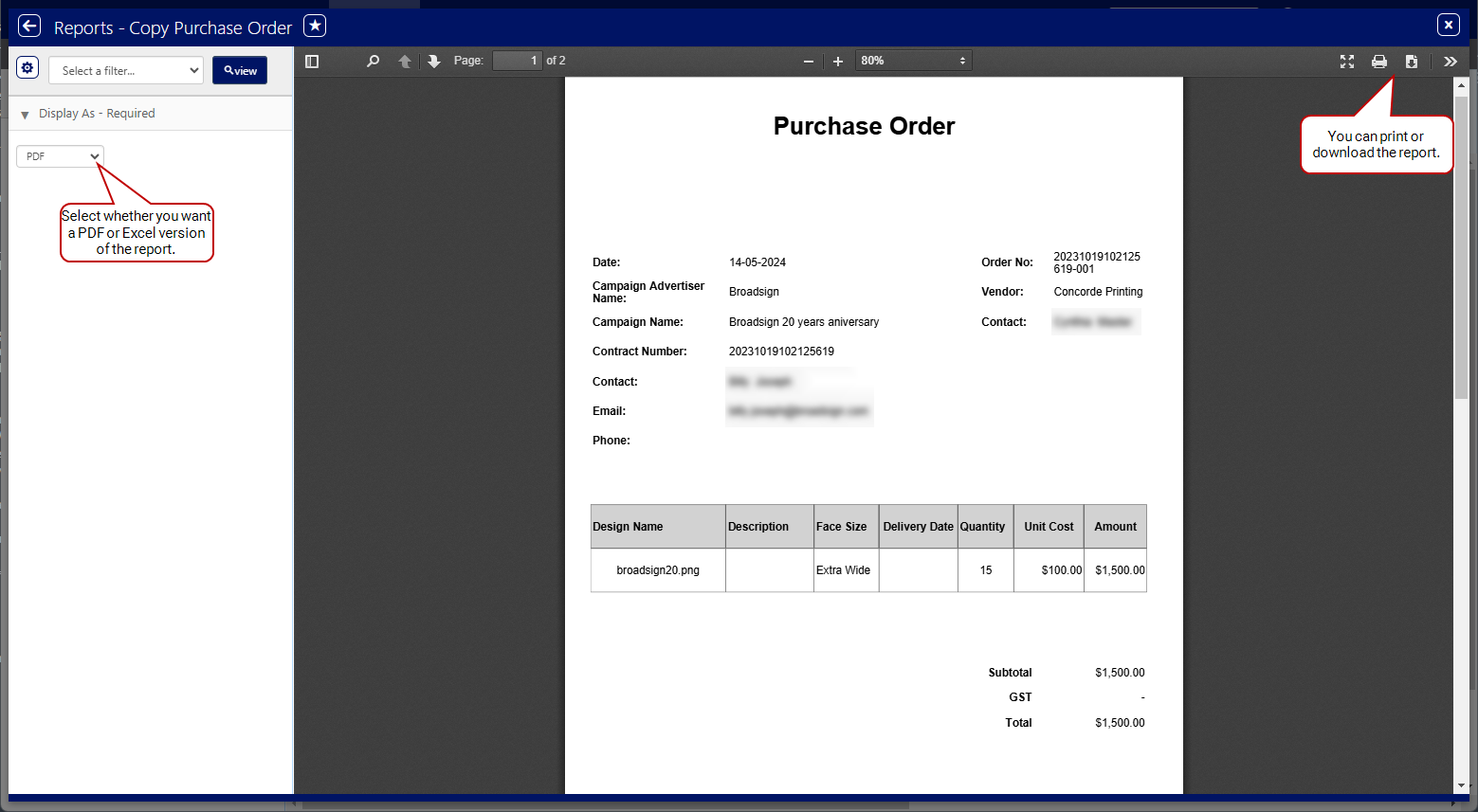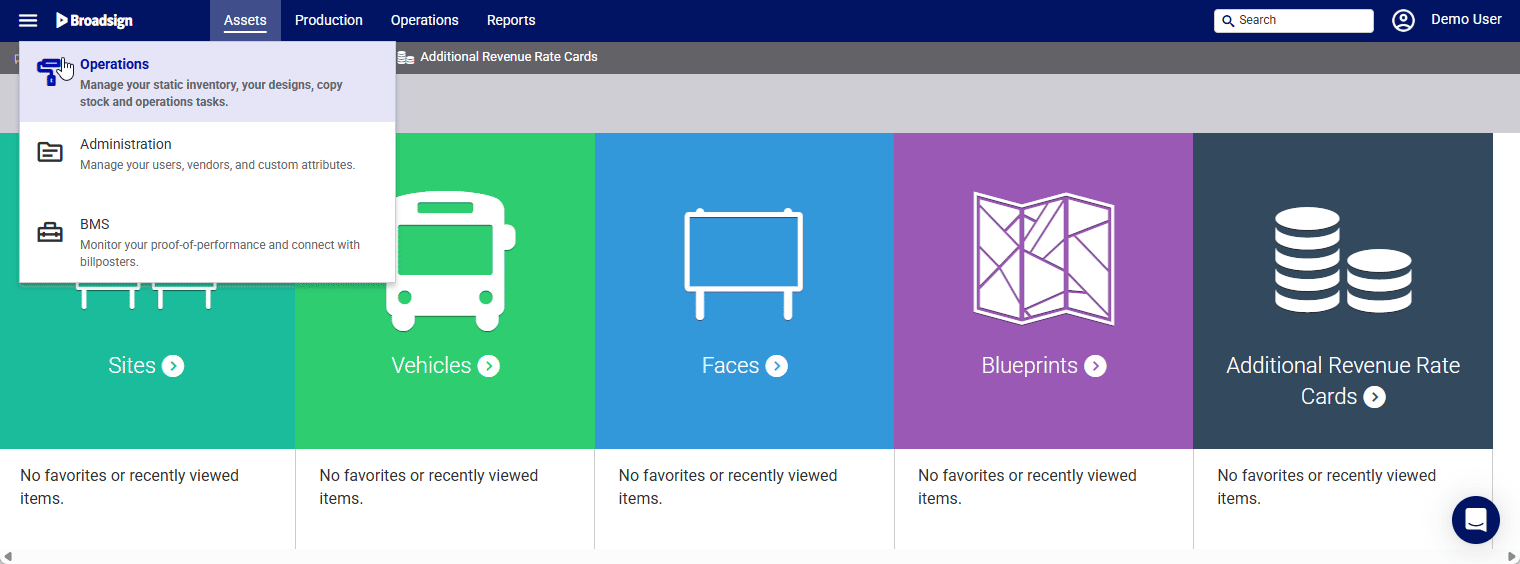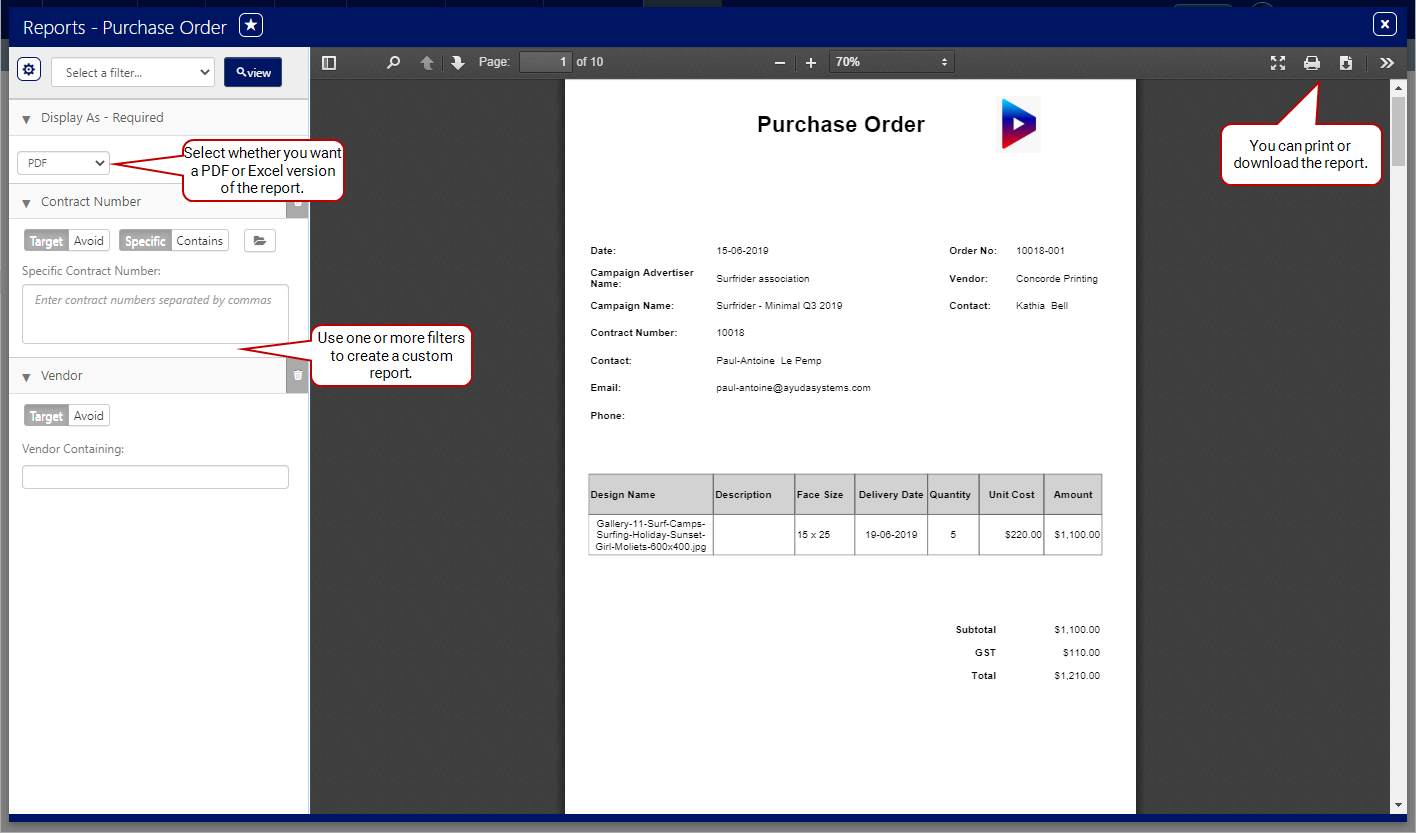You can create, manage, and print your static copies Purchase Orders directly from a Campaign.
Purchase Orders are available in the Campaign record.
To access purchase orders:
Static Operations
- Access Operations in the top-left menu, click the Production tab, and then the Campaigns tile.
- Enter the search terms needed to locate the campaign for which you want purchase orders, and then click Search.
- Click the needed result.
- Click the Purchase Orders tab in the left navigation bar.
This presents the filter search window.
This opens the campaign record on the Basic Info tab.
![]()
This refreshes the screen to show the list of purchase orders.
You can create, edit, and delete multiple Purchase Orders for your Campaign.
If the Campaign is set to the Cancelled status, the Purchase Orders that were created will no longer be editable.
To add a purchase order:
Static Operations
- In the Purchase Orders page of the Campaign record, click the
 icon.
icon. - Enter the following mandatory information:
- Vendor – Select a vendor from the list of existing vendors.
- Design Name – Select a design from the list of available designs. The Face Size field is automatically filled with the selected design information.
- Quantity/Unit Cost/Amount – The Quantity of units is auto-calculated if the Amount and Unit Cost are set. The Unit Cost is auto-calculated if the Amount and Quantity are set. The Amount is auto-calculated, therefore it is greyed out.
- Date – Set the creation date of the Purchase Order.
- If applicable, enter the following optional information:
- Description – Free-form note field that can be used to comment on the Purchase Order. The contents of this field cannot be used for searches.
- Tax Code – If available, select a tax schedule from the list of available tax codes in your system.
- Expected Delivery – Enter the expected date of delivery.
- Click Save Changes.
This presents the Add Purchase Order page.
The Purchase Order # field is already populated with a suggested number based on the Campaign number.You can change this number if you want.
Purchase Order reports can be generated for Campaigns in any status except Cancelled. The report generation process considers the Purchase Order numbers and associated Vendors to produce clear and concise documentation.
- Single Report – When all Purchase Order lines within a Campaign share the same purchase number and Vendor, a single, consolidated report is generated. This simplifies reporting for orders directed to a single Vendor.
- Multiple Reports – If the Purchase Order lines have the same purchase number but are associated with different Vendors, individual reports are created for each Vendor. This ensures clear separation and organization of orders destined for multiple suppliers.
By default, the Purchase Order number is set to the Contract Number. It increments automatically with each added Purchase Order line, providing a sequential and traceable record. However, the Purchase Order Number field allows for manual editing at any time, providing flexibility for custom numbering schemes or adjustments as needed.
To generate a purchase order report by Campaign:
Static Operations
- In the Purchase Orders page of the Campaign record, check the box next to the purchase orders for which you want to get a report.
- Click the
 icon, then select Copy Purchase Order.
icon, then select Copy Purchase Order.
The Purchase Order report is displayed.
You can print the report or download it.
The following table describes the field mappings in the report:
| Field | Mapping Description |
|---|---|
| Logo | Uses the logo uploaded at the Company level, in the System Administration Connector. |
| Date | Date set in the Date field of the Add Purchase Order window (see Add a Purchase Order). This corresponds to the date that you will emit the Purchase Order to the Vendor. |
| Campaign Advertiser Name | Name of the Advertiser set for your Campaign (see Create a Guaranteed Campaign). |
| Campaign Name | Name of the Campaign as set upon creation (see Create a Guaranteed Campaign). |
| Contract Number | Contract Number set for the Campaign (see Create a Guaranteed Campaign). |
| Contact | Back Office Owner name as set in the Account Executive tab of the Campaign. By default, the Back Office Owner cannot be empty and is set to the creator of the Campaign. |
| Back Office Owner email address. | |
| Phone | Back Office Owner Work Phone Number. |
| Order No | Uses the Contract Number and a number sequence for each Purchase Order set in the Campaign, The field is editable. |
| Vendor | The business that will fulfill the poster printing order. |
| Contact | The Contact of type ‘Creative’ created and/or linked to the Vendor. |
| Table details mapping | Taken exactly as is set in the Purchase Order form |
| Totals table | Sum of the line items amounts + taxes (if applicable) = Amount to be paid to Vendor. |
Note: A footer can be set for the Purchase Order report, with a limit of 110 characters long. Contact Broadsign Services to enable it on your instance.
You can generate a custom Purchase Order report, for instance, by Designs or Sales Contract for the Vendor by using the Reports section of Operations.This section offers you filters that you can use to tailor a report to your needs.
To generate a custom purchase order:
Static Operations
- Access Operations in the top-left menu, click the Reports tab, and then the Purchase Order report.
- Select a filter to use to create the report.
- Contract Number
- Expected Delivery Date
- Face Size
- Purchase Order
- Vendor
- Click View to generate the report.
This presents the reporting tool window. It allows you to create custom reports by using the filters and options available.
You can create a report based on one or more of the following:
The Purchase Order report is displayed.
You can print the report or download it.
The following table describes the field mappings in the report:
| Field | Mapping Description |
|---|---|
| Logo | Uses the logo uploaded at the Company level, in the System Administration Connector. |
| Date | Date set in the Date field of the Add Purchase Order window (see Add a Purchase Order). This corresponds to the date that you will emit the Purchase Order to the Vendor. |
| Campaign Advertiser Name | Name of the Advertiser set for your Campaign (see Create a Guaranteed Campaign). |
| Campaign Name | Name of the Campaign as set upon creation (see Create a Guaranteed Campaign). |
| Contract Number | Contract Number set for the Campaign (see Create a Guaranteed Campaign). |
| Contact | Back Office Owner name as set in the Account Executive tab of the Campaign. By default, the Back Office Owner cannot be empty and is set to the creator of the Campaign. |
| Back Office Owner email address. | |
| Phone | Back Office Owner Work Phone Number. |
| Order No | Uses the Contract Number and a number sequence for each Purchase Order set in the Campaign, The field is editable. |
| Vendor | The business that will fulfill the poster printing order. |
| Contact | The Contact of type ‘Creative’ created and/or linked to the Vendor. |
| Table details mapping | Taken exactly as is set in the Purchase Order form |
| Totals table | Sum of the line items amounts + taxes (if applicable) = Amount to be paid to Vendor. |
Note: A footer can be set for the Purchase Order report, with a limit of 110 characters long. Contact Broadsign Services to enable it on your instance.
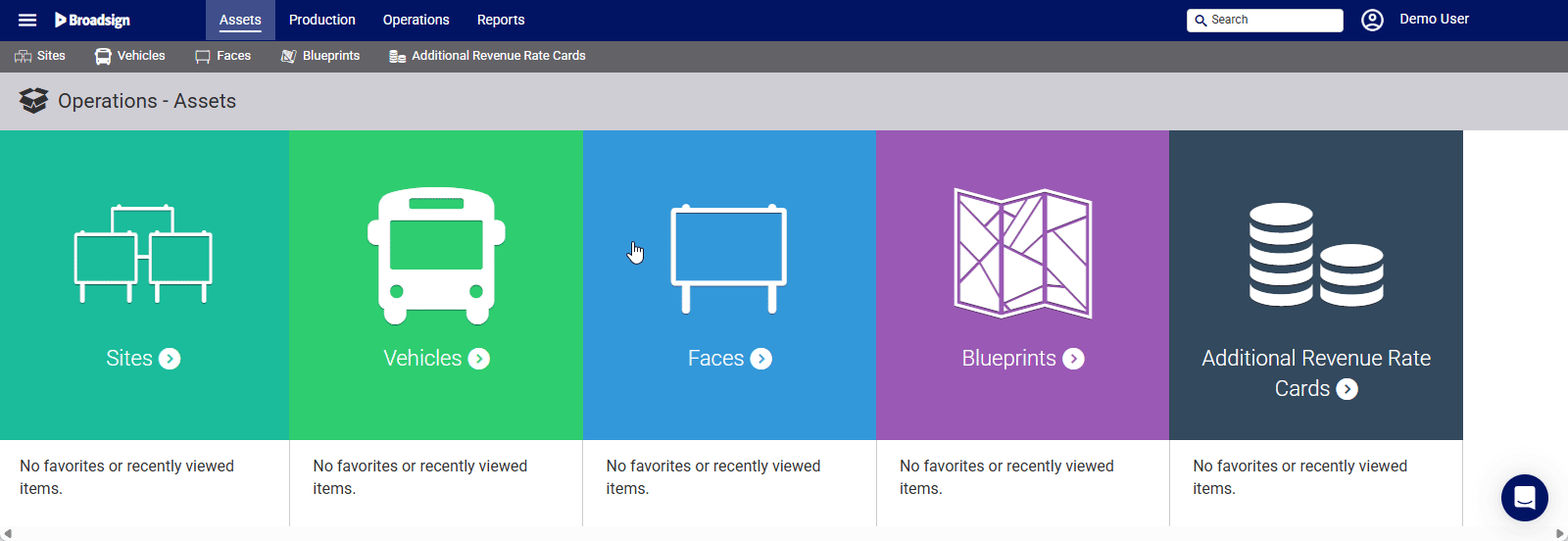
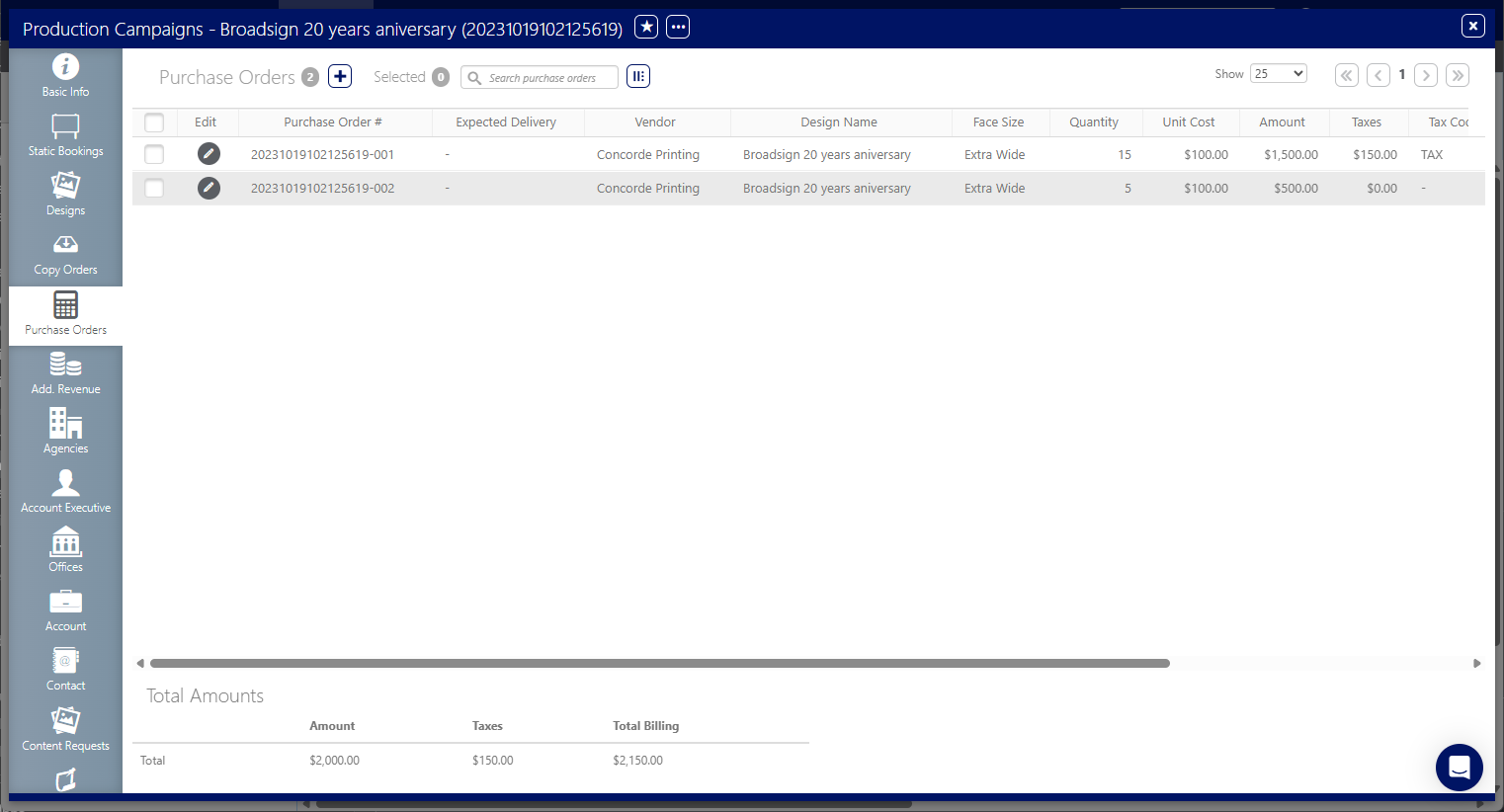
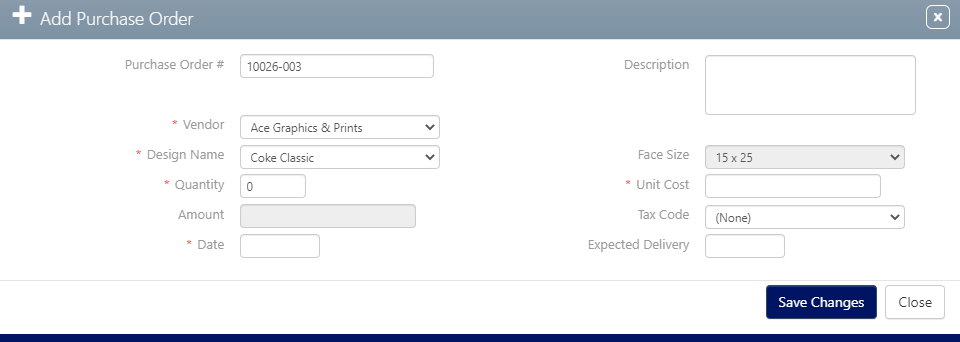
 icon next to the purchase order to modify.
icon next to the purchase order to modify.