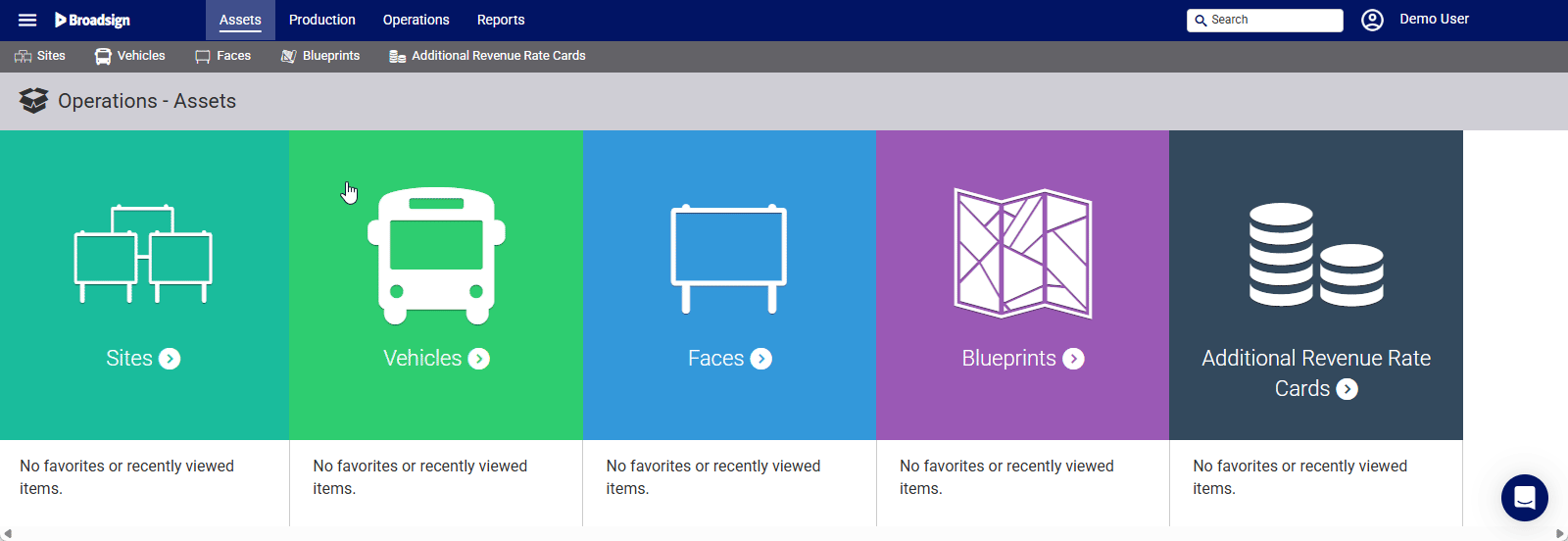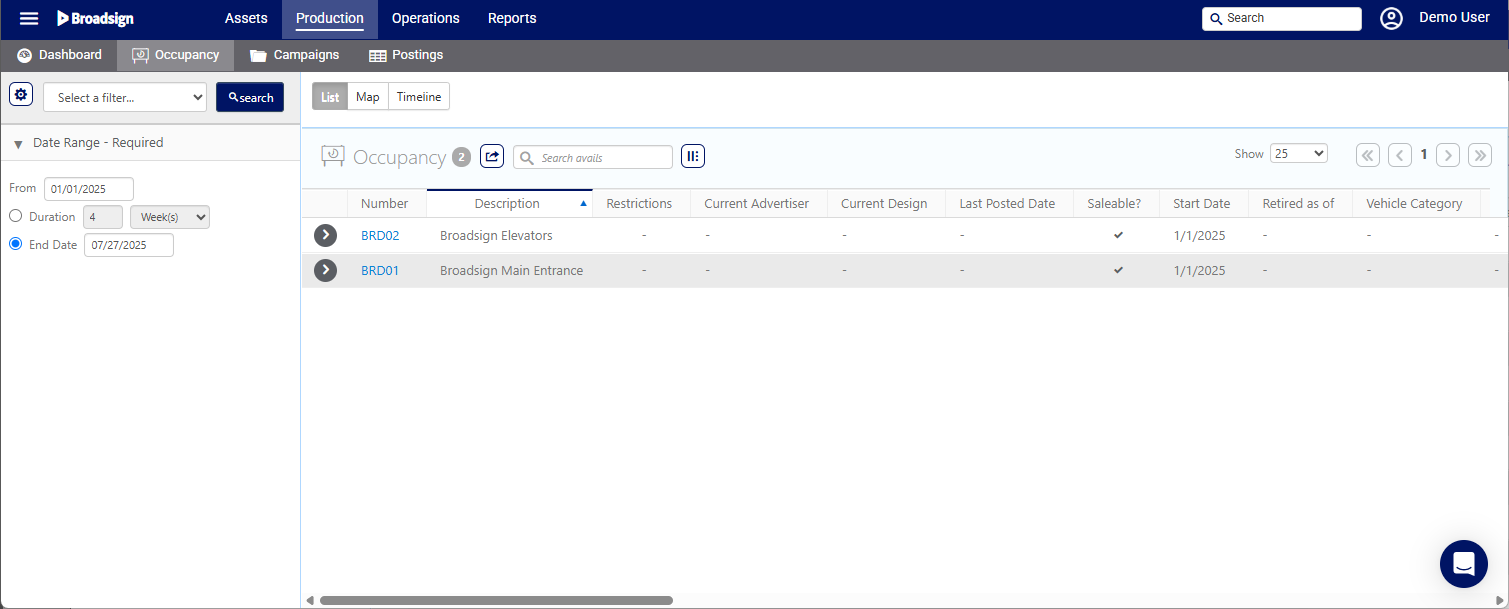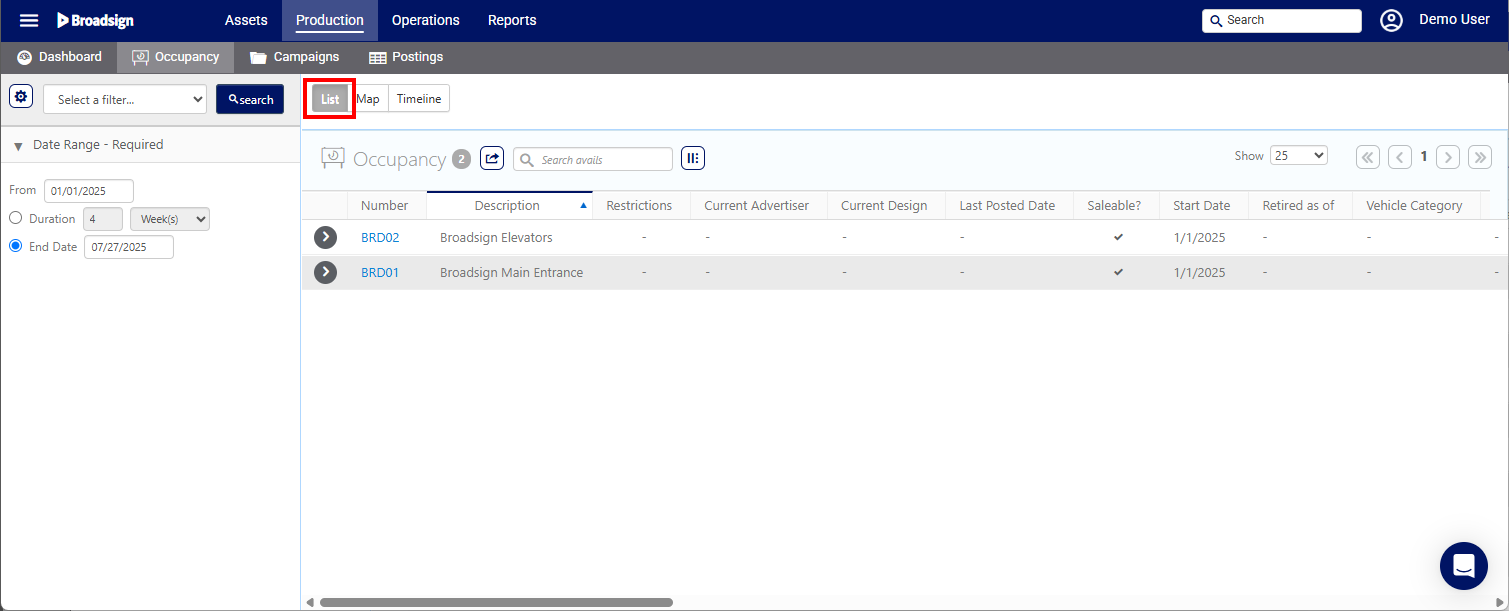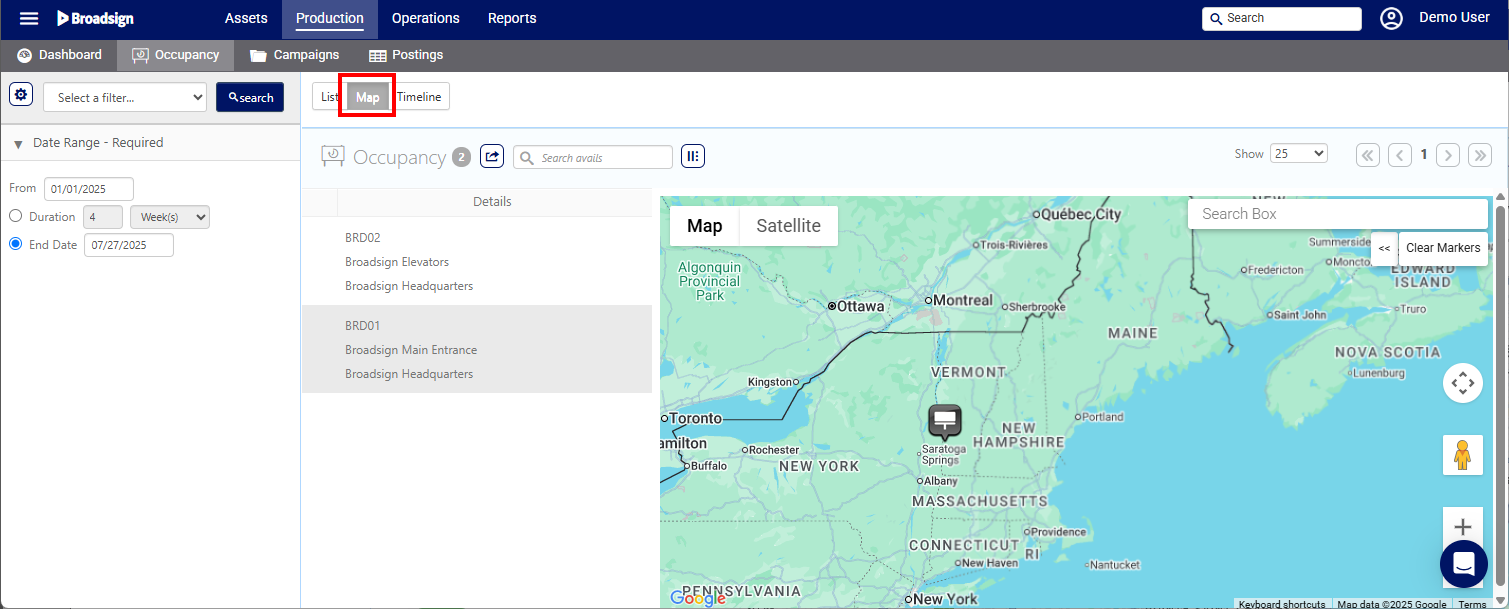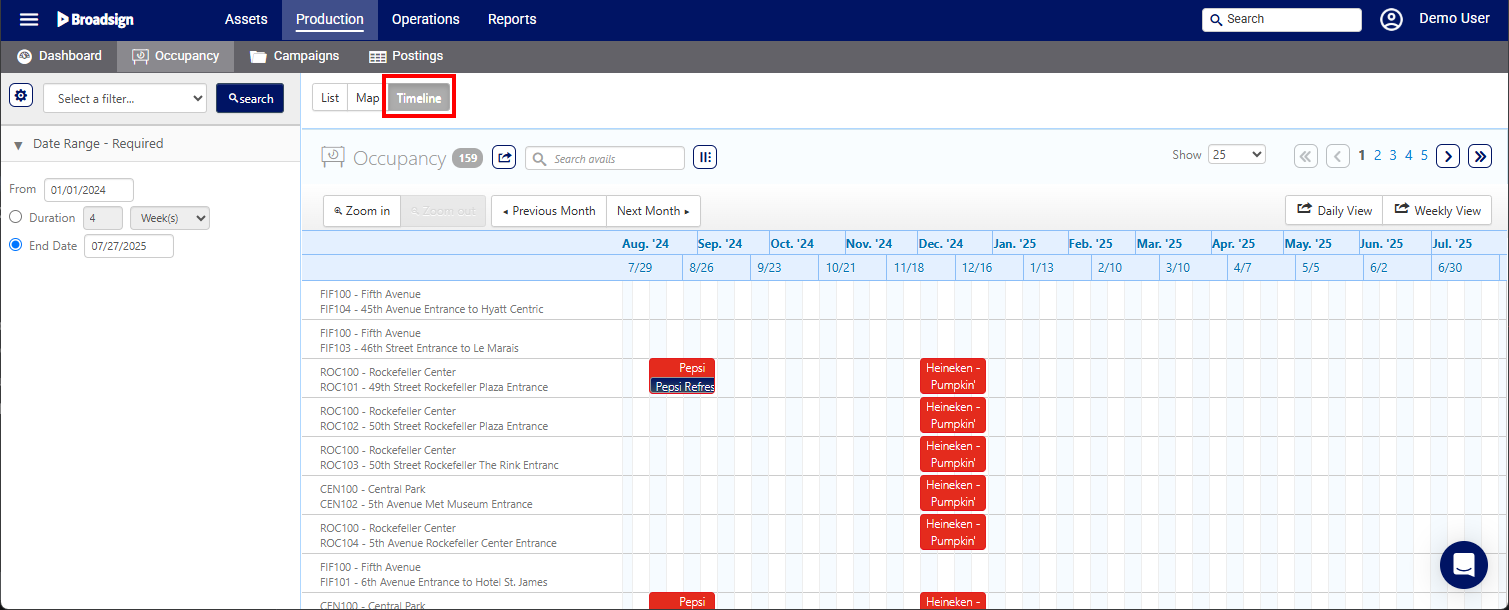This page describes how to check for Face occupancy.
The Occupancy pages allow you to display the current state of your network, as well as its state from a specific future date.
To check for occupancy:
Static Operations
- Access Operations in the top-left menu, click the Production tab, and then the Occupancy tile.
- Enter a start date using the date field.
- Choose a Duration in weeks or months. End dates auto-calculate by default.
- Click Search.
- List view – Basic view showing faces as a list with availability status and other details. This is the default view.
- Map view – Google Maps integration showing faces on a map (provided that their longitude and latitude have been set up in the system).
- Timeline view – You can see what campaigns have been booked on each face over time. You can zoom in for details.
This presents the filter search window.
To improve your results, choose a filter from the drop-down menu. Examples include geography and media type.
The screen presents the state of your network for the period searched.
You can view occupancy in three different ways: