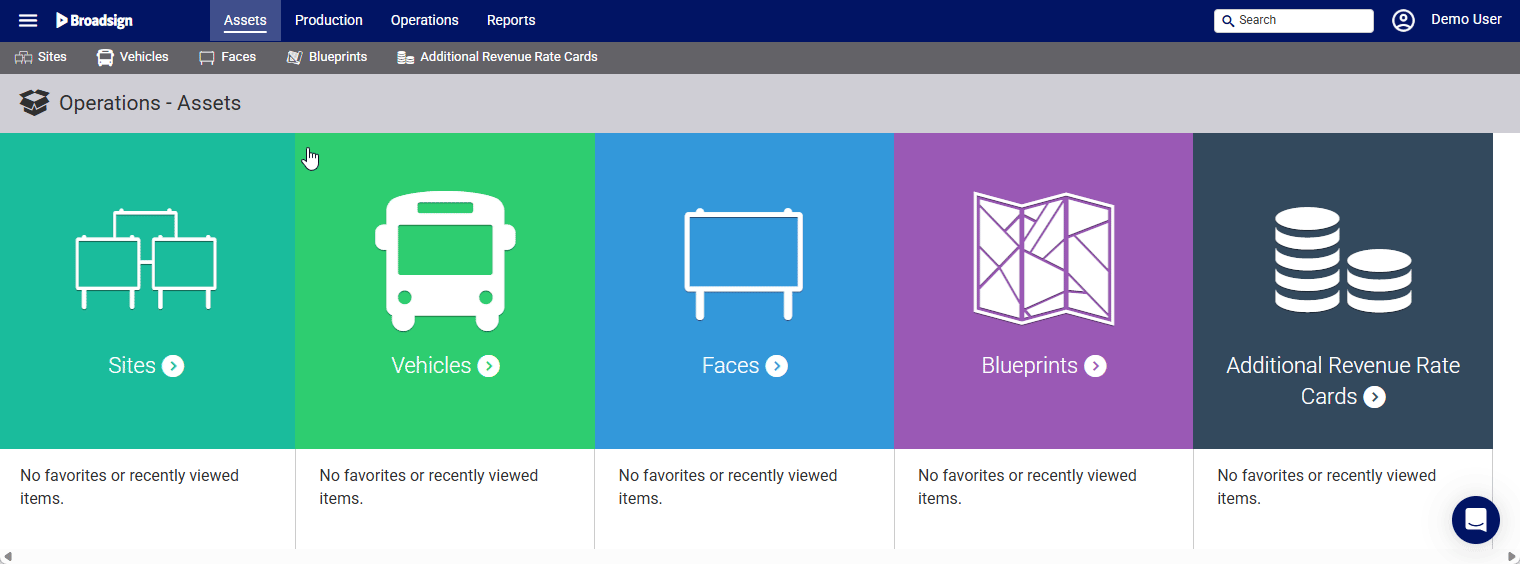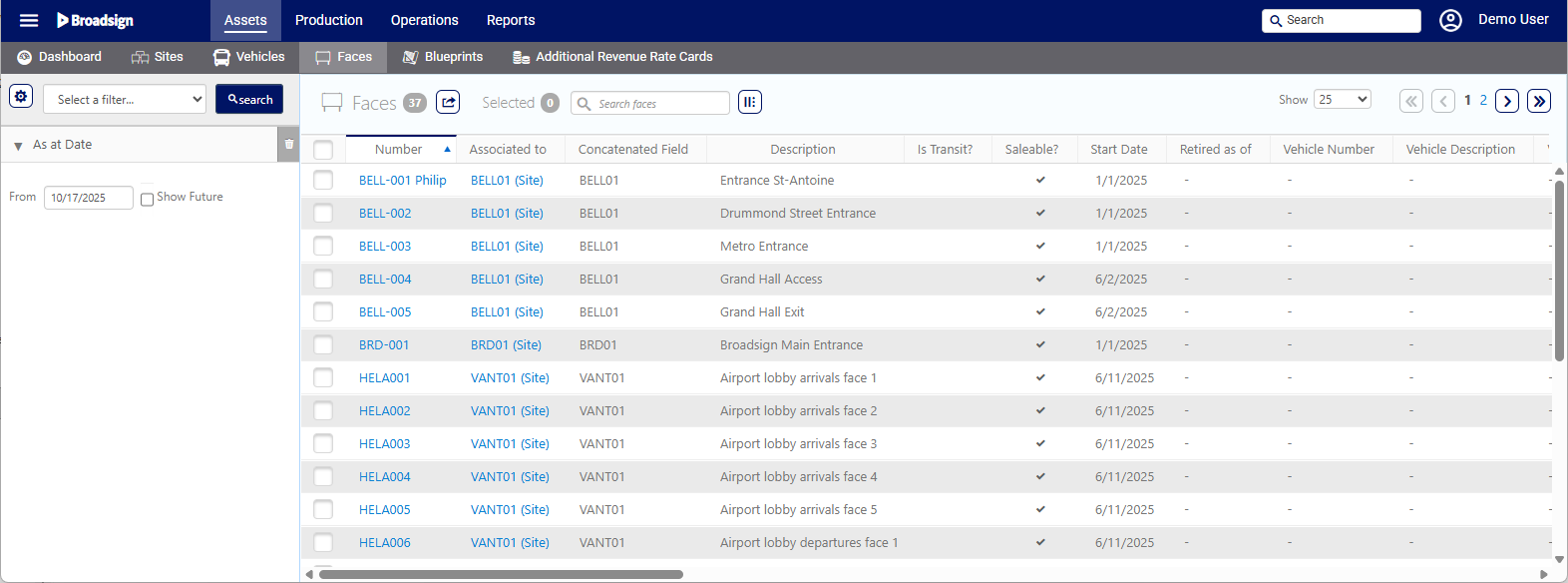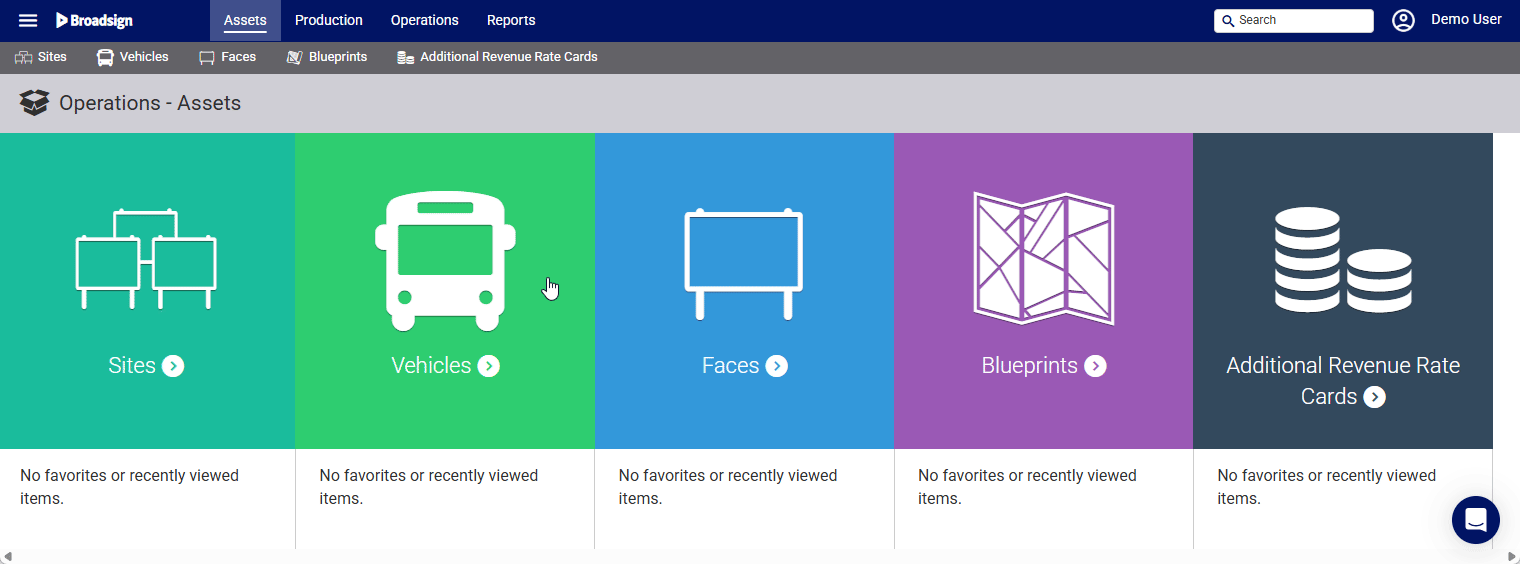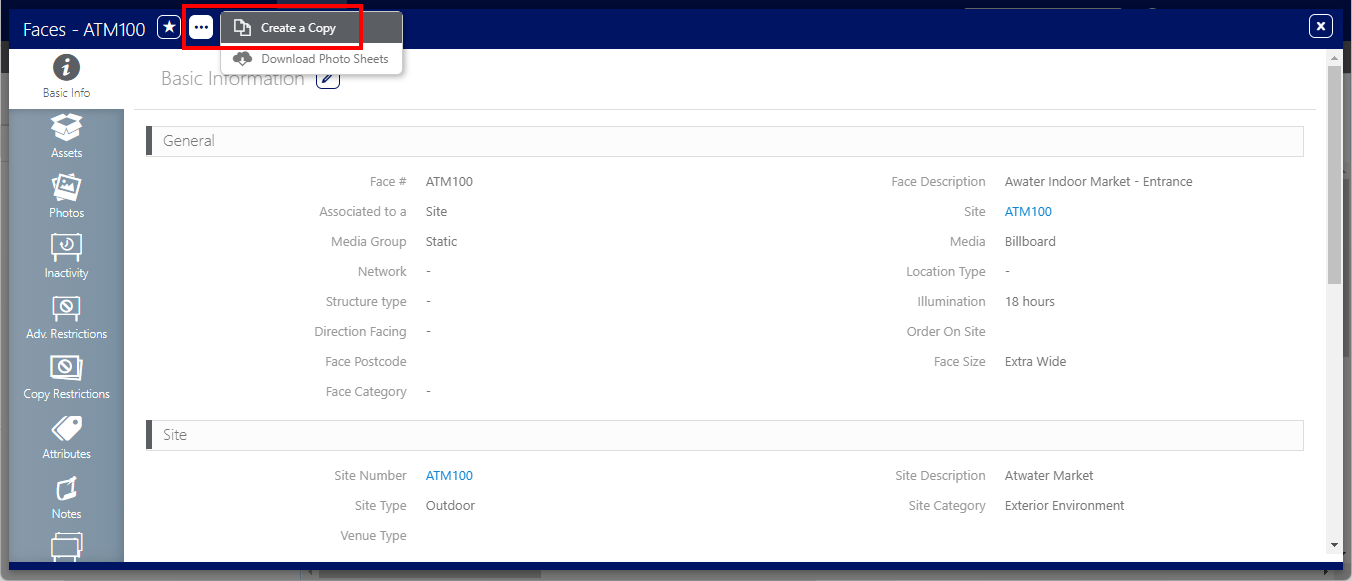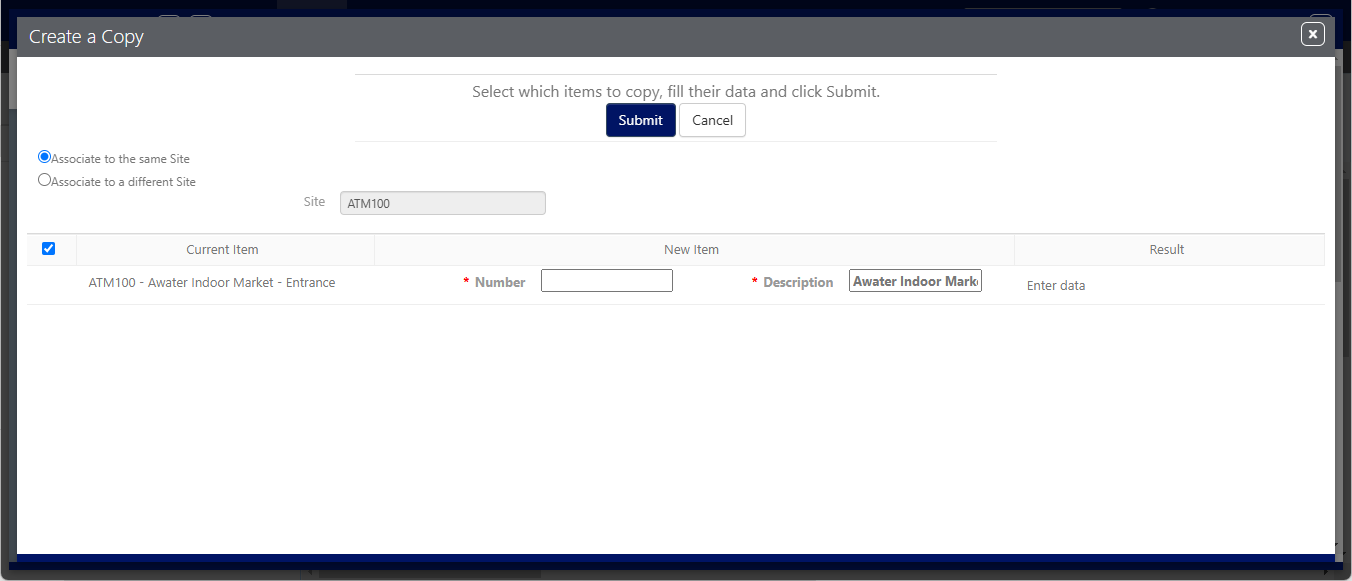A Face represents the advertising surface. For example, a billboard may have one face. If the billboard has rotating images, there may be three faces.
A Face is one of two mandatory hierarchy levels for assets, the other one being a Site (see Asset Hierarchies).
You can batch import Face data by using the Static Operations Data Import tool. For more information, see Update Static Operations Data.
To locate Faces:
Static Operations
- Access Operations in the top-left menu, click the Assets tab, and then the Faces tile.
- Click Search.
This presents the filter search window.
The screen will refresh to show the list of Faces available.
You can perform the following activities on a Face:
- Import Static Faces Data
- Add Faces to a Vehicle
- Add Faces to a Site
- Assign Bill Posters, Plants, Materials and Posting Days to Faces
- Set saleability and retirement dates
- Plan an end date
- Add an Advertiser Restriction to a Face
- Manage Attributes
- Link to Additional Revenue Rate Cards
- Add a Photo to a Face
- Assign a Barcode to a Face
- Assign Inventory Attributes to Faces
You can create a new Face by copying an existing one. The copy will retain the same information, except for the Face Number and Description.
To copy a Face:
Static Operations
- Access Operations in the top-left menu, click the Assets tab, and then the Faces tile.
- Click Search. The search results are presented. Click the Face Number that you want to copy.
- Within the Face record, click the
 button at the top of the window, and then Create a Copy.
button at the top of the window, and then Create a Copy. - Select whether you want the copied Face to be associated with the same Site or to another Site by selecting Associate to the same Site or Associate to a different Site.
- Enter a new Face Number and Description.
- Click Submit.
This presents the filter search window.
This opens the Face record's Basic Info screen.
This presents the Create a Copy window.
These fields cannot be empty. By default, the Description of the copied Face is used.