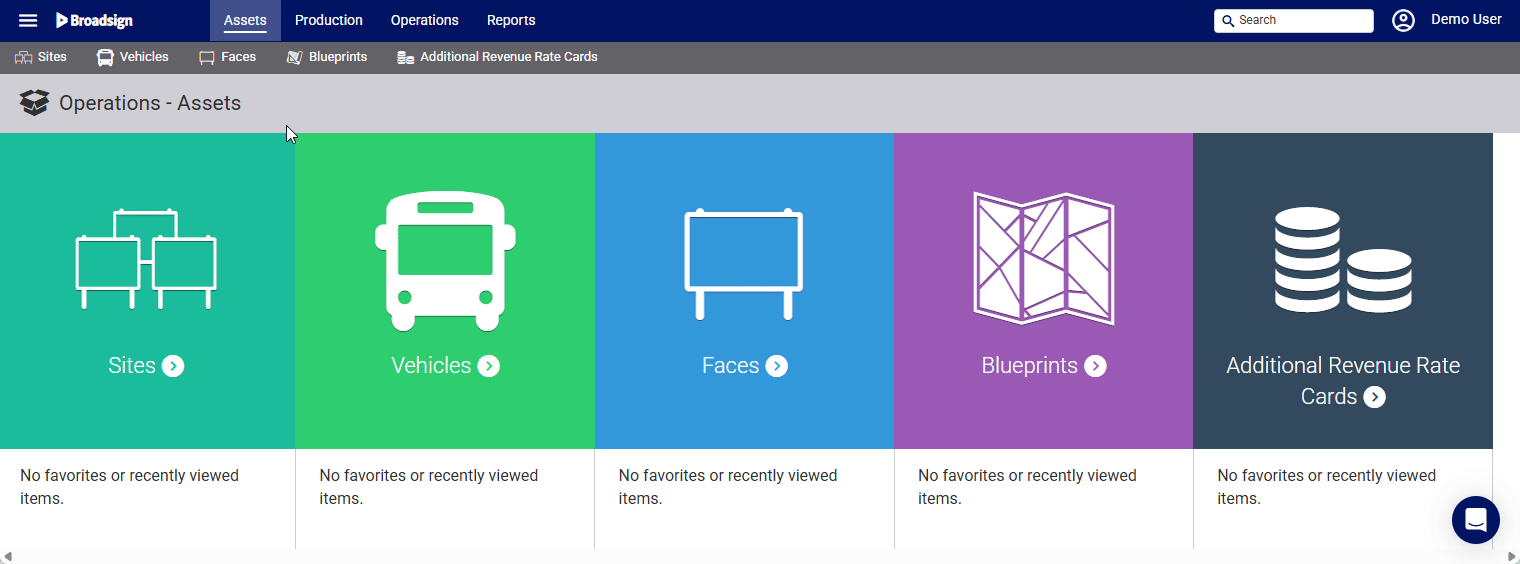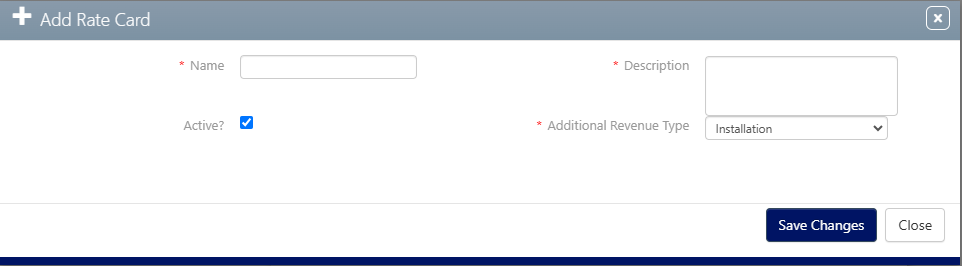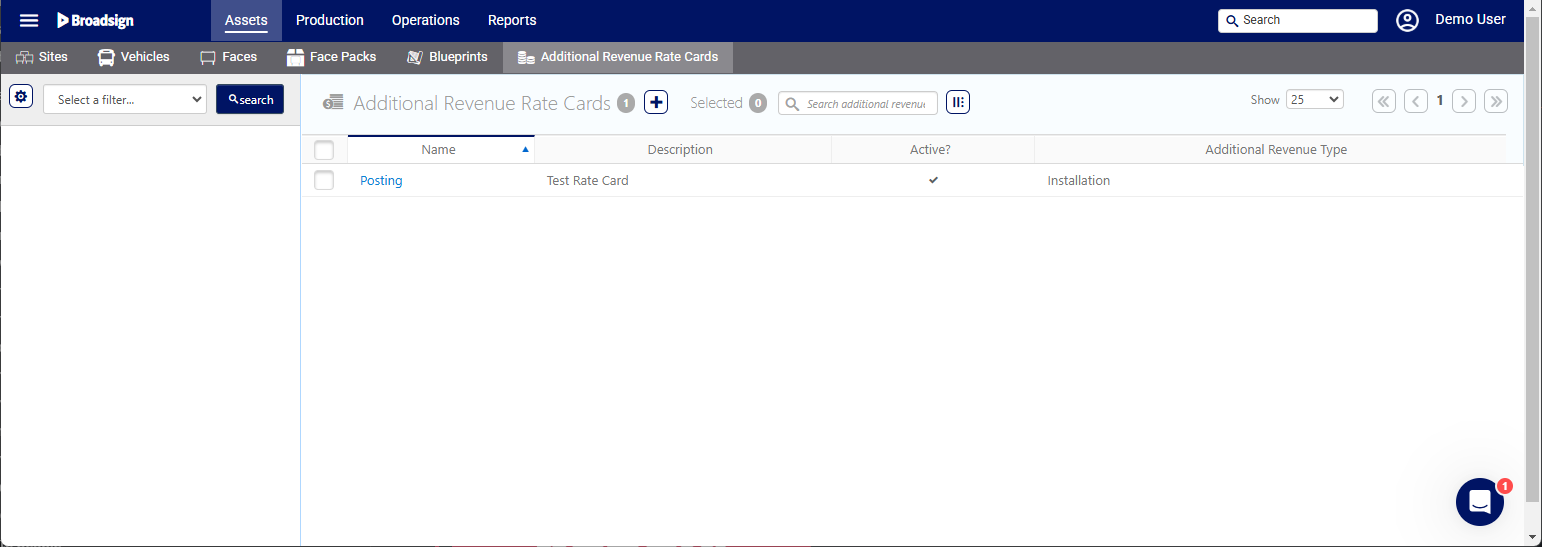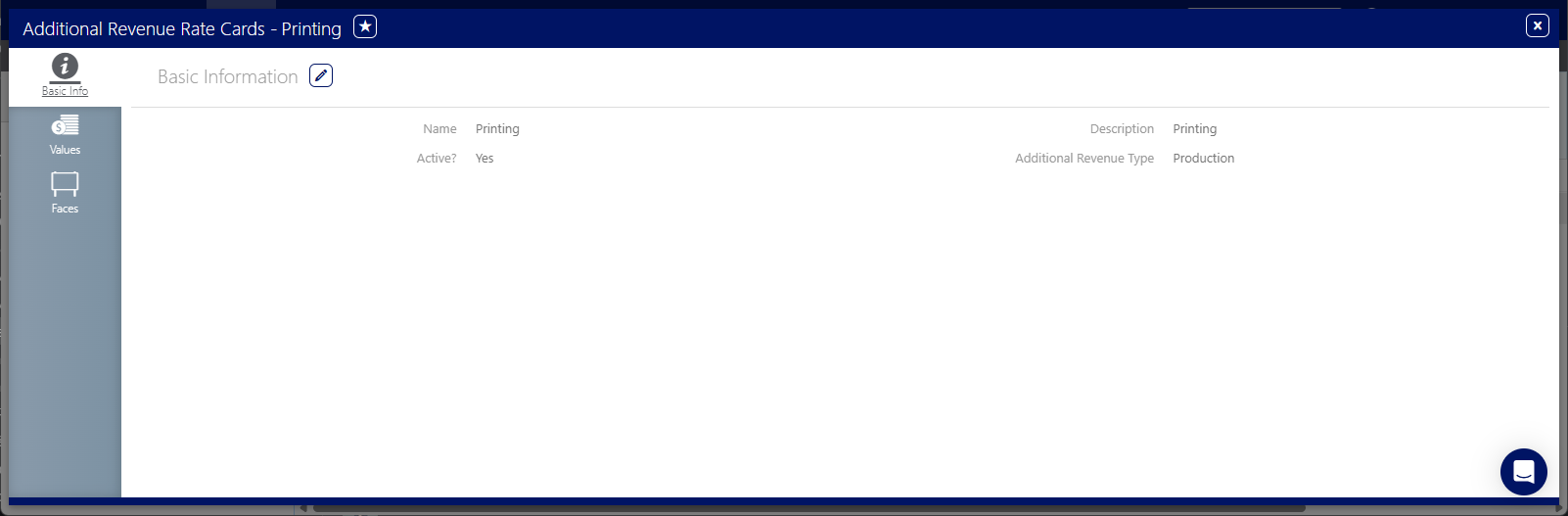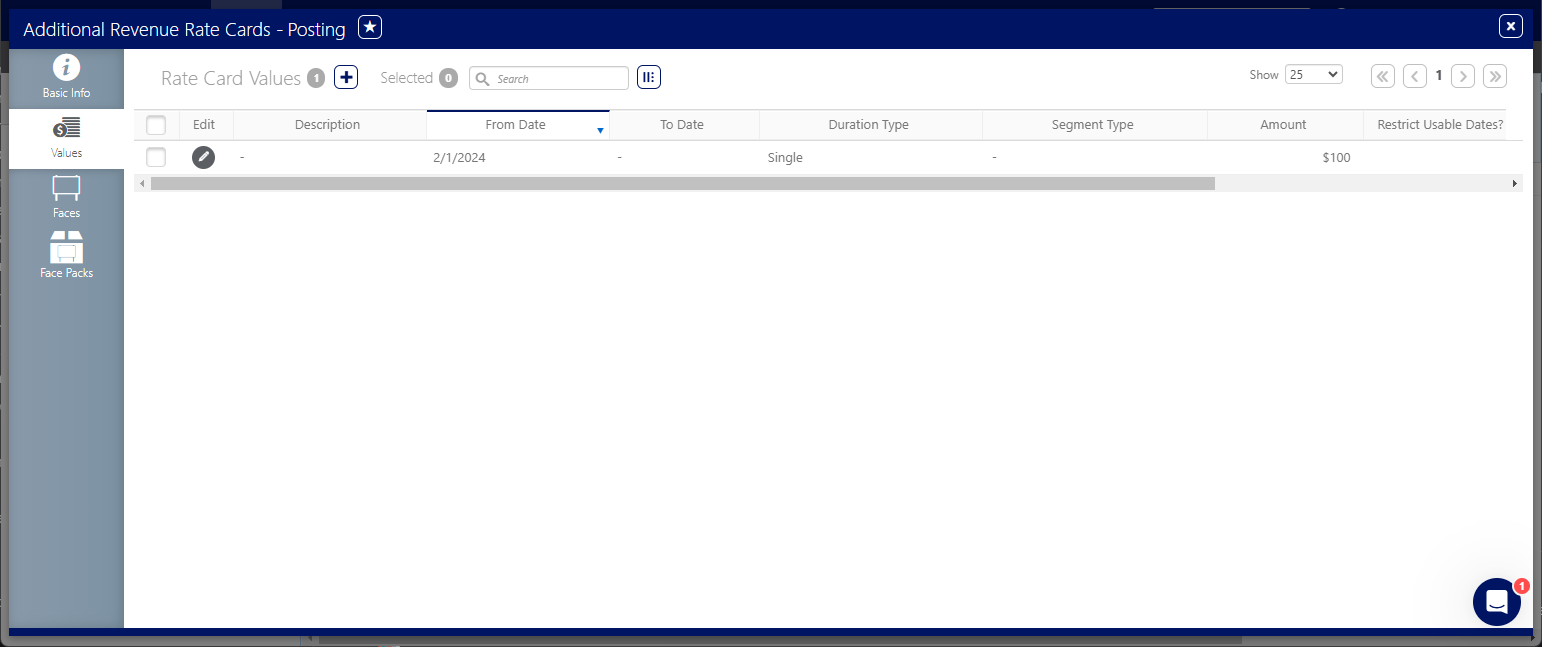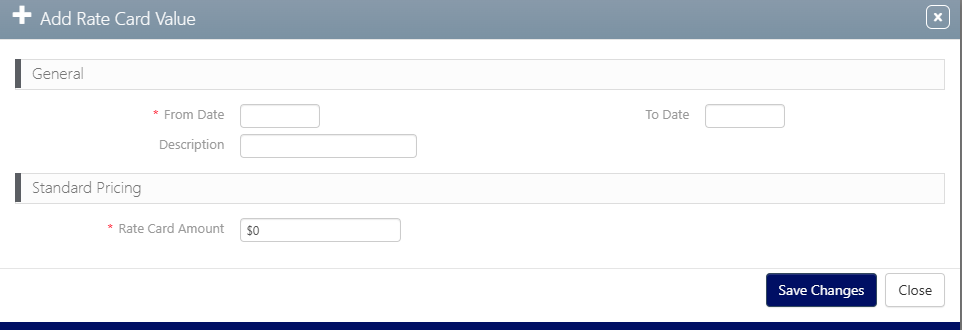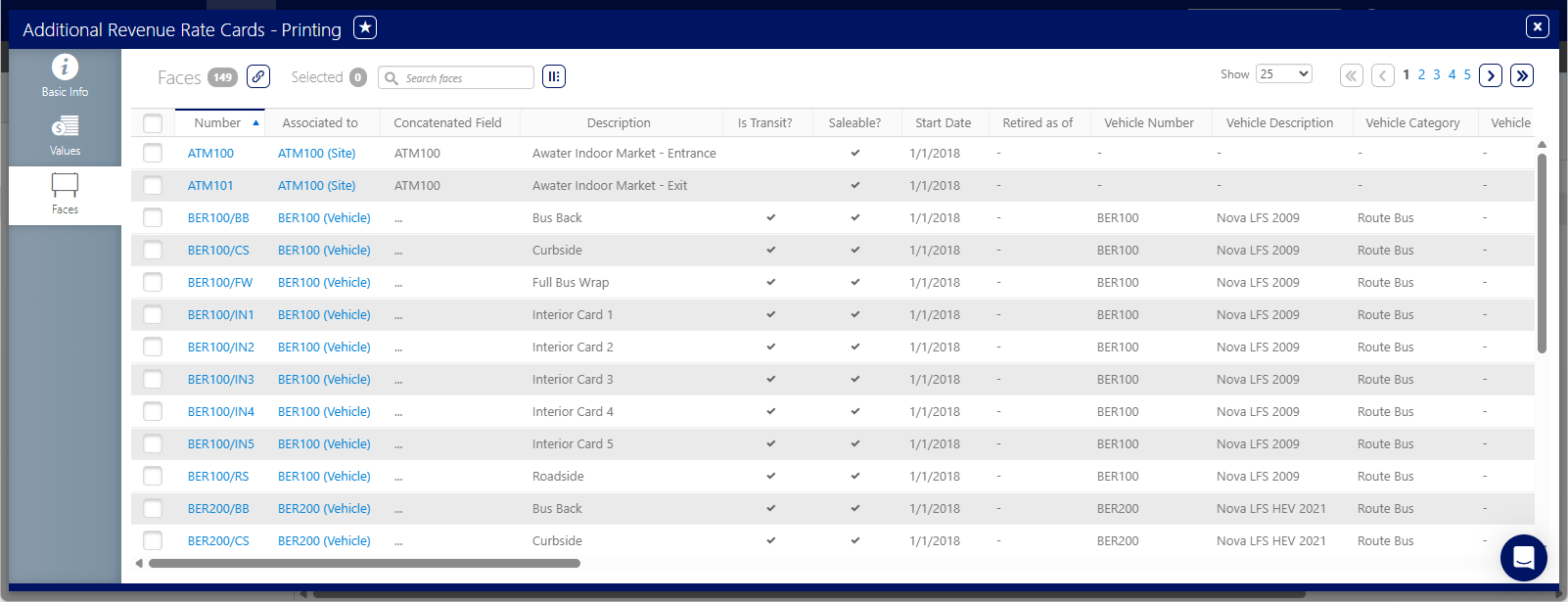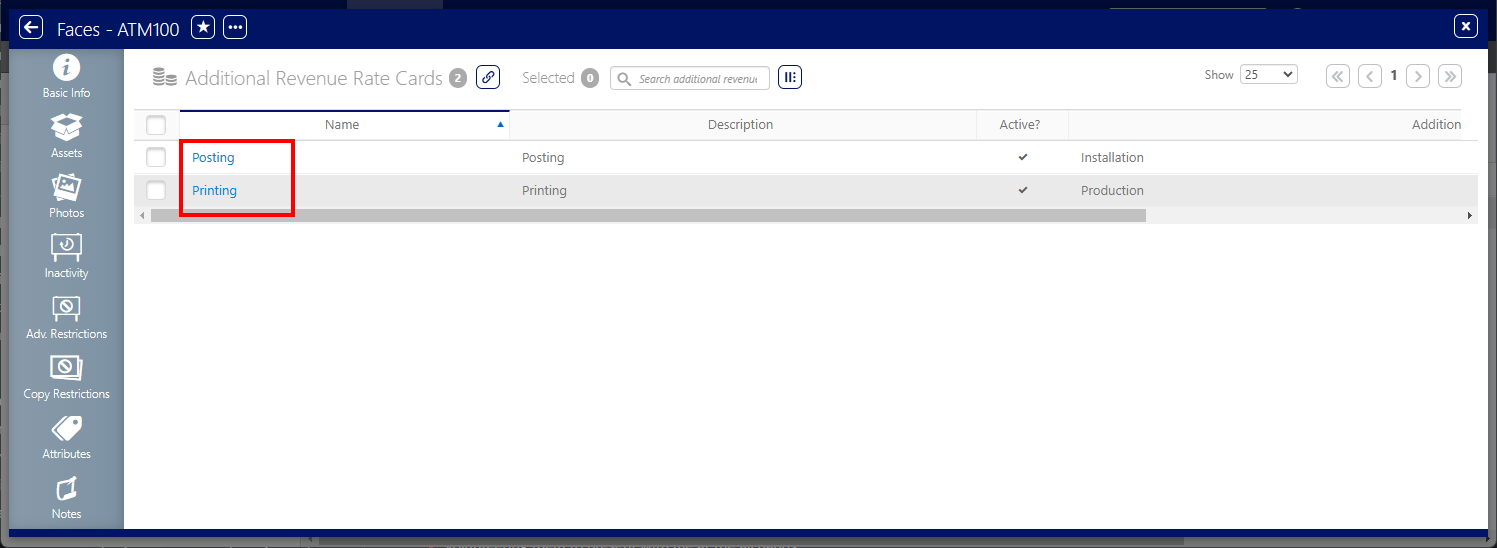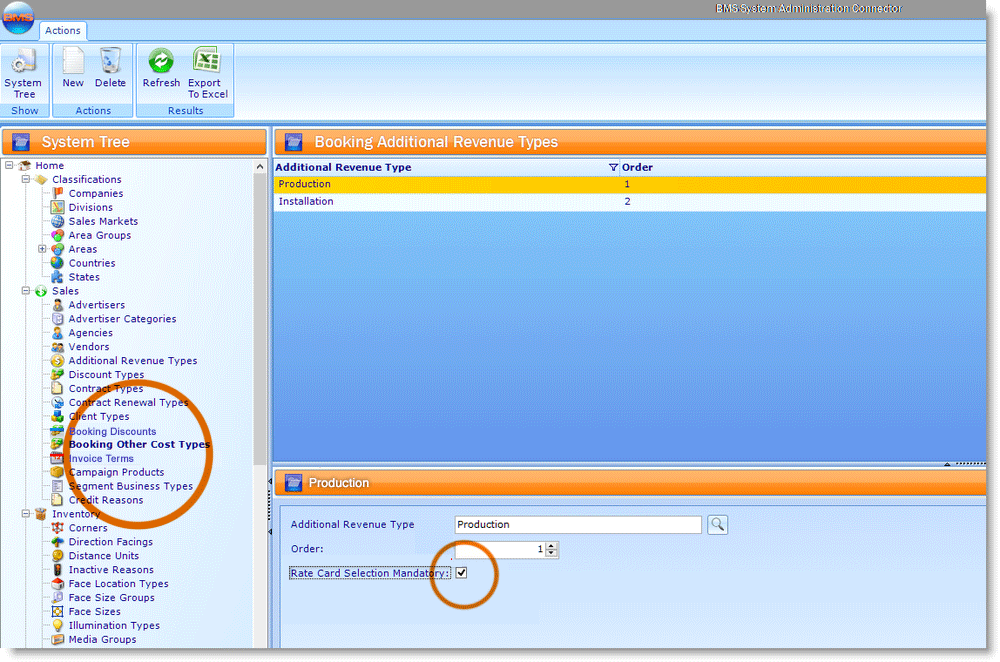Additional revenue in Out-of-Home (OOH) advertising refers to income generated beyond the primary sale of advertising space. Here are some common examples:
- Content Creation – This could involve designing the actual creative for the advertisement, including graphic design and copywriting.
- Production – This covers the physical creation of the advertisement, such as printing posters or building displays.
- Installation – This includes the costs associated with putting up the advertisement, such as hiring installers, renting equipment, and securing permits.
- Ancillary Services – OOH media owners might offer additional services like campaign planning, audience measurement, or post-campaign reporting, which can generate extra revenue.
While these costs could be bundled into the overall advertising space sale, separating them into individual line items provides greater transparency and allows for more accurate cost tracking and analysis. This is why having rate cards for these additional revenue streams is beneficial.
Rate cards must be unique. The Static Operations module prevents users from creating rate cards that have the same characteristics. This safety feature prevents the accidental creation of rate cards by different team members.
To add a rate card:
Static Operations
- Access Operations in the top-left menu, click the Assets tab, and then the Additional Revenue Rate Cards tile.
- Click the
 button to add a rate card.
button to add a rate card. - Name – Provide a purposeful name that is well differentiated from other additional rate card names.
- Description – A free form description to explain the rate card's usefulness. This field is searchable and must be unique per rate card type.
- Additional Revenue Type – Choose an Additional Revenue Rate Type from the drop-down menu. The options available are different for every customer. See Create Additional Revenue Types in BMS.
- Active? – Enable this check box to make the rate card available for use.
- Tags – Tags can be used to organize content. These are short searchable identifiers that your team can use at their discretion.
- Click Save Changes.
This presents the filter search window.
This presents the Add Rate Card dialogue box.
The following information is mandatory:
You can also fill in the following options:
This closes the Add Rate Card dialogue box and presents the Basic Info screen. It contains the information entered in the Add Rate Card dialogue box. If there was an error, click the  icon to edit it.
icon to edit it.
To set up a rate card value:
Static Operations
- Access Operations in the top-left menu, click the Assets tab, and then the Additional Revenue Rate Cards tile.
- Select the rate card to set up and click its name.
- Click the Values tab in the left navigation bar.
- Click the
 icon.
icon. - From Date – When this rate card goes into effect.
- Rate Card Amount – The value charged. A value must be entered otherwise the system does not allow the additional revenue rate card to be linked to a face or face pack.
- Click Save Changes.
This presents the filter search window.
This presents the Basic Info screen.
![]()
This presents the Rate Card Values screen.
This presents the Add Rate Card Value dialogue box.
The following information is mandatory:
To link a rate card to Faces:
Static Operations
- Access Operations in the top-left menu, click the Assets tab, and then the Additional Revenue Rate Card tile.
- Select the rate card to set up and click its name.
- Select the Faces tab in the left navigation bar.
- Click the
 icon.
icon. - Create a search filter to locate the needed faces. Select them by enabling the check boxes in the rows in the search results and clicking the Link button.
This presents the filter search window.
This presents the Basic Info screen.
![]()
This presents a filter search for locating the faces or face packs to be assigned to the rate card. This can be done individually or in groups.
The faces are then listed in the tab.
The information also appears in each Face detailed view, in the Rate Cards tab.