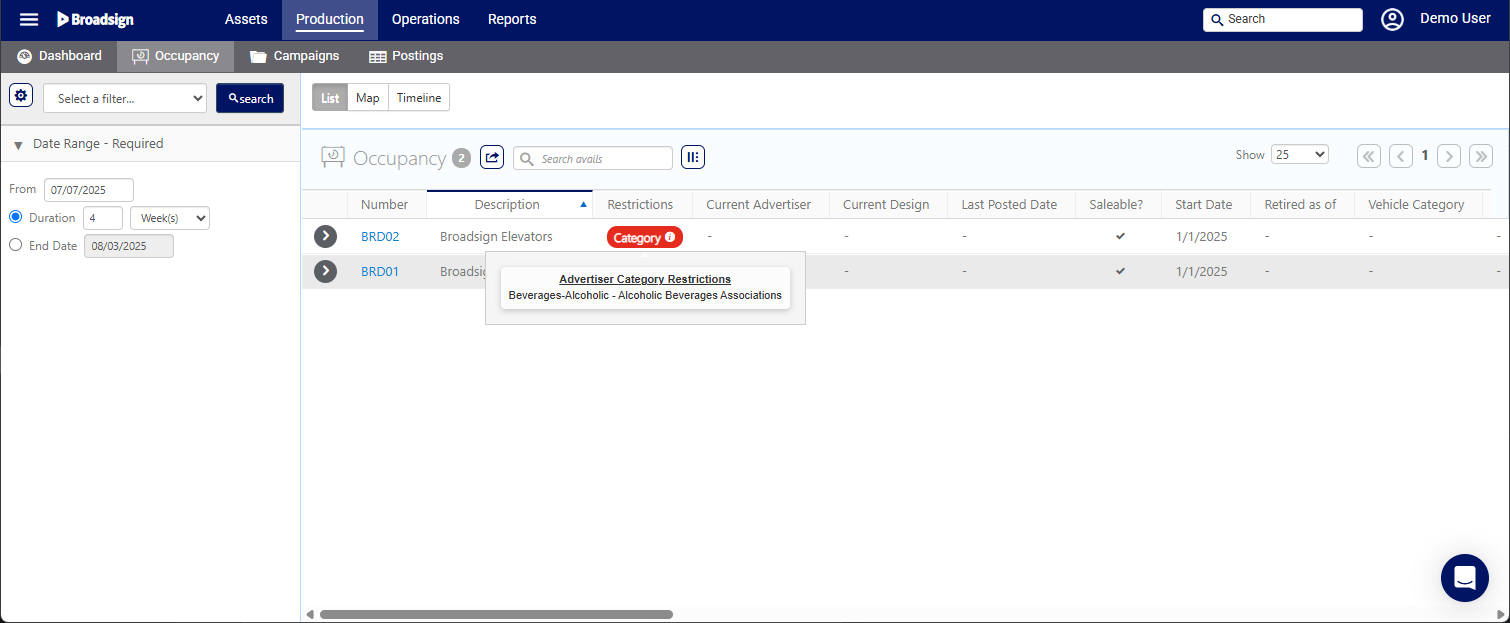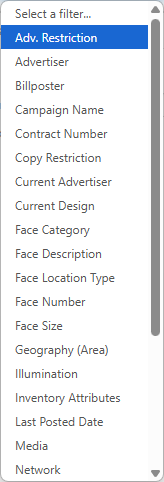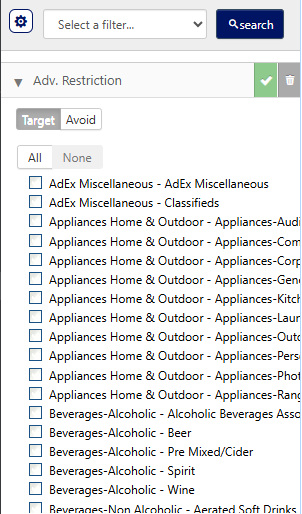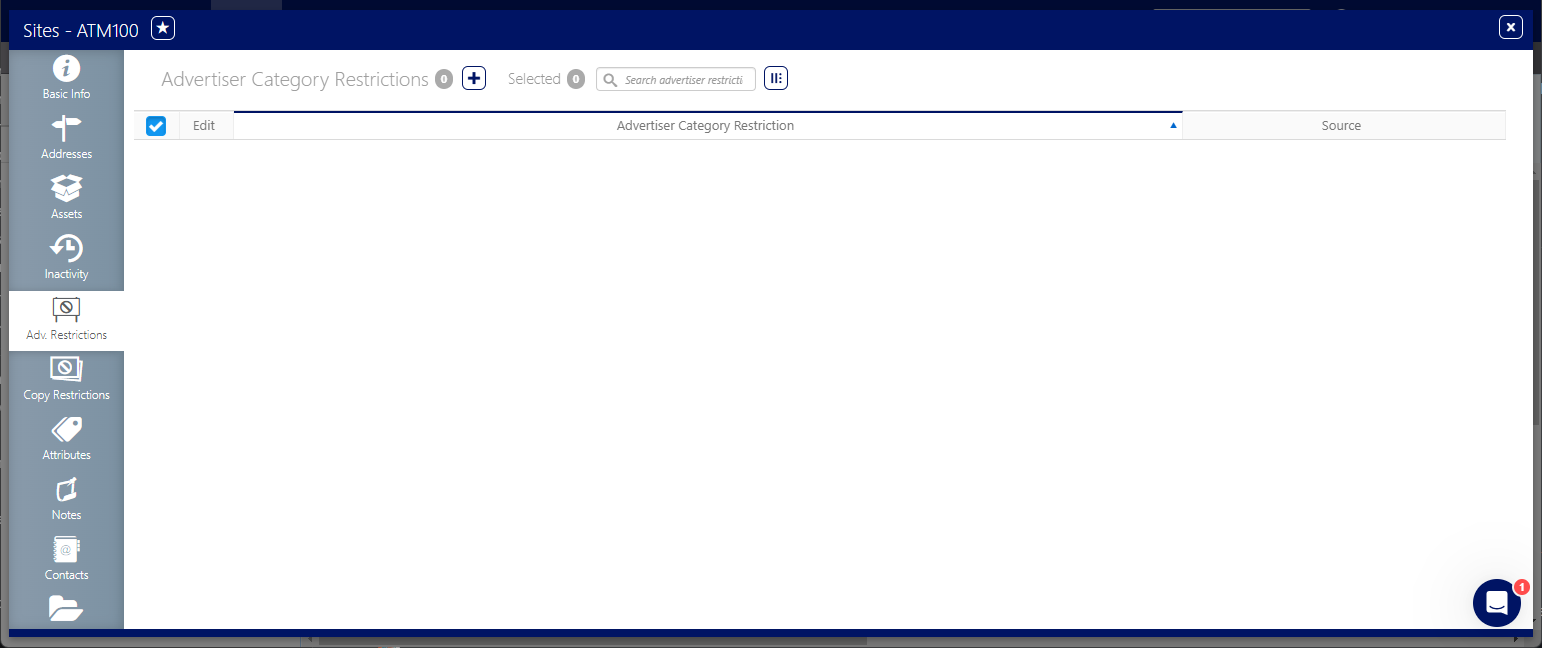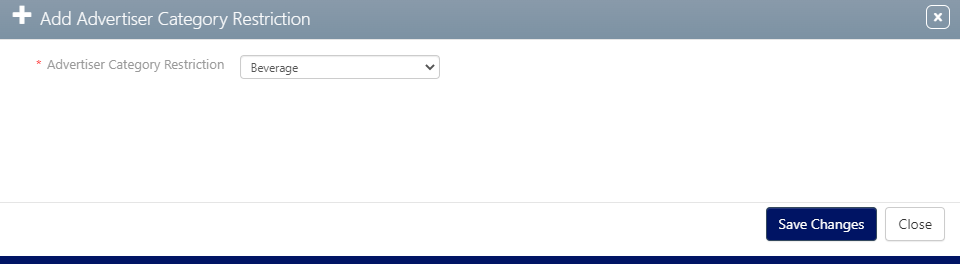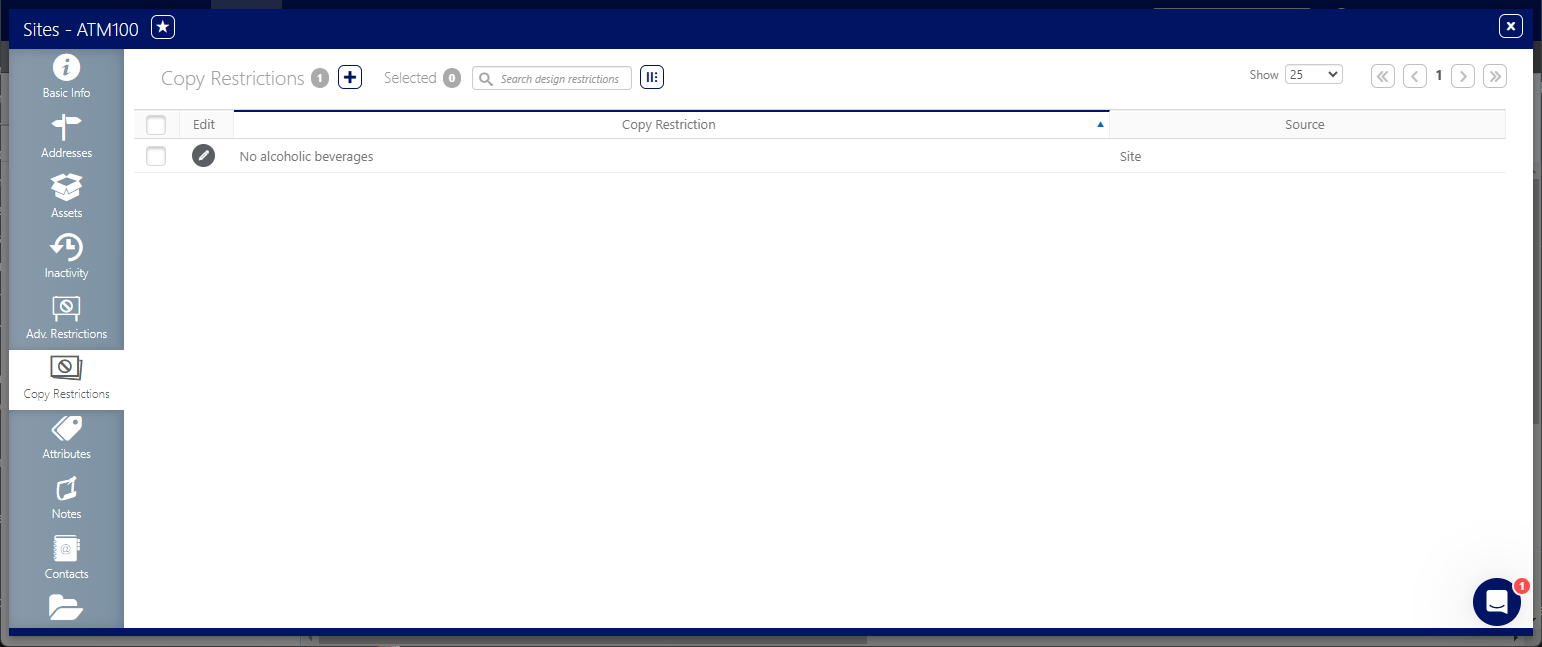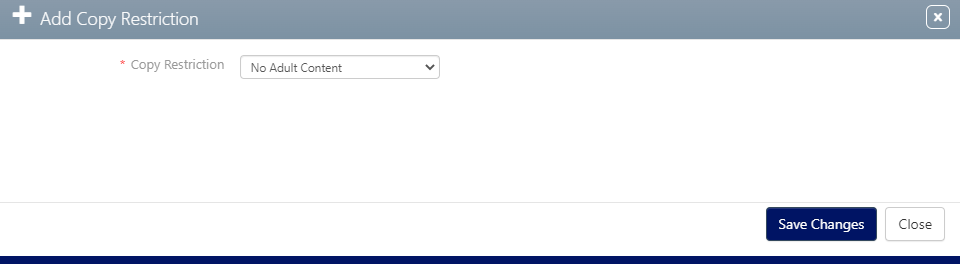This page discusses Advertiser and Copy Restrictions.
Advertiser Restriction
Static Operations
Advertiser restriction is used to prevent advertisements from specific advertisers from being scheduled on certain assets. You implement it by applying an Advertiser Restriction to an asset, such as a Face or a Site (Add an Advertiser Restriction to a Face). When an asset has an Advertiser Restriction, it indicates that creatives from certain advertiser categories should not display there.
For example, if a specific Face in a shopping mall has an 'Apparel' Advertiser Restriction, then the system advises against scheduling advertisements from any advertiser with the category type 'Apparel' (for instance, a clothing store) on that face. The system displays a  icon.
icon.
This may sometimes be referred to as a Category Restriction in other sections of Static Operations.
The Static Operations module does not allow creating an advertiser, but you can create one in the following Broadsign Platform locations:
- When creating or editing a campaign, in the Advertiser Name field. See Step 1 – Start the Campaign Creation Process.
- When creating or editing a creatives bundle in the Advertiser drop-down list. See Create a Bundle.
Copy Restriction
Static Operations
Copy restriction is used to keep ads from competing companies from running adjacent to one another. This may sometimes be referred to as a Separations Category in other sections of Static Operations.
Follow this procedure to add an advertiser (category) restriction.
To add an advertiser restriction to a Face:
Static Operations
- Access Operations in the top-left menu, then click the Assets menu item.
- Click the Sites or Faces tile as needed.
- Use the filter search to locate the required asset. Select the asset from the search result.
- Scroll down to the Advertising Restrictions tab and select it.
- Click the
 icon to add an advertising restriction.
icon to add an advertising restriction. - Select the category restriction from the drop-down menu. Click Save Changes.
This presents the filter search window.
This opens the Site or Face record, showing the Basic Info screen.
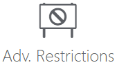
The screen refreshes to show all of the asset's advertising restrictions, if any.
This presents the Add Advertiser Category Restriction dialogue box.
The screen refreshes to show the new restriction.
To edit an existing restriction, click the  icon.
icon.
To delete it, enable the check box next to the row item. This presents the  icon. Click it.
icon. Click it.
You are asked to confirm the deletion. Click Yes to delete the Category Restriction.
Copy Restrictions work broadly similarly to Advertiser Restrictions.
To add a copy restriction:
Static Operations
- Access Operations in the top-left menu, then click the Assets menu item.
- Click the Sites or Face tile as needed.
- Use the filter search to locate the required asset. Select the asset from the search result.
- Scroll down to the Copy Restrictions tab and select it.
- Click the
 icon to add a copy restriction.
icon to add a copy restriction. - Select the copy restriction from the drop-down menu. Click Save Changes.
This presents the filter search window.
This opens the Site or Face record, showing the Basic Info screen.
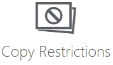
The screen refreshes to show all of the asset's copy restrictions, if any.
This presents the Add Copy Restriction dialogue box.
The screen refreshes to show the new restriction.
To edit an existing restriction, click the  icon.
icon.
To delete it, enable the check box next to the row item. This presents the  icon. Click it.
icon. Click it.
You are asked to confirm the deletion. Click Yes to delete the Copy Restriction.