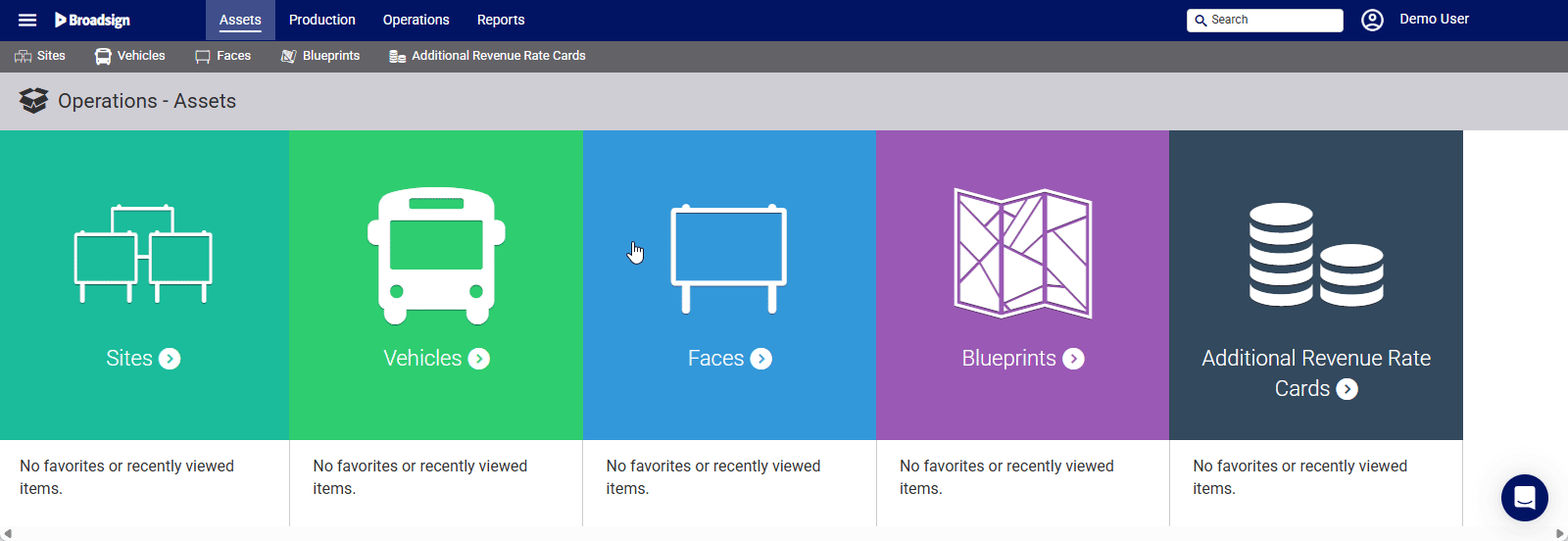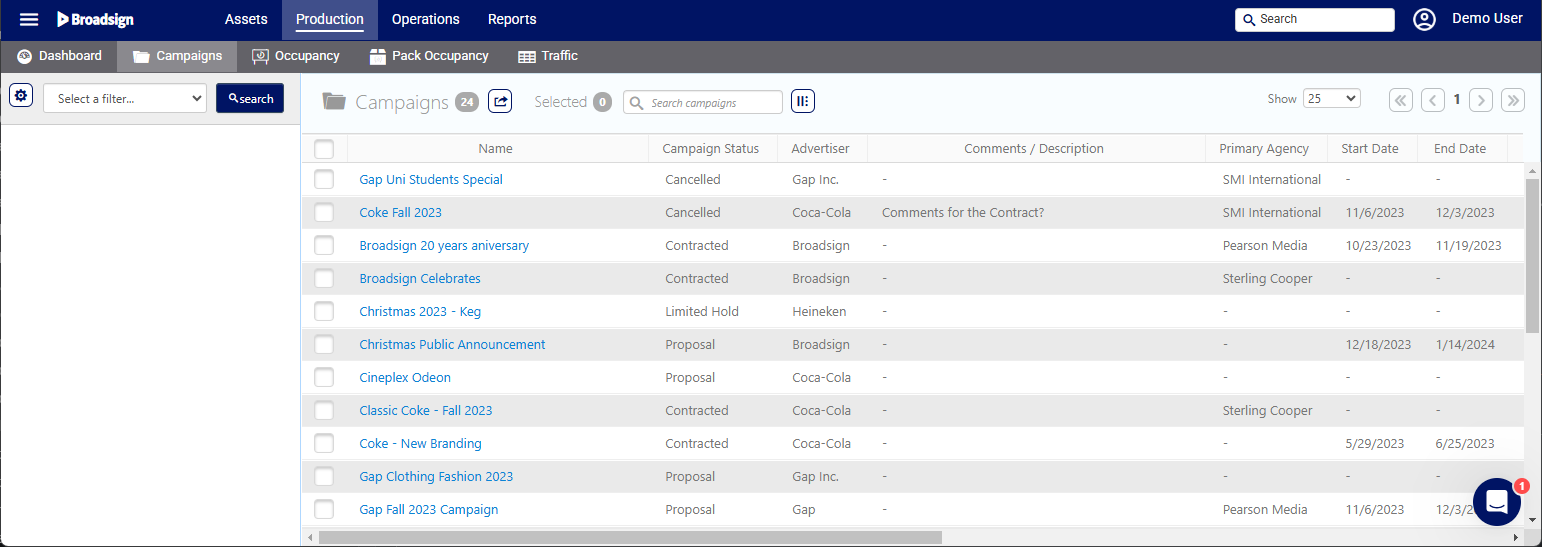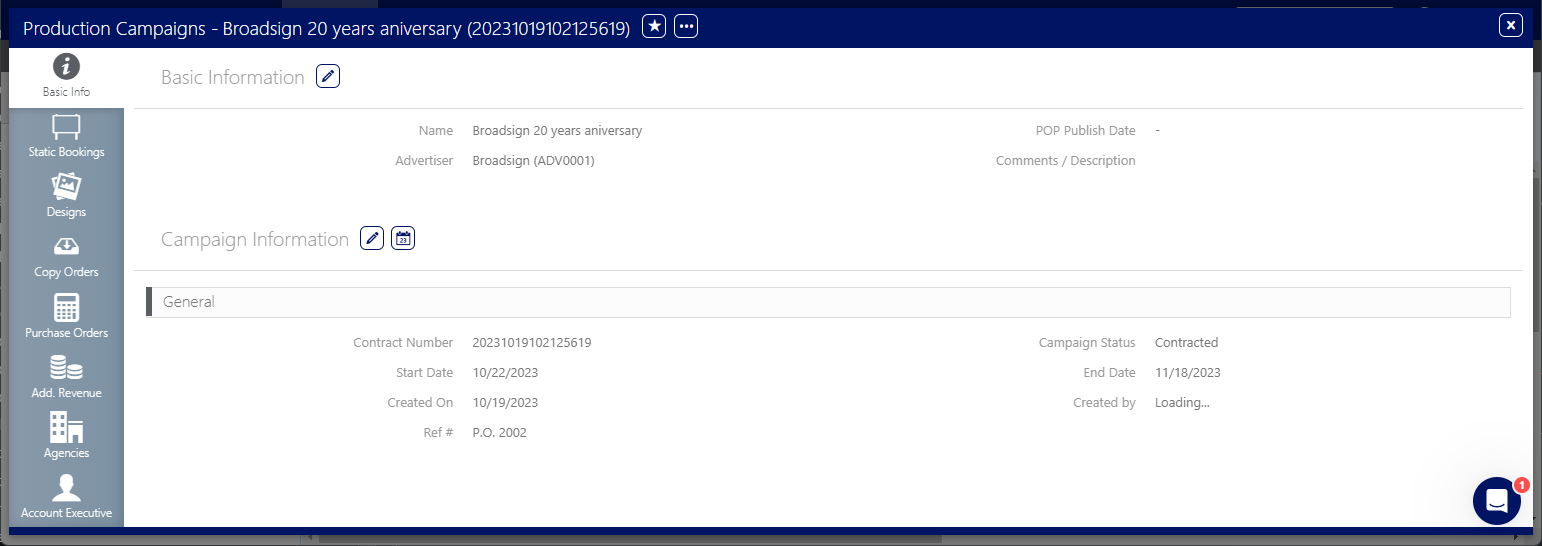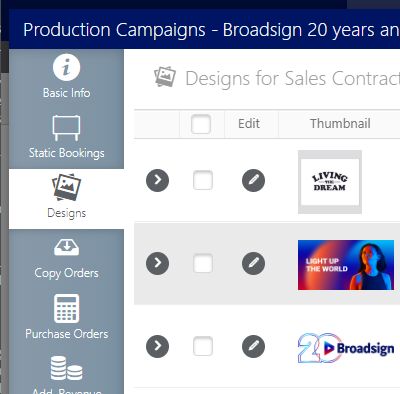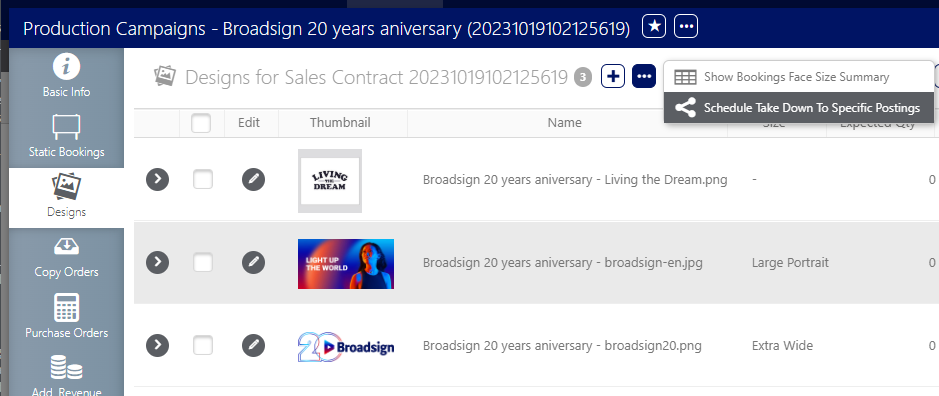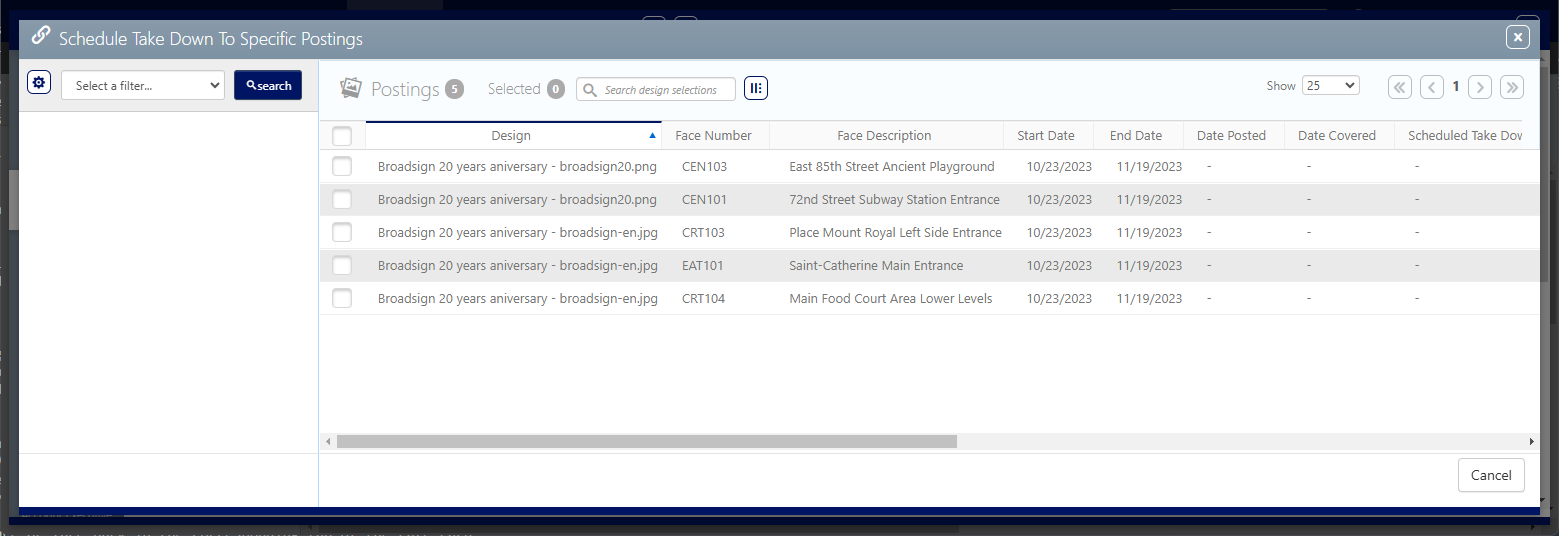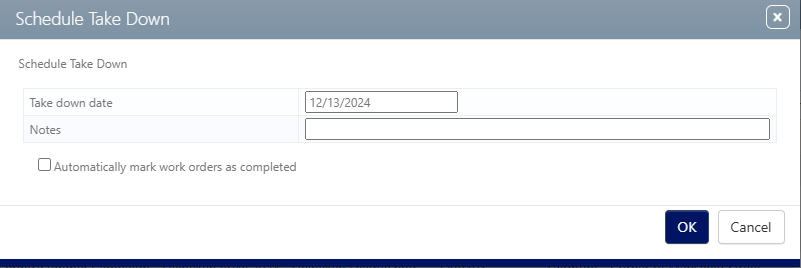To take down specific postings:
Static Operations
- Access Operations in the top-left menu, click the Production tab, and then the Campaigns tile.
- Use the filters to search for the static campaign that requires a scheduled take down.
- Once it has been located, open the campaign record.
- Select the Designs tab in the left navigation bar.
- Click the
 button.
button. - Select Schedule Take Down to Specific Postings from the drop-down menu.
- Click Search to show all postings in the campaign or use the filters to narrow down the results.
- Enable check boxes in the rows of postings that require take downs to be scheduled.
- This enables a Next button at the button of the screen: click it to open the Schedule Take Down dialogue box.
- Enter a Take down date by clicking the date field and using the date selector.
- To have the take down work orders marked as completed by the chosen bill poster, enable the Automatically Mark Work Orders as Competed check box.
- Click OK.
This presents the filter search window.
This presents the Basic Info screen.
![]()
This presents a list of the designs that have been added to the campaign.
This presents the filter search window.
There is also an optional note.
To schedule additional take down dates for other postings in this campaign, repeat the process for those postings.