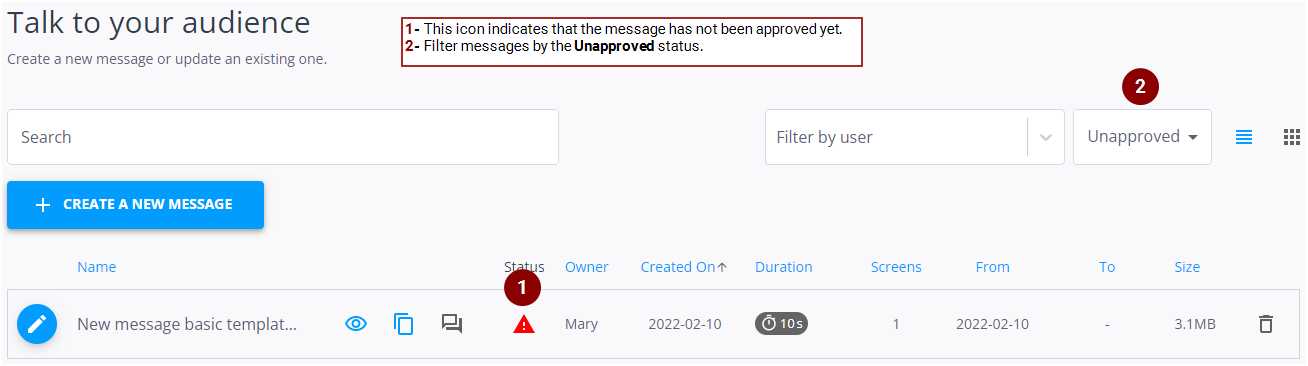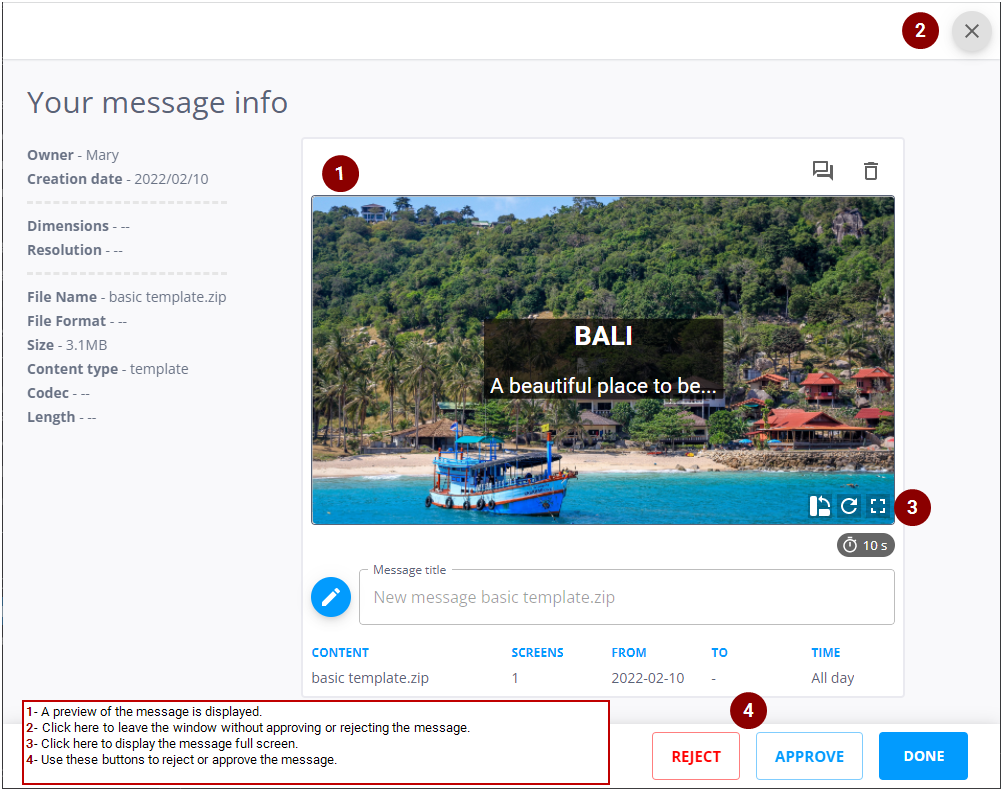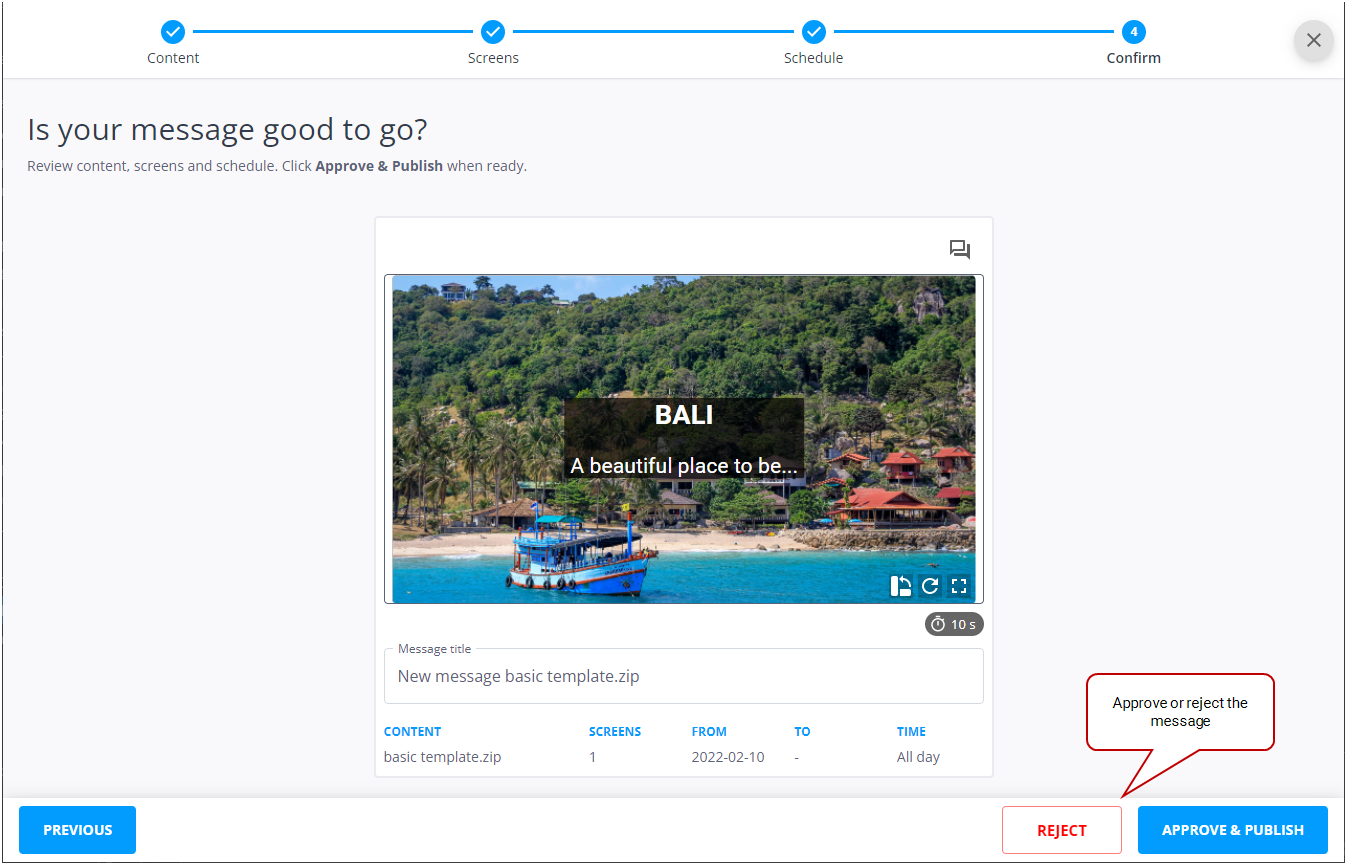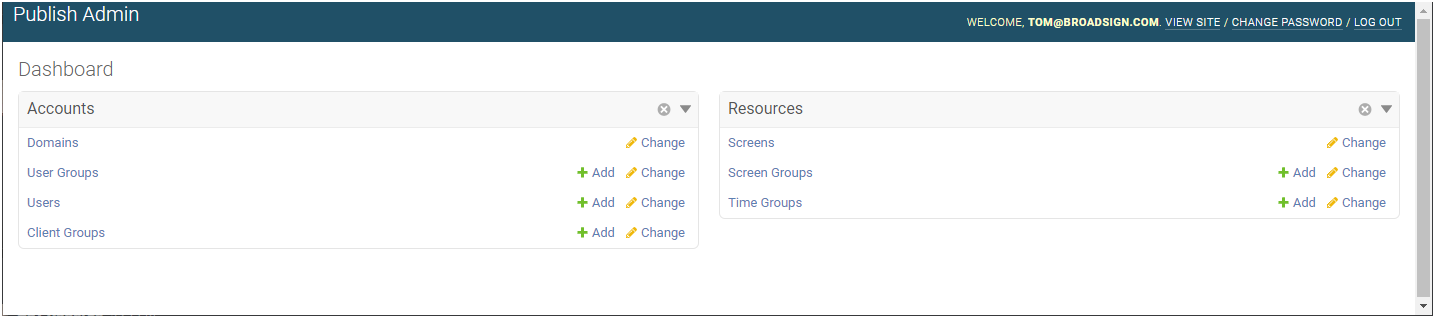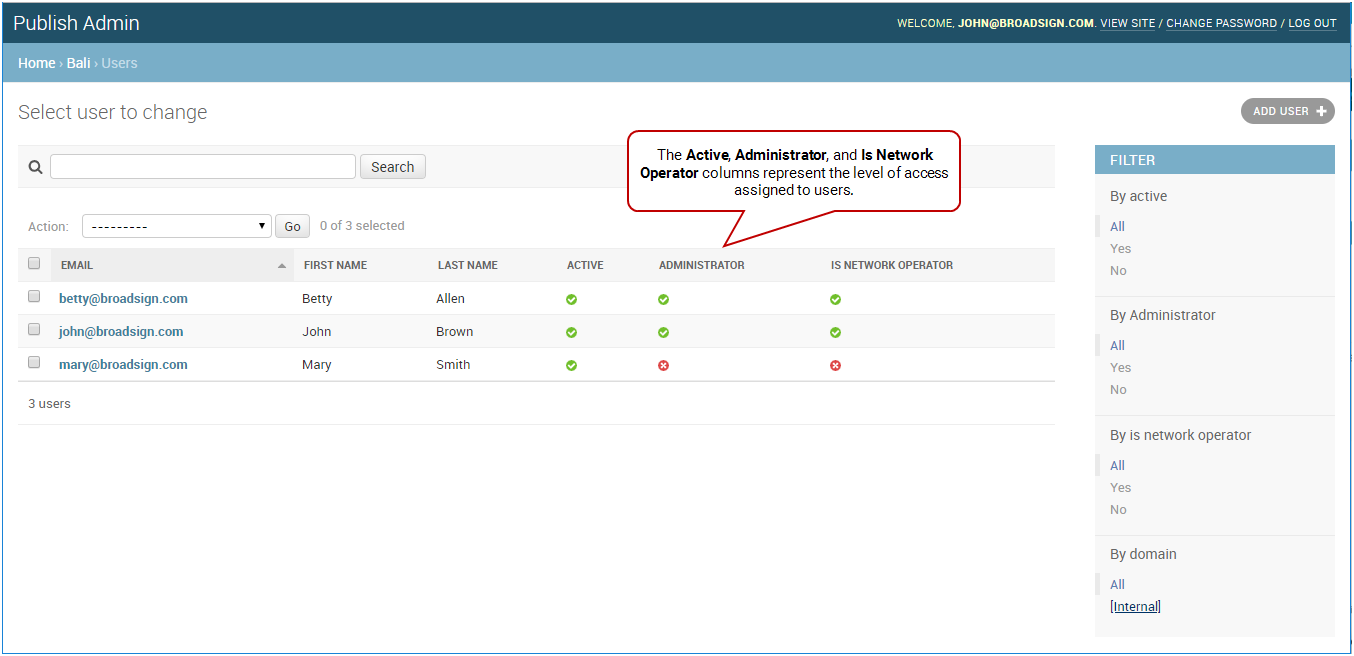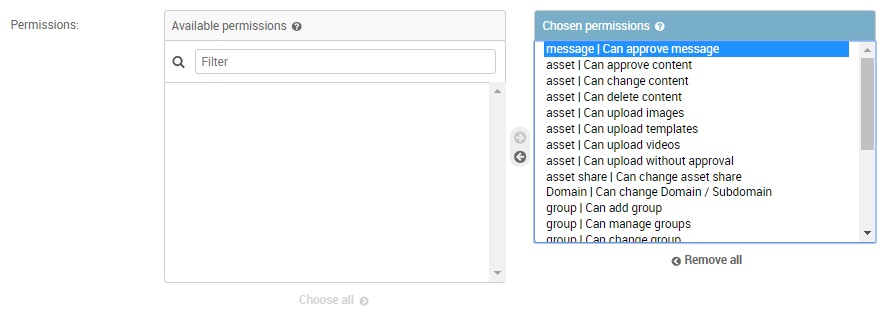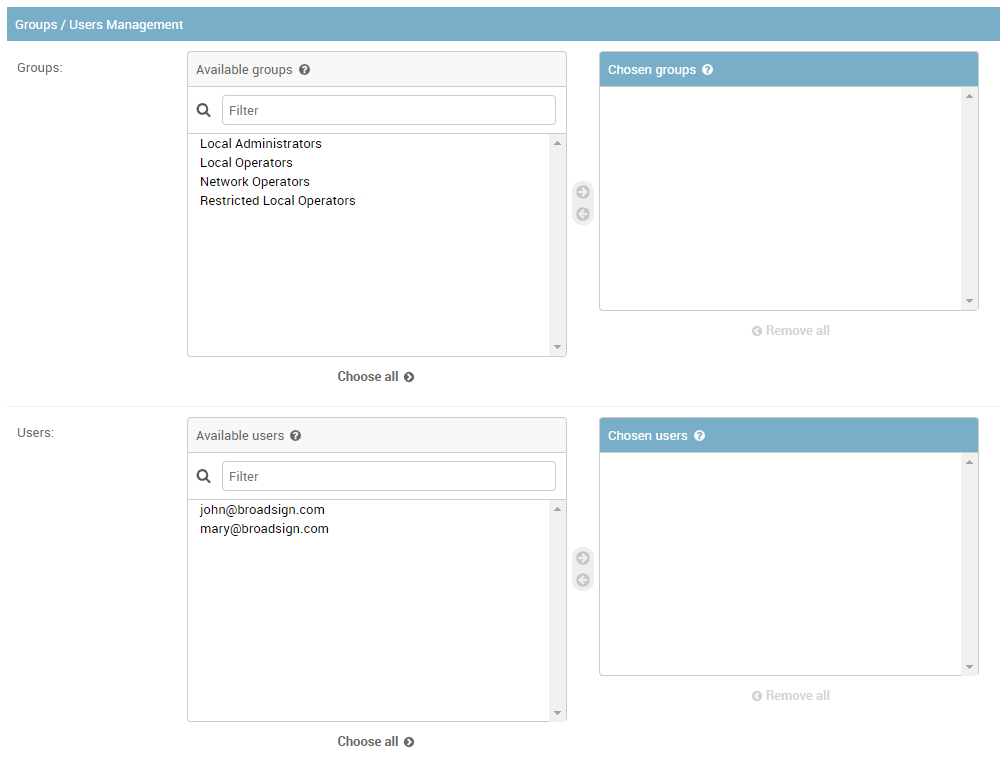This section describes how to approve a message in Broadsign Publish.
No message can be published without being approved.
Broadsign Publish allows some specific users to perform the following tasks:
- Approve or reject a message (see Approve or Reject a Message).
- Approve or reject a message directly from your mobile (see Approve or Reject a Message from a Mobile).
- Approve or reject a message when using the Message Creation wizard (see Approve or Reject a Message in the Message Creation Wizard).
- Approve or reject a message after receiving an email requesting an approval (see Approve or Reject a Message from Email).
Note: Only users with the Can approve message permission can approve a message. If you need this permission, contact your domain administrator. For more information, see Users and Groups Permissions.
Once a message has been created, it must be approved. Even once approved, a message can be rejected afterward.
Note: Administrators and Network Operators typically have the Can publish without approval permission, which means that any message they create is automatically approved.
You can use the mobile version of Broadsign Publish to approve a message directly from your mobile. The process is the same as in Approve or Reject a Message.
Users who have the Can approve message permission can approve and publish a message directly in the Message Creation Wizard (see Message Creation Tutorial).
Note: Administrators and Network Operators typically have the Can publish without approval permission, which means that any message they create is automatically approved.
To approve or reject a message in the Message Creation Wizard:
- Create a message as described in the Message Creation Tutorial by following creation steps 1, 2, and 3.
- In step Step 4 – Review and Confirm the Message, two different buttons are available. Select whether to approve or reject the message. If you approve the message, it is automatically published.
It is possible to configure a user to receive email notices that a new message has been created and is ready for approval. This email has the following information:
- Who has created the message.
- The name of the message created.
- A link to log into Broadsign Publish to approve or reject the message.
Configuring a user to receive email notifications involves defining this user as the manager of other users.
To configure a user to receive email notifications:
-
On the Broadsign Publish interface, click the Publish Admin link at the top right of the window.
The Domain Dashboard opens:
- Under Accounts, click Users. The Users page opens.
- On the Users page, click the user to which assign management rights. The Change user page opens.
- Under Permissions, navigate to the Permissions section. Ensure that the user has the Can approve message permission, otherwise this user will receive emails without being able to approve.
- Navigate to the Groups / Users Management section.
- In the Groups part, select which groups the user will manage. This will make the user approving any message that users part of the managed groups will create.
- In the Users part, select which users the user will manage. This will make the user approving any message that the managed users will create.
- Click one of the Save buttons:
- Save and add another: Saves the current user settings and prompts you to add another.
- Save and continue editing: Saves the current user settings and allows you to continue editing it.
- Save: Saves your changes and returns you to the Users page.