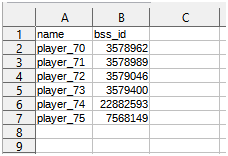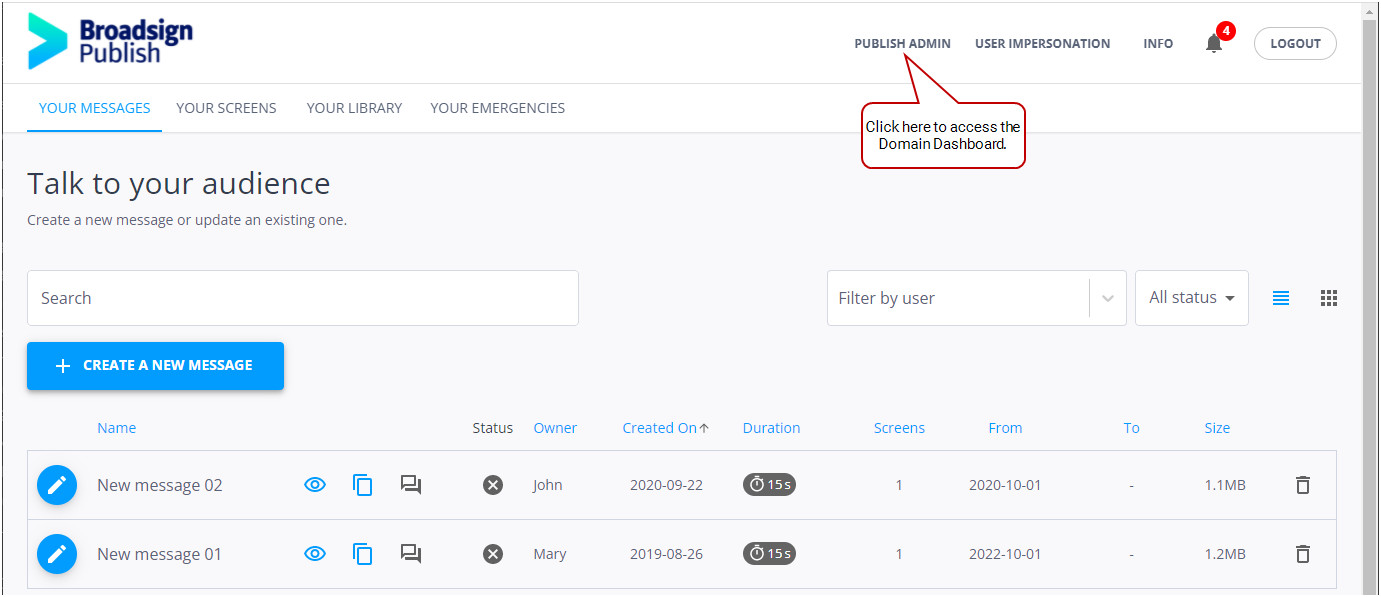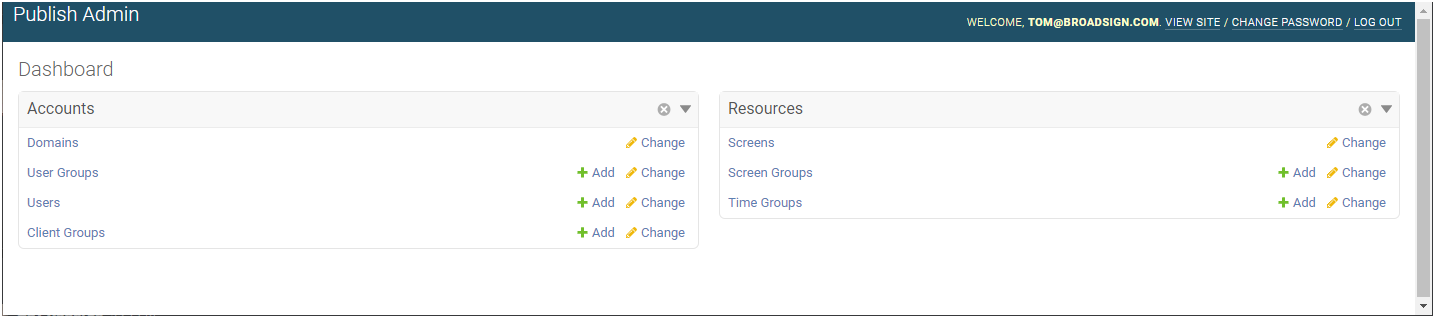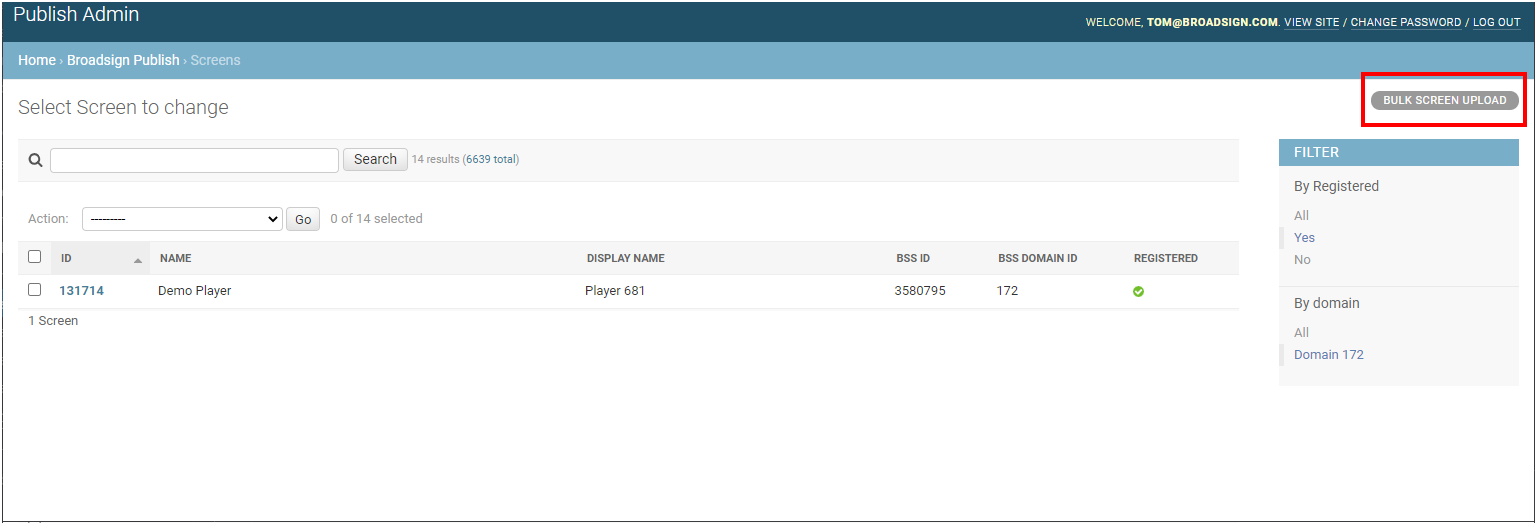You can rename multiple screens at the same time by importing the new names from a .csv file.
Only the user's domain screens are updated, and only valid screen names are accepted.
Note: Only users assigned the Network Operator role can bulk rename screens. For more information, see Level of Access.
Before uploading your screens data into Broadsign Publish, you must create a proper screen data .csv file.
Supported Encoding
The .csv file must use the UTF-8 encoding format, otherwise you may have issues with importing.
Column Details
The .csv file must have the following columns, from left to right:
| Column Letter | Column Name | Content |
| A | name | Name of the screen. |
| B | bss_id | The ID number of the screen in Broadsign Server. |
For example:
Network Administrators can import a list of screens into their domain.
To import screens data:
-
On the Broadsign Publish interface, click the Publish Admin link at the top right of the window.
The Domain Dashboard opens:
- Under Resources, click Screens. The Select Screen to change page is displayed.
- Click the Bulk Screen Upload button on the right. The Bulk Screen Upload page is displayed.
- Click Choose File to select the .csv file to upload, then click Upload.